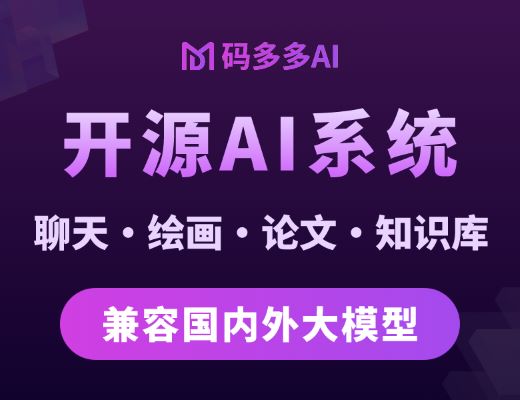本系列所有文章可以在这里查看[http://blog.csdn.net/cloud_castle/article/category/2123873](http://blog.csdn.net/cloud_castle/article/category/2123873)
前段时间去听了Qt在北京的开发者大会,感觉QML是大势所趋,所以回来后想好好补补QML方面的东西。无奈无论是书籍还是网络上,这方面的教材都太少了。
霍亚飞的《Qt Creator快速入门》第二版中做了一些介绍,但也只是基本的元素,布局,动画等。QML绚丽的粒子特效,传感器,多媒体模块,WebView,GPS,蓝牙等等...都没有提及。
所以这段时间也在做Qt官网[QML Applications](http://blog.csdn.net/cloud_castle/article/details/28412867)这个教材的翻译,大家有兴趣的也可以看看。
好了,废话不多说,我们今天就来看一个 Qt 粒子系列中的第一个例子Emitters:
我们还是先看看介绍怎么说:
This is a collection of small QML examples relating to using Emitters in the particle system.
Each example is a small QML file emphasizing a particular type or feature.
也就是说,这个例子是由很多使用Emitters的小例子构成的,每个小例子突出了Emitter的一个特性。我们一个个来看~

首先,我们要知道Emitter是QML粒子系统中的“发射器”,可以理解为每个粒子都是通过这个“发射器”“发射”到屏幕上去的。在这个发射器中,我们就可以设置一些粒子显示的基本属性了,例如发射多少个粒子,每个粒子生命周期多长,发射到哪个坐标点上,等等等等。这样,仅仅通过操作发射器,我们就可以实现一个基本的粒子显示效果,这也是这个demo的由来。
首先我们运行该demo,出现的是一个选择页面,每个页面进去都一个Emitter的小例子:

这个页面的代码实现就不提了,我们以它内容中的顺序来:
在这个demo中qml文件以资源文件的形式存放,我们在资源中找到emitters.qrc,里面的velocityfrommotion.qml就是代表了我们第一个内容的qml文件。
(1)Velocity from Motion
从这个标题我们可以知道,它演示了如何使用Emitter来控制粒子的运动速率。
我们先看其运行效果再来看代码:

我们可以看到有一圈粒子以中心点为圆心在做半径可变的圆周运动,另一部分粒子则做螺旋式圆周运动。如果在屏幕上点击鼠标并拖动,粒子还会产生在鼠标所在位置(如果是触屏则是触碰位置),效果十分好看。
velocityfrommotion.qml:
~~~
import QtQuick 2.0
import QtQuick.Particles 2.0
Rectangle { // 矩形根元素
id: root
height: 540
width: 360
gradient: Gradient { // 加入渐变效果
GradientStop { position: 0; color: "#000020" }
GradientStop { position: 1; color: "#000000" }
}
MouseArea { // 为了实现点击效果加入
id: mouseArea
anchors.fill: root
}
ParticleSystem { id: sys1 } // 基于ParticleSystem的粒子特效
ImageParticle { // 也是粒子系统的基本元素
system: sys1 // 指明系统
source: "qrc:///particleresources/glowdot.png" // 这里选用了“光点”粒子,详细内容见下方第(1)点
color: "cyan" // 颜色
alpha: 0 // 透明度
SequentialAnimation on color { // 在颜色上加入动画
loops: Animation.Infinite // 无限循环,等同-1,如果是正值则循环具体次数
ColorAnimation { // 颜色动画
from: "cyan"
to: "magenta"
duration: 1000
}
ColorAnimation {
from: "magenta"
to: "blue"
duration: 2000
}
ColorAnimation {
from: "blue"
to: "violet"
duration: 2000
}
ColorAnimation {
from: "violet"
to: "cyan"
duration: 2000
}
}
colorVariation: 0.3 // 颜色变化率,从0到1,越大粒子群的色彩越丰富
}
//! [0]
Emitter { // 这就是我们的发射器了
id: trailsNormal
system: sys1 // 一样要指明具体的粒子系统
emitRate: 500 // 每秒粒子发射数
lifeSpan: 2000 // 粒子生命周期(毫秒)
y: mouseArea.pressed ? mouseArea.mouseY : circle.cy // 发射到的坐标值
x: mouseArea.pressed ? mouseArea.mouseX : circle.cx // 这里使用mouseArea检测是否按下,有则使用按下的坐标,否则使用下面的计算坐标。这里的粒子之所以能够持续的发射,其缘由正是QML的属性绑定,由于这个坐标值的持续变化,造成了我们所见的粒子动画。
velocity: PointDirection {xVariation: 4; yVariation: 4;} // 当粒子产生后,其扩散行为在x,y方向上的速度
acceleration: PointDirection {xVariation: 10; yVariation: 10;} // 扩散行为的加速度
velocityFromMovement: 8 // 基于当前粒子的运动为其添加一个额外的速度向量
size: 8 // 粒子大小,单位是像素,默认为16
sizeVariation: 4 // 一个会随机加到size和endSize上的增量
}
//! [0]
ParticleSystem { id: sys2 } // 第二个粒子系统,与前者大同小异
ImageParticle {
color: "cyan"
system: sys2
alpha: 0
SequentialAnimation on color {
loops: Animation.Infinite
ColorAnimation {
from: "magenta"
to: "cyan"
duration: 1000
}
ColorAnimation {
from: "cyan"
to: "magenta"
duration: 2000
}
}
colorVariation: 0.5
source: "qrc:///particleresources/star.png" // 这里选取了一种不同的粒子,star更小更亮且具有两条发亮的对角线
}
Emitter {
id: trailsStars
system: sys2
emitRate: 100 // 较少的星星掺杂在光点中,达到绚丽的效果
lifeSpan: 2200
y: mouseArea.pressed ? mouseArea.mouseY : circle.cy
x: mouseArea.pressed ? mouseArea.mouseX : circle.cx
velocity: PointDirection {xVariation: 4; yVariation: 4;}
acceleration: PointDirection {xVariation: 10; yVariation: 10;}
velocityFromMovement: 8
size: 22
sizeVariation: 4
}
ParticleSystem { id: sys3; } // 螺旋运动的粒子
ImageParticle {
source: "qrc:///particleresources/glowdot.png"
system: sys3
color: "orange"
alpha: 0
SequentialAnimation on color { // 初始值为橙色,但颜色动画仅需在红绿间切换,因为橙色是其过渡色
loops: Animation.Infinite
ColorAnimation {
from: "red"
to: "green"
duration: 2000
}
ColorAnimation {
from: "green"
to: "red"
duration: 2000
}
}
colorVariation: 0.2 // 如果这个值是1,就看不出上述的动画效果了,如果为0,粒子群的颜色显得单调
}
Emitter {
id: trailsNormal2
system: sys3
emitRate: 300
lifeSpan: 2000
y: mouseArea.pressed ? mouseArea.mouseY : circle2.cy
x: mouseArea.pressed ? mouseArea.mouseX : circle2.cx
velocityFromMovement: 16
velocity: PointDirection {xVariation: 4; yVariation: 4;}
acceleration: PointDirection {xVariation: 10; yVariation: 10;}
size: 12
sizeVariation: 4
}
ParticleSystem { id: sys4; }
ImageParticle {
system: sys4
source: "qrc:///particleresources/star.png"
color: "green"
alpha: 0
SequentialAnimation on color {
loops: Animation.Infinite
ColorAnimation {
from: "green"
to: "red"
duration: 2000
}
ColorAnimation {
from: "red"
to: "green"
duration: 2000
}
}
colorVariation: 0.5
}
Emitter {
id: trailsStars2
system: sys4
emitRate: 50
lifeSpan: 2200
y: mouseArea.pressed ? mouseArea.mouseY : circle2.cy
x: mouseArea.pressed ? mouseArea.mouseX : circle2.cx
velocityFromMovement: 16
velocity: PointDirection {xVariation: 2; yVariation: 2;}
acceleration: PointDirection {xVariation: 10; yVariation: 10;}
size: 22
sizeVariation: 4
}
color: "white" // 不明白这个color的意义,因为矩形的颜色在渐变那里已经被确定了
Item { // 我们可以使用Item来包含一个逻辑对象,并为它命名,定义其属性来进行调用
id: circle
//anchors.fill: parent
property real radius: 0 // 定义属性radius
property real dx: root.width / 2 // 圆心横坐标dx
property real dy: root.height / 2 // 圆心纵坐标dy
property real cx: radius * Math.sin(percent*6.283185307179) + dx // 计算当前横坐标cx
property real cy: radius * Math.cos(percent*6.283185307179) + dy // 计算当前纵坐标cy
property real percent: 0 // 百分比percent
SequentialAnimation on percent { // 使用连续动画改变<span style="font-family: Arial, Helvetica, sans-serif;">自定义属性percent</span>
loops: Animation.Infinite
running: true
NumberAnimation { // 数值动画,注意到这里的往复动画会使粒子顺时针、逆时针交替运动,实际效果也是如此
duration: 1000
from: 1
to: 0
loops: 8
}
NumberAnimation {
duration: 1000
from: 0
to: 1
loops: 8
}
}
SequentialAnimation on radius { // 半径的动画
loops: Animation.Infinite
running: true
NumberAnimation {
duration: 4000
from: 0
to: 100
}
NumberAnimation {
duration: 4000
from: 100
to: 0
}
}
}
Item { // 外圈螺旋式运动的粒子需要两个逻辑对象控制其公转与自转
id: circle3
property real radius: 100
property real dx: root.width / 2
property real dy: root.height / 2
property real cx: radius * Math.sin(percent*6.283185307179) + dx
property real cy: radius * Math.cos(percent*6.283185307179) + dy
property real percent: 0
SequentialAnimation on percent { // 这里的百分比仅使用一个循环,就不会产生顺逆时针的交替运动
loops: Animation.Infinite
running: true
NumberAnimation { from: 0.0; to: 1 ; duration: 10000; }
}
}
Item {
id: circle2
property real radius: 30
property real dx: circle3.cx // 注意这里的圆心就不再是屏幕圆心了
property real dy: circle3.cy
property real cx: radius * Math.sin(percent*6.283185307179) + dx
property real cy: radius * Math.cos(percent*6.283185307179) + dy
property real percent: 0
SequentialAnimation on percent {
loops: Animation.Infinite
running: true
NumberAnimation { from: 0.0; to: 1 ; duration: 1000; }
}
}
}
~~~

(2)Burst and Pulse
第一节的代码挺多的,后面的都稍微要少一些。第二个内容从标题可以得知其使用粒子构建了爆炸和脉冲效果。
先看看显示效果:

这些粒子会以这两个文字为中心交替四散开来。
burstandpulse.qml:
~~~
import QtQuick 2.0
import QtQuick.Particles 2.0
Rectangle { // 还是矩形背景,不过定义了一个属性用来进行逻辑判断
width: 320
height: 480
color: "black"
property bool lastWasPulse: false
Timer {
interval: 3500 // 3.5秒定时器
triggeredOnStart: true
running: true
repeat: true
onTriggered: {
//! [0]
if (lastWasPulse) { // 如果上次是脉冲
burstEmitter.burst(500); // burstEmitter调用burst发射500个粒子(一次)
lastWasPulse = false;
} else {
pulseEmitter.pulse(500); // 这里的pulse(500)会先检查pulseEmitter是否在运行,如果没有则会将它激活500毫秒,然后停止。所以虽然pulseEmitter和burstEmitter的代码一模一样,但粒子效果不同,由于Emitter每秒发射1000个粒子,0.5秒也是500个,但它是在一个持续时间内发射的,因此粒子带相对burstEmitter更宽。
lastWasPulse = true;
}
//! [0]
}
}
ParticleSystem { // 这里将ParticleSystem作为ImageParticle、Emitter的父对象,它们就不再需要指定系统
id: particles
anchors.fill: parent
ImageParticle { // 基本图像粒子
source: "qrc:///particleresources/star.png"
alpha: 0
colorVariation: 0.6 // 0.6保证了丰富的色彩
}
Emitter { // 与上面的例子不同,这个粒子系统包含两个发射器
id: burstEmitter
x: parent.width/2 // 最主要的是,这里的Emitter没有了属性绑定,因此需要在定时器中手动调用burst和pulse
y: parent.height/3
emitRate: 1000
lifeSpan: 2000
enabled: false
velocity: AngleDirection{magnitude: 64; angleVariation: 360} // 这里使用了AngleDirection以使用角度定义粒子行为,magnitude指明了在该角度的每秒运动距离(像素),angleVariation使粒子方向随机从0到其大小之间产生。这里也就是一个圆
size: 24
sizeVariation: 8
Text {
anchors.centerIn: parent
color: "white"
font.pixelSize: 18
text: "Burst"
}
}
Emitter {
id: pulseEmitter
x: parent.width/2
y: 2*parent.height/3
emitRate: 1000
lifeSpan: 2000
enabled: false
velocity: AngleDirection{magnitude: 64; angleVariation: 360}
size: 24
sizeVariation: 8
Text {
anchors.centerIn: parent
color: "white"
font.pixelSize: 18
text: "Pulse"
}
}
}
}
~~~
(3)Custom Emitter
在这一节中我们将了解到如何基于Emitter定义更复杂的粒子行为。
运行效果相当华丽:

动态效果更棒,ok,直接上代码:
~~~
import QtQuick 2.0
import QtQuick.Particles 2.0
ParticleSystem { // 我们可以直接将ParticleSystem作为根项目
id: sys
width: 360
height: 600
running: true
Rectangle { // 进一步将背景Rectangle作为第一个子项目
z: -1 // 这里z: -1不写也行,不过对于背景元素这样写是好习惯
anchors.fill: parent
color: "black"
}
property real petalLength: 180 // 定义了花瓣长度和花瓣旋转属性
property real petalRotation: 0
NumberAnimation on petalRotation {
from: 0;
to: 360;
loops: -1; // 等同于loops: Animation.infinite
running: true
duration: 24000
}
function convert(a) {return a*(Math.PI/180);} // JavaScript函数,角度转弧度
Emitter {
lifeSpan: 4000
emitRate: 120
size: 12
anchors.centerIn: parent
//! [0]
onEmitParticles: { // 从名字可以看出,这是一个信号处理函数,类似信号槽机制中的槽函数,它将在粒子被发出时触发。我们可以在这个函数中使用一个JavaScript数组存放我们的粒子群,并以此改变这些粒子的属性,完成复杂的显示效果。但是执行JavaScript计算的效率是比较慢的,所以在包含大量粒子的系统中不建议这样使用。
for (var i=0; i<particles.length; i++) { // 第二点
var particle = particles[i];
particle.startSize = Math.max(02,Math.min(492,Math.tan(particle.t/2)*24));
var theta = Math.floor(Math.random() * 6.0);
particle.red = theta == 0 || theta == 1 || theta == 2 ? 0.2 : 1;
particle.green = theta == 2 || theta == 3 || theta == 4 ? 0.2 : 1;
particle.blue = theta == 4 || theta == 5 || theta == 0 ? 0.2 : 1;
theta /= 6.0;
theta *= 2.0*Math.PI;
theta += sys.convert(sys.petalRotation);//Convert from degrees to radians
particle.initialVX = petalLength * Math.cos(theta);
particle.initialVY = petalLength * Math.sin(theta);
particle.initialAX = particle.initialVX * -0.5;
particle.initialAY = particle.initialVY * -0.5;
}
}
//! [0]
}
ImageParticle {
source: "qrc:///particleresources/fuzzydot.png"
alpha: 0.0
}
}
~~~
第二点:我们慢慢剖析这段JavaScript代码:首先使用for针对每个粒子进行操作,要注意这里取到的粒子是所有生命周期内的粒子。然后通过 patircle.t 取到粒子从产生到现在的时间,单位秒。注意这个时间不是针对单个粒子,而是整个粒子系统的。02限定了粒子的最小初始尺寸,492限制了其最大的初始尺寸。通过这个算式,我们得到了一个从2到492的循环数,但是由于tan 的存在,这个数值在越大的时候会增加得越快。
接着我们产生了一个0-6的随机数,接下来对通过这个随机数设置粒子的RGB值,当theta == 0时,r=0.2,g=1,b=0.2,实际也就是"#51FF51"。theta == 1时,为“#51FFFF”,其它类似,这样我们使用三个式子得到了6种色彩。
然后theta /= 6.0重新得到了一个0-1的随机数,然后乘以2π得到一个弧度值,并加上粒子系统当前的旋转角度(之前定义的属性)。接着我们由此又赋予了粒子相应的初始速度与初始加速度,可以看到,初始加速度与速度成反比。自此,我们的“粒子花瓣”就构成了。
最后不能忘了我们的基本元素ImageParticle,这里采用了fuzzydot元素,大家可以换成star或是glowdot,看看这几个元素显示效果的区别。
(4)Emit Mask
这个小例子展示了QML将图像粒子化的功能。除了粒子化,其粒子的消逝和产生还带来了一种流动的视觉体验。显示效果如下:

其代码不过短短30行。emitmask.qml:
~~~
import QtQuick 2.0
import QtQuick.Particles 2.0
Rectangle {
color: "goldenrod" // 一种比较浓郁的黄色
width: 400
height: 400
ParticleSystem {
width: 300 // 我们同样可以设置粒子系统的尺寸
height: 300
anchors.centerIn: parent
ImageParticle {
source: "qrc:///particleresources/glowdot.png" // 如果使用star,更有一种流水的波光凌凌的感觉
z: 2 // z属性继承自item,同样为了保证粒子不被覆盖。这里可以不写
anchors.fill: parent
color: "#336666CC" // 定义了一个ARGB的颜色值,33为透明度,00-FF透明度逐渐降低。这样不用再额外设置alpha
colorVariation: 0.0 // 保证粒子色彩一致
}
Emitter {
anchors.fill: parent
emitRate: 6000
lifeSpan: 720
size: 10
//! [0]
shape: MaskShape { // shape属性可以定义为直线,椭圆以及这里的MaskShape,这样Emitter会将粒子随机发射到规定的形状区域内
source: "../../images/starfish_mask.png" // 这里我们可以使用自己的图片,使用绝对路径或是相对路径
}
//! [0]
}
}
}
~~~
(5)Maximum Emitted
这个例子展示了在Emitter中限制粒子数量的方法。通过点击屏幕产生一组发散的粒子:

maximumEmitted.qml:
~~~
import QtQuick 2.0
import QtQuick.Particles 2.0
Rectangle {
color: "black"
width: 360
height: 540
ParticleSystem {
id: sys
anchors.fill: parent
onEmptyChanged: if (empty) sys.pause(); // empty是ParticleSystem的一个属性,当该系统中没有“活着”的粒子时,这个值为true。显而易见,onEmptyChanged则是该属性所绑定的一个槽函数(QML 中叫Handler,处理者)。当没有粒子显示时,我们将该系统暂停以节省资源。
ImageParticle {
system: sys
id: cp
source: "qrc:///particleresources/glowdot.png"
colorVariation: 0.4
color: "#000000FF" // 这里将粒子设置为全透明的蓝色,但由于上的的0.4,因此粒子群并不是全蓝的
}
Emitter {
//burst on click
id: bursty
system: sys // 由于这里的Emitter被ParticleSystem包含,这句并不是必须的
enabled: ma.pressed // 将enabled与pressed信号绑定,当按键或手指抬起Emitter即停止
x: ma.mouseX
y: ma.mouseY
emitRate: 16000
maximumEmitted: 4000 // 最大的粒子数为4000个,如果屏蔽这句话,按住鼠标不松开,粒子会被持续发射,而不是现在这样一圈接一圈
acceleration: AngleDirection {angleVariation: 360; magnitude: 360; } // 360度方向,距离360
size: 8
endSize: 16
sizeVariation: 4
}
MouseArea {
anchors.fill: parent
onPressed: sys.resume()
id: ma
}
}
}
~~~
(6)Shape and Direction
这个例子通过控制粒子的形状和方向创建了一个入口效果。四周的粒子向中心涌入,变小并消逝掉。

shapeanddirection.qml:
~~~
import QtQuick 2.0
import QtQuick.Particles 2.0
Rectangle {
id: root
width: 360
height: 540
color: "black"
Image {
anchors.fill: parent
source: "../../images/portal_bg.png" // 这是一张星空的背景图
}
ParticleSystem {
id: particles
anchors.fill: parent
ImageParticle {
groups: ["center","edge"] // 这个属性继承自ImageParticle的父类ParticlePainter,不同的Emitter可以使用不同的组成员
anchors.fill: parent
source: "qrc:///particleresources/glowdot.png"
colorVariation: 0.1
color: "#009999FF"
}
Emitter {
anchors.fill: parent
group: "center" // 选择一个组成员进行发射。默认值为"",这与ImageParticle的groups 的默认值相同。
emitRate: 400
lifeSpan: 2000
size: 20
sizeVariation: 2
endSize: 0 // 设置粒子的结束大小为0,这样形成粒子逐渐远离直至消失的效果
//! [0]
shape: EllipseShape {fill: false} // 以椭圆形状覆盖,fill: false 表示仅覆盖边缘
velocity: TargetDirection { // 不同于PointDirection,AngleDirection,这里使用了TargetDirection(目标方向),还有一个未登场的是CumulativeDirection(累加方向)。这4个类型一般来说已经足以解决我们的问题
targetX: root.width/2 // 目标点X坐标
targetY: root.height/2 // 目标点Y坐标
proportionalMagnitude: true // 如果该值为false,magnitude的值为粒子每秒移动的像素值,如果被设置为true,则这样计算:
magnitude: 0.5 // 比如此处粒子的产生点为(360,270),目标点为(180,270),那么移动速度为180*0.5,即每秒90个像素值,这样刚好在粒子两秒的生命周期内达到中心点。
}
//! [0]
}
Emitter { // 这个Emitter产生周围飘散的粒子
anchors.fill: parent
group: "edge"
startTime: 2000 // 这个属性设置使得程序一开始就能够展示两秒后的效果,这样就略过了粒子生成的过程
emitRate: 2000
lifeSpan: 2000
size: 28
sizeVariation: 2
endSize: 16
shape: EllipseShape {fill: false}
velocity: TargetDirection {
targetX: root.width/2
targetY: root.height/2
proportionalMagnitude: true
magnitude: 0.1 // 同上面所说,这里的0.1使得这些粒子只能运动36个像素点便消逝掉
magnitudeVariation: 0.1 // 设置这个属性使得不必所有粒子运动速度都相同
}
acceleration: TargetDirection { // 同样可将TargetDirection应用于加速度
targetX: root.width/2
targetY: root.height/2
targetVariation: 200 // 目标速度
proportionalMagnitude: true
magnitude: 0.1
magnitudeVariation: 0.1
}
}
}
}
~~~
(7)TrailEmitter
这个例子展示了如何使用TrailEmitter构建跟随粒子,并创建了一个火焰场景。

trailemitter:
~~~
import QtQuick 2.0
import QtQuick.Particles 2.0
Rectangle {
id: root
width: 360
height: 540
color: "black"
ParticleSystem {
id: particles
anchors.fill: parent
ImageParticle { // 这次我们在系统中创建了2种图像粒子,并进行分组以用在不同的位置上
id: smoke
system: particles
anchors.fill: parent
groups: ["A", "B"]
source: "qrc:///particleresources/glowdot.png"
colorVariation: 0
color: "#00111111" // 灰色
}
ImageParticle {
id: flame
anchors.fill: parent
system: particles
groups: ["C", "D"]
source: "qrc:///particleresources/glowdot.png"
colorVariation: 0.1
color: "#00ff400f" // 橘红
}
Emitter { // 我们先取C组橘红粒子来创建底部的火焰
id: fire
system: particles
group: "C"
y: parent.height
width: parent.width
emitRate: 350
lifeSpan: 3500
acceleration: PointDirection {y: -17; xVariation: 3 } // 使粒子向上漂移,并能够轻微地左右摆动
velocity: PointDirection { xVariation: 3}
size: 24
sizeVariation: 8
endSize: 4
}
TrailEmitter { // TrailEmitter类似Emitter,但是用来创建跟随粒子
id: fireSmoke
group: "B" // 本身粒子种类
system: particles
follow: "C" // 跟随粒子种类
width: root.width
height: root.height - 68 // 使下方火焰区域内不会出现烟雾
emitRatePerParticle: 1 // 跟随粒子发射的比率
lifeSpan: 2000
velocity: PointDirection {y:-17*6; yVariation: -17; xVariation: 3}
acceleration: PointDirection {xVariation: 3}
size: 36
sizeVariation: 8
endSize: 16
}
TrailEmitter { // 串起的火苗
id: fireballFlame
anchors.fill: parent
system: particles
group: "D"
follow: "E"
emitRatePerParticle: 120 // 由于这里的跟随粒子没有定义速度与加速度,因此在出现后就被固定了。但我们依然可以靠产生和消逝实现动画
lifeSpan: 180 // 因此这里的生命周期特别短,如果要实现一长条火焰,可以增大这个数值
emitWidth: TrailEmitter.ParticleSize
emitHeight: TrailEmitter.ParticleSize
emitShape: EllipseShape{} // 设置跟随区域
size: 16
sizeVariation: 4
endSize: 4
}
TrailEmitter {
id: fireballSmoke
anchors.fill: parent
system: particles
group: "A"
follow: "E"
emitRatePerParticle: 128
lifeSpan: 2400 // 由于烟雾需要有自己的运动轨迹,因此生命周期较火苗更长
emitWidth: TrailEmitter.ParticleSize
emitHeight: TrailEmitter.ParticleSize
emitShape: EllipseShape{}
velocity: PointDirection {yVariation: 16; xVariation: 16} // 刚产生的烟雾向下运行,随之慢慢向上升腾
acceleration: PointDirection {y: -16}
size: 24
sizeVariation: 8
endSize: 8
}
Emitter { // 注意这个Emitter所用的例子组"E"是不存在的,所以实际上它只是一个引导A和D的框架。如果想要清楚地看出这段代码的工作状态,大家可以自己创建一个绿色的图像粒子,并命名群组为E。
id: balls
system: particles
group: "E"
y: parent.height
width: parent.width
emitRate: 2
lifeSpan: 7000
velocity: PointDirection {y:-17*4*2; xVariation: 6*6} // 向上的速度以及向下的加速度
acceleration: PointDirection {y: 17*2; xVariation: 6*6} // 使火焰得以腾起,然后下落消失
size: 8
sizeVariation: 4
}
Turbulence { // 最后,为烟雾加上一点气流效果,就像它被风吹着一样,这样带来更好的效果
anchors.fill: parent
groups: ["A","B"]
strength: 32
system: particles
}
}
}
~~~
本系列下一篇文章:[Qt5官方demo解析集11——Qt Quick Particles Examples - Affectors](http://blog.csdn.net/cloud_castle/article/details/33723715)
- 前言
- 1——Fortune Server/Client
- 2——Multicast Sender/Receiverz
- 3——Broadcast Sender/Receiver
- 4——Blocking Fortune Client
- 5——Threaded Fortune Server
- 5(总结)——Fortune例程的各个实现区别
- 6——Loopback Example
- 7——Analog Clock Example
- 8——Shaped Clock Example
- 9——Analog Clock Window Example
- 10——Qt Quick Particles Examples - Emitters
- 11——Qt Quick Particles Examples - Affectors
- 12——Qt Quick Particles Examples - CustomParticles
- 13——Qt Quick Particles Examples - Image Particles
- 14——Qt Quick Particles Examples - System
- 15——Chapter 1: Creating a New Type
- 16——Chapter 2: Connecting to C++ Methods and Signals
- 17——Chapter 3: Adding Property Bindings
- 18——Chapter 4: Using Custom Property Types
- 19——Chapter 5: Using List Property Types
- 20——Chapter 6: Writing an Extension Plugin
- 21——Extending QML - Adding Types Example
- 22——Extending QML - Object and List Property Types Example
- 23——Extending QML - Inheritance and Coercion Example
- 24——Extending QML - Default Property Example
- 25——Extending QML - Methods Example
- 26——Extending QML - Grouped Properties Example
- 27——Extending QML - Attached Properties Example
- 28——Extending QML - Signal Support Example
- 29——Extending QML - Property Value Source Example
- 30——Extending QML - Binding Example
- 31——StocQt
- 32——Qt Quick Examples - Threading
- 33——Qt Quick Examples - Window and Screen
- 34——Concentric Circles Example
- 35——Music Player
- 36——Wiggly Example
- 37——Vector Deformation