[toc]
# 在 SoapUI 中使用断言
在 SoapUI 中,你可以在各种不同类型的测试步骤中使用断言。根据测试步骤的类型,可以使用不同的断言。
## 准备工作
添加断言前准备工作:
1、双击 **Navigator** 上的测试步骤名称,打开测试步骤编辑器。
2、至少运行一次测试步骤,以得到请求的响应数据。点击 <img class="aqInlineImg" src="https://support.smartbear.com/readyapi/docs/_images/icon/run.png" > 运行测试步骤。
现在,你可以在创建断言时使用响应数据了。
## 从 Response 创建断言
当你得到正确的 response 后,就可以快速添加断言,具体步骤如下:
1、在 Response 编辑器的 Outline 面板,右击要检查的元素。
2、从 **Add Assertion** 菜单项中选择要添加的断言。
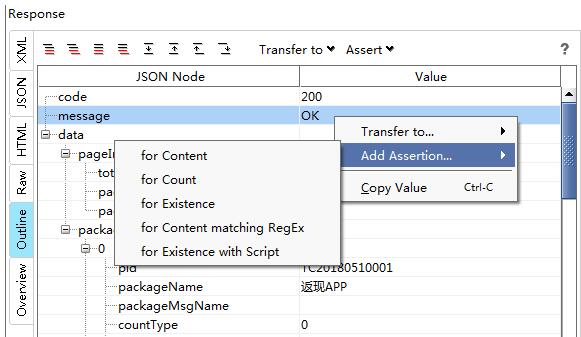
可用断言:
- **for Content** - 检查所选元素的值是否包含指定的值。
- **for Count** – 检查所选元素是否出现指定的次数。
- **for Existence** - 检查所选元素是否存在于响应中。
- **for Content matching RegEx** - 检查所选元素的值是否匹配指定的正则表达式。
- **for Existence with Script** - 通过 Groovy 脚本检查所选元素是否存在于响应中(不适用于 JSON 返回值)。
## 打开断言面板
单击测试步骤编辑器底部的 **Assertions** ,打开断言面板。

---
**参考资料**
1、[ReadyAPI Documentation / Testing APIs / Verifying Results / Working With Assertions in SoapUI](https://support.smartbear.com/readyapi/docs/testing/assertions/soap.html)
---
:-: --- 贡献者名单(排名不分先后) ---
:-: **材料**
:-: **编写**
李云
:-: **校验**
:-: **支持**
- 基础知识
- 属性
- 属性分类
- 属性扩展
- Get Data 对话框
- 断言
- 关于断言
- 使用断言
- 断言类型
- Response SLA
- Script
- Property Content Assertions
- Contains
- Equals
- Equals Binary
- JSONPath Count
- JSONPath Existence Match
- JSONPath Match
- JSONPath RegEx Match
- Message Content
- Not Contains
- XPath Match
- XQuery Match
- Compliance Assertions
- Swagger Compliance
- Schema Compliance
- HTTP Header Exists
- HTTP Header Equals
- JDBC Assertions
- 复制断言
- 术语
- 脚本
- 关于脚本
- 脚本编辑器
- JSONPath
- Projects
- SoapUI
- 测试步骤
- Groovy Script
- DataSource
- Conditional GoTo
- REST Request
- ReadyAPI
- 环境
- 关于环境
- 创建环境
- Rest Services
- Custom Properties
- JDBC Connections
- 团队协作
- 集成
- GitLab
- 第三方库
- Groovy 库
- Java 库
- 自定义ReadyAPI
- 首选项
- 全局属性
- ReadyAPI
- Code Templates
- JVM 设置
- 修改
- 实战指导
- 项目属性
- Groovy
- 代码片段
- 开发规范 v0.1
- 属性
- inbox
- FAQ
- 安装配置
- 复合工程
- 修改文件夹或文件名称
