## **1. Function Introduction**
After successful login, you will enter the system home page by default. You can quickly locate frequently used functions through the home page.
#
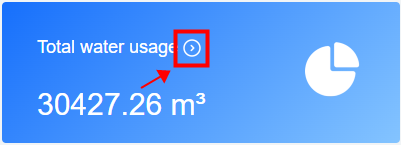
#
## **2. Home page Introduction**
#### **1) Total water consumption**
Shows the total historical water consumption, excluding meters whose "whether to count water consumption" attribute in the customer type is no. You can click  to enter the **water usage report page** .
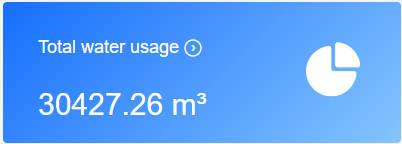
#### **2) Number of meters**
Count the number of installed and uninstalled meters, and you can click  to enter the **meter management page**.
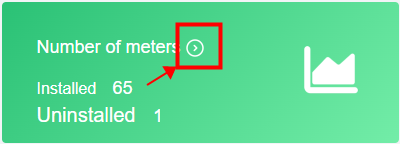
#### **3) Bill amount**
Count historical total paid and unpaid amount, and you can click  directly to enter the **postpaid account page**.
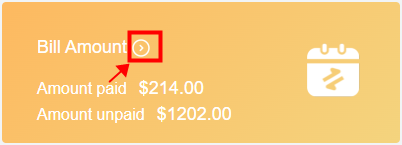
#### **4) Number of customers**
Count the total number of metered customers connected, and you can click  directly to the **customer management page**.
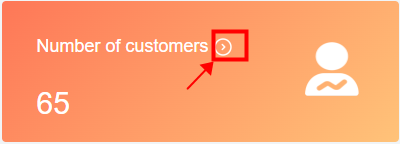
#### **5) Recent water usage statistics**
**By day:** Displays the total water usage column chart for the recent 30 days.
**By month:** Displays the total water usage column chart for the recent 12 months.
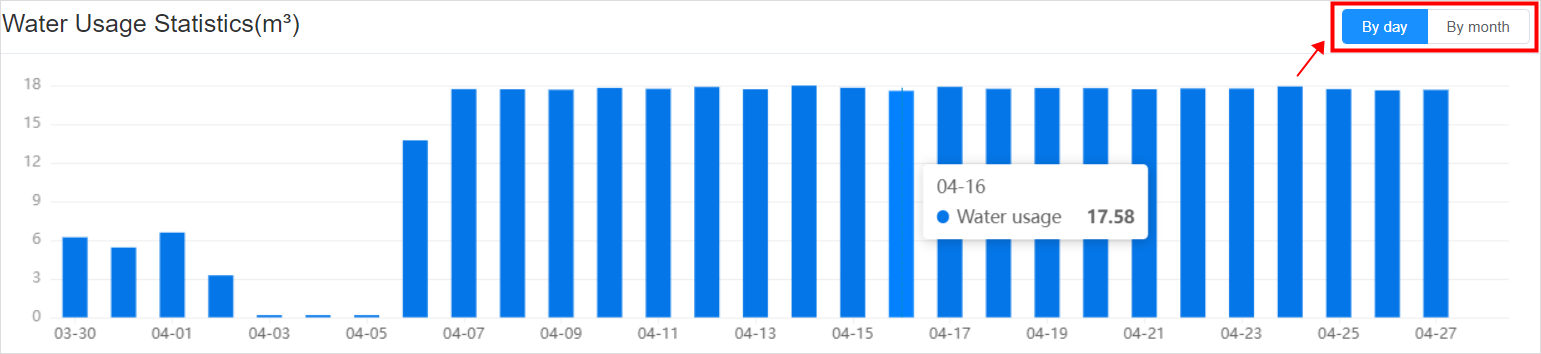
#### **6) Billing**
Shows the bill payments for recent 6 months, and you can click the button "Details" to go directly to the **postpaid account page**.

#### **7) communication**
Displays the communication status of the recent 10 days, and you can click the button "Details" to go directly to the **communication report page**.
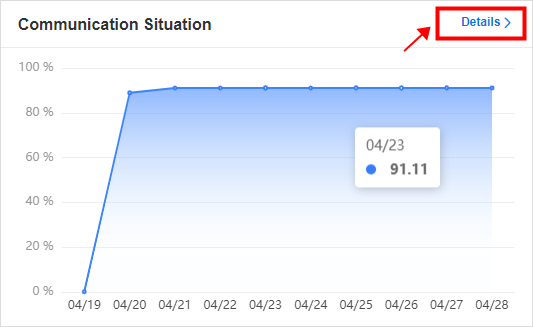
#### **8) alarm status**
Displays all current alarm information, and you can click the button "Details" to go directly to the meter alarm page.
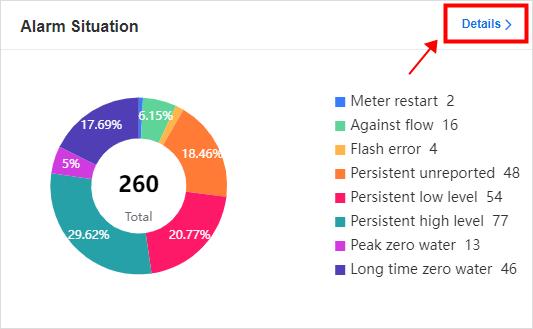
- The Document Overview
- 1.System Overview
- 2.Overview of the System
- 3.System Operation Process Guide
- 4.Detailed Description of System Operations
- 4.1 System Login and Logout
- 4.2 Personal Center
- 4.3 Dashboard
- 4.4 System Management
- 4.4.1 Dept.Management
- 4.4.2 Staff Management
- 4.4.3 Role Management
- 4.5 Meter Management
- 4.5.1 Meter Import
- 4.6 Customer Management
- 4.6.1 Customer Type
- 4.6.2 Registration
- 4.7 Meter Reading Center
- 4.7.1 Meter Grouping
- 4.7.2 Meter Reading Data
- 4.8 Postpaid Center
- 4.8.1 Tariff Scheme
- 4.8.2 Account Management
- 4.9 Prepaid Center
- 4.9.1 Tariff Scheme
- 4.9.2 Account Management
- 4.9.3 Card Management
- 5.0 Monitoring Alarm
- 5.0.1 Alarm Record
- 5.0.2 Alarm Options
- 5.1 Report Management
- 5.1.1 Water Comsumption Report
- 5.1.2 Meter Report
