## **1. Function Introduction**
This module manages water meter customers, including opening account, transferring and modifying basic information, etc. It can also open and replace cards etc. for the card meter customers.
## **2.Operate Process**
#### **1)Open Account**
Click the button“ Open", and open an account in three steps on the "Open Account" page
**Step1:** Select customer type [To add a customer type, click on 4.6.1 Customer Type Maintenance].
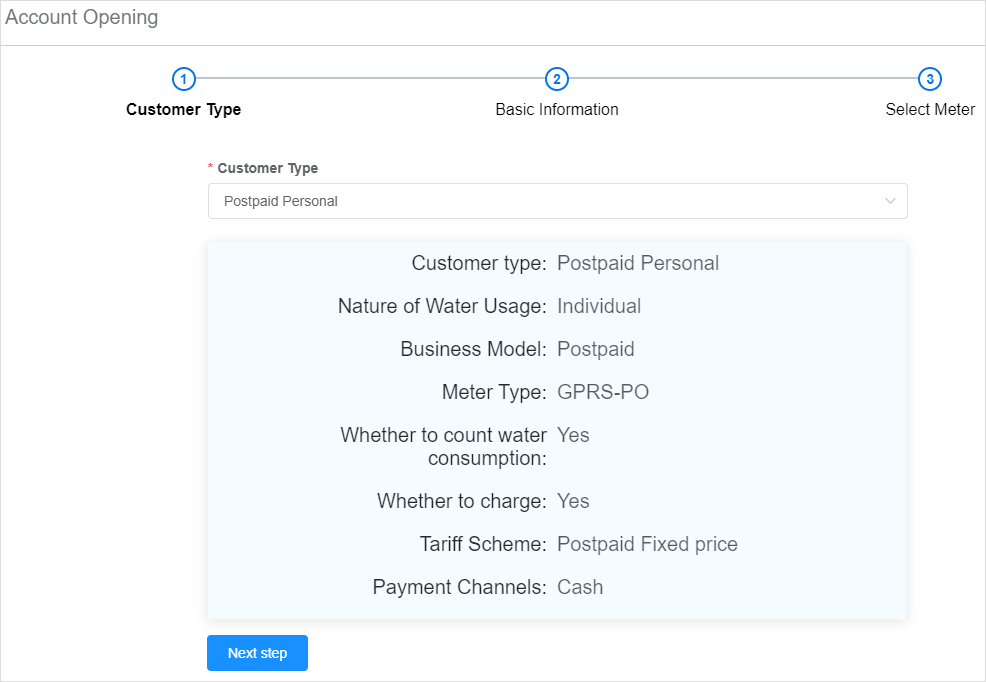
**Step2:** Fill in the basic information.different nature of the water corresponding to a customer type matches different basic information.
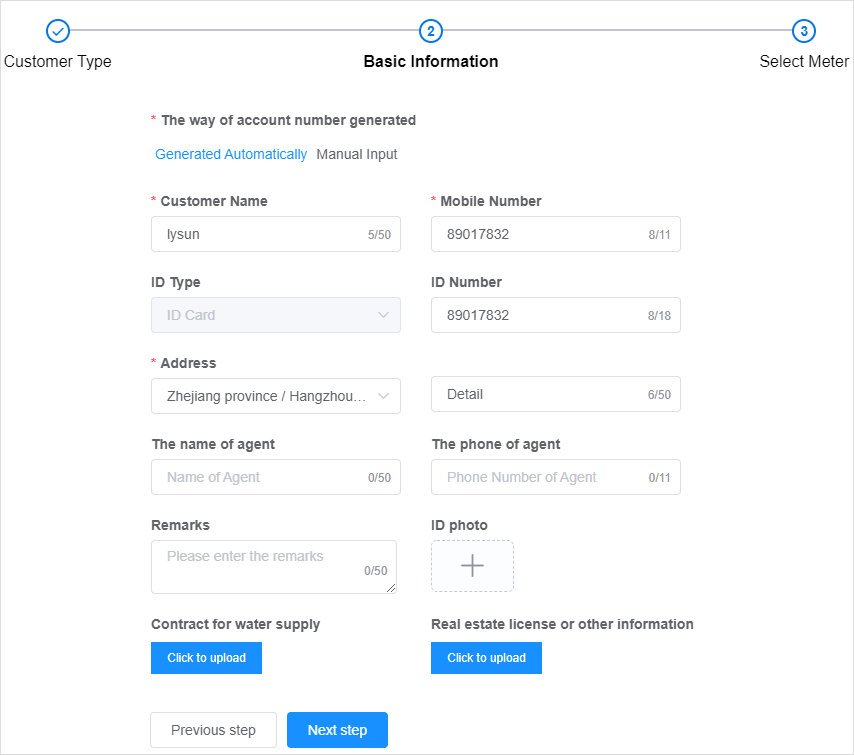
**Step3:** Select the meter, the meter selected here is [4.5.1 Meter Management - >Uninstalled Meter], you need to select the meter that matches the meter type in the first step of the customer type.
Note:
a)The list shows only the list of meters that match the meter type in the step1 of the customer type.
b)After Opening successfully, a postpaid account will be automatically opened in [4.8.2 Postpaid Accounts] for postpaid customers, and a prepaid account will be automatically opened in [4.9.2 Prepaid Account] for prepaid customers.
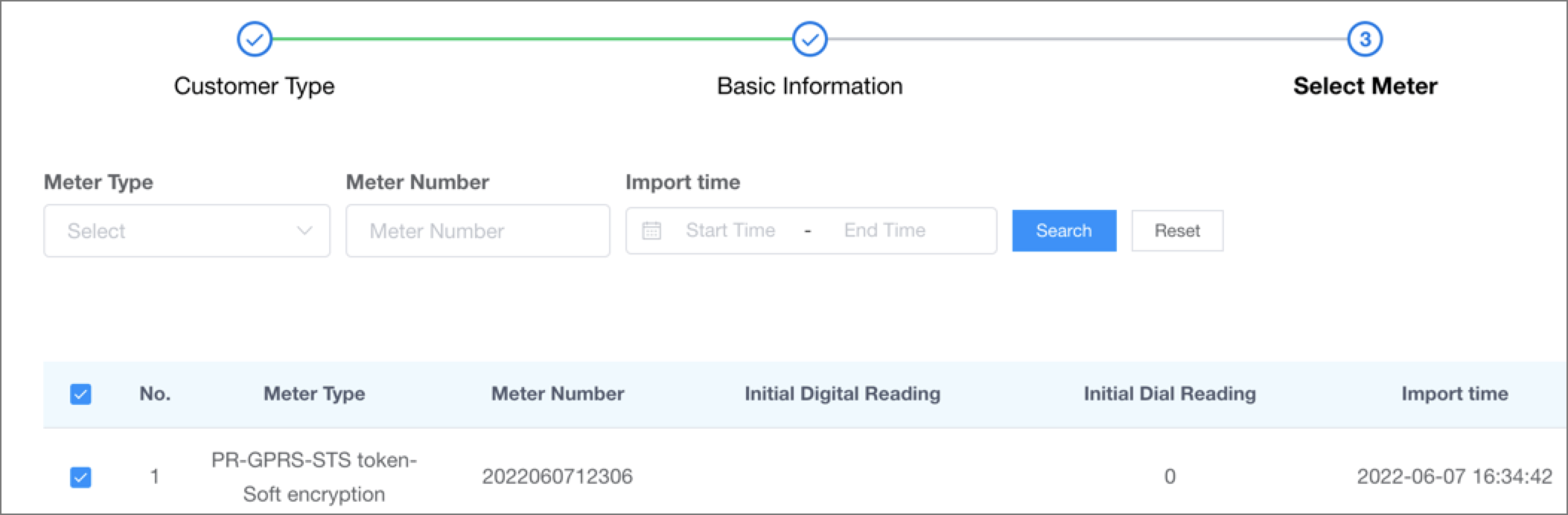
#### **2)Modify Customer's Basic Information**
Click the button [Modify] in the table operation column to modify customer's basic information on the [Modify] page.
#### **3)Transfer**
Click the button [Transfer] in the table operation column and input the new household's information on the [transfer] page to complete the transfer.
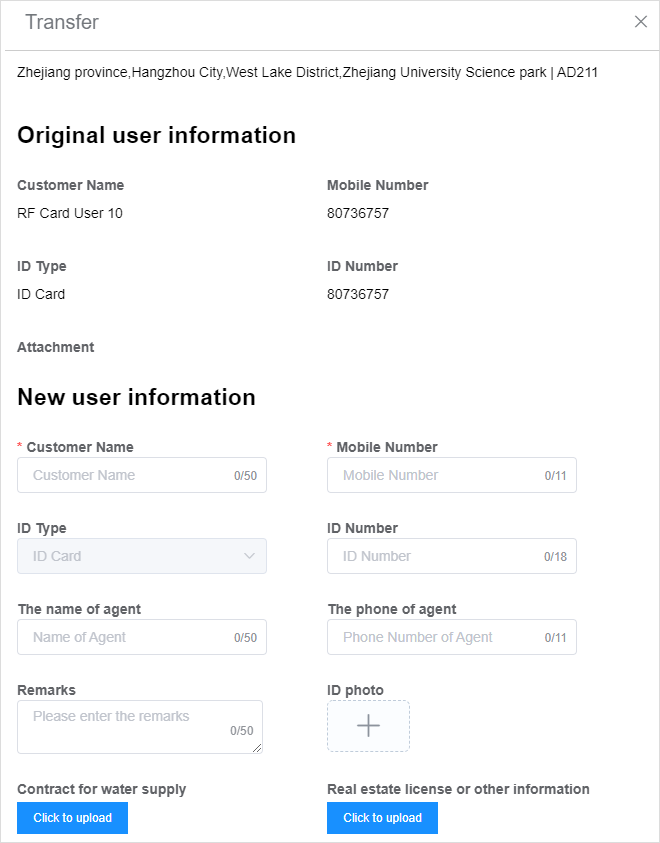
#### **4)View Customer Details**
Click the button [Details] in the table operation column to view the customer type, basic information and merter's information related to the account on the [Details] page.
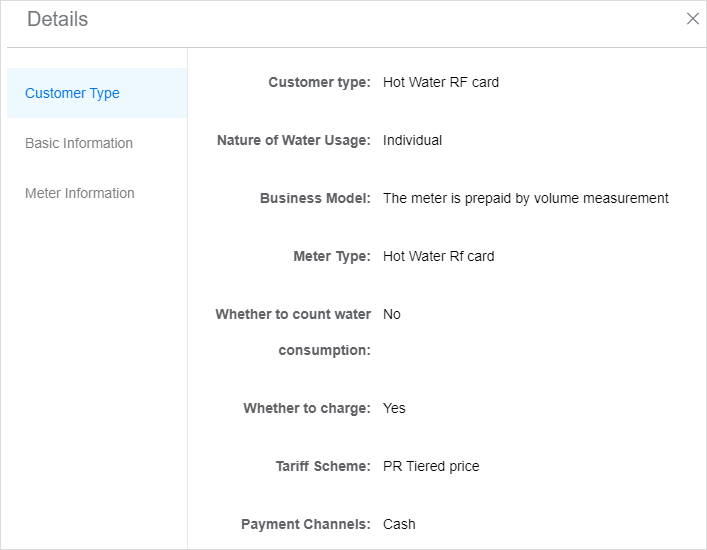
#### **5)Open Card**
If the customer type is card meter, there will be a button [Open Card] in the operation column after the account is successfully opened. Open the card reading tool and place a blank card on the card reader, and click the button [Open Card] to open the card, the detailed operation of the card meter can be viewed by clicking [4.9.3 IC Card Management].
Note:
a) A blank card must be placed at the time of card opening, otherwise the card cannot be opened successfully.
b) After opening a card, you must recharge it in order to swipe the meter. Click the button [Go to Recharge] and you will be redirected to the [Recharge] page.
#### **6)Replace Card**
After the card is successfully opened, a button [Replace Card] will be found in the table operation column. After the card reading tool is opened, you can click the button [Replace Card] to replace the card.
Note: A blank card must be placed when replacing the card, and you must swipe the meter before you can go to recharge the card after replacing it.
- The Document Overview
- 1.System Overview
- 2.Overview of the System
- 3.System Operation Process Guide
- 4.Detailed Description of System Operations
- 4.1 System Login and Logout
- 4.2 Personal Center
- 4.3 Dashboard
- 4.4 System Management
- 4.4.1 Dept.Management
- 4.4.2 Staff Management
- 4.4.3 Role Management
- 4.5 Meter Management
- 4.5.1 Meter Import
- 4.6 Customer Management
- 4.6.1 Customer Type
- 4.6.2 Registration
- 4.7 Meter Reading Center
- 4.7.1 Meter Grouping
- 4.7.2 Meter Reading Data
- 4.8 Postpaid Center
- 4.8.1 Tariff Scheme
- 4.8.2 Account Management
- 4.9 Prepaid Center
- 4.9.1 Tariff Scheme
- 4.9.2 Account Management
- 4.9.3 Card Management
- 5.0 Monitoring Alarm
- 5.0.1 Alarm Record
- 5.0.2 Alarm Options
- 5.1 Report Management
- 5.1.1 Water Comsumption Report
- 5.1.2 Meter Report
