## **1. Function Introduction**
This module can group [4.5.1 Meter Management -> Installed Meters] in according to meter type, it can set the person in charge for every group, and can add and remove meters for every group.
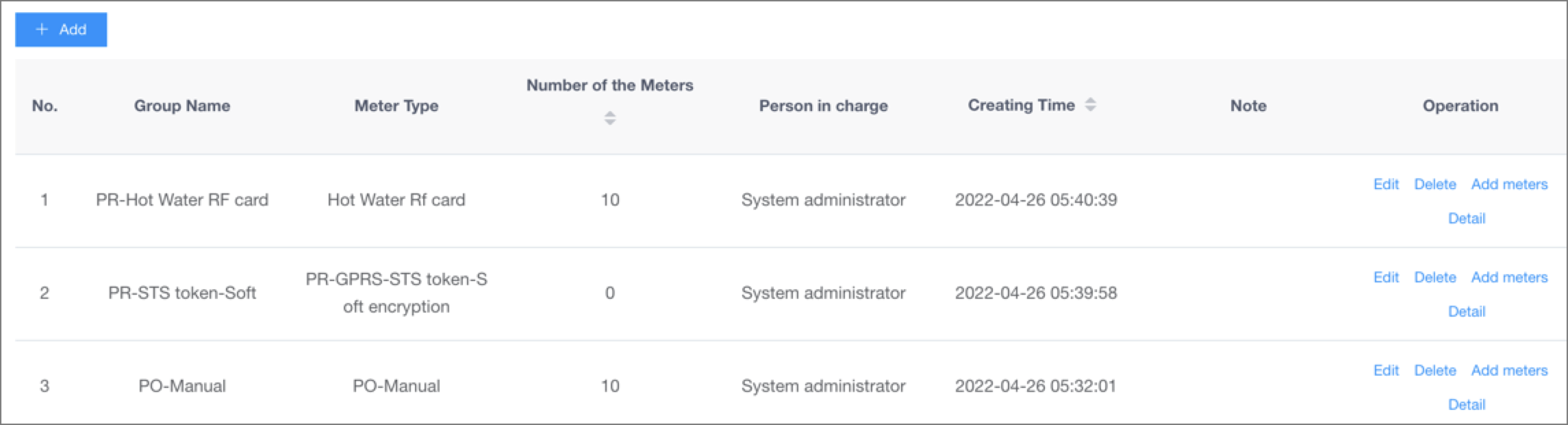
## **2.Operate Process**
#### **1)Add Groups**
Click the button [Add], edit the group name, meter type, and person in charge on the [Add] page, and click "OK" to add a new group.
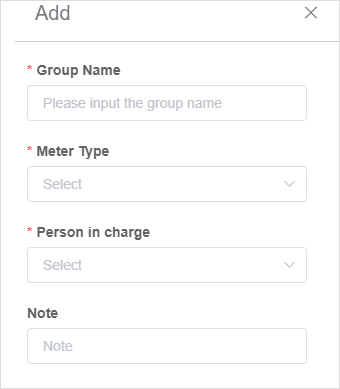
#### **2)Modify Groups**
Click the button [Modify] in the meter operation column to enter the [Modify] page, you can modify the group name, person in charge and other information.
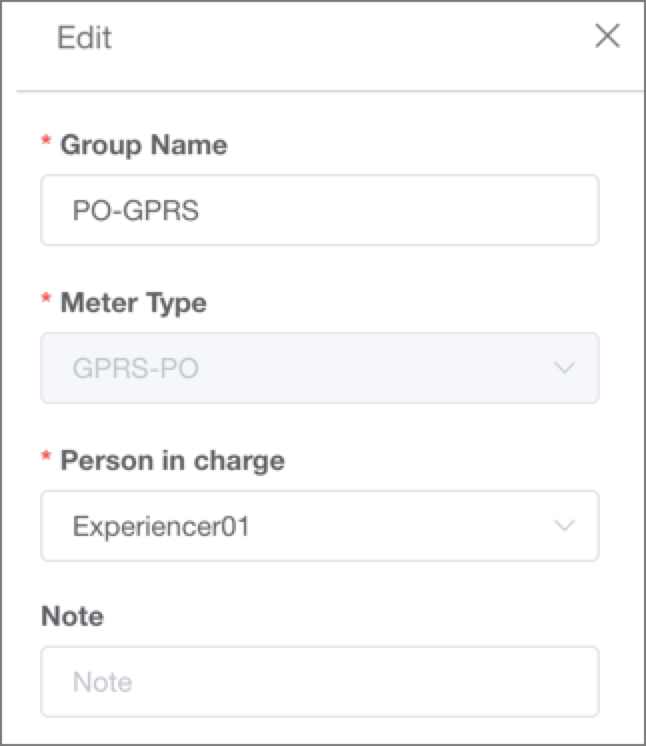
#### **3)Delete Groups**
Click the button [Delete] in the operation column to delete the group.
#### **4)Add Meters**
Click the button [ Allocate Meters] in the operation column, select a meter on the [Allocate Meters] page, and click [Confim] to add the selected meters to the current group.
Note: The meter type of the selected meters is the same as the one of the current group.
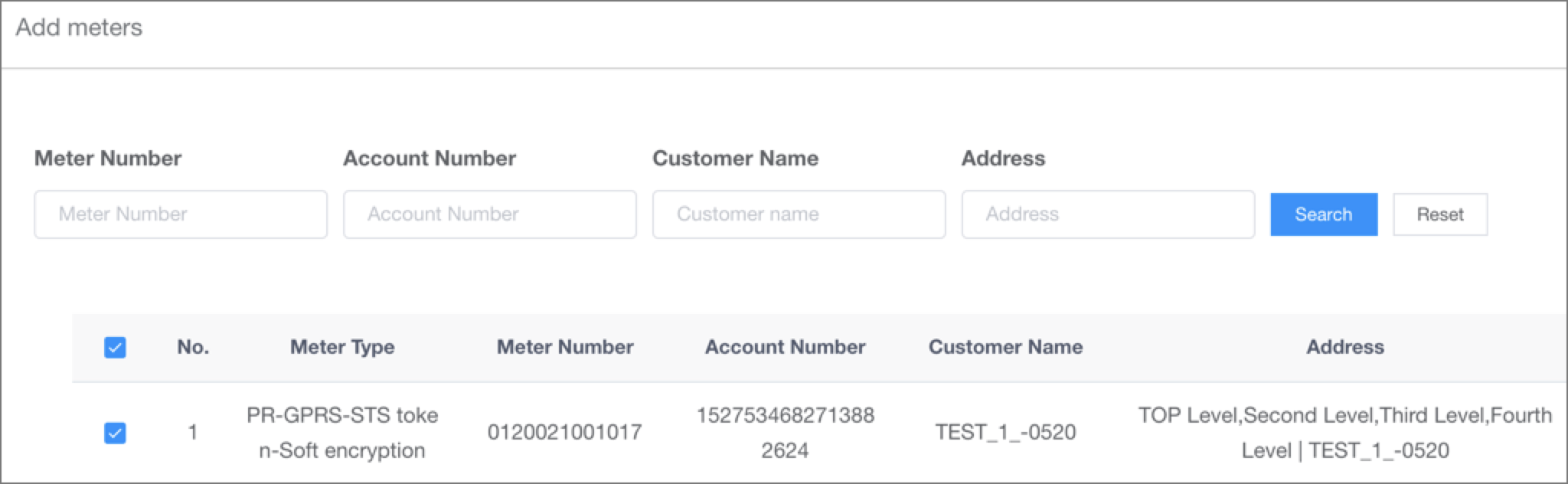
#### **5)Allocated Meters**
* Click the button [Allocated Meters] in the operation column to see which meters are in the current group on the [Allocated Meters] page.
* Click the button [Remove] on the [Allocated Meters] page to remove the current meter from the group.
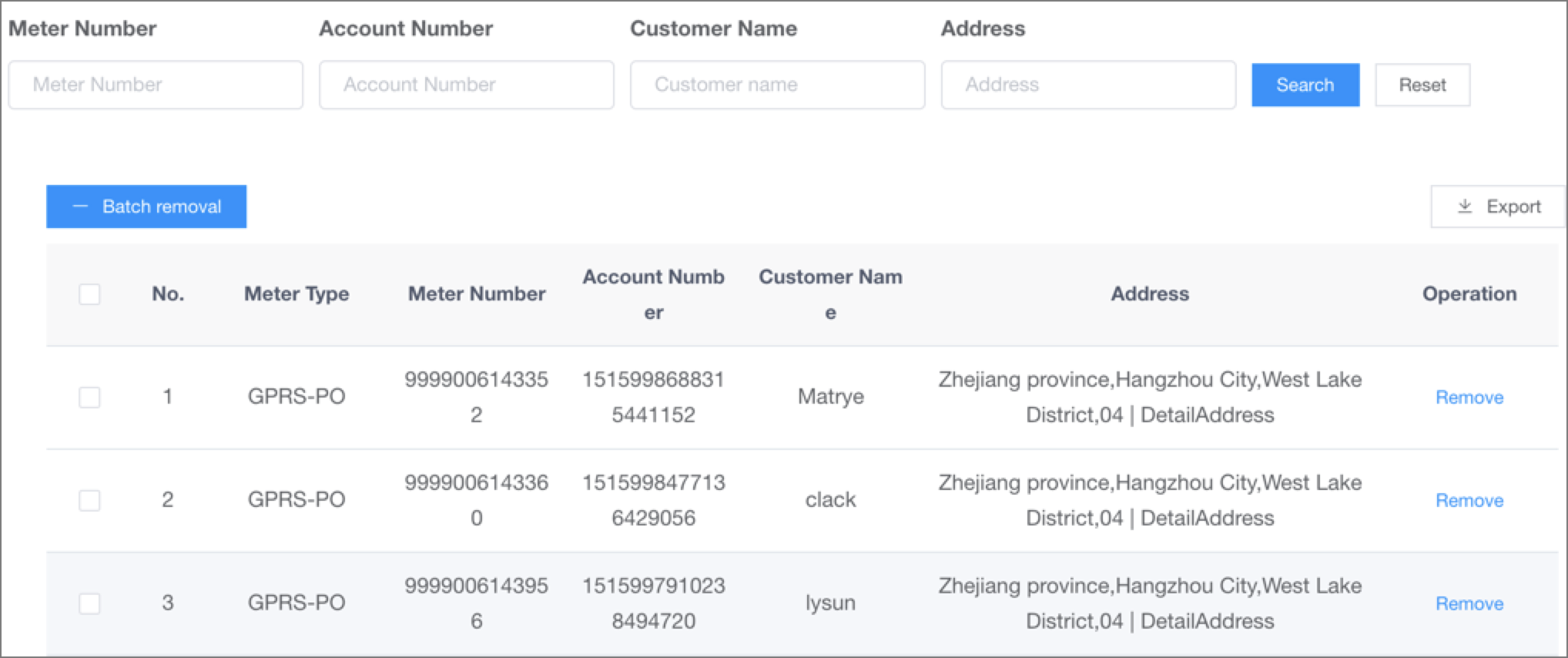
- The Document Overview
- 1.System Overview
- 2.Overview of the System
- 3.System Operation Process Guide
- 4.Detailed Description of System Operations
- 4.1 System Login and Logout
- 4.2 Personal Center
- 4.3 Dashboard
- 4.4 System Management
- 4.4.1 Dept.Management
- 4.4.2 Staff Management
- 4.4.3 Role Management
- 4.5 Meter Management
- 4.5.1 Meter Import
- 4.6 Customer Management
- 4.6.1 Customer Type
- 4.6.2 Registration
- 4.7 Meter Reading Center
- 4.7.1 Meter Grouping
- 4.7.2 Meter Reading Data
- 4.8 Postpaid Center
- 4.8.1 Tariff Scheme
- 4.8.2 Account Management
- 4.9 Prepaid Center
- 4.9.1 Tariff Scheme
- 4.9.2 Account Management
- 4.9.3 Card Management
- 5.0 Monitoring Alarm
- 5.0.1 Alarm Record
- 5.0.2 Alarm Options
- 5.1 Report Management
- 5.1.1 Water Comsumption Report
- 5.1.2 Meter Report
