## **1. Function Introduction**
>[danger] After successful account opening in [[4.6.2 Customer Management -> Account Opening]](4.6.2%E5%AE%A2%E6%88%B7%E7%AE%A1%E7%90%86.md) , if the customer type is a prepaid customer, a prepaid account will be automatically created in the [Prepaid Account] page, the account provides recharge, refund, view transaction records and other functions.
Note: Card meter account can only view transaction records, recharge and refund, which need to be operated in [4.9.3 IC Card Management]
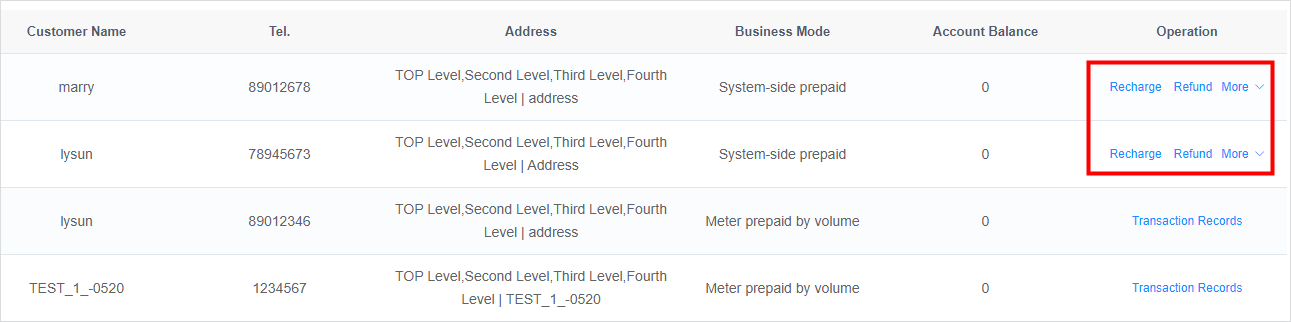
#
## **2.Operate Process**
### **1)Recharge**
Click the "**Recharge**" button in the operation column of the form, enter the recharge amount, payment method and other information on the [**Recharge Page**], and click the "**Confirm**" button to recharge.
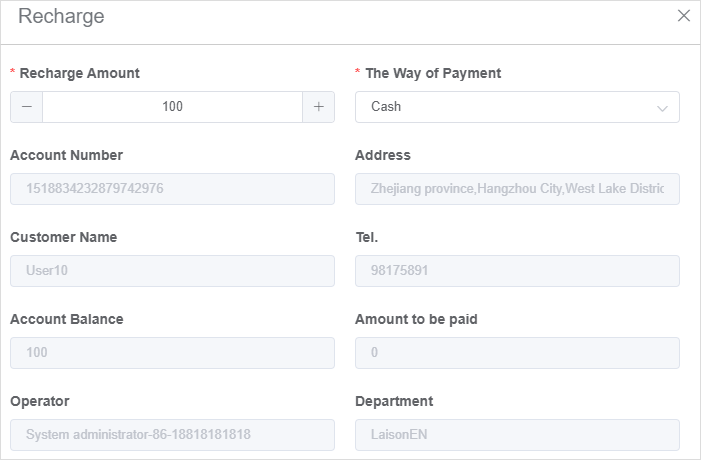
#
### **2)Refund**
Click the "**Refund**" button in the form operation column, enter the refund amount and payment method on the "**Refund Page**", and click the "**Confirm**" button to make a refund.
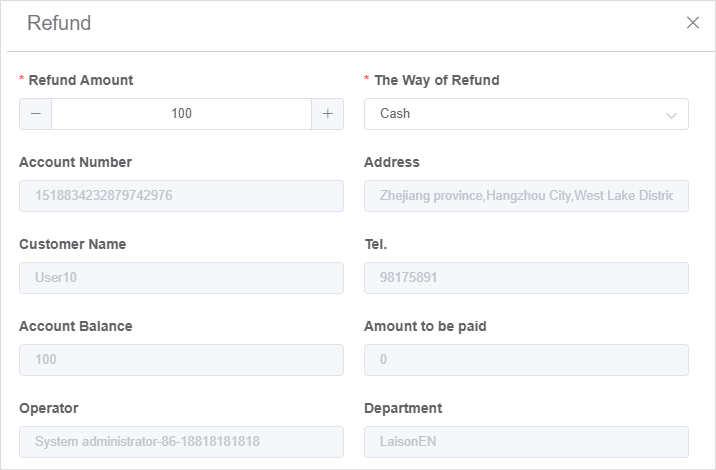
#
### **3)Transaction Record**
Click the button 「**More**」in the 「**Transaction History**」column of the form,and you can see all the transaction records related to the account such as recharge, refund and deduction in the 【**Transaction Records Page**】.
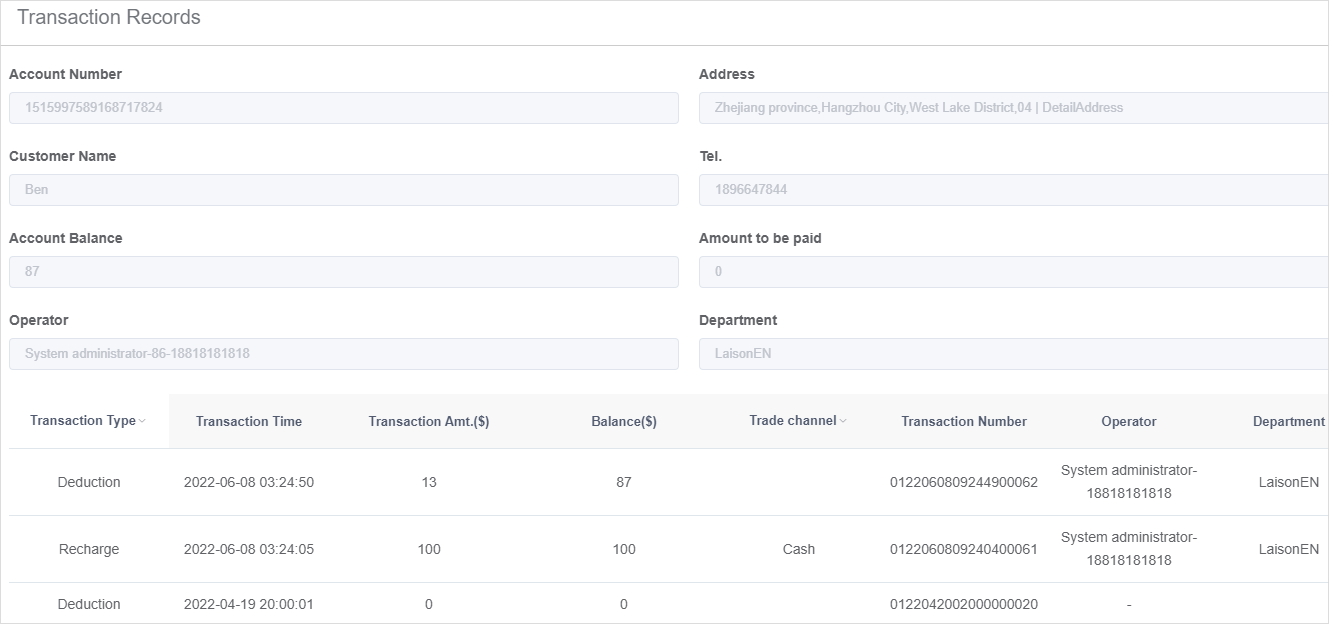
- The Document Overview
- 1.System Overview
- 2.Overview of the System
- 3.System Operation Process Guide
- 4.Detailed Description of System Operations
- 4.1 System Login and Logout
- 4.2 Personal Center
- 4.3 Dashboard
- 4.4 System Management
- 4.4.1 Dept.Management
- 4.4.2 Staff Management
- 4.4.3 Role Management
- 4.5 Meter Management
- 4.5.1 Meter Import
- 4.6 Customer Management
- 4.6.1 Customer Type
- 4.6.2 Registration
- 4.7 Meter Reading Center
- 4.7.1 Meter Grouping
- 4.7.2 Meter Reading Data
- 4.8 Postpaid Center
- 4.8.1 Tariff Scheme
- 4.8.2 Account Management
- 4.9 Prepaid Center
- 4.9.1 Tariff Scheme
- 4.9.2 Account Management
- 4.9.3 Card Management
- 5.0 Monitoring Alarm
- 5.0.1 Alarm Record
- 5.0.2 Alarm Options
- 5.1 Report Management
- 5.1.1 Water Comsumption Report
- 5.1.2 Meter Report
