## **1. Function Introduction**
>[danger]Provide operation instructions for card meter recharge, return, card reading, system card management, card recycling, card usage records, etc.
## **2.Operate Process**
### **1)Recharge**
**Step 1:** Open the card reading tool
Note: If you have not downloaded the card reading tool, click the "**Download**" button to download
After successful download you will see the following zip file.

Unzip the downloaded file "BridgeTool.rar" and double-click on the file "BridgeTool.exe" after unzipping it.
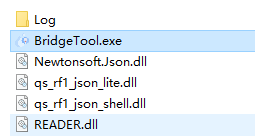
**Step 2:** Select the "**Recharge**" tab, place the user card on the reader, click the "**Read User Card**" button, if it is a user card will display the user information and purchase input box; if it is not a user card will prompt "non-user card".
**Step 3:** After confirming the user information is correct, select [by volume] or [by amount], enter the volume or amount to be recharged, click the "**recharge**" button, a pop-up box will appear to confirm the recharge information, after confirming it is correct, click the "**OK**" button, a pop-up page will appear to print the recharge sheet, you can print it.
**Note:** If the previous recharge has not yet swiped the meter, you are not allowed to recharge again.
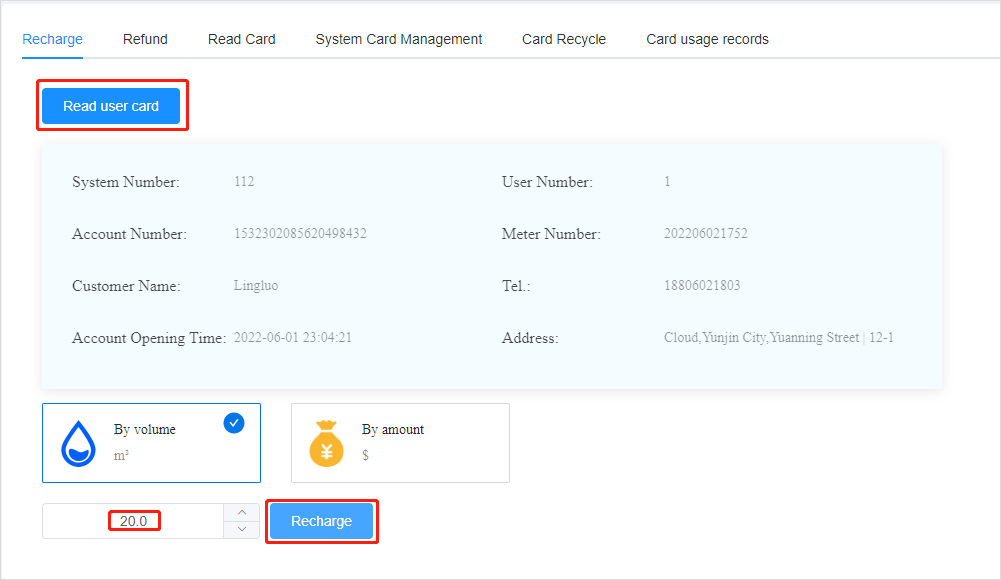
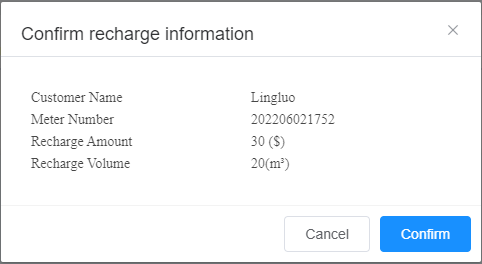
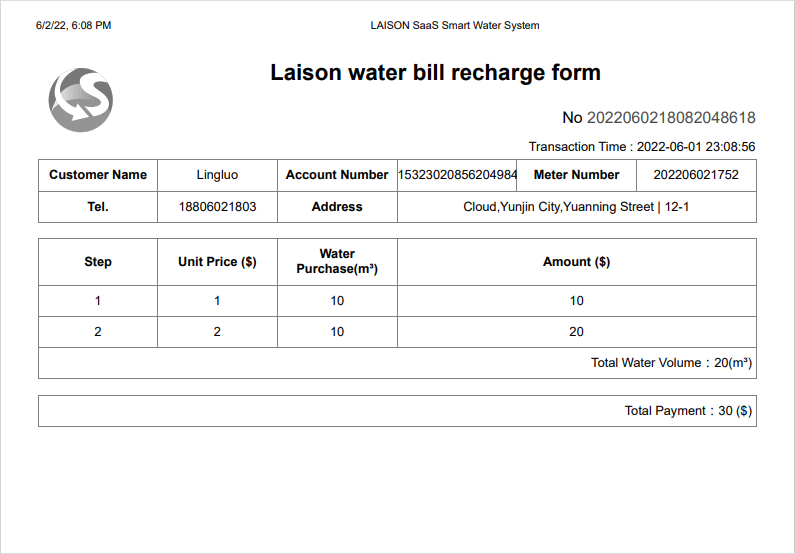
### **2)Refund**
**Step 1:** Select [Refund] page, click the button "**Read User Card**", if the current user card exists unrecharged data, the interface will display customer information and refundable transaction information; if the current user card does not exist unrecharged data, it will prompt "No amount can be refunded for the current user".
**Step 2:** Click the "**Refund**" button to perform the refund operation.
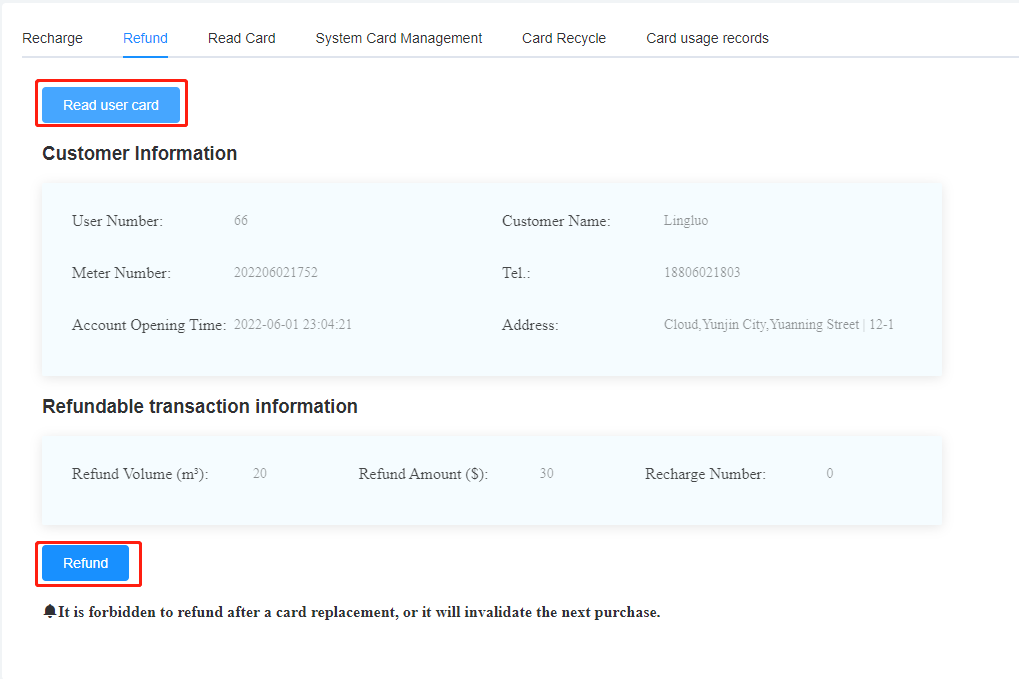
### **3)System Card Management**
* **Configuration Card:**
1.alarm volume is the screen alarm when the meter is used to this volume.
2.Enter the hoarding volume, anti-hoarding volume.
3.Place a blank card on the card reader and click the button "Make Card" to make a card.
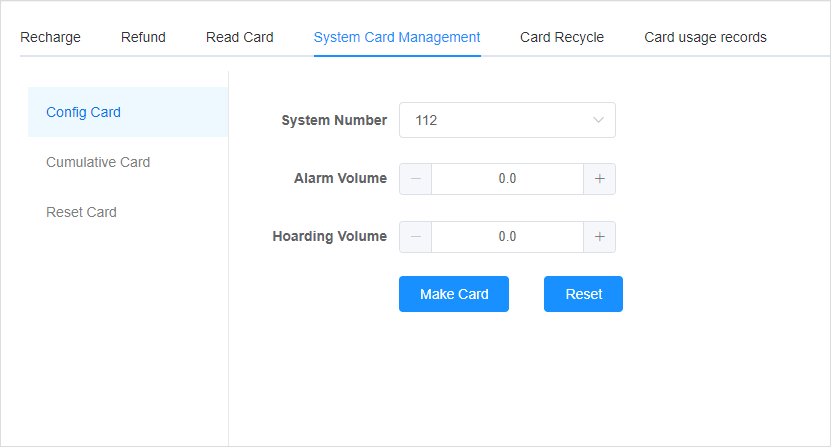
###
* **Accumulation Card:**
1. Enter the single increment, i.e. every time you swipe the meter, preset how much volume to the meter, unit m³
2.Enter the number of swipes, each time you swipe the meter, the number will be reduced by 1, unit times
3.Place a blank card or accumulation card on the card reader, click the button [Make Card] to make a card (if the card placed is the accumulation card being used, the card parameters will prevail this time, the previous one will be ovenwritten)
**Note:** the accumulation card is allowed to be used only after the factory or after the card is swiped and cleared, and the user cannnot use the accumulation card for the meter in use.
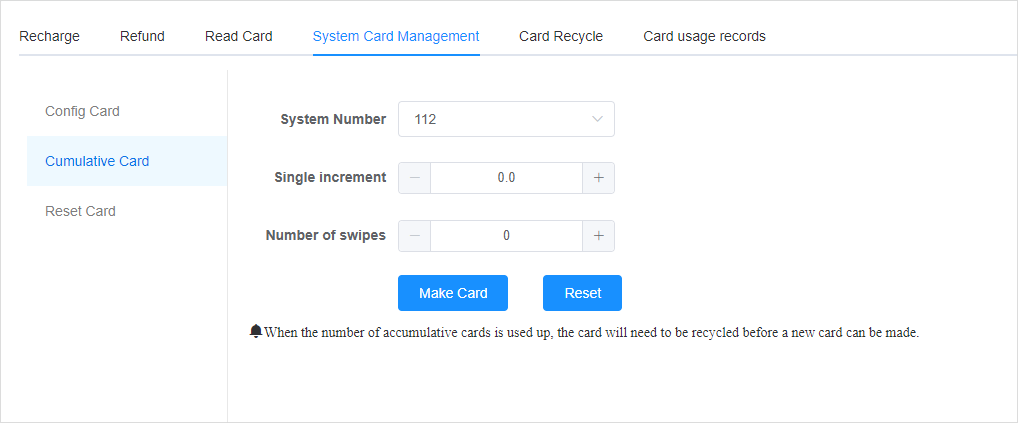
###
* **Clearing Card:**
Place the card on the card reader and click the button [Make Card] to make a card, the clearing card will restore the current meter to the factory status, so please use it carefully.
Please use with caution.
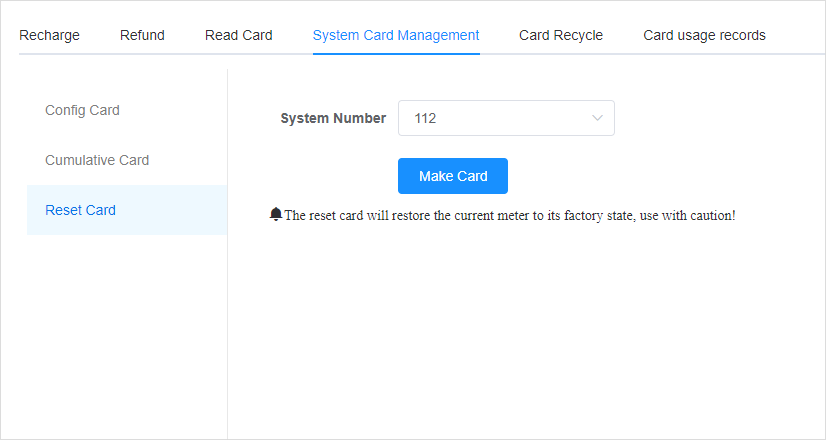
### **4)Card Recycle**
After clicking the button "**Card Recycle**", the card placed on the card reader will be forced to be recycled, no matter what card is recycled, please use this function carefully.
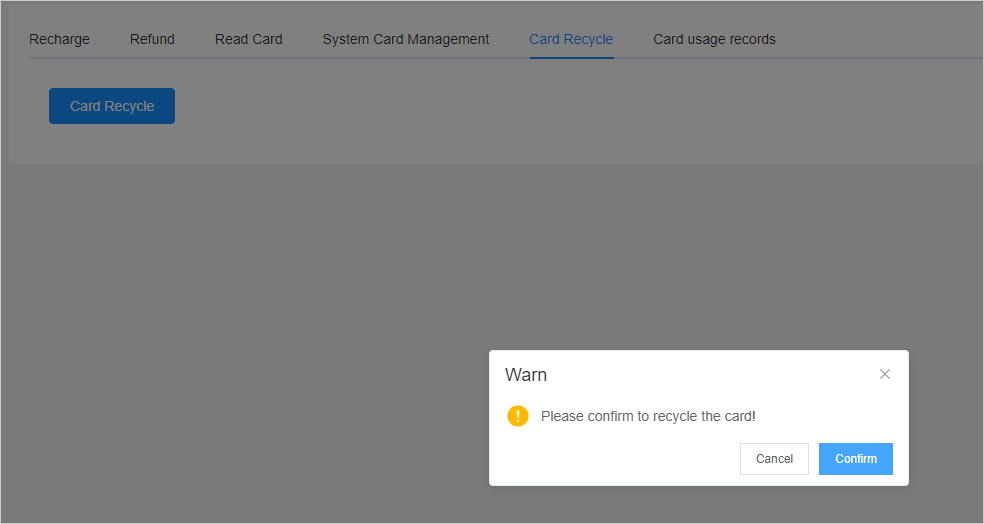
### **5)Card Usage Records**
All related card usage records can be checked.
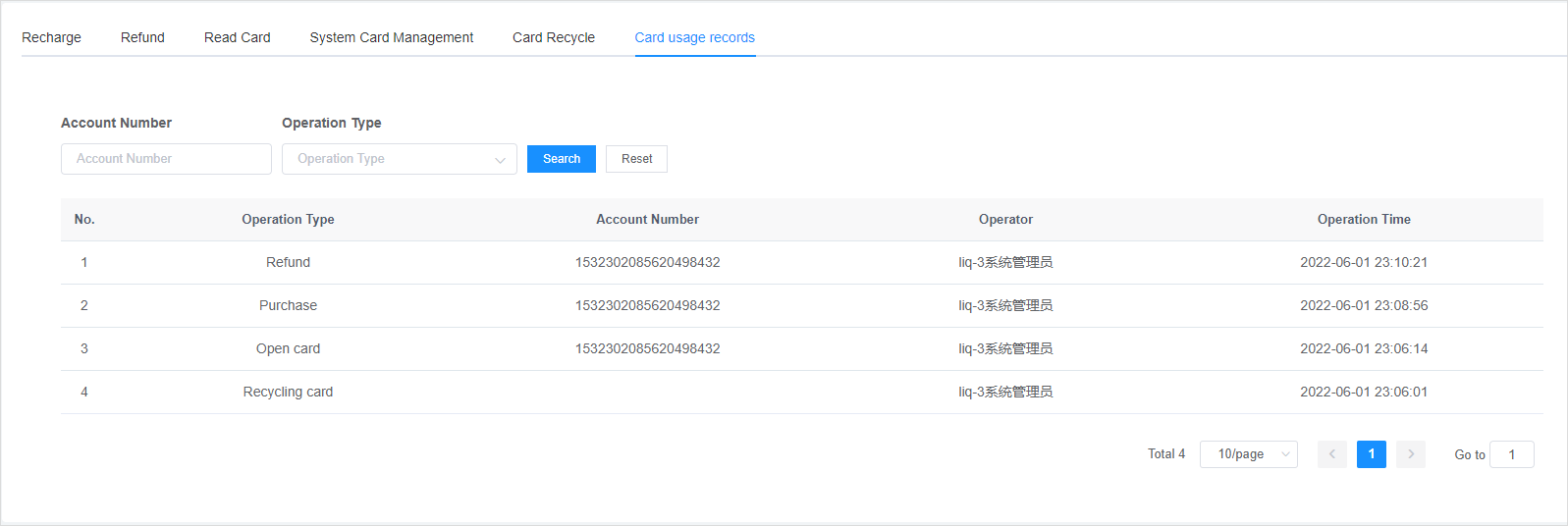
- The Document Overview
- 1.System Overview
- 2.Overview of the System
- 3.System Operation Process Guide
- 4.Detailed Description of System Operations
- 4.1 System Login and Logout
- 4.2 Personal Center
- 4.3 Dashboard
- 4.4 System Management
- 4.4.1 Dept.Management
- 4.4.2 Staff Management
- 4.4.3 Role Management
- 4.5 Meter Management
- 4.5.1 Meter Import
- 4.6 Customer Management
- 4.6.1 Customer Type
- 4.6.2 Registration
- 4.7 Meter Reading Center
- 4.7.1 Meter Grouping
- 4.7.2 Meter Reading Data
- 4.8 Postpaid Center
- 4.8.1 Tariff Scheme
- 4.8.2 Account Management
- 4.9 Prepaid Center
- 4.9.1 Tariff Scheme
- 4.9.2 Account Management
- 4.9.3 Card Management
- 5.0 Monitoring Alarm
- 5.0.1 Alarm Record
- 5.0.2 Alarm Options
- 5.1 Report Management
- 5.1.1 Water Comsumption Report
- 5.1.2 Meter Report
