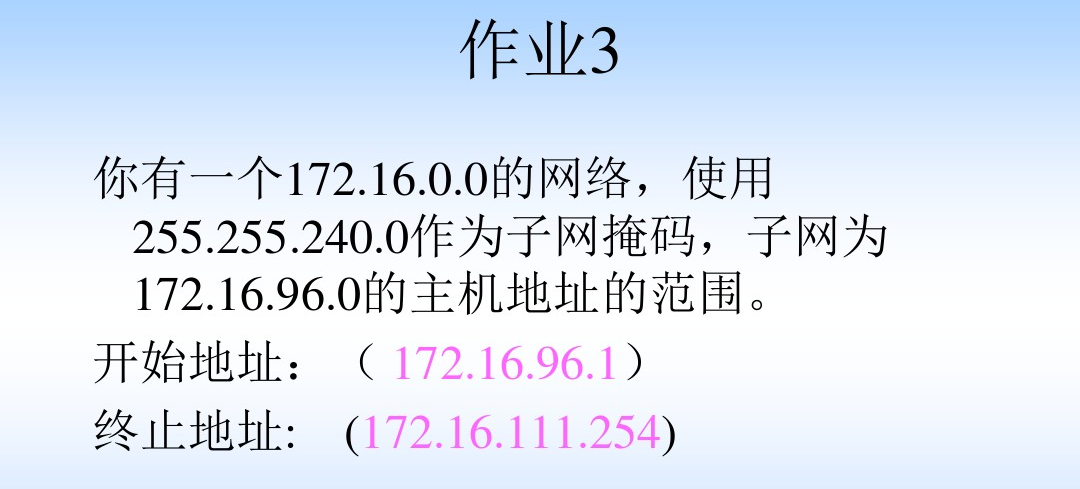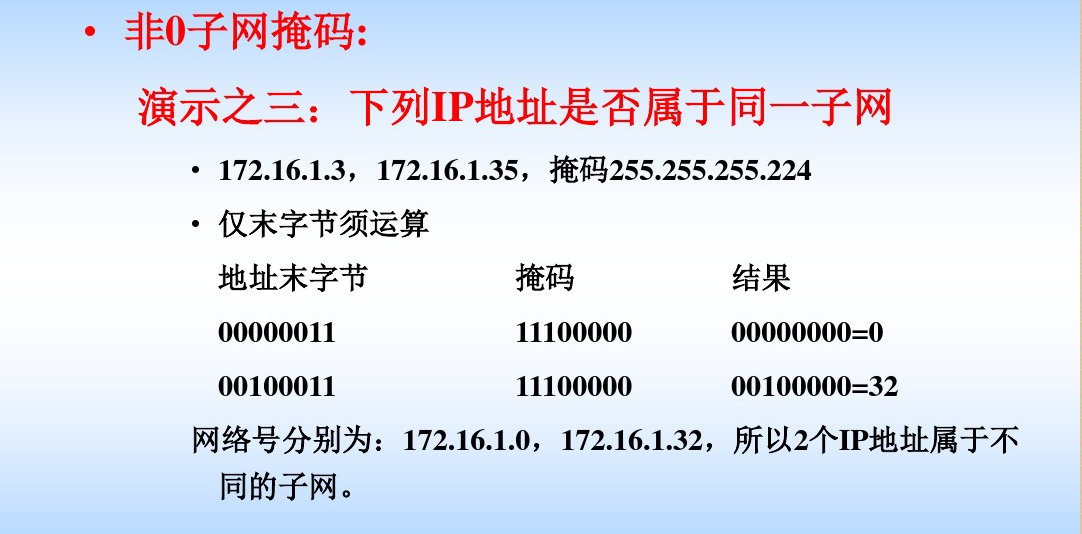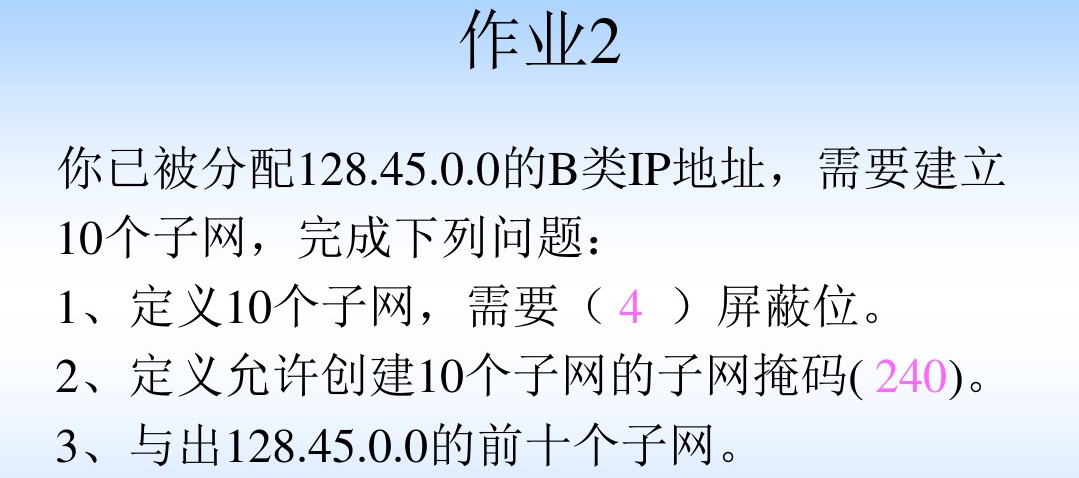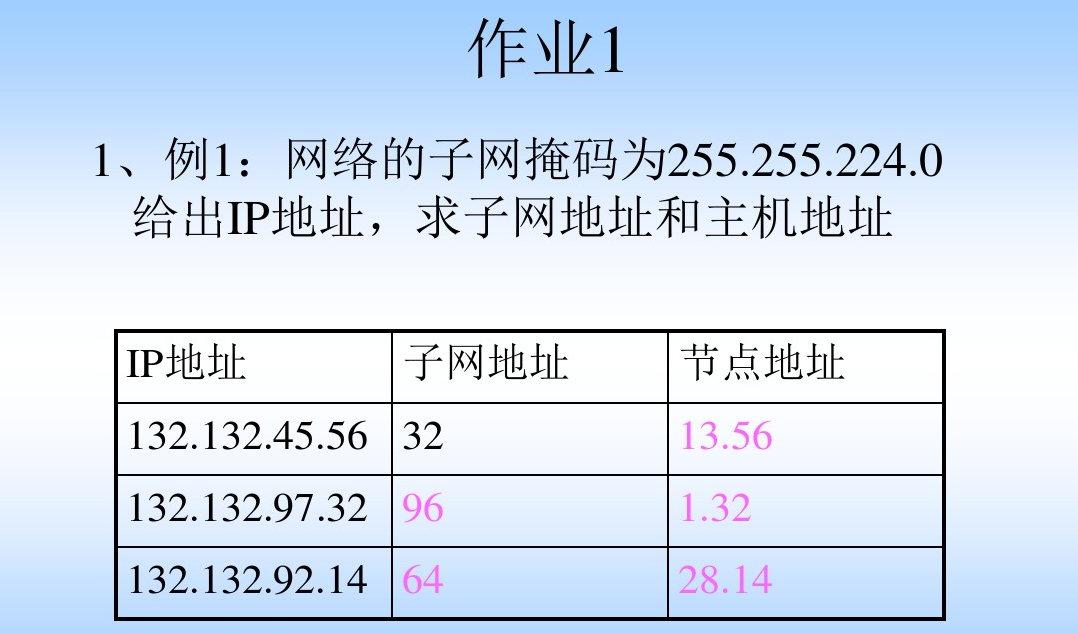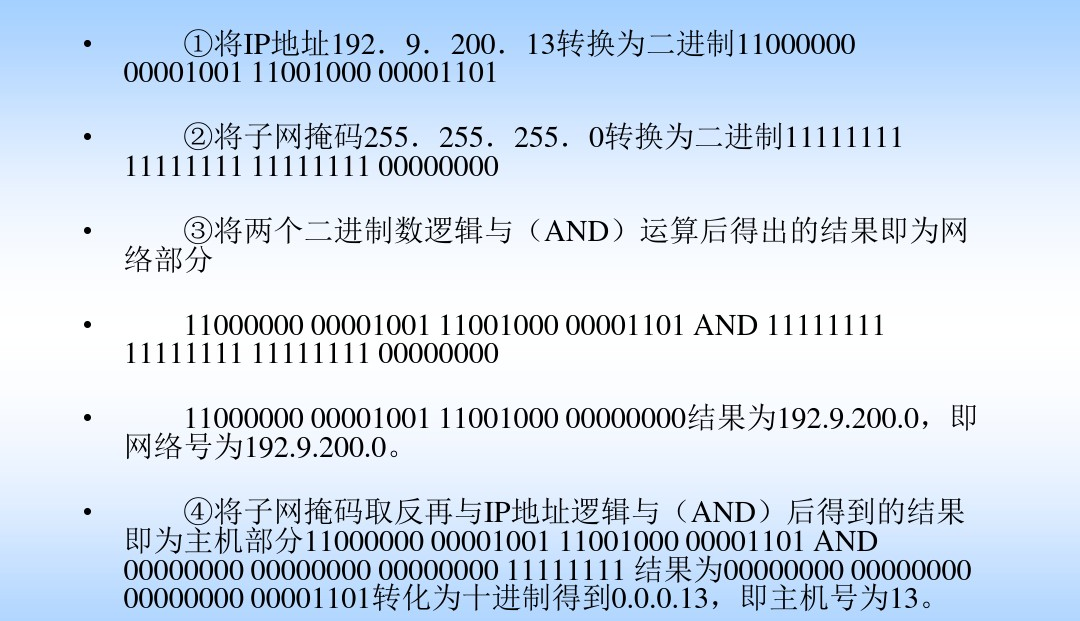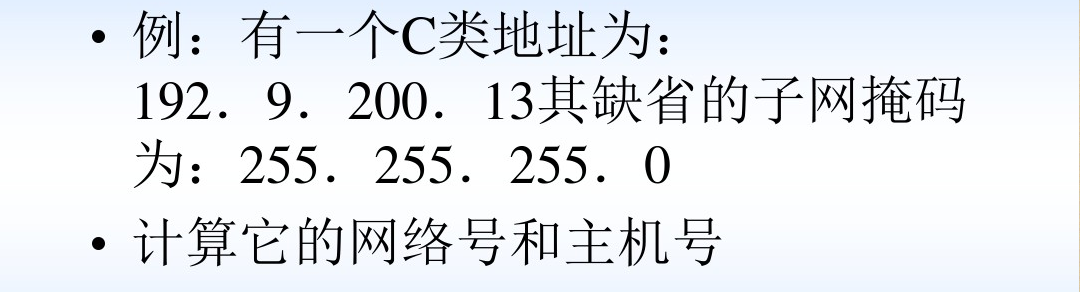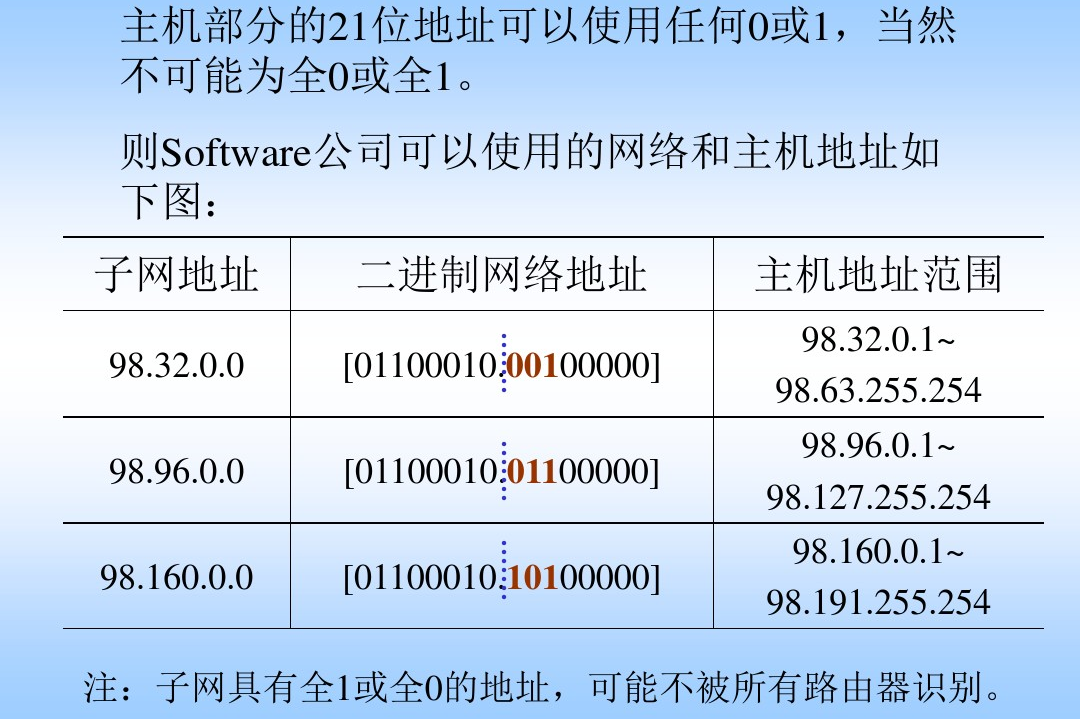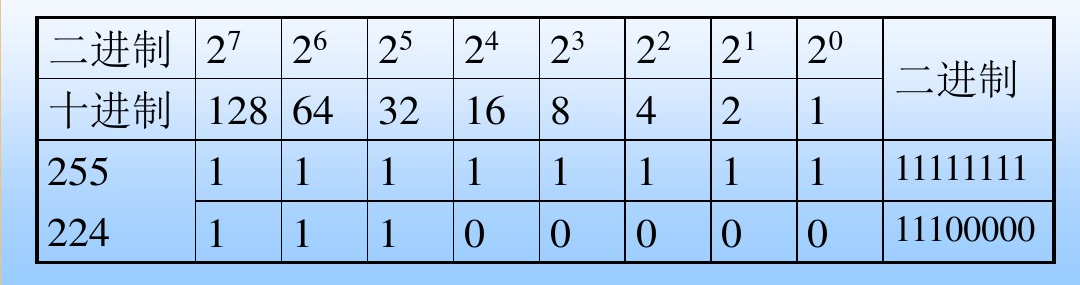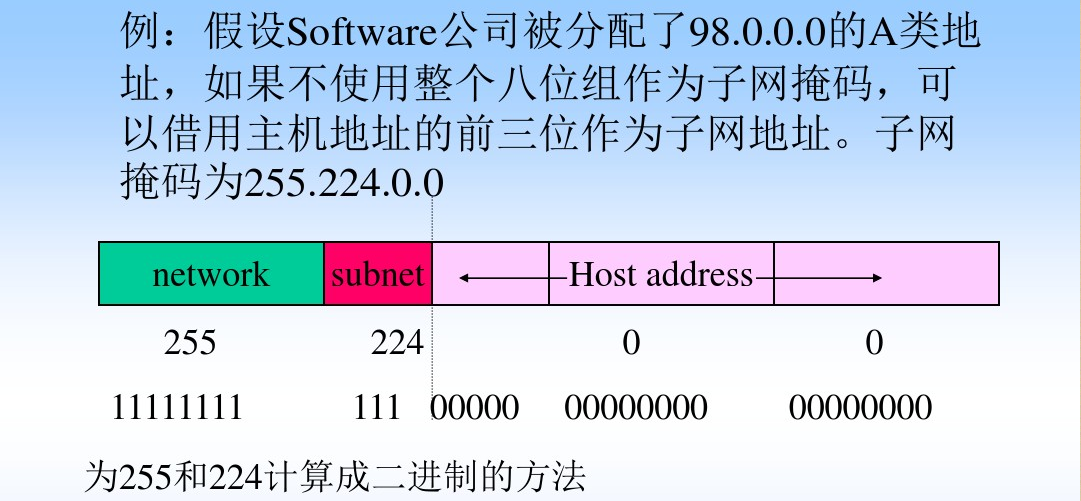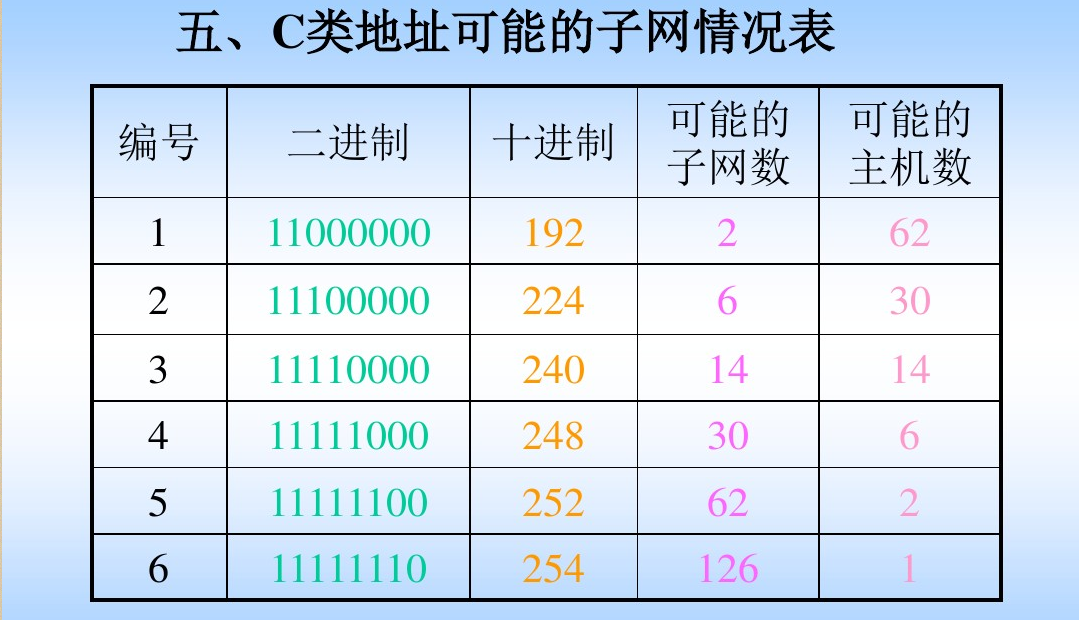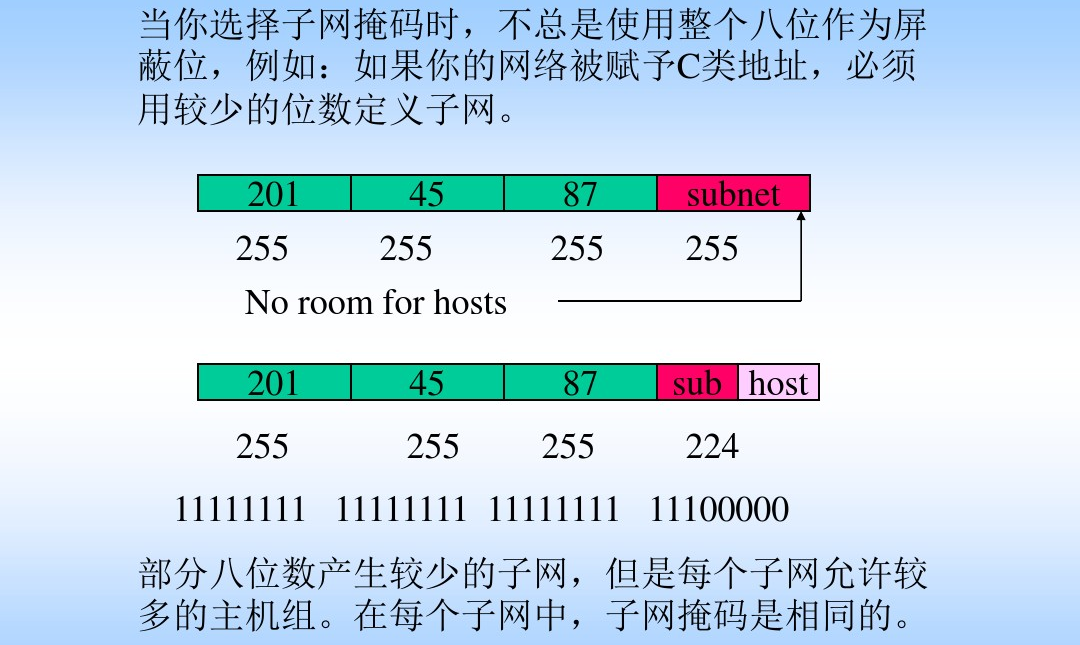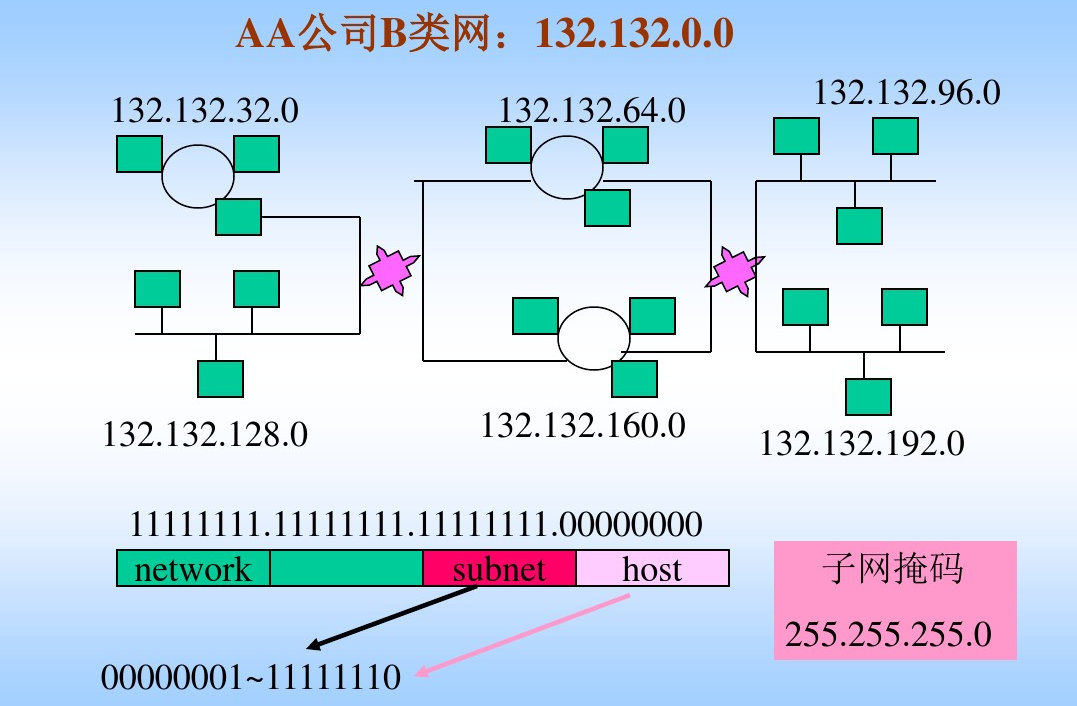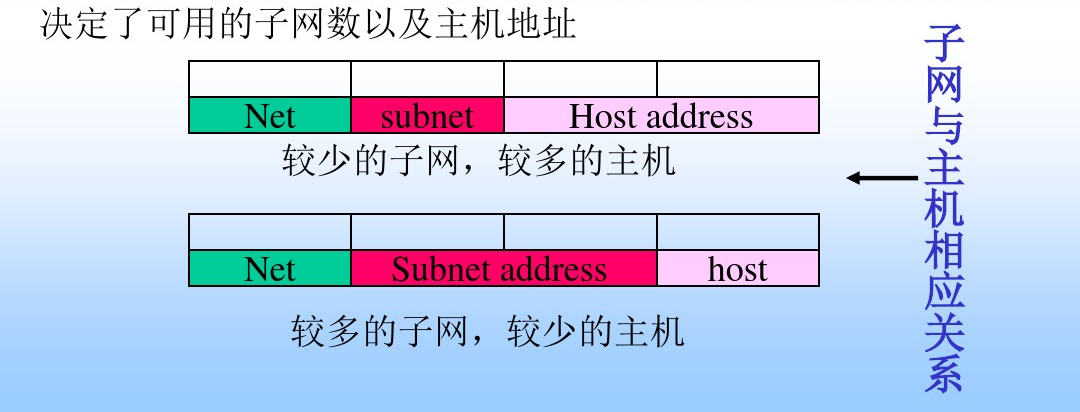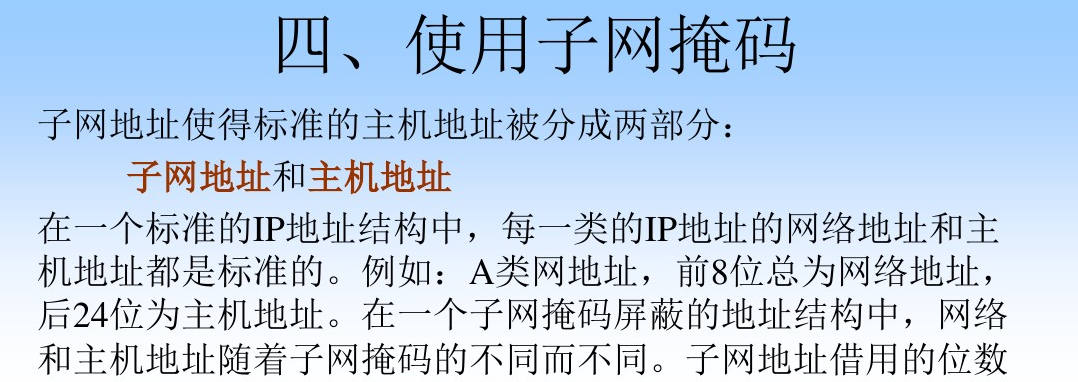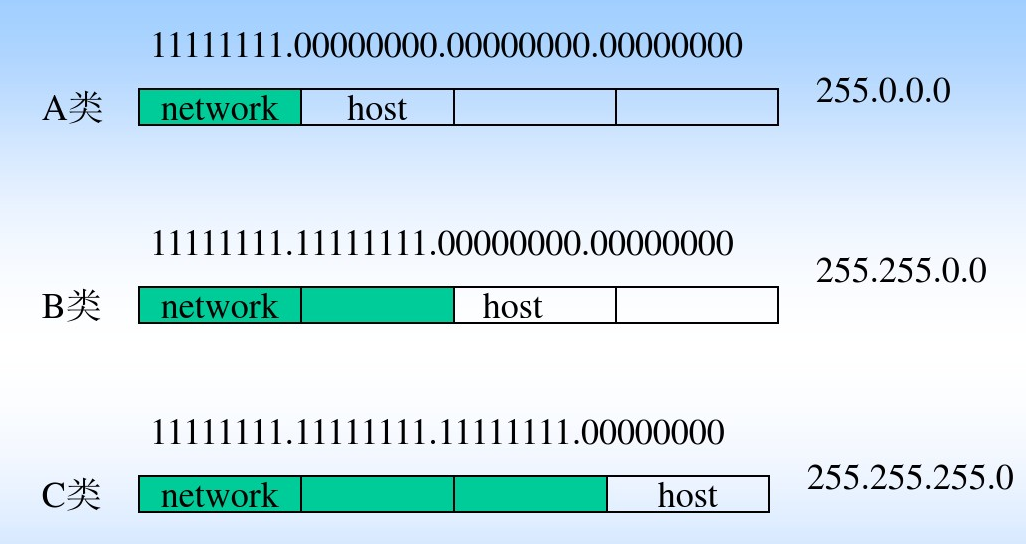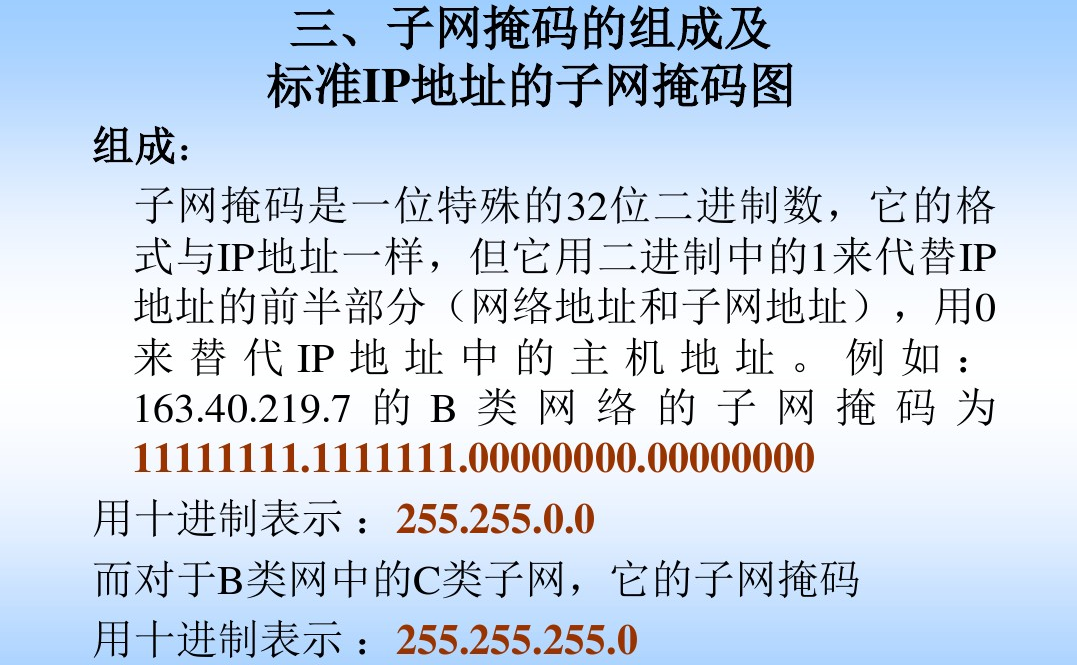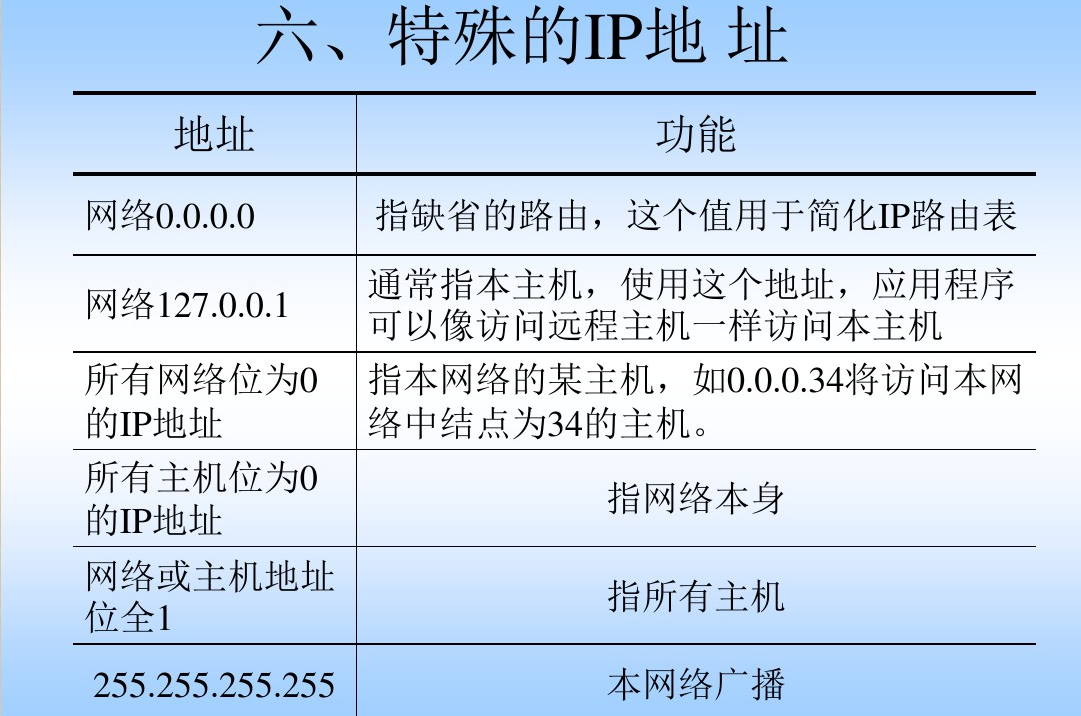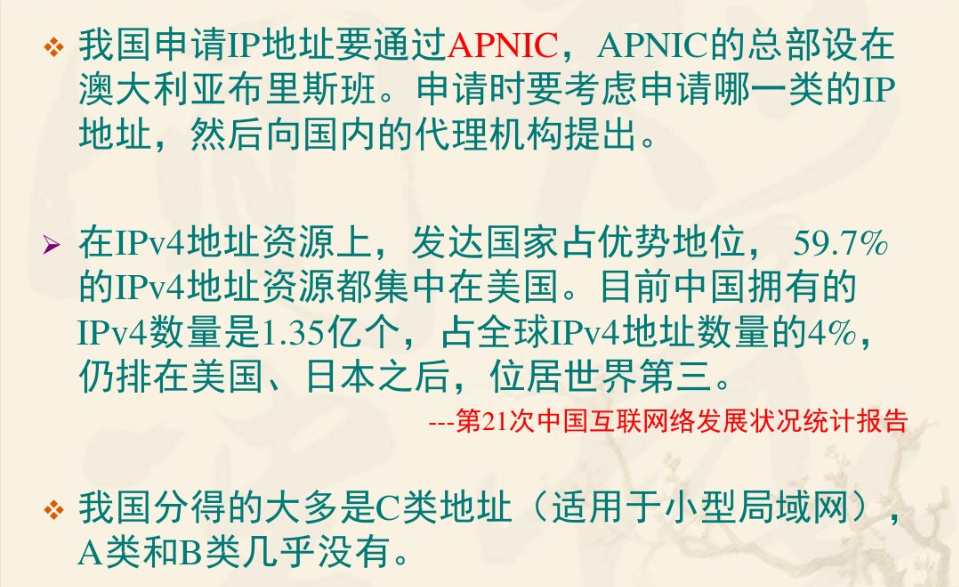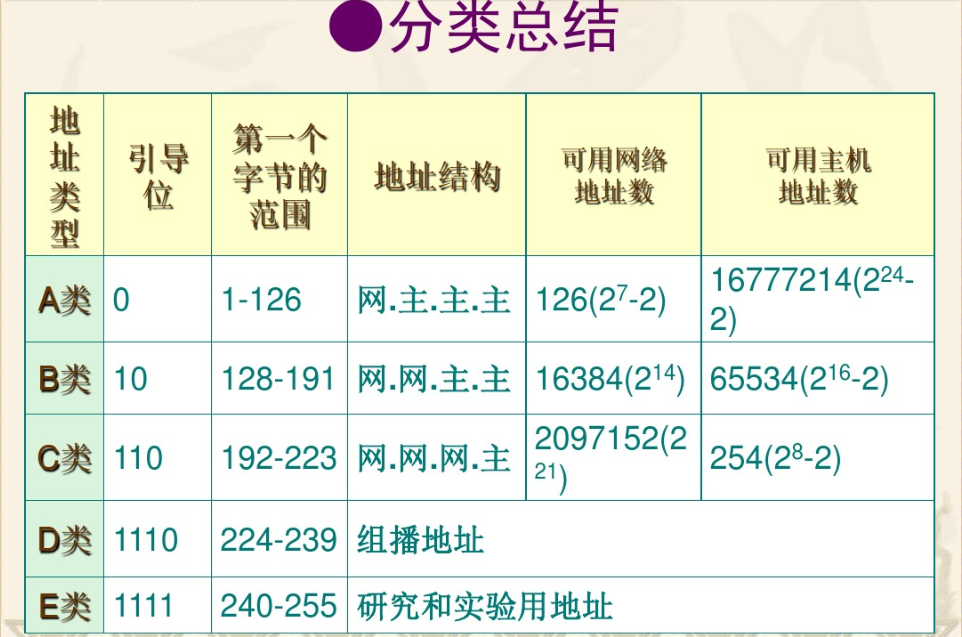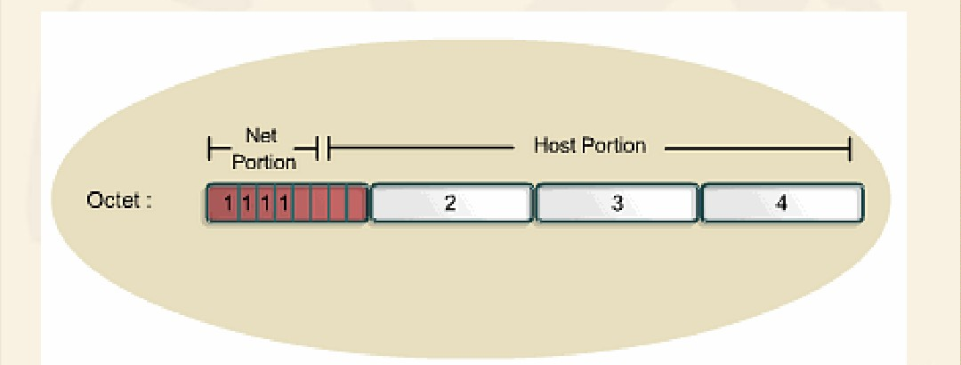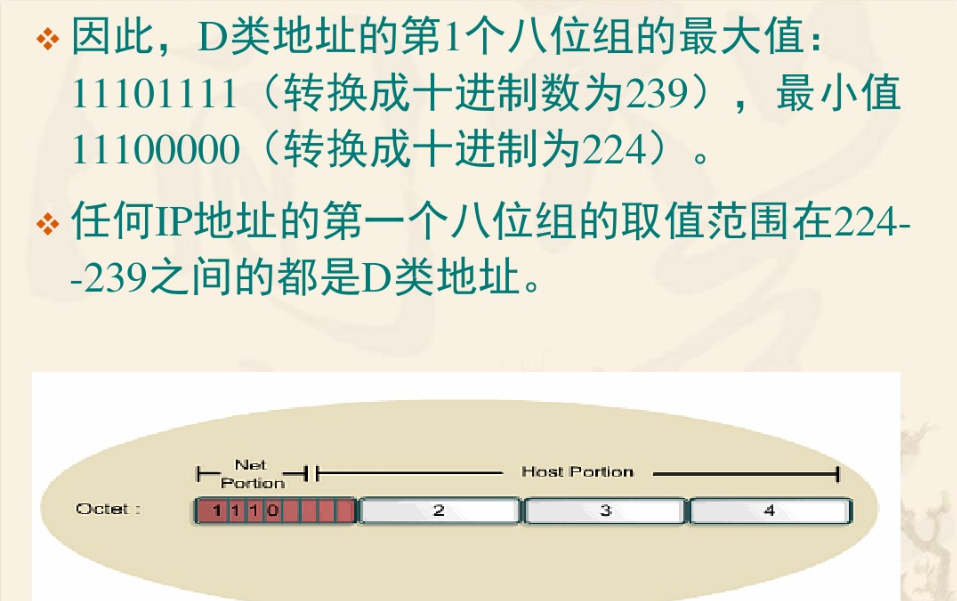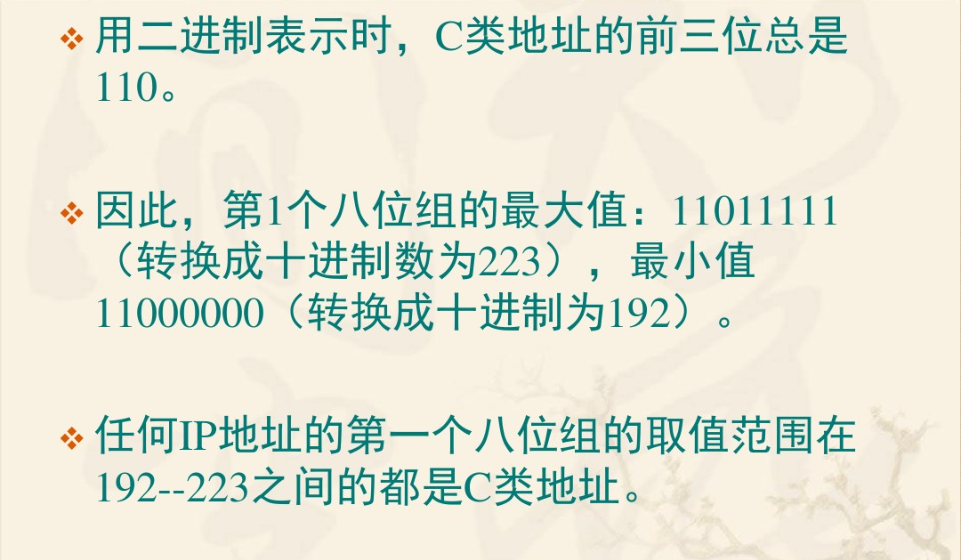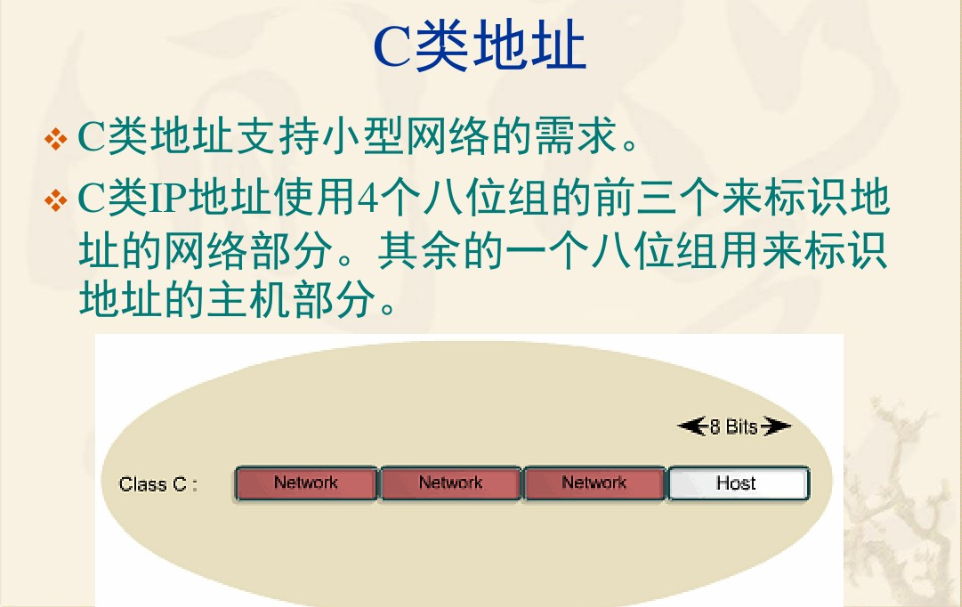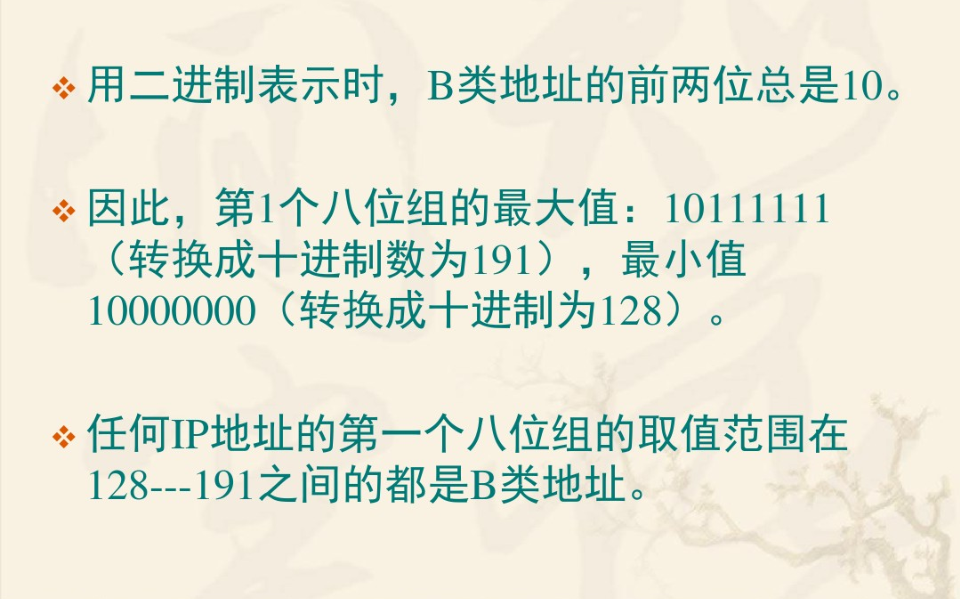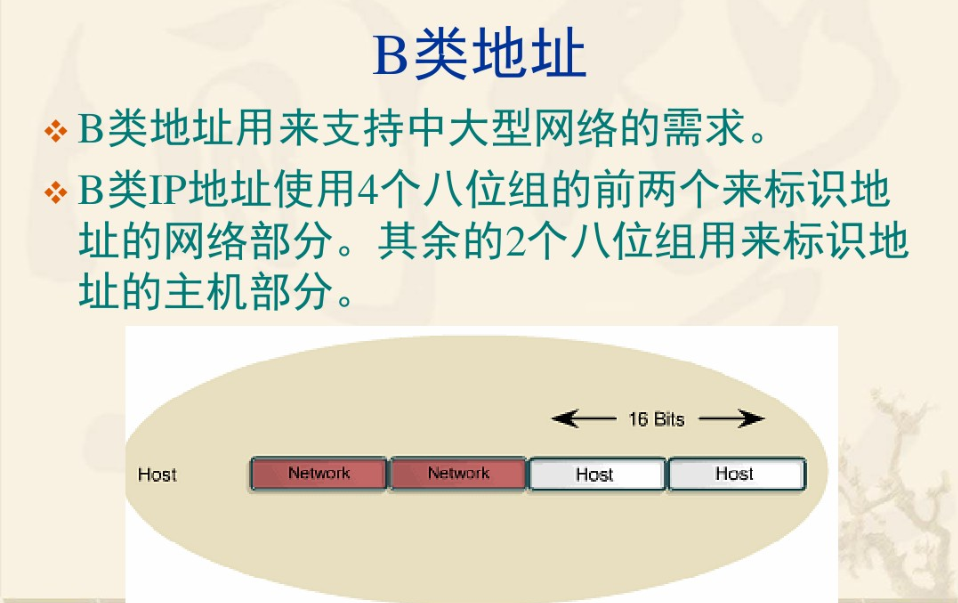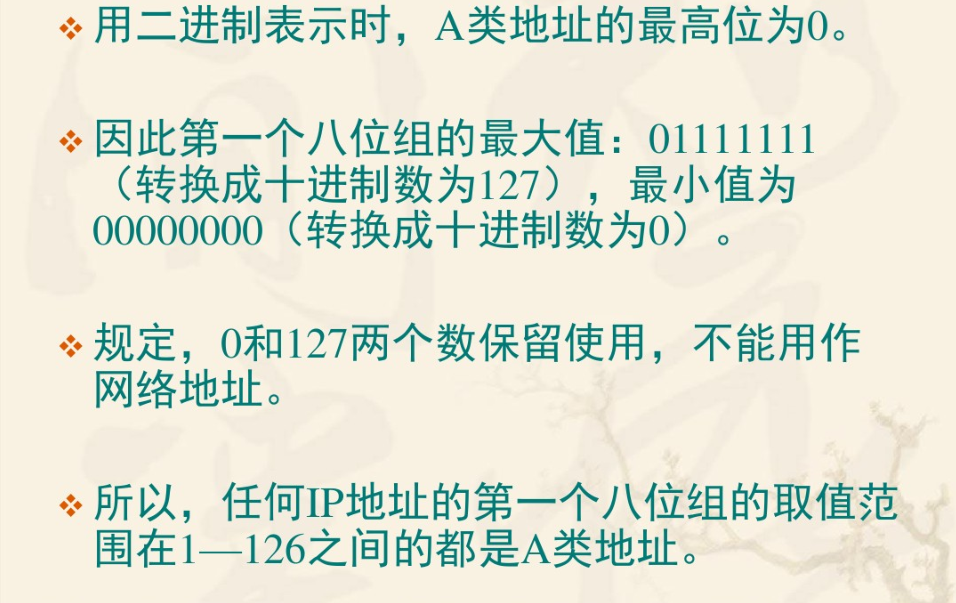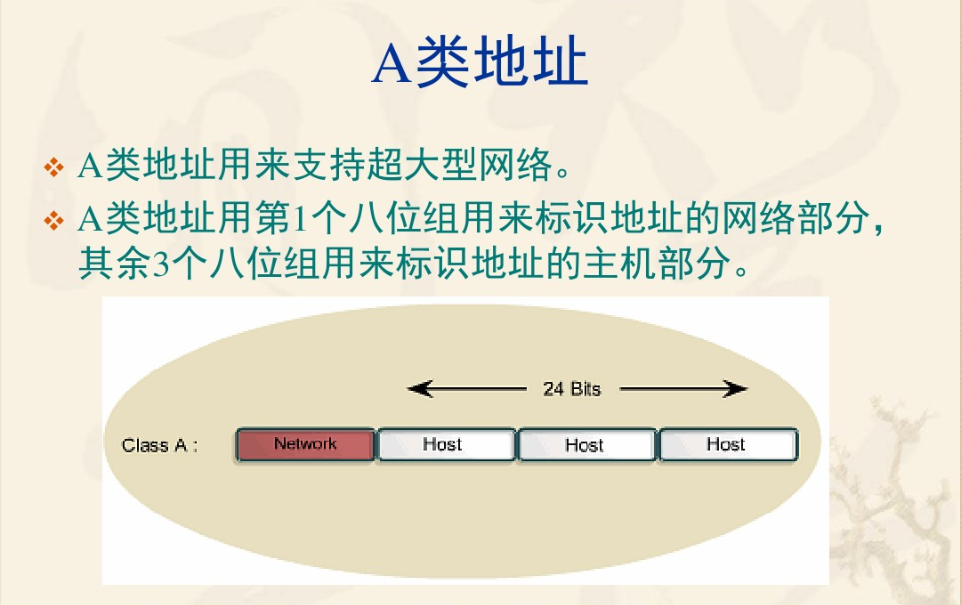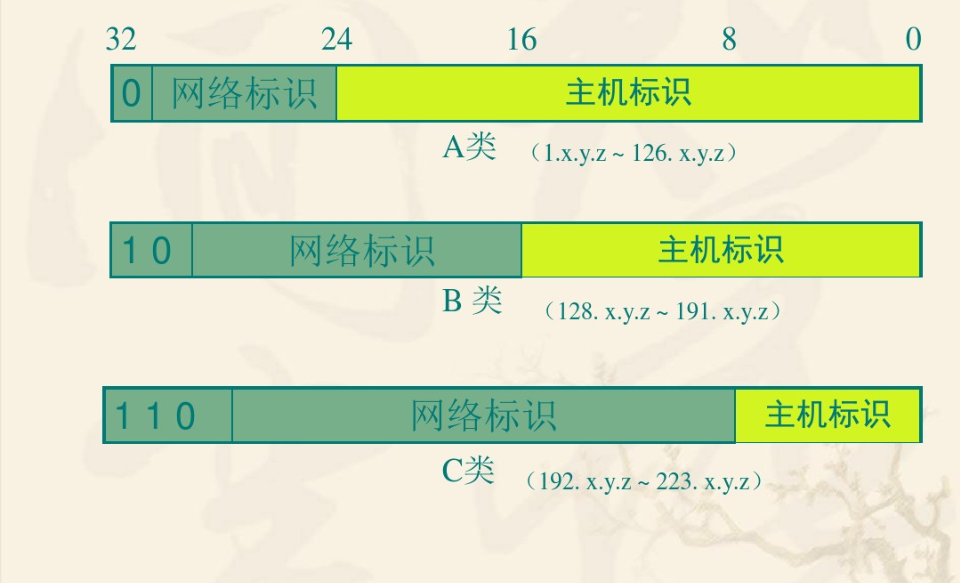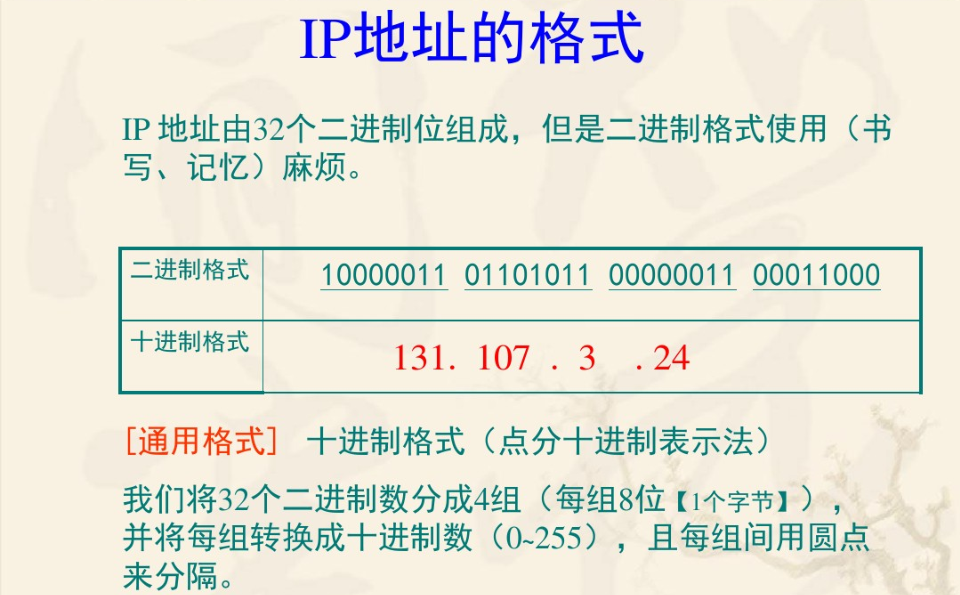
- 计算机网络ip相关
- word01参考答案
- 关于四种数据冗余
- 计算机中各种码!
- 综合试卷一
- 综合试卷二
- 关于access掩码
- access函数集合
- Excel
- 2. 使用Excel2010的“翻译器”快速翻译
- 3. Excel2010去除图片背景
- 4. Excel2010的截图工具
- 5. Excel2010粘贴预览功能
- 6. 用Excel2010快速处理图片功能
- 7. 利用Excel2010的SmatrArt模板创建
- 8. Excel2010中的数据分析小迷你图功
- 9. Excel2010中的切片器功能
- 10. Excel 2010的将文档发布到
- 11. Excel2010转PDF和XPS格式
- 12. 保持Excel2010与低版本格式兼容
- 13. 锁定Excel2010中的常用文档
- 14. 清除Excel2010中打开的文件记录
- 15. 恢复Excel2010未保存的文件
- 16. 设置Excel2010自动保存时间间隔
- 17. 更改Excel2010默认用户名称
- 18. 修改多个Excel2010的文档的作者
- 19. 巧妙扩大Excel2010编辑区域
- 20. 鼠标滚动轮对Excel2010窗口进行缩
- 21. 让Excel自动滚屏
- 22. 改变Excel2010快速访问工具栏位置
- 23. 自定义Excel2010快速访问工具栏
- 24. Excel 2010的浮动工具栏功能
- 25. 巧妙设置Excel2010状态栏
- 26. 取消Excel2010消息栏警报
- 27. 拆分Excel2010工作表窗口
- 28. Excel2010的工作界面
- 29. Excel工作簿的新建和保存
- 30. Excel中数据的类型和输入数据的各
- 31. Excel2010自动填充数据
- 32. 选择Excel单元格或单元格区域
- 33. Excel2010的编辑功能
- 34. 选择Excel2010工作表常用方法
- 35. 在Excel2003工作簿中插入工作表
- 36. Excel2010移动或复制工作表
- 37. Excel2010合并单元格
- 38. 在Excel2010中插入和删除单元格
- 39. 调整Excel的行高和列宽
- 40. 给Excel单元格插入批注
- 41. 在Excel单元格中添加斜线
- 42. 拆分Excel工作表窗格
- 43. 冻结Excel窗格功能
- 44. Excel2010中设置字体的格式
- 45. Excel中的数据设置不同数字格式
- 46. 设置Excel单元格的对齐方式
- 47. 设置Excel表格和单元格的边框和底
- 48. 在Excel中应用条件格式
- 49. Excel中的公式和函数
- 50. Excel公式中的运算符及优先级
- 51. Excel2010中创建公式和修改公式
- 52. Excel2010引用的类型
- 53. Excel的常用函数类型和使用方法
- 54. Excel2010数组公式
- 55. Excel2010简单排序
- 56. 在Excel中多关键字排序
- 57. Excel 的数据筛选功能
- 58. Excel2010高级筛选
- 59. Excel分类汇总
- 60. Excel分级显示数据
- 61. Excel2010按位置合并计算
- 62. Excel的按分类合并计算方式
- 63. Excel2010中创建数据透视表
- 64. 编辑Excel数据透视表
- 65. 创建Excel数据透视图
- 66. Excel2010中图表的组成和类型
- 67. Excel 2010中创建图表
- 68. Excel工作表的页面设置
- 69. 设置Excel工作表的页眉和页脚
- 70. 设置Excel工作表打印区域和可打印
- 71. 插入Excel分页符
- 72. Excel工作表打印预览
- 73. 为Excel工作簿设置密码
- 74. Excel工作表进行保护加密
- 75. 隐藏Excel工作表内容
- 76. Excel 2010的共享工作簿功能
- 77. Excel的合并工作簿功能
- 78. Excel2010中插入工作表
- 79. excel2010如何设置密码
- 80. 在excel中输入身份证号码
- 81. excel2010的打印预览在哪里
- 82. 使用excel2010制作一个简单的销售
- 83. 设置excel2010中的数据条件格式方
- 84. 利用excel条件格式让部分数据突出
- 85. 在excel2010中为单元格区域设置名
- 86. 批量把excel2010数据表格中的合计
- 87. 在excel中计算数据的众数
- 88. 在excel表格里插入折线图
- 89. 用excel2010的图标来设置条件格式
- 90. 在excel表格的打印预览界面调整页
- 91. 使用excel的VBA来彻底隐藏工作表
- 92. 在多个excel工作簿中任意切换
- 93. 以年快速填充excel日期数据
- 94. 使用excel2010中的数据有效性自动
- 95. 使用excel保护工作表的功能
- 96. excel2010中的以工作日填充日期的
- 97. 启动excel2010的同时打开多个文件
- 98. excel2010自动备份工作簿
- 99. 给excel2010的迷你图添加色彩
- 100. 在excel2010中设置重复值的格式
- 101. 通过excel2010设置三色刻度条件
- 102. 如何自定义excel2010的三色刻度
- 103. 在excel2010中设置双色刻度的条
- 104. 数据透视表准备工作:填充excel空
- 105. 批量更改excel2010工作表名称
- 106. EXCEL2010中的高级筛选
- 107. excel2010将工作表调整为一页打
- 108. excel2010的条件格式功能
- 109. 在excel2010中显示编辑栏的方法
- 110. 进行快速的搜索excel工作簿
- 111. office2010的安装使用详细步骤教
- 112. 在excel2010中做奇偶行不同颜色
- 113. excel2010中粘贴预览功能的效果
- 114. 使用excel2010中的迷你图做出趋
- 115. 把excel2010的默认字体更改为雅
- 116. excel2010中增加的迷你图新功能
- 117. excel2010中双色刻度的条件格式
- 118. 在excel2010中设置一下数据的精
- 119. 在EXCEL2010中制作斜线表头
- 120. 使用excel2010自动恢复功能找到
- 121. excel2010的排序功能
- 122. 在excel2010中输入数列的好方法
- 123. excel2010的筛选功能
- 124. excel2010中如何选择复制单元格
- 125. excel2010中的SmartArt图形功能
- 126. 在EXCEL2010中给SmartArt图形
- 127. 利用EXCEL2010内置序列达到快
- 128. 删除EXCEL2010中重复的记录
- 129. 在SmartArt图形中输入文本
- 130. 利用快捷键设置、建立SmartArt图
- 131. EXCEL2010中了加入了截图的功
- 132. 将EXCEL2010文件转存为PDF文档
- 133. 使用快捷键对excel功能区进行操作
- 134. 在excel2010中鼠标双击操作的小
- 135. 把excel文件转换为PDF格式的文件
- Excel常用自定义格式参数
