## 1. 快速使用招聘功能
### 前提条件:
公司方面 :
请查看[公司注册说明](#关于公司的注册说明:)
个人方面:
1. 请查看[个人注册说明](#关于个人的注册说明:)
2. 我的简历必须要填写自己简历
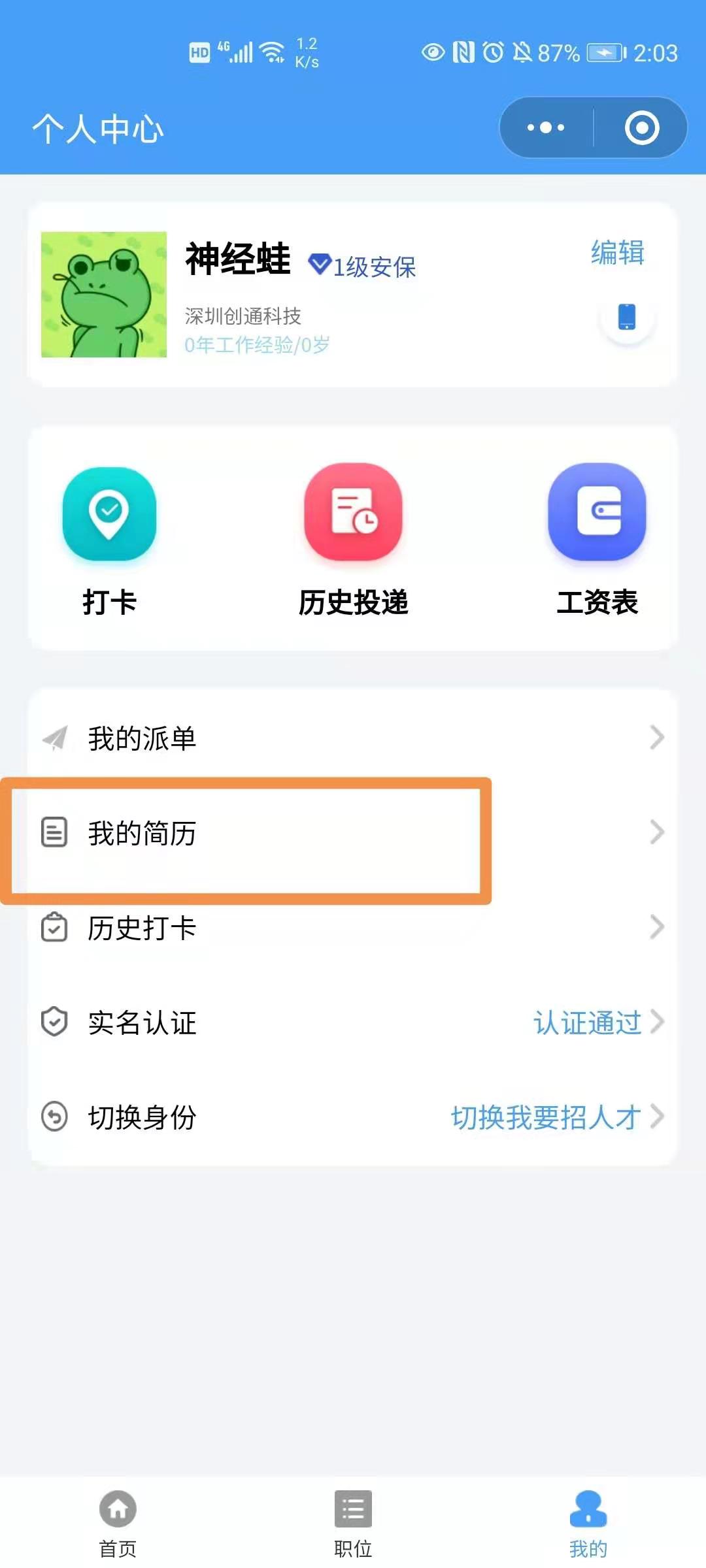
### 正式开始使用:
流程为:公司在小程序上发招聘信息,用户在小程序上查看招聘信息,然后选择是否投递简历。
```mermaid
sequenceDiagram
公司->>小程序: 公司在小程序上发招聘信息
用户->>小程序: 查看招聘信息
```
公司端操作(完整操作流程):
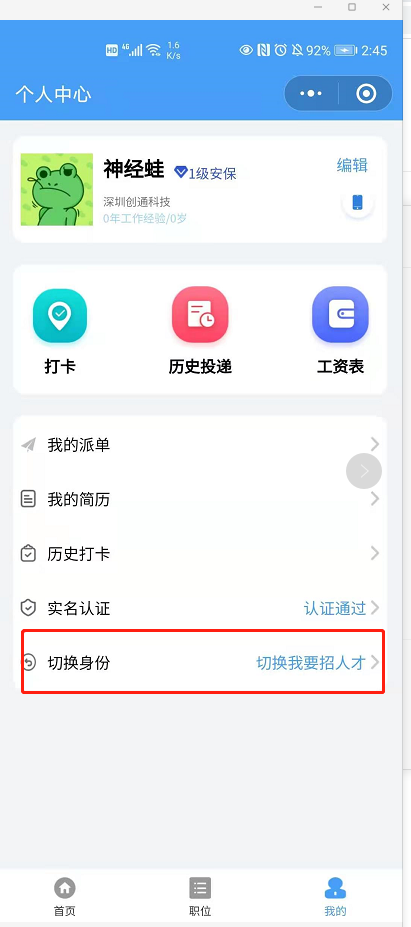
切换身份
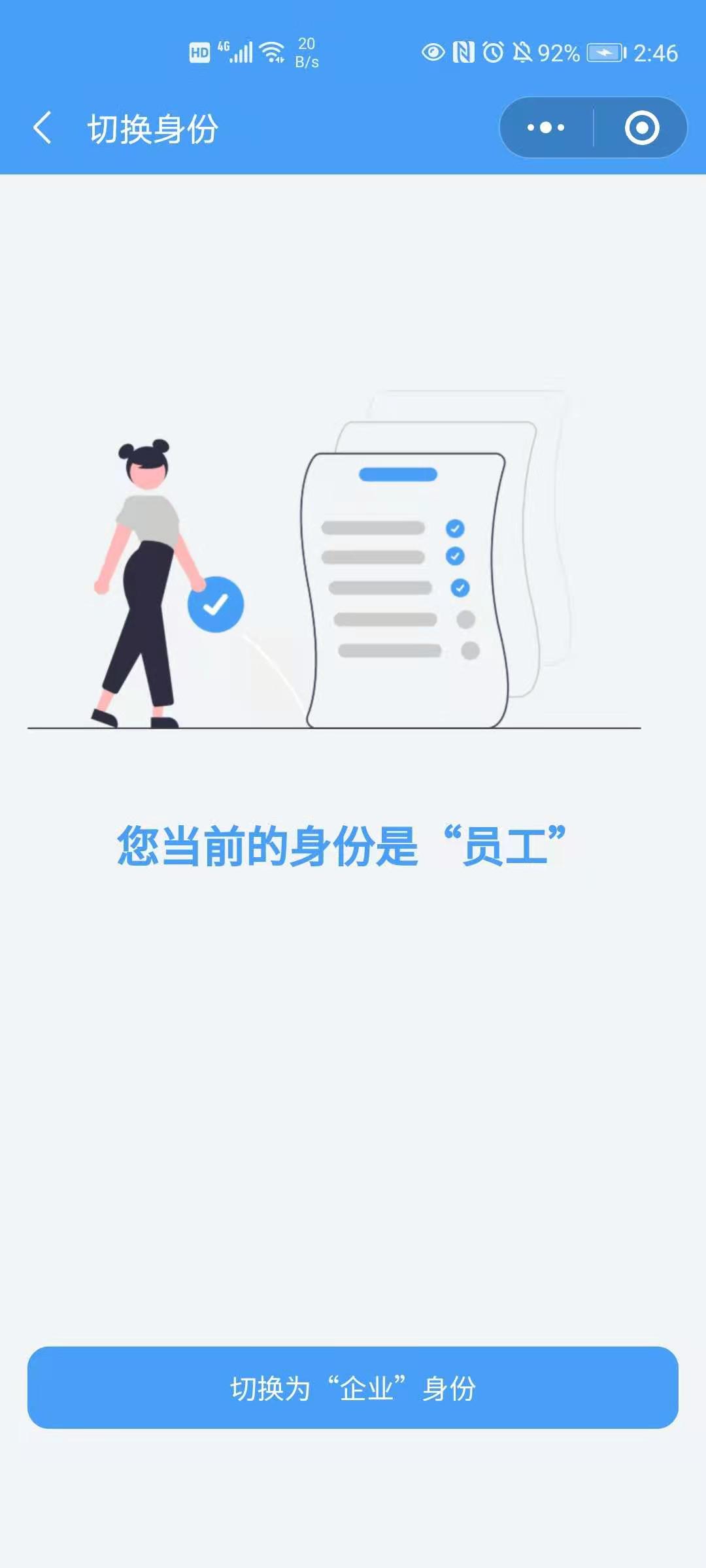
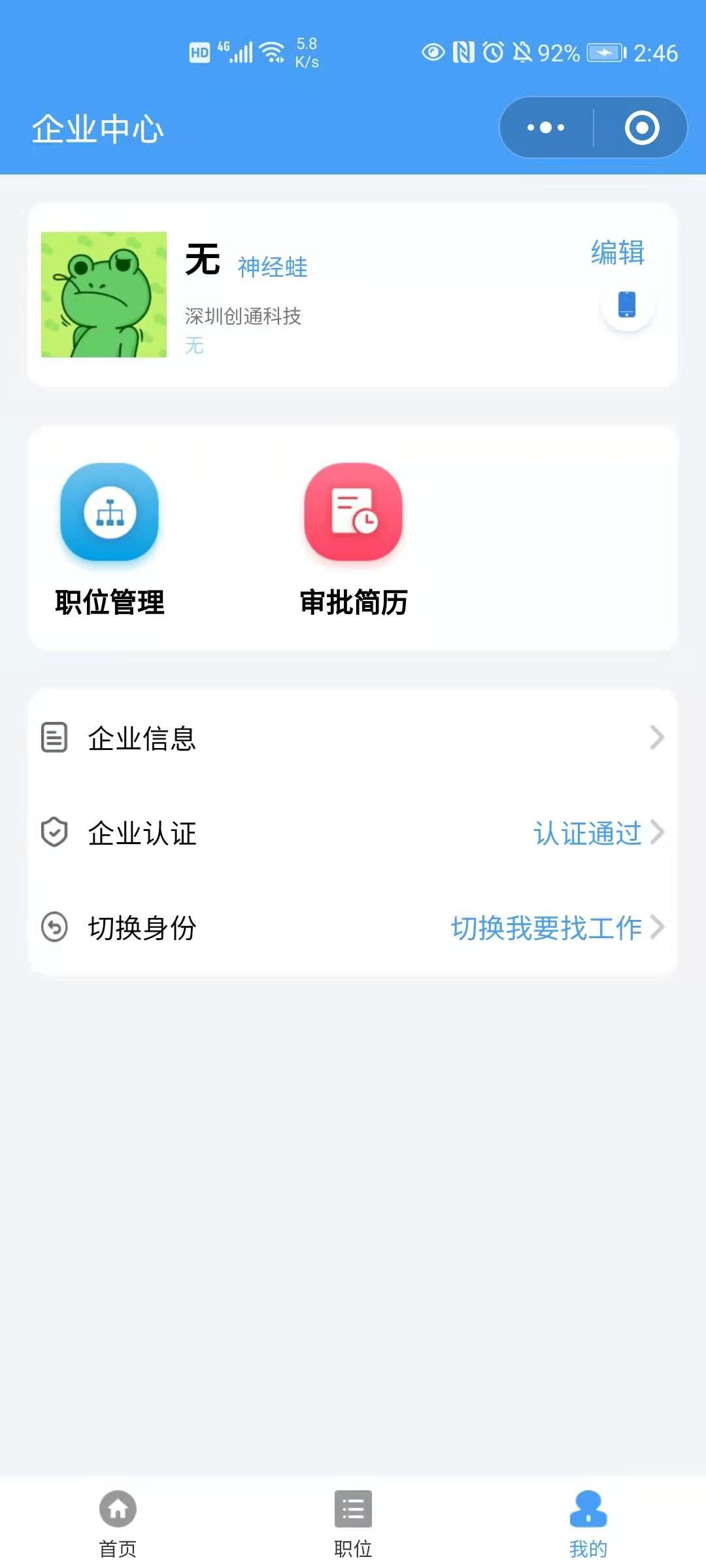
发布职位:
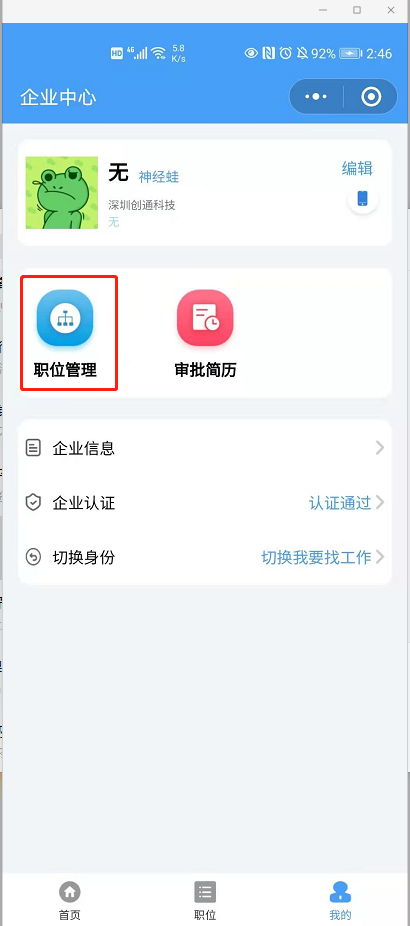
本公司发布的职位列表
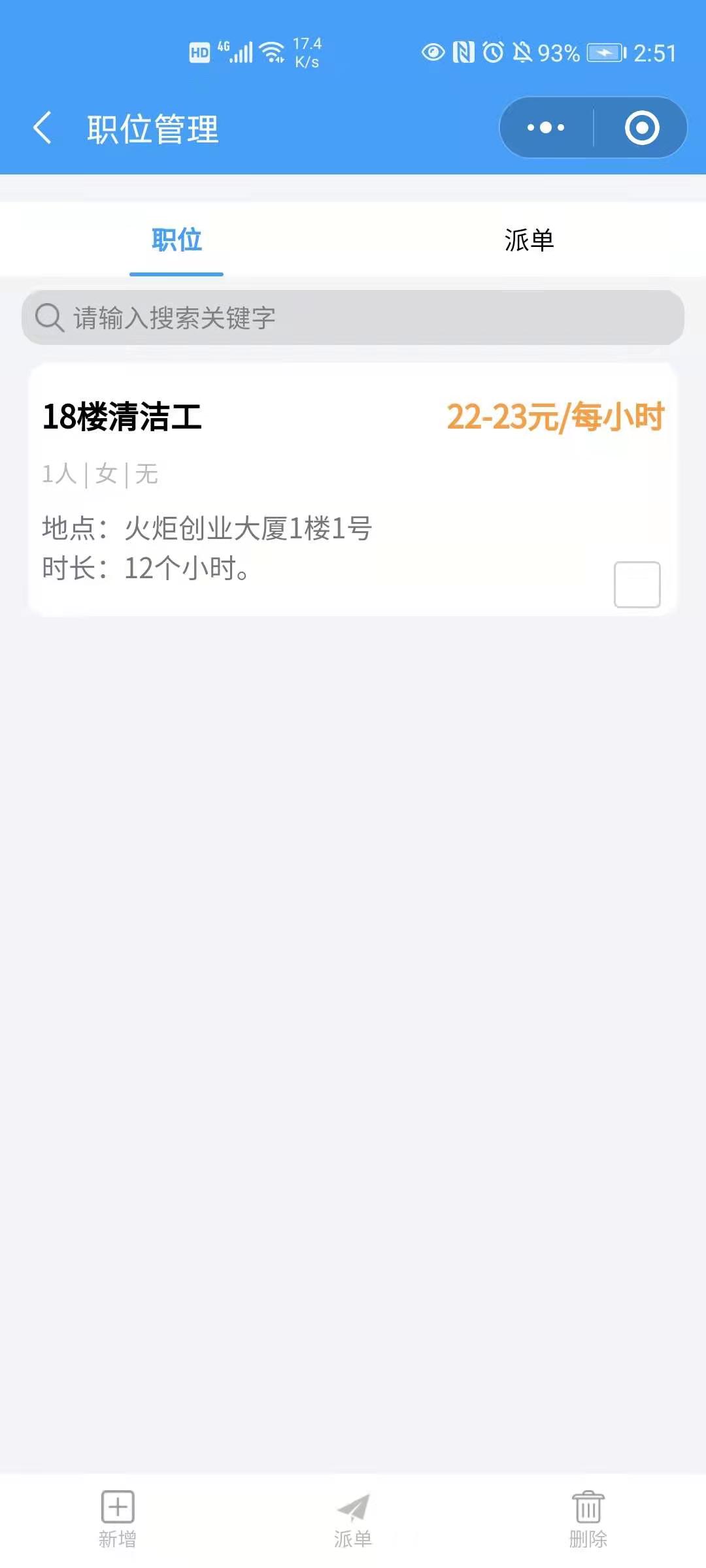
发布职位信息填写页面
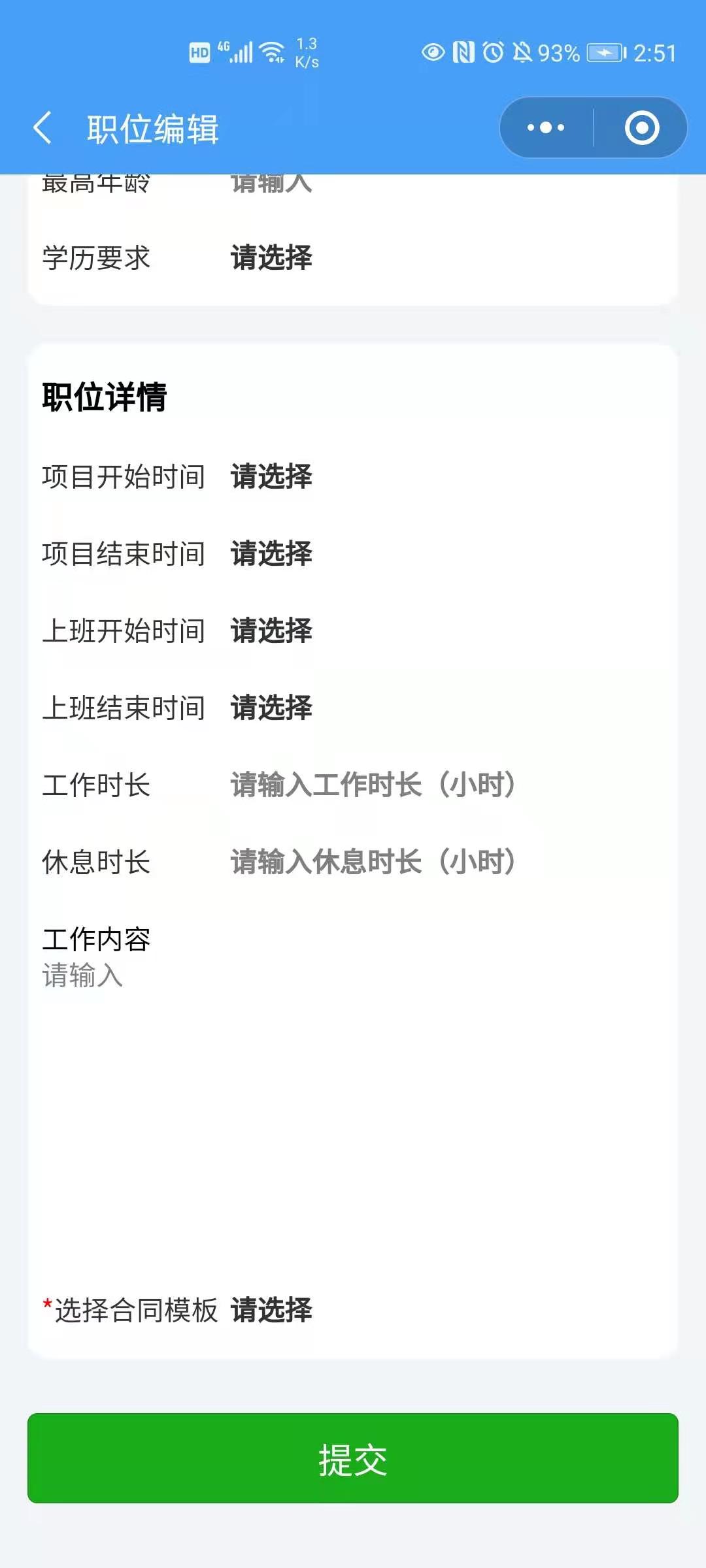
到这里,公司发布职位就完成了。
接下来就是个人端查看公司发布的职位:
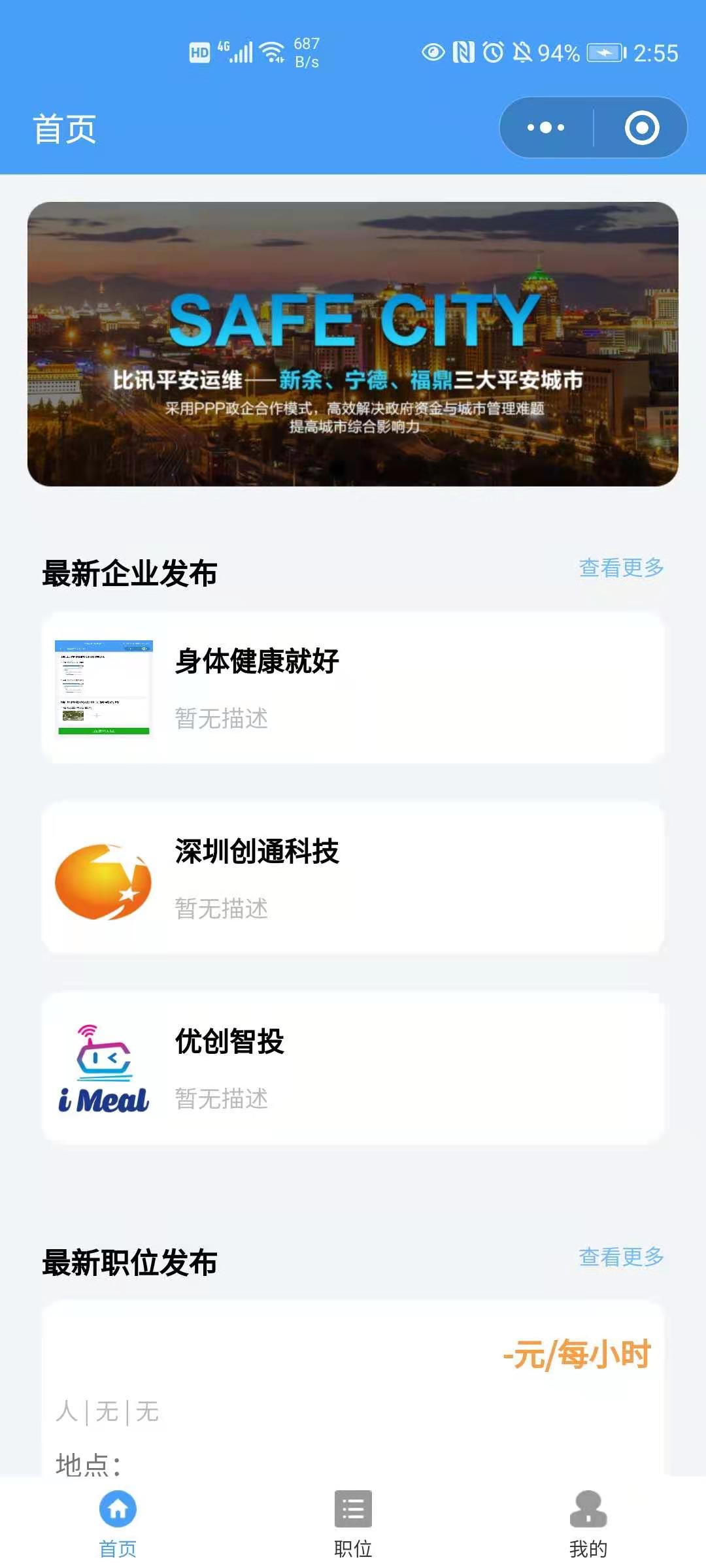
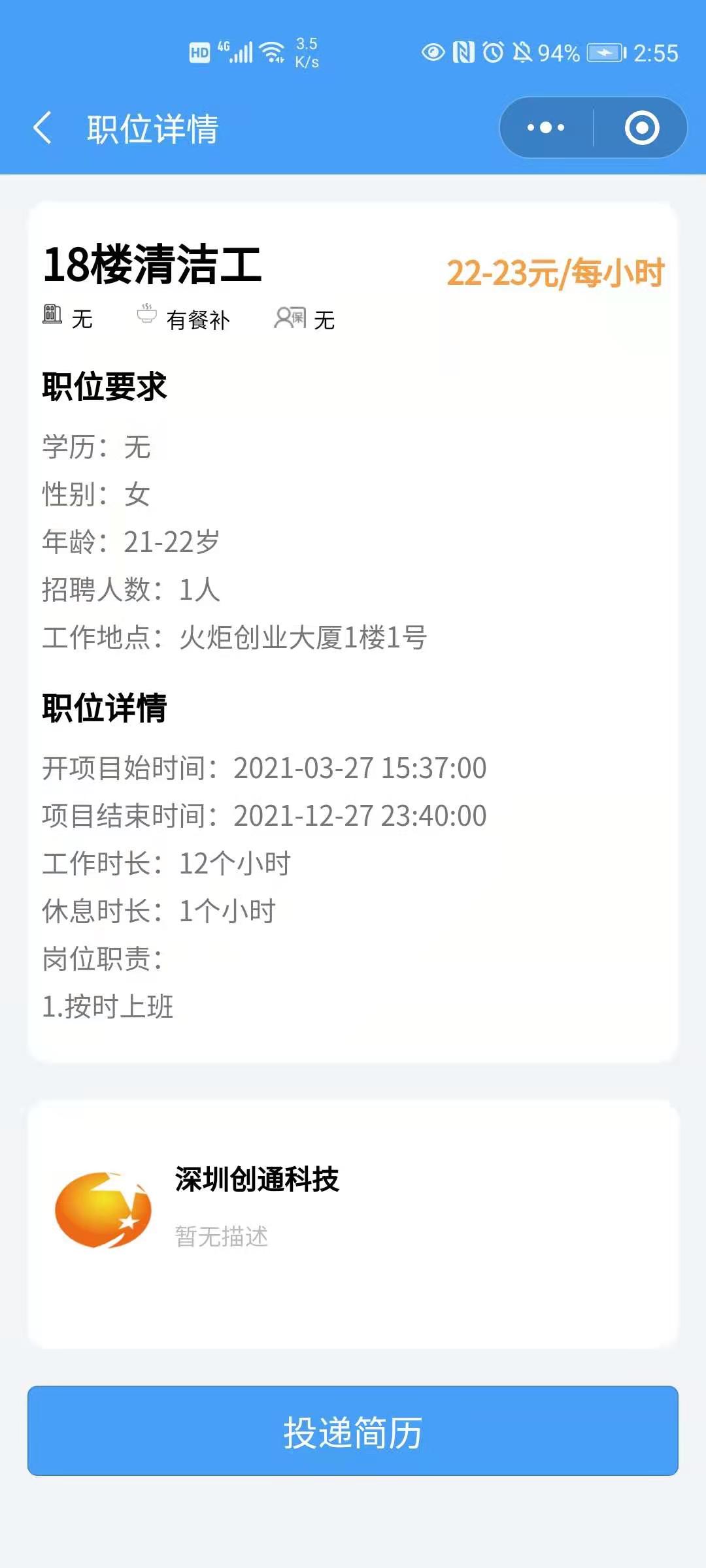
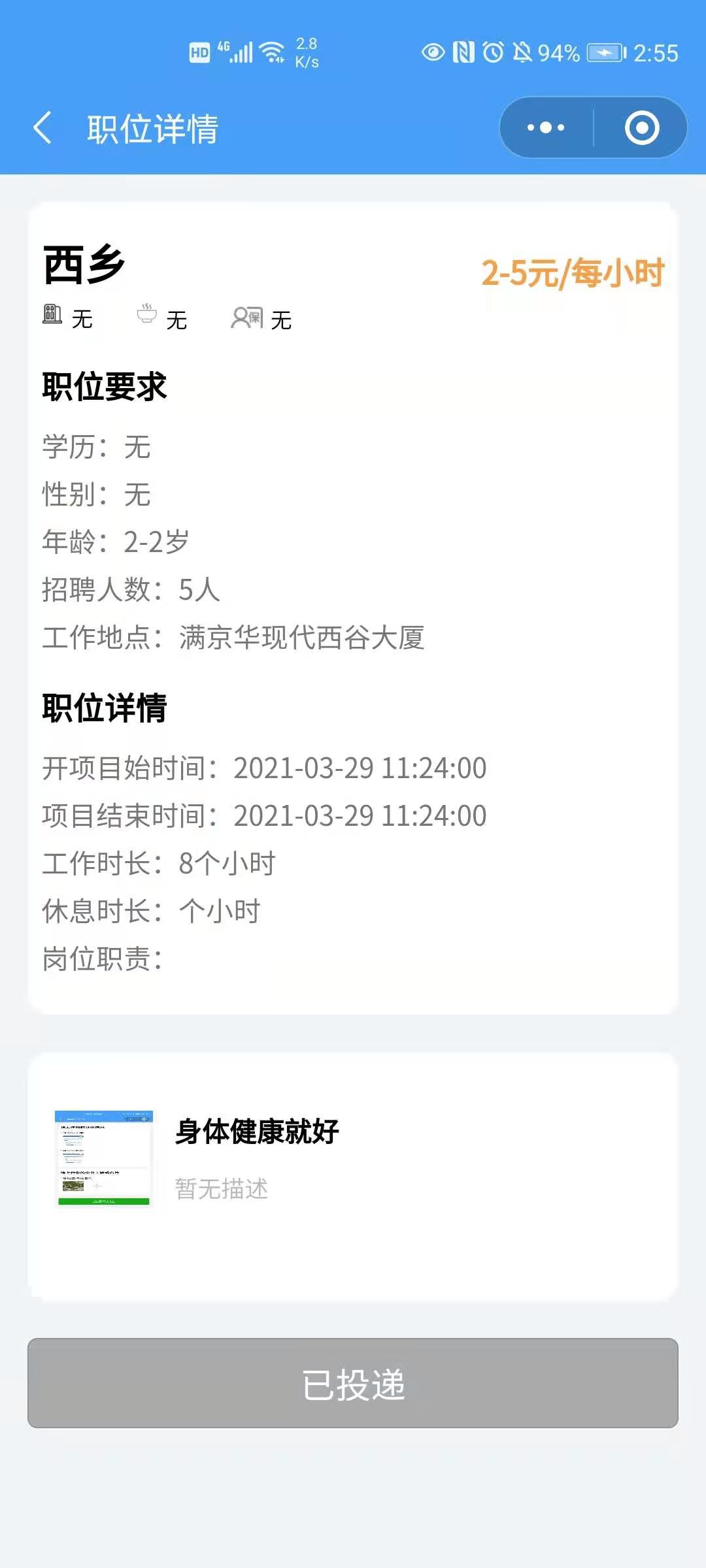
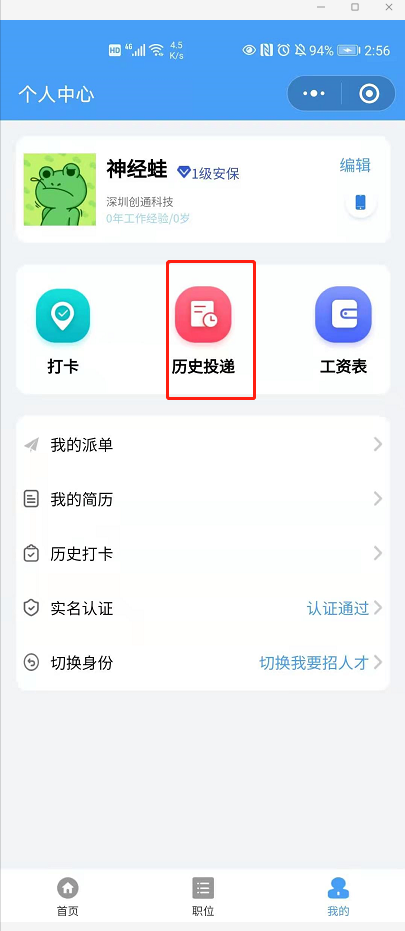
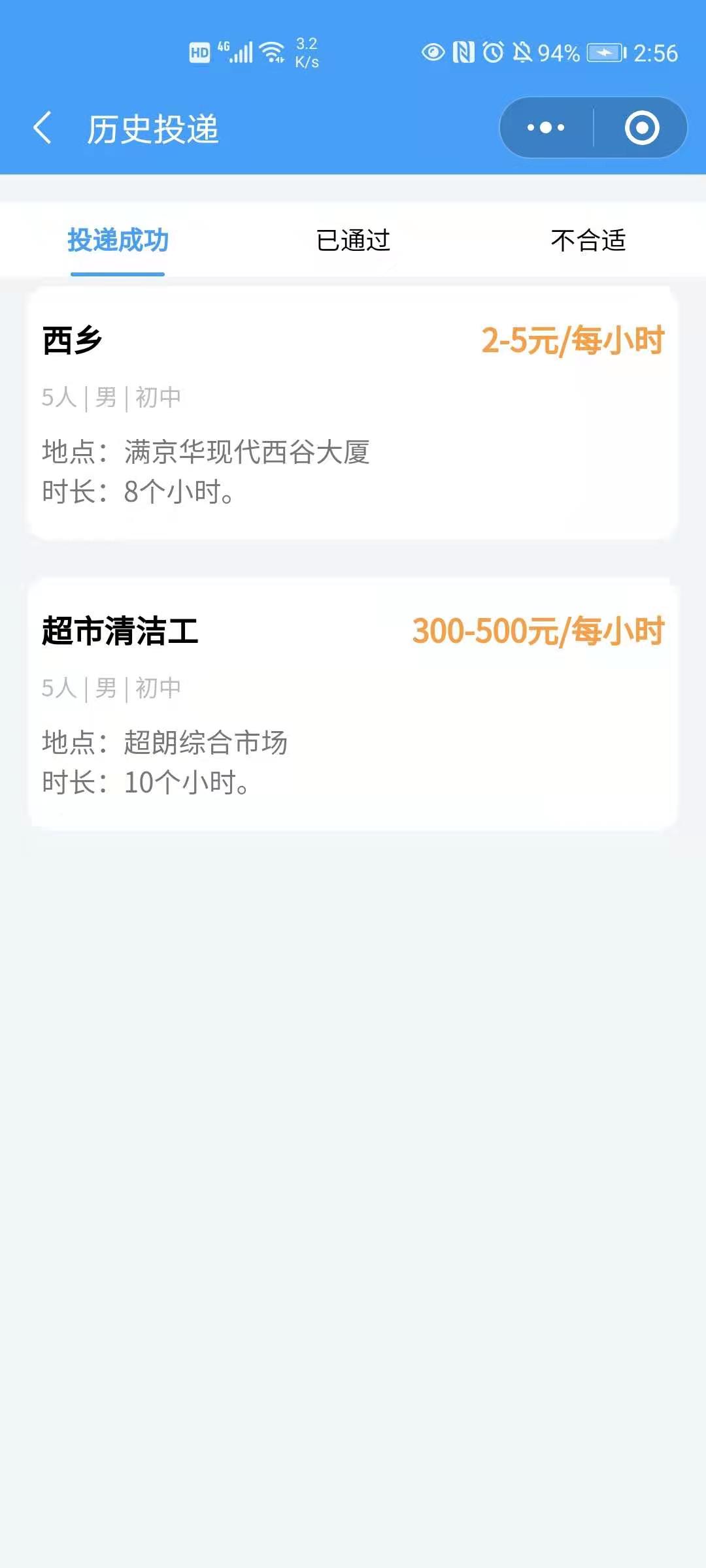
然后公司端可以查看简历
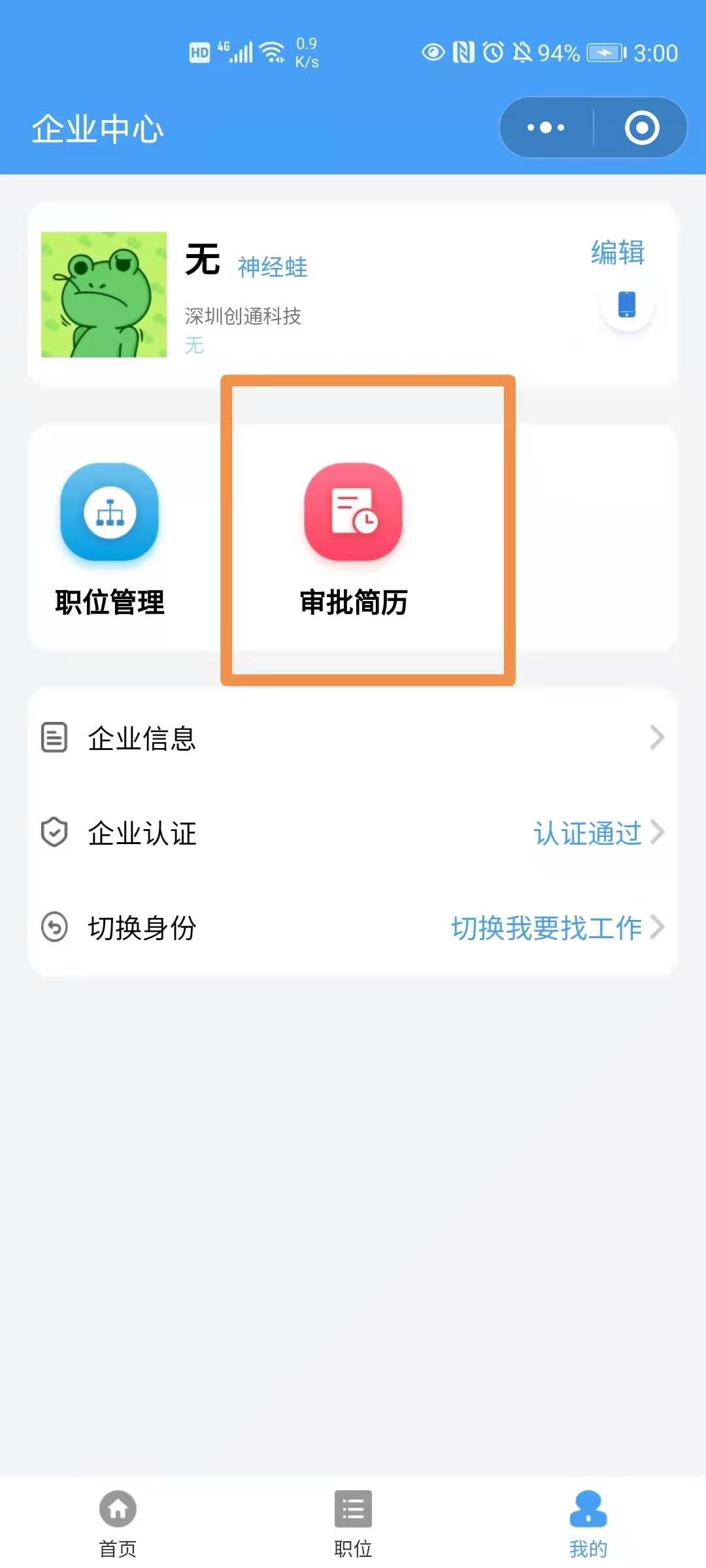
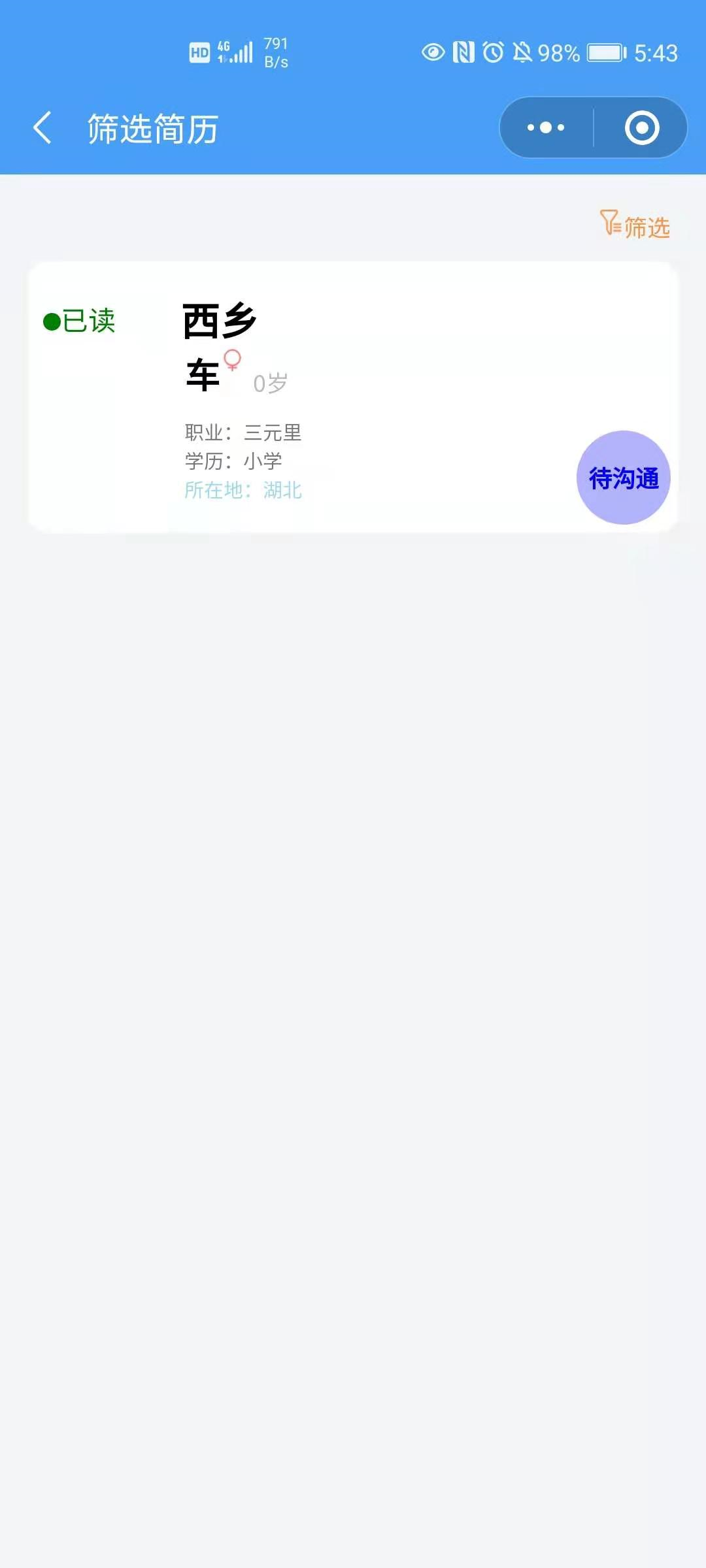
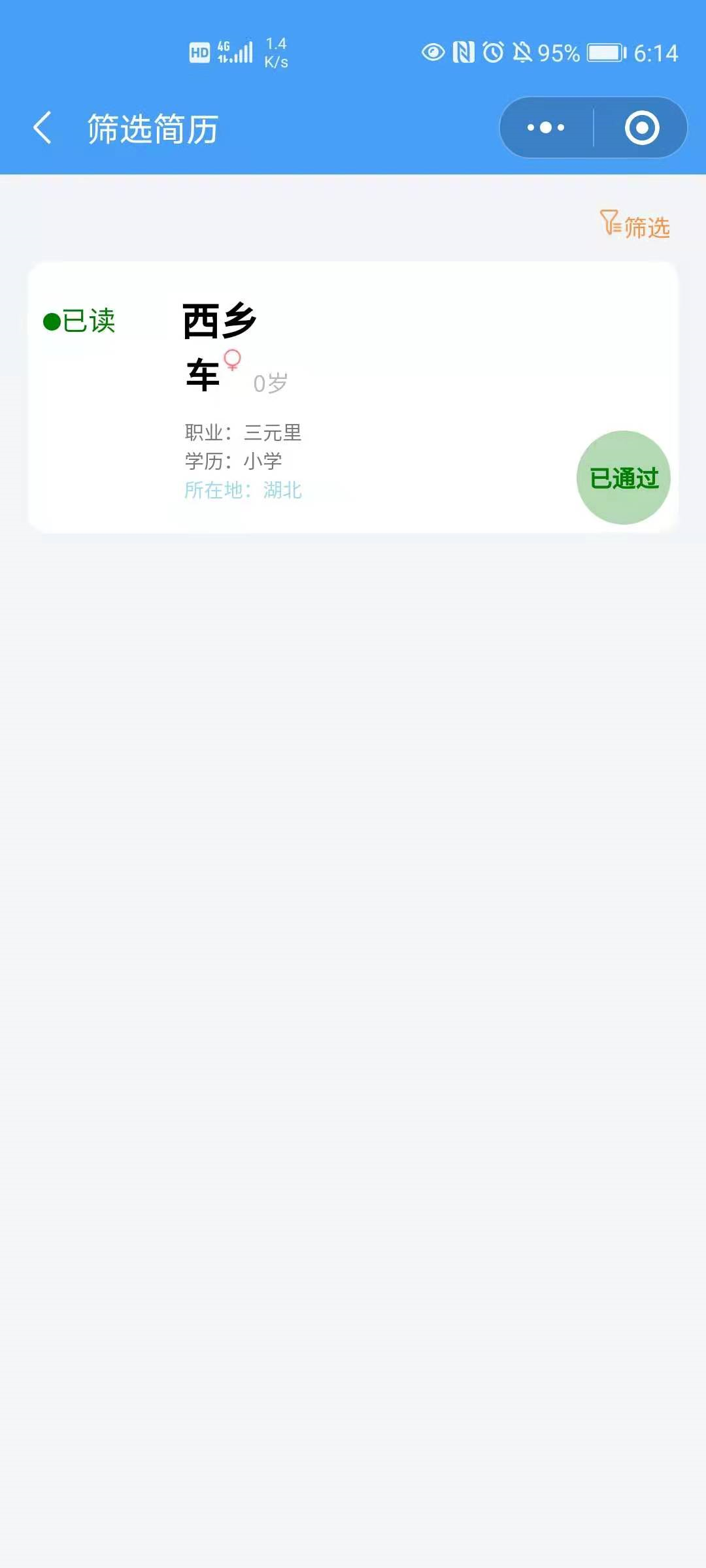
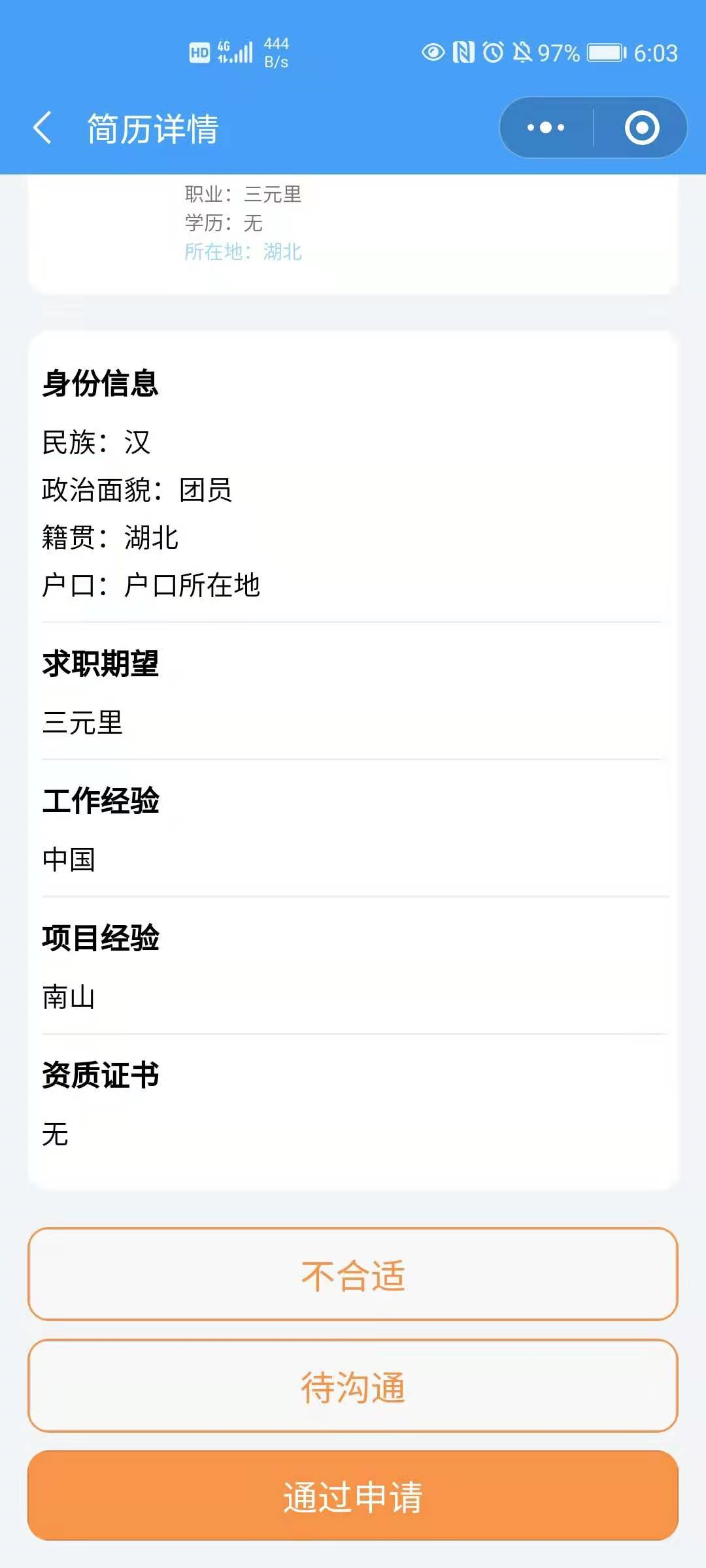
公司端通过申请后,用户端操作如下:
1. 在 个人中心 点击历史投递并进入 历史投递 列表页面
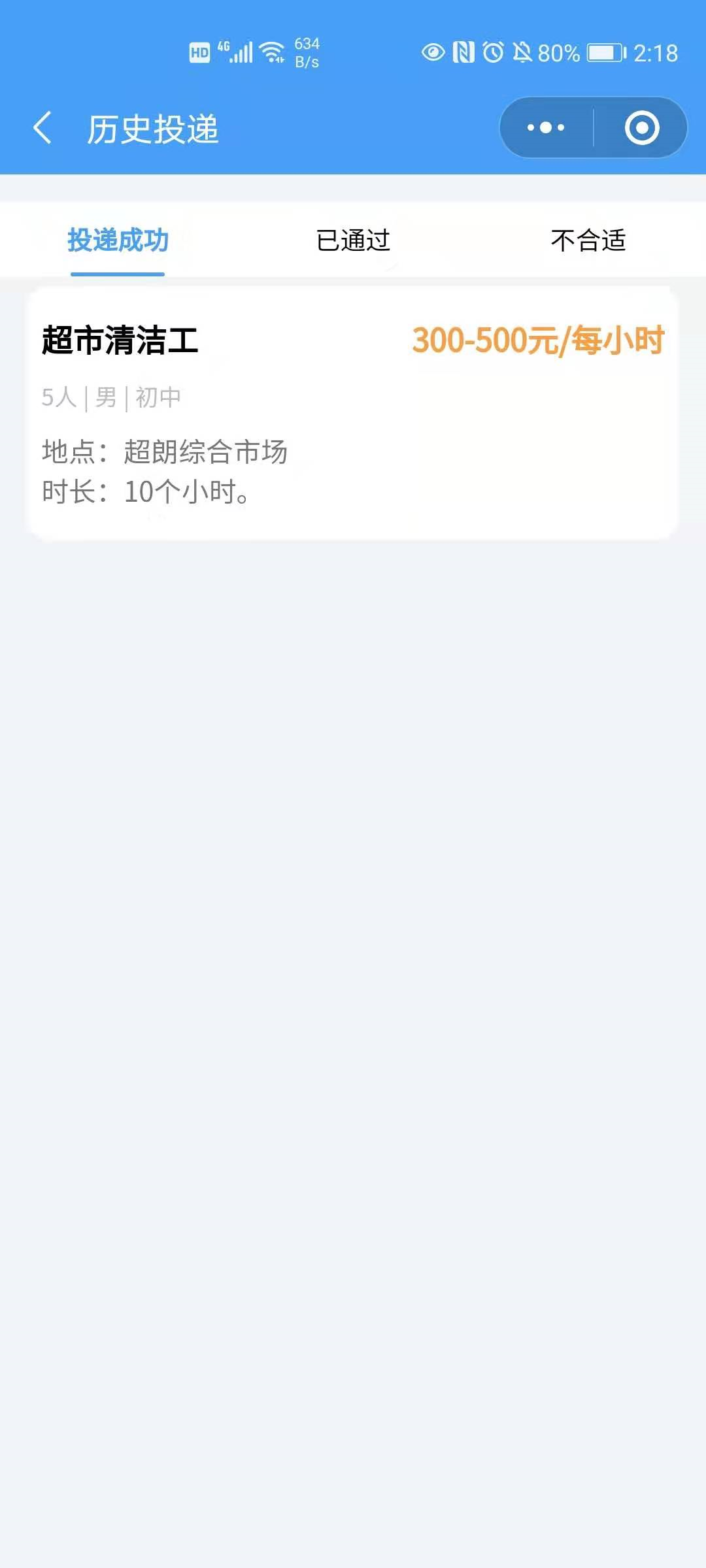
点击对应的职位,可以查看对应的投递的职位信息,并确认是否通过职位。
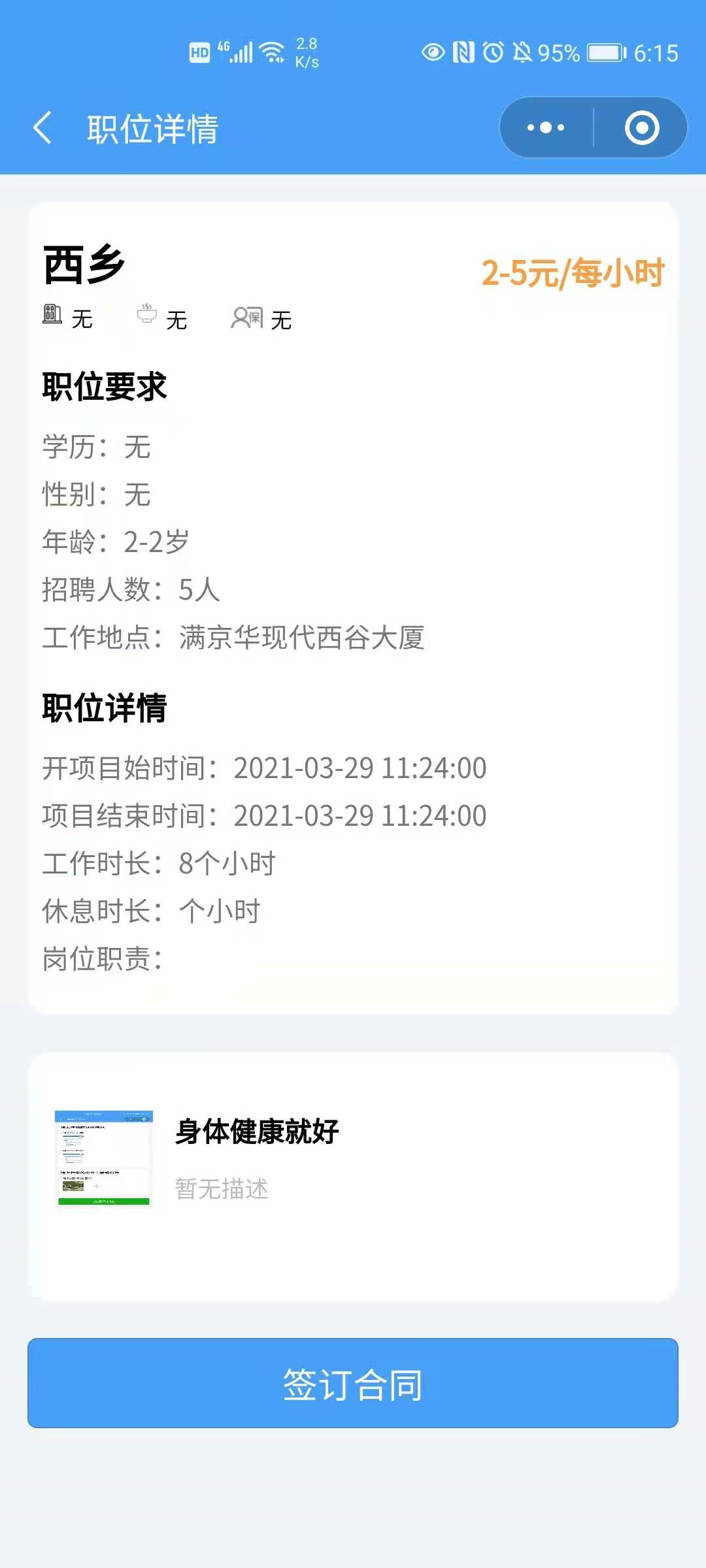
如果职位申请审核通过,则可以点击底部的签订合同进行下一步操作

合同签署成功(其它操作请在线下进行)。
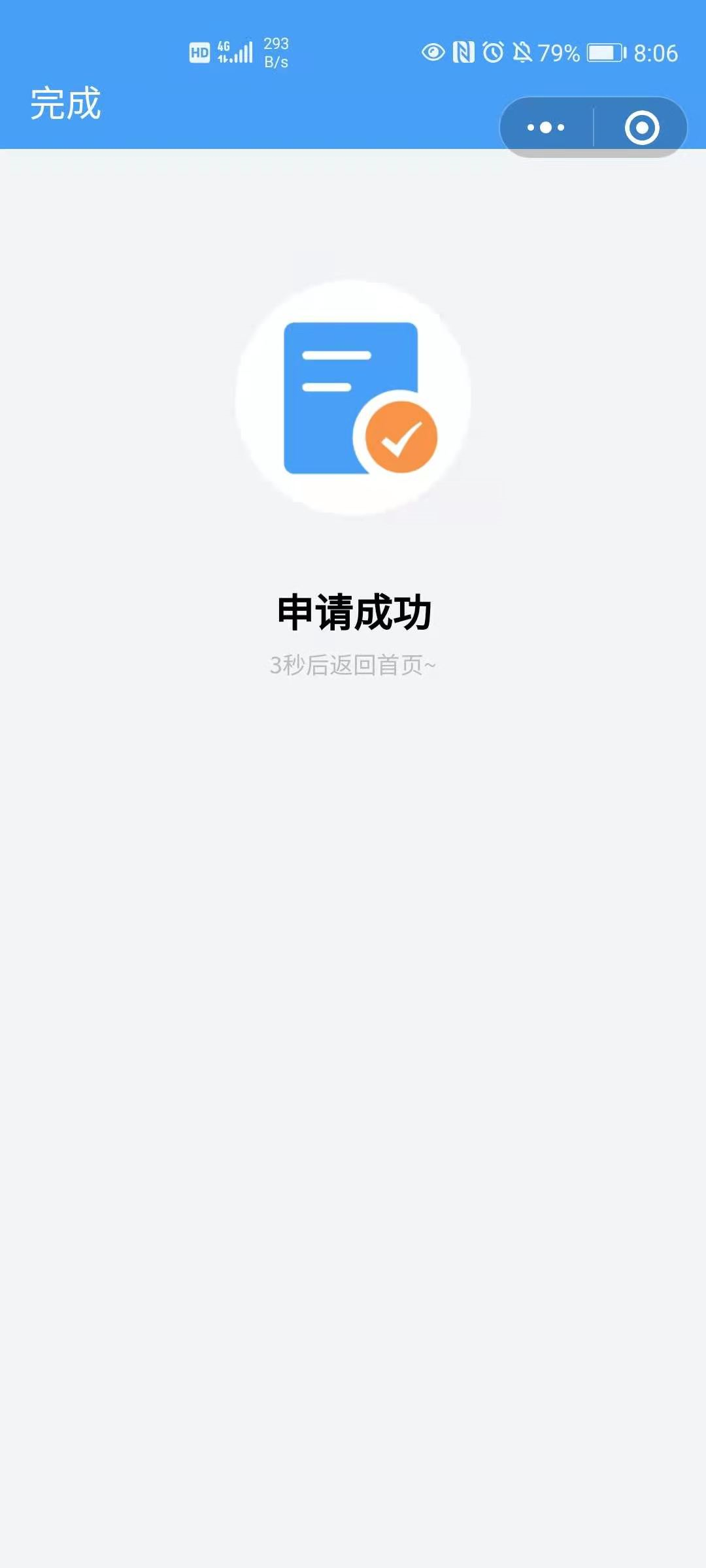
合同签署完成后,用户可以在上班时间内进行打卡。具体的打卡规则,请看打卡说明相关
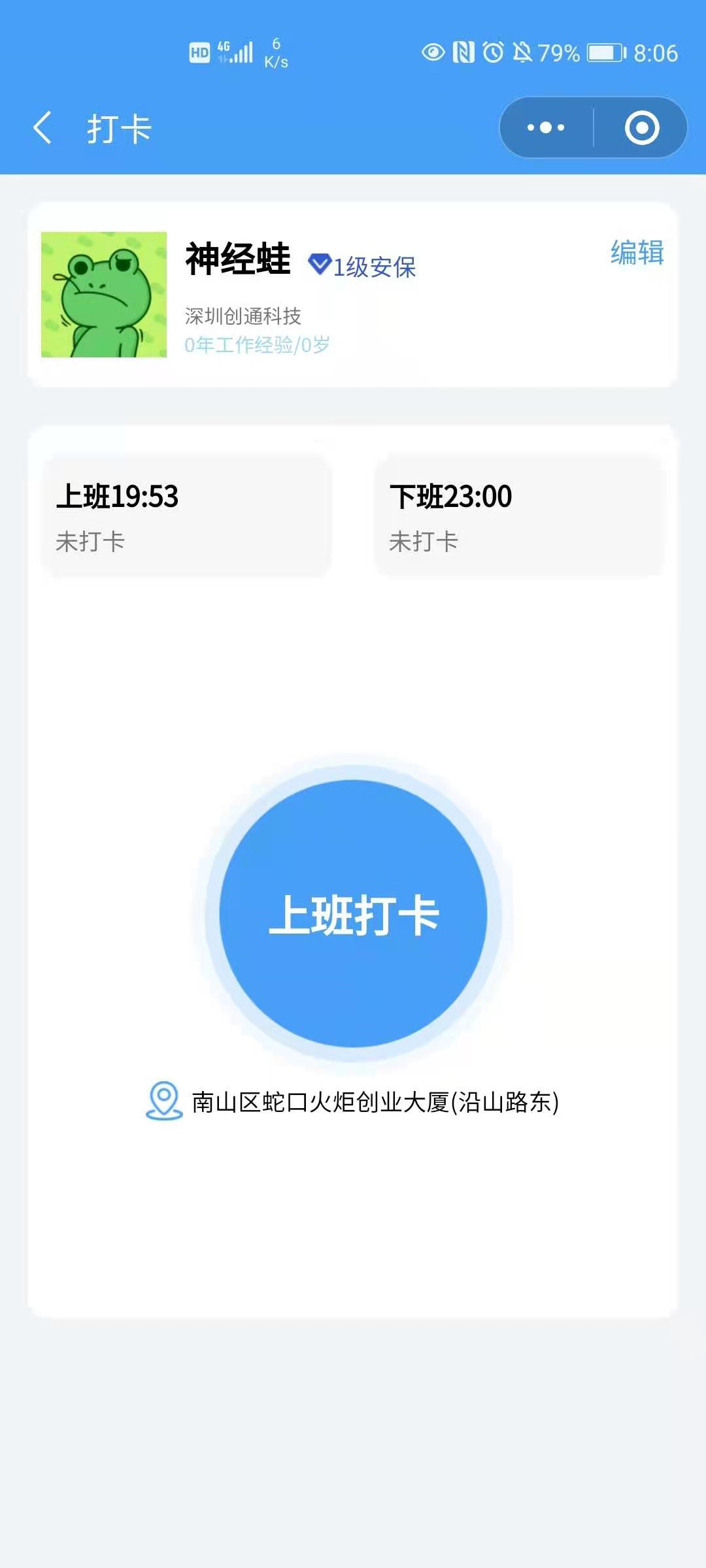
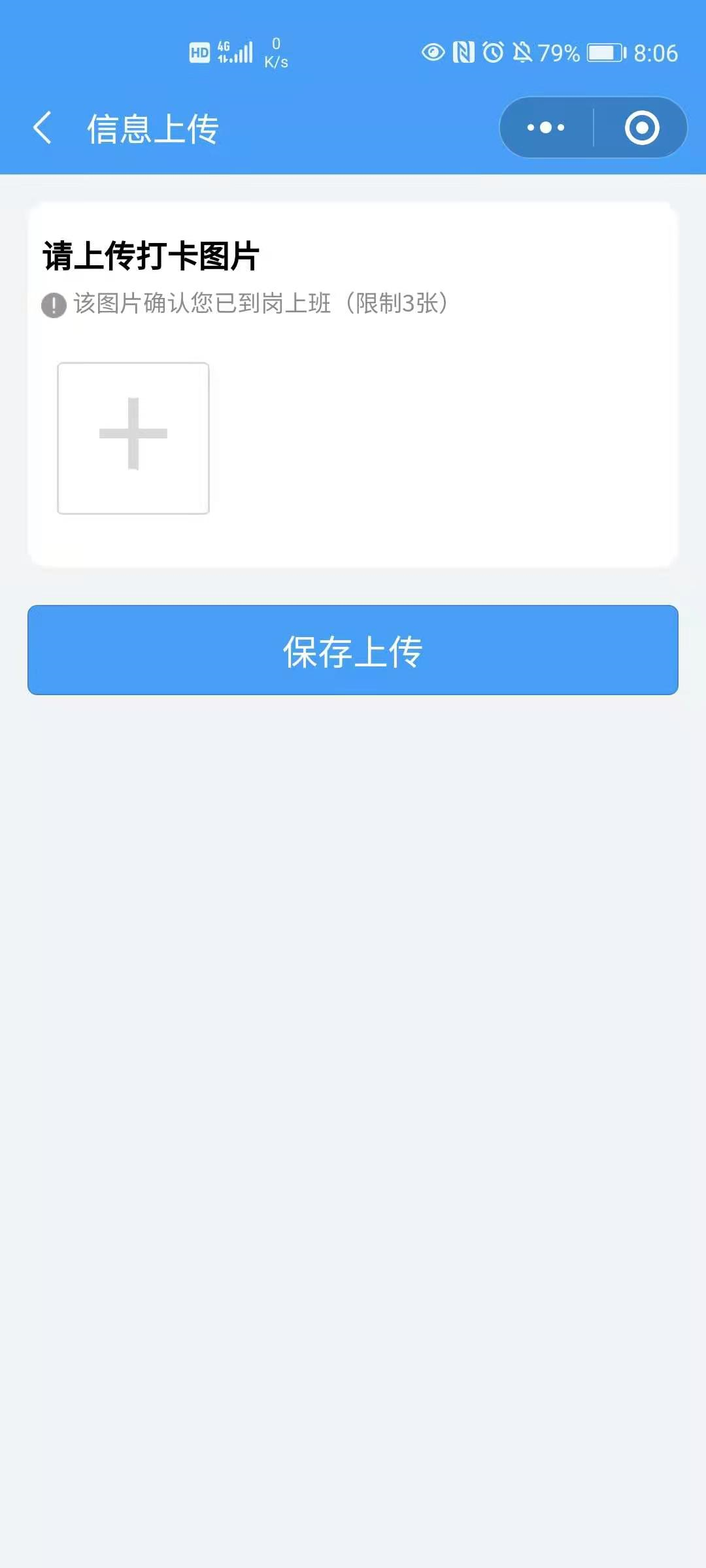
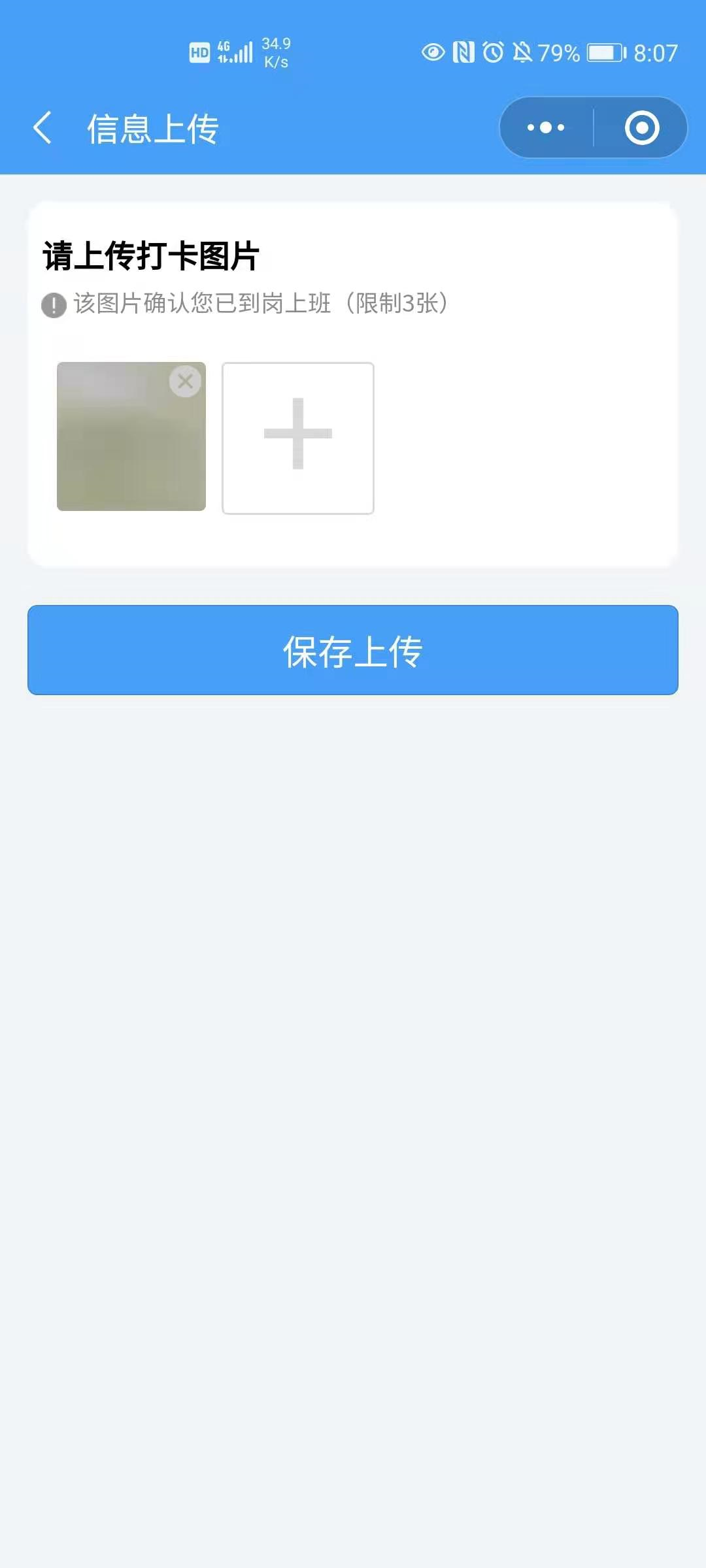
这样就完成了一整套招聘流程。
