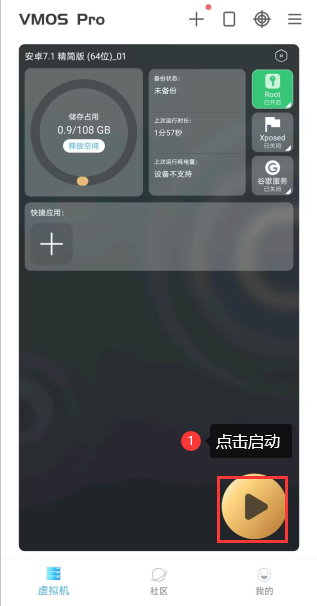>环境设置-VMOS虚拟机
1. 下载VMOS虚拟机:[https://www.123pan.com/s/7P1rVv-dsn9d.html](https://www.123pan.com/s/7P1rVv-dsn9d.html)
2. 安装之后打开VMOS虚拟机

3. 点击添加设备
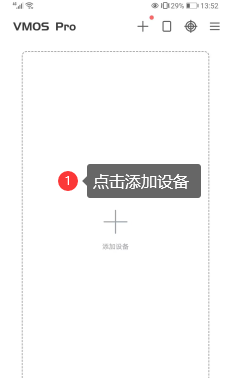
4. 下载安卓7.1 极客版
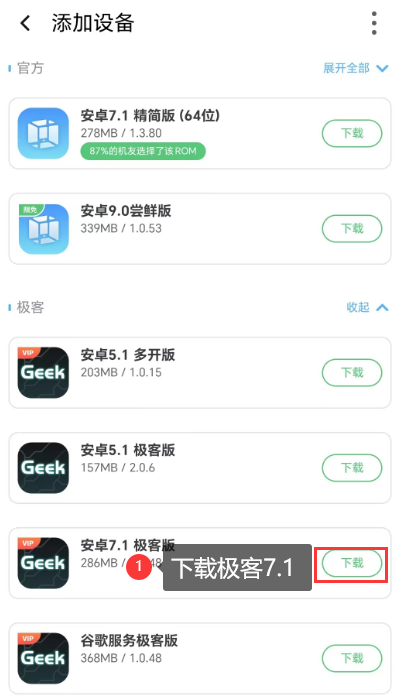
5. 下载完成后点击添加

6. 点击X跳过推荐应用导入
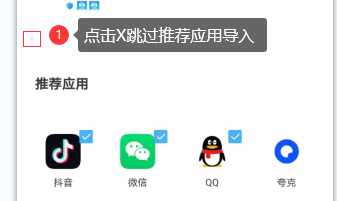
7. 点击设置
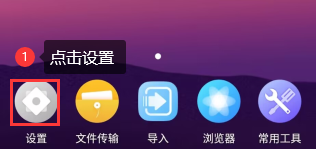
8. 点击显示设置
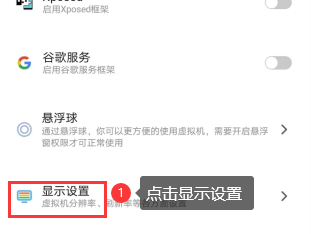
9. 点击分辨率设置
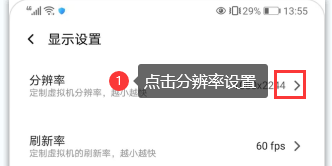
10. 点击添加分辨率
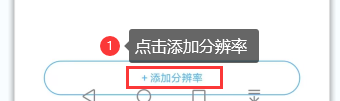
11. 添加分辨率720*1280*320
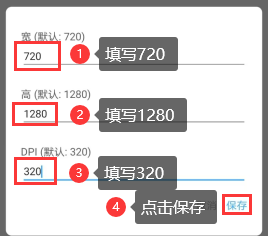
12. 切换到刚刚添加的分辨率
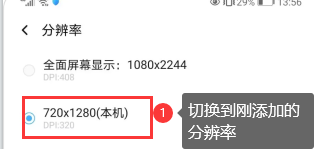
13. 点击启动虚拟机,然后下载脚本就可以用了