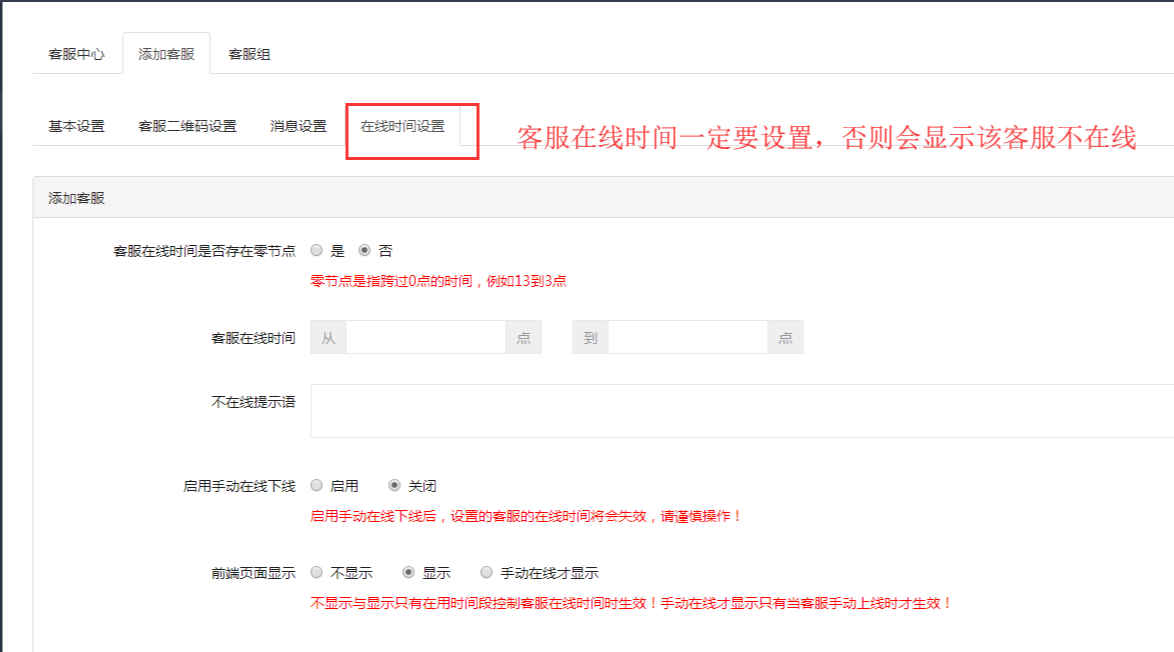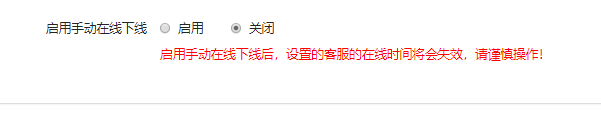[TOC]
# 客服组
添加客服,首先要添加客服组
依次点击《客服管理》---《添加客服组》,编辑客服组信息
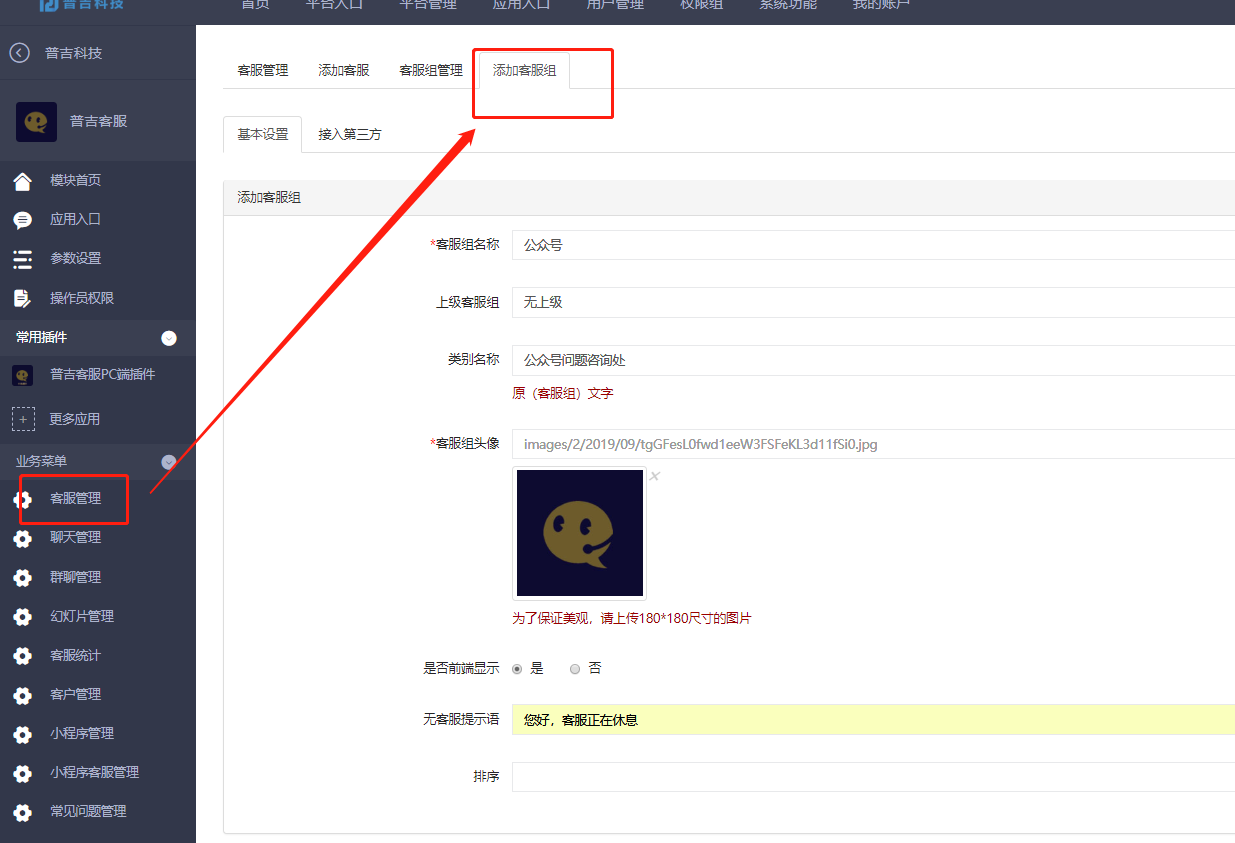
类别名称为显示在客服组名称下面的文字
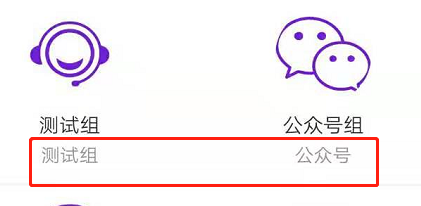
可在客服组管理中,编辑客服组信息和删除客服组
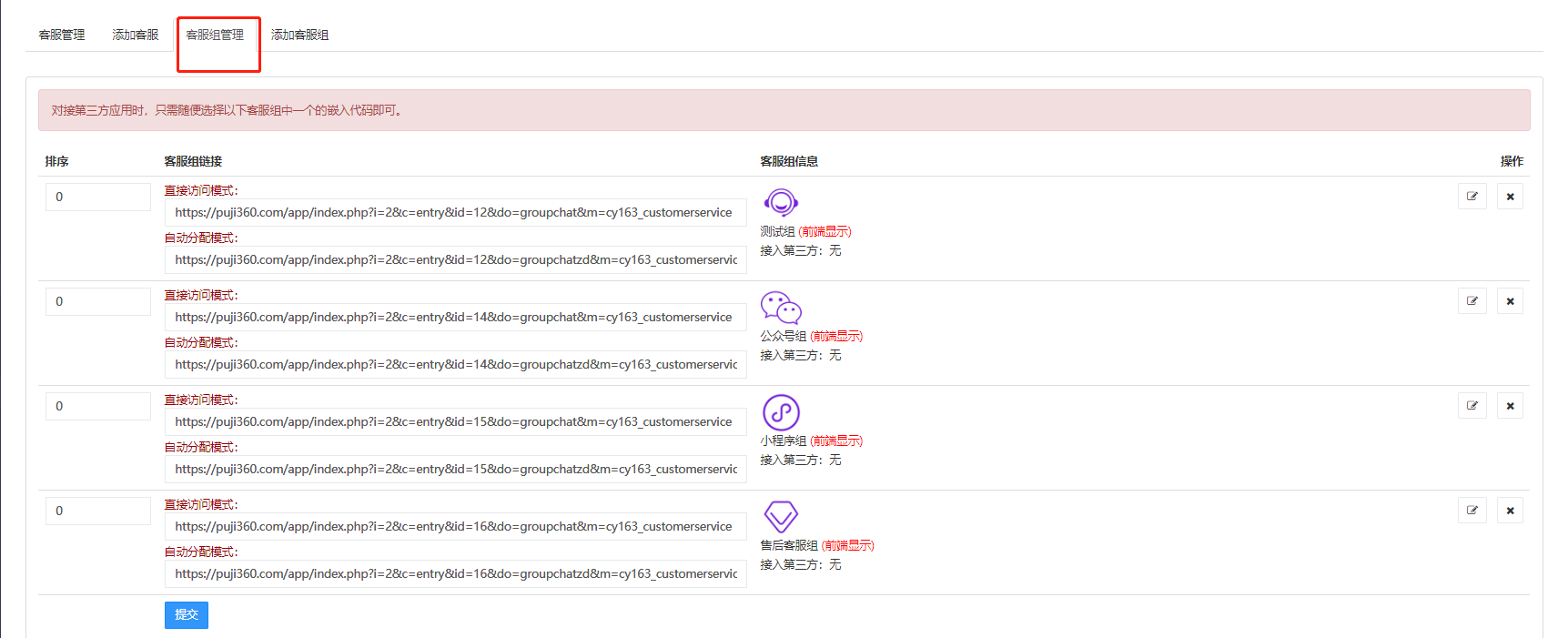
*****
# 客服
设置完客服组,可添加客服
## 基本设置
依次点击《添加客服》--《基本设置》,编辑客服基本信息
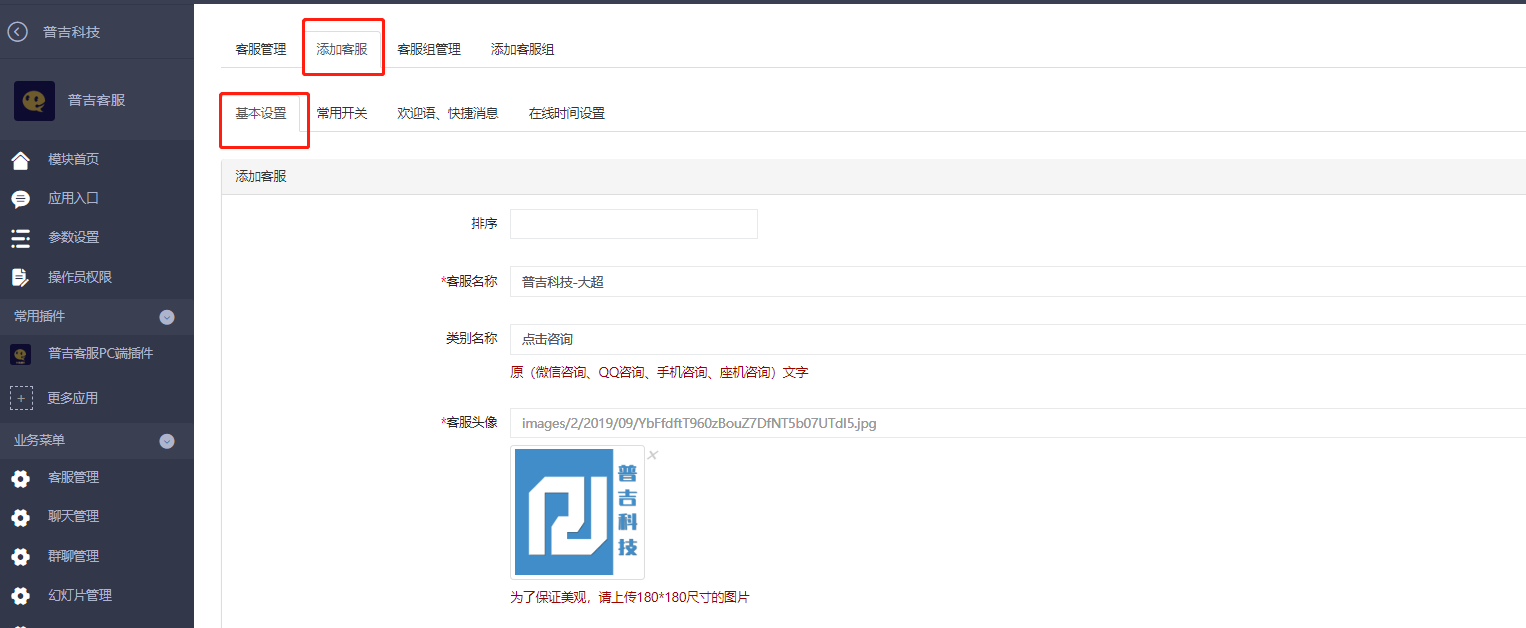
类别名称为客服名称下面的文字显示

客服类别分四种,可根据实际使用情况设置

**微信客服:**在客服搜索处,添加并搜索以关注公众号粉丝的名称,设置此粉丝为当前客服,
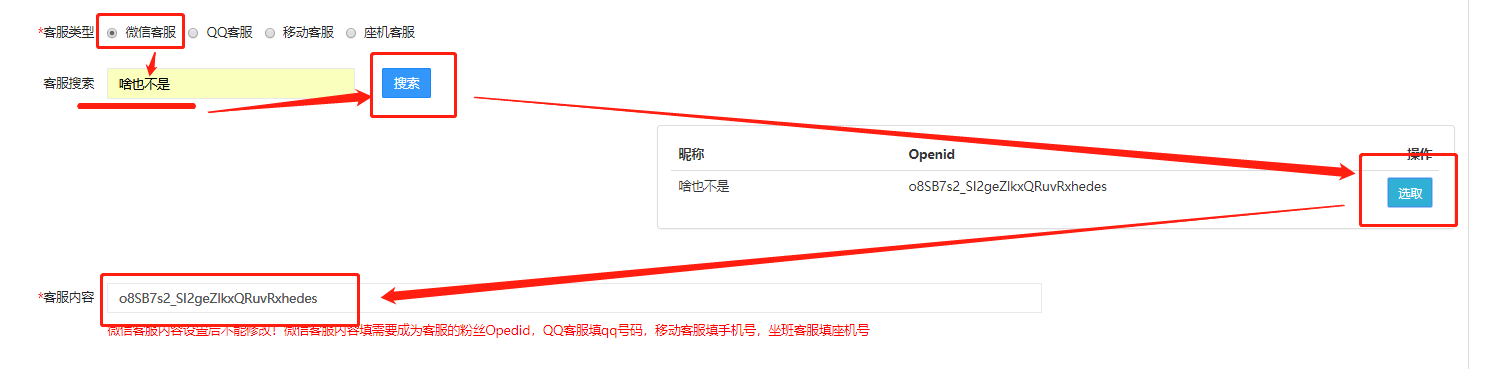
QQ客服/移动客服和座机客服,需要在客服内容处,填写客服QQ号/手机号和座机号

选择常见问题和客服组
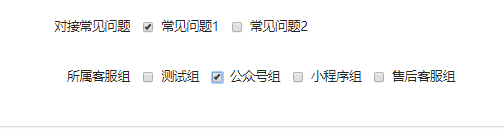
## 常用开关
客服开关设置,可设置客服二维码
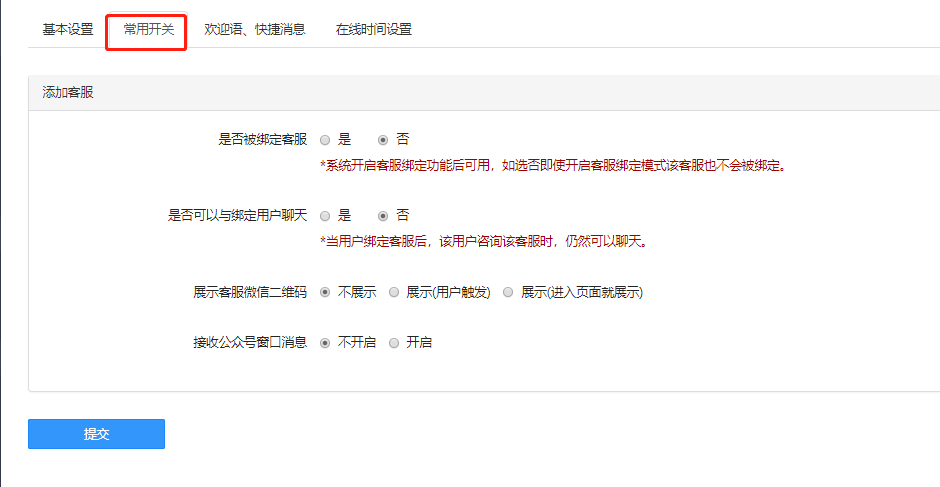
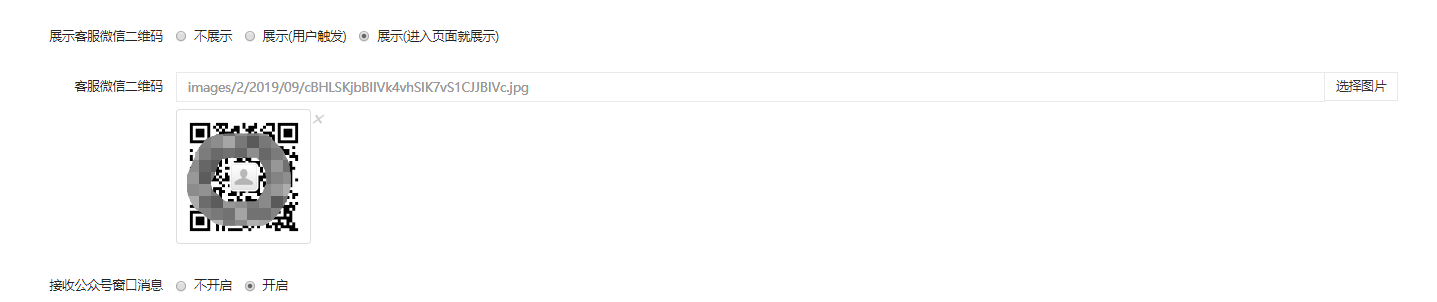
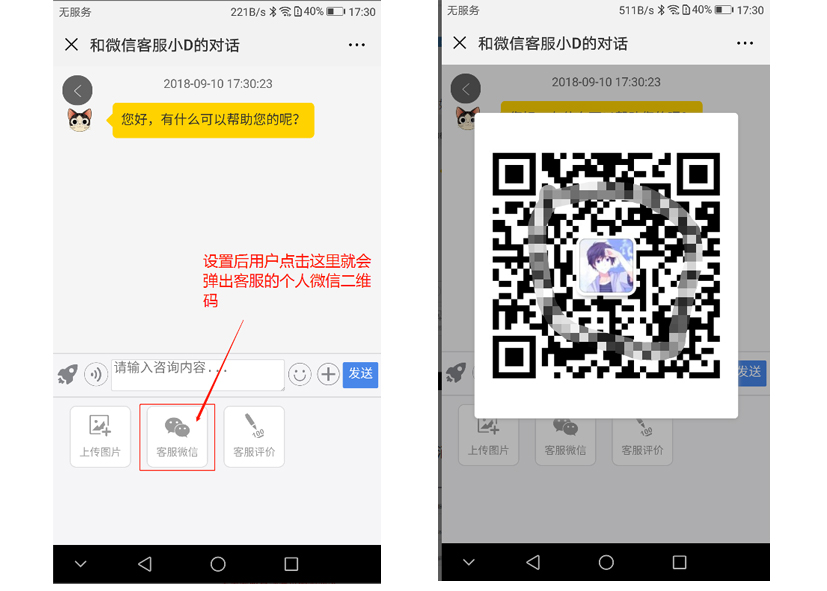
## 欢迎语,快捷消息
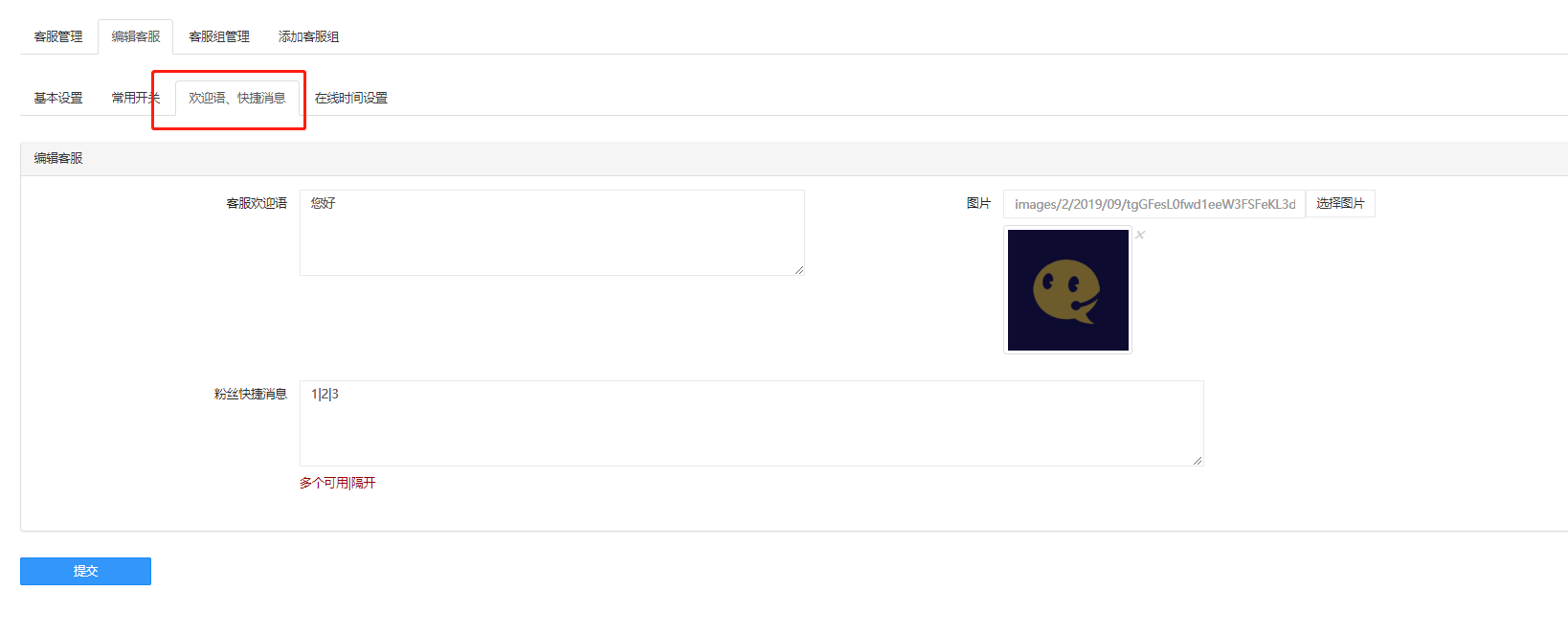
## 在线时间设置
**很重要,否则客服不显示**