# 10.8.5.1设置
一、添加商品
1.门店后台给该收银员添加商品权限
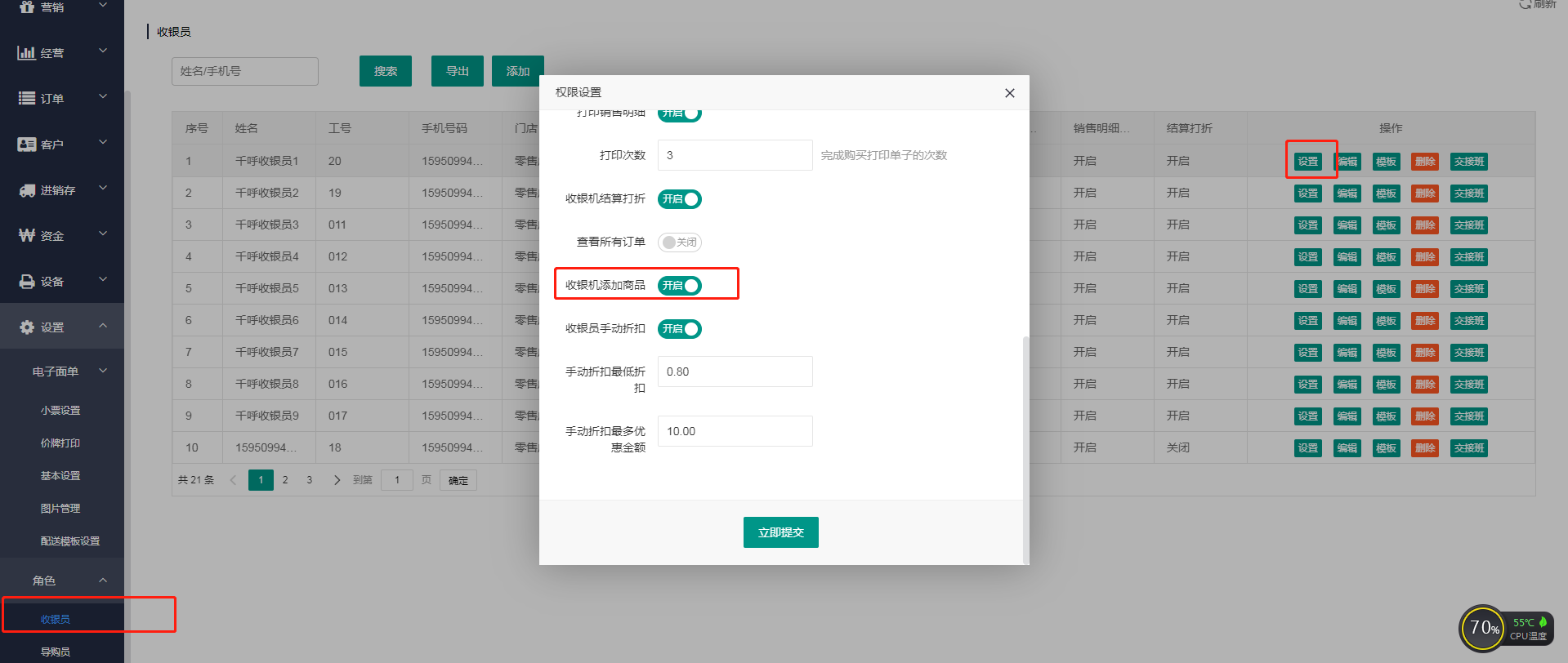
2.登录收银端,找到设置,商品添加
此处添加的商品会同步到门店后台
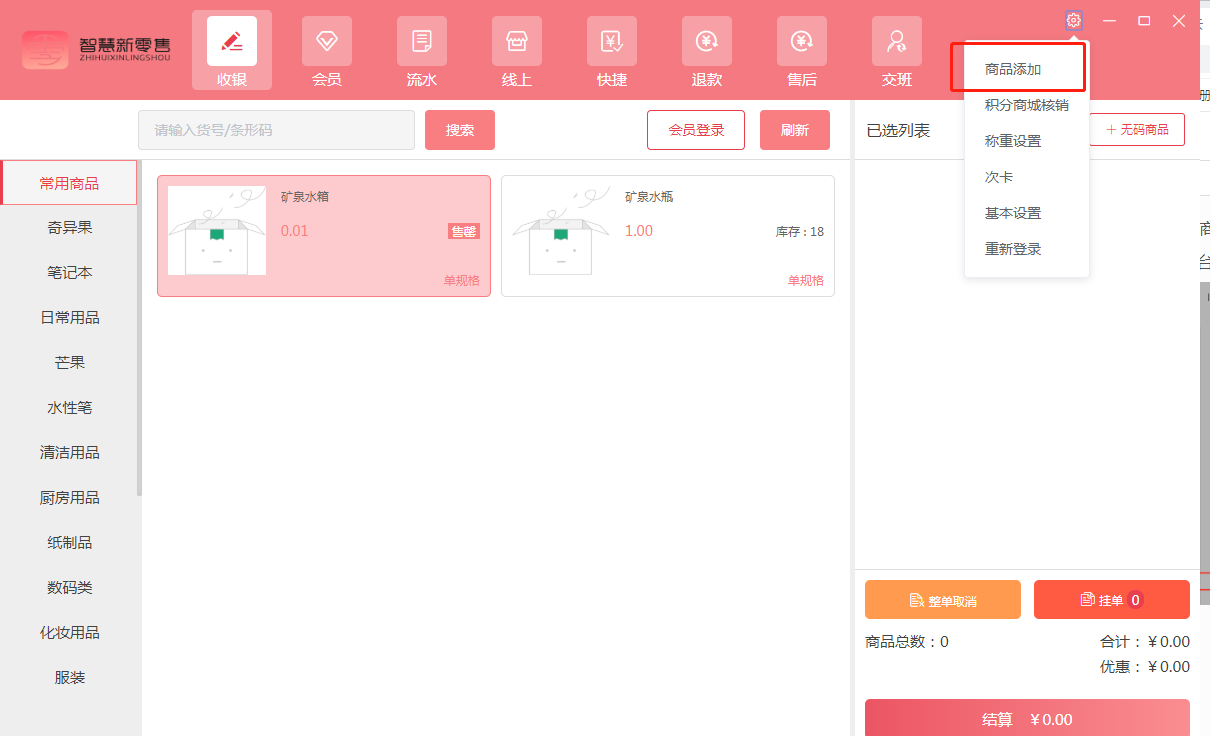
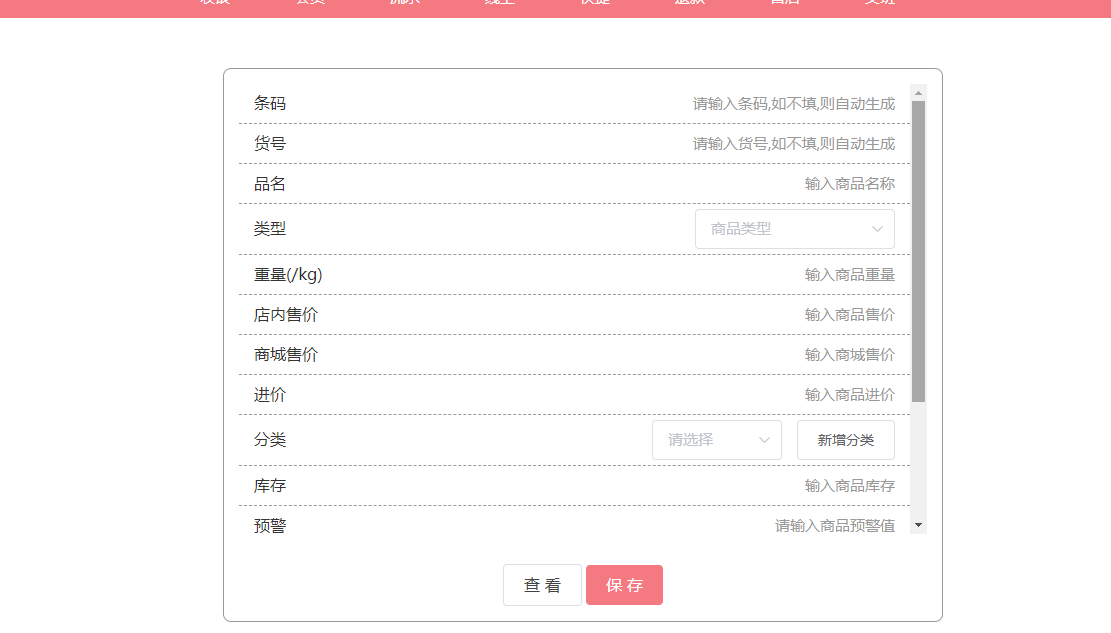
3.点击查看,可以看见今日新增商品
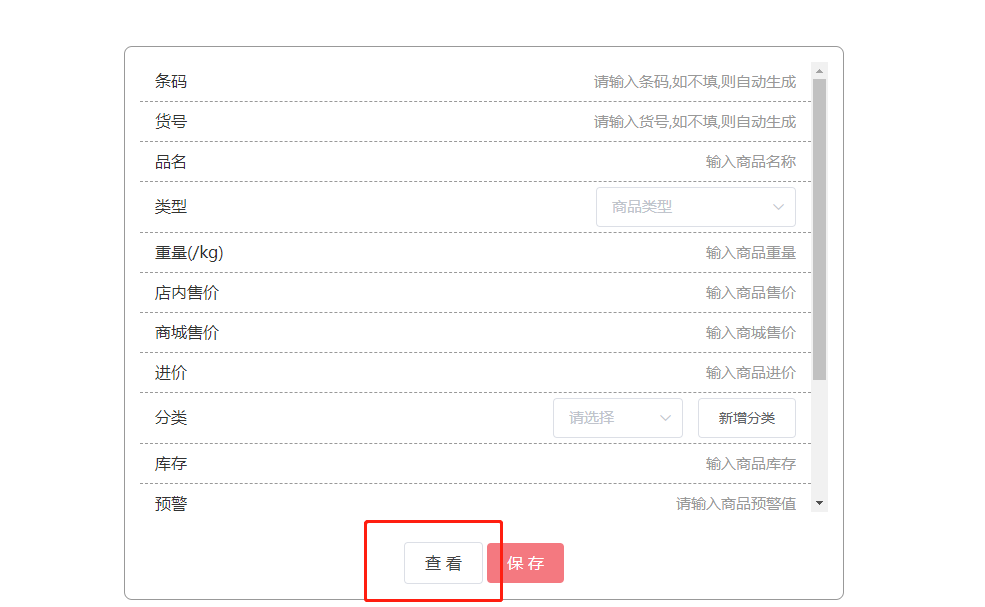
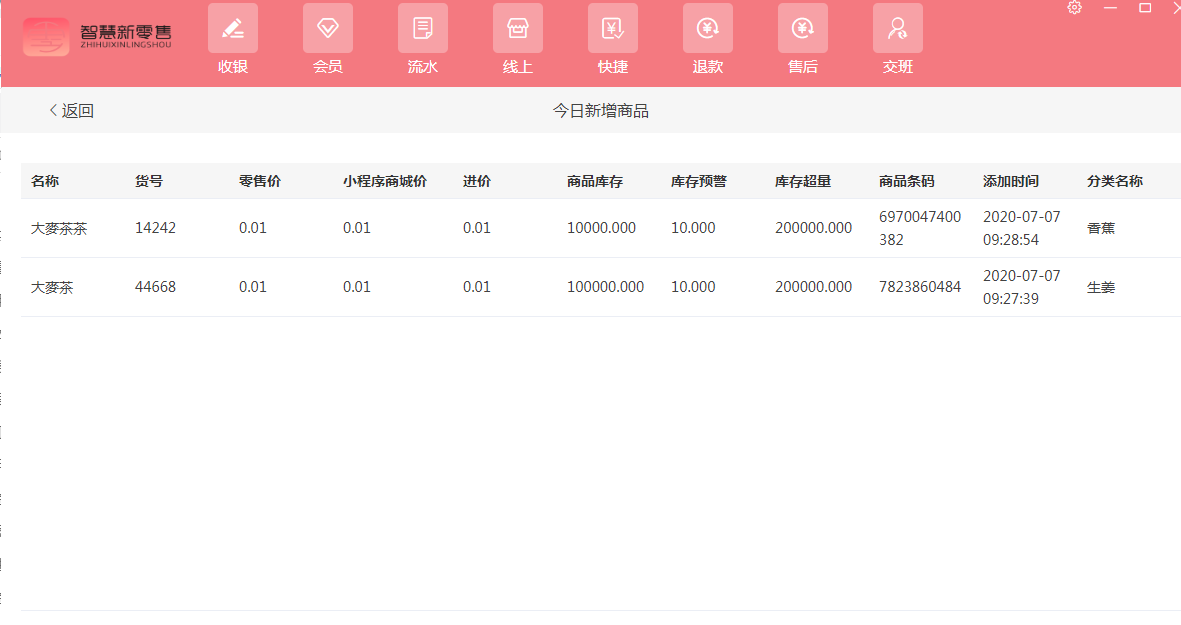
二、积分商城核销
1.客户出示积分商城兑换码
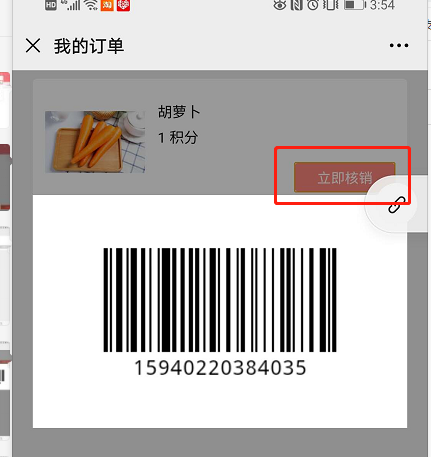
2.到收银端核销
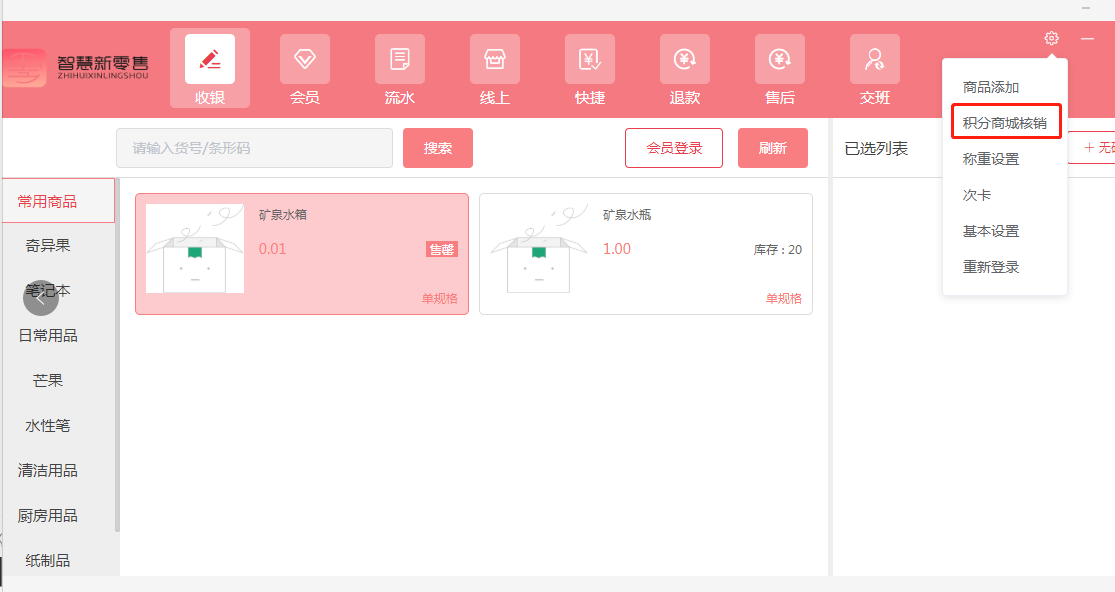
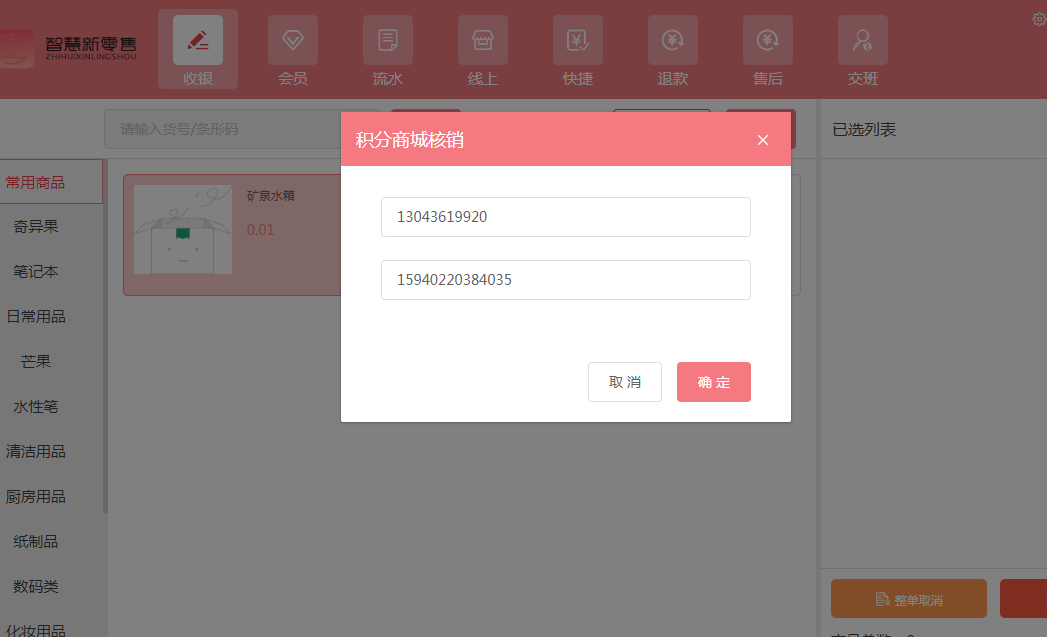
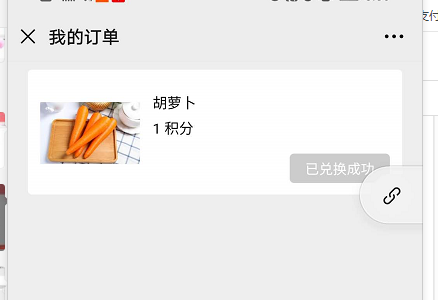
三、次卡
【1】次卡核销
1.客户出示次卡核销码
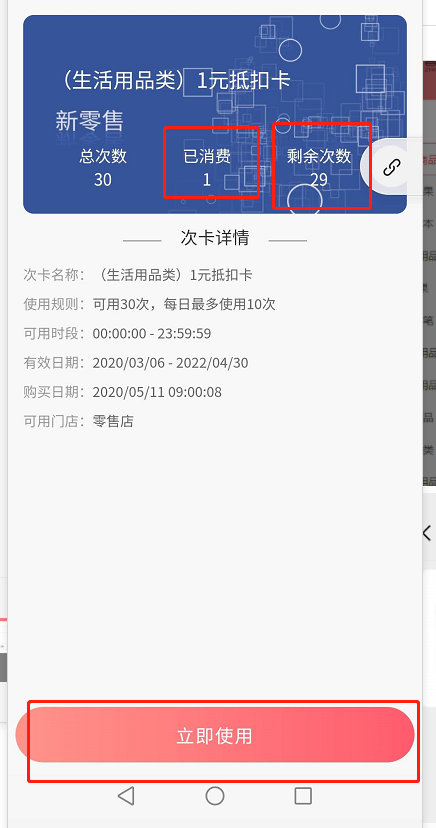
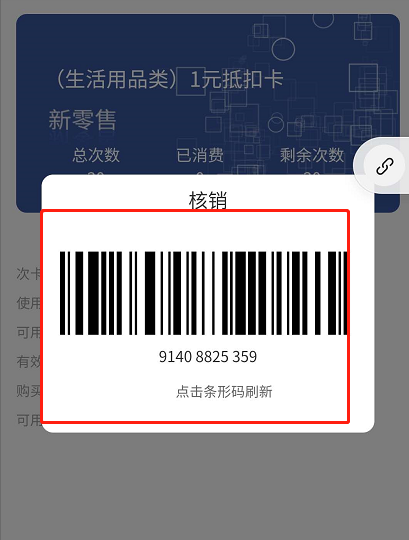
2.登录收银端,找到设置,次卡
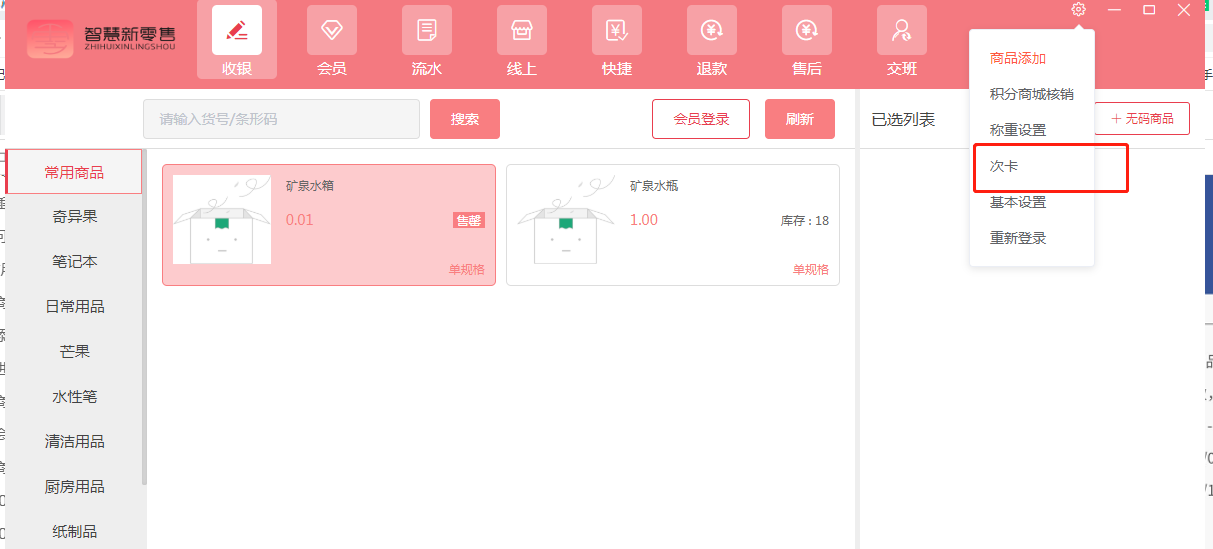
3.核销次卡
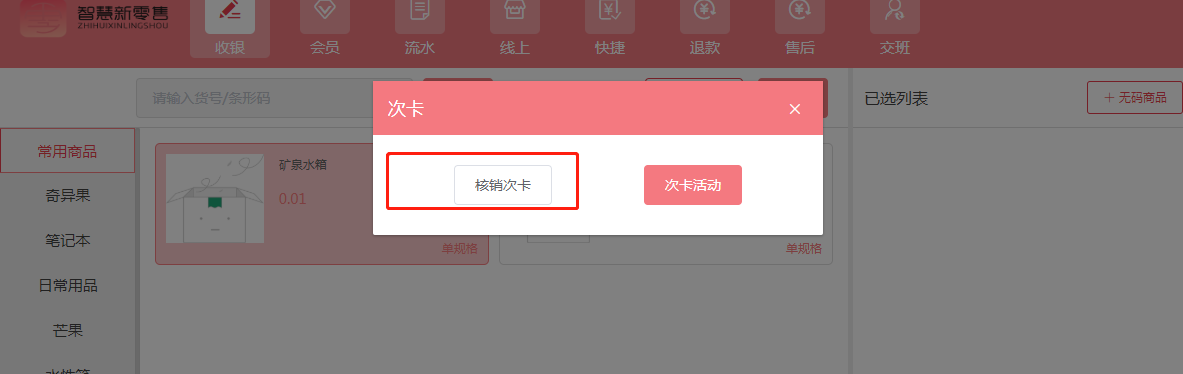
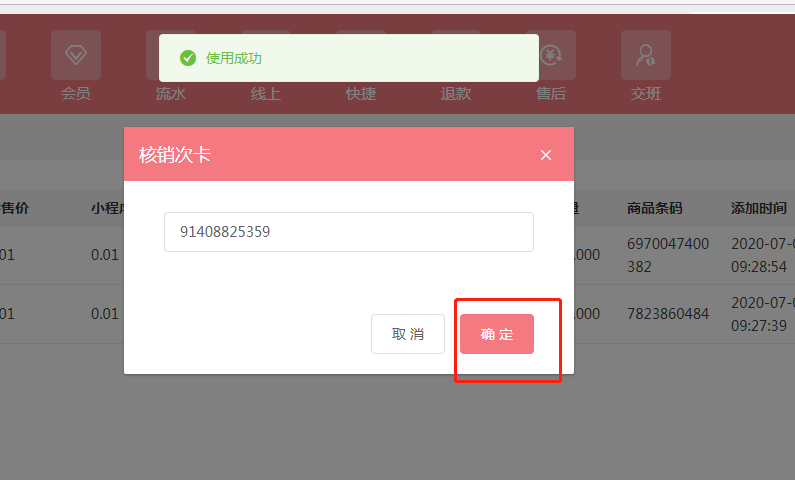
【2】次卡活动
1.登录收银端,找到设置,次卡
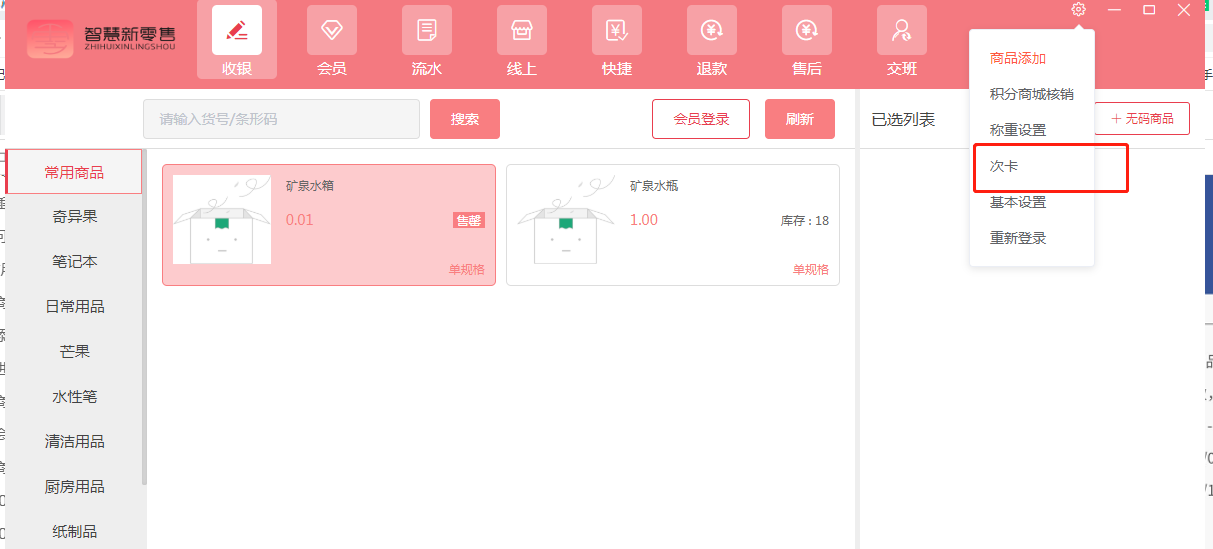
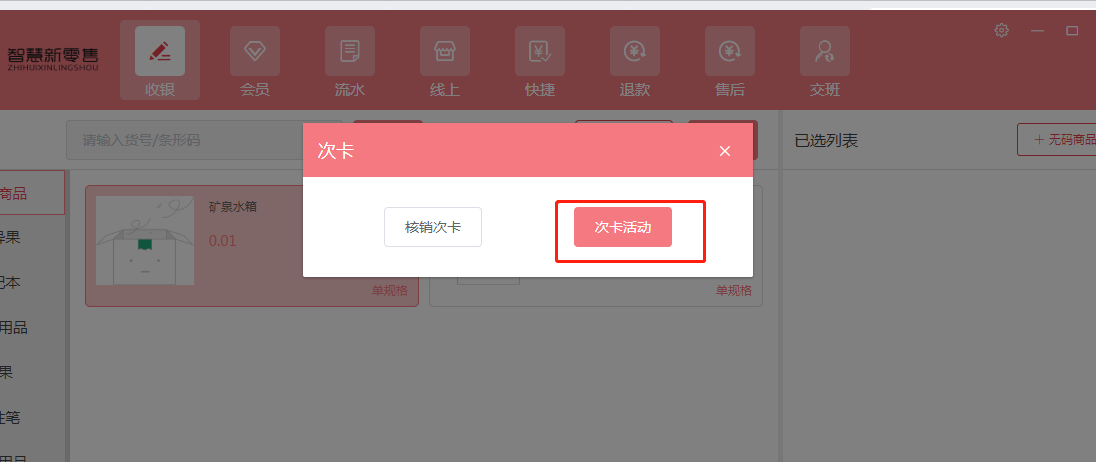
2.登录会员,购买次卡,或者卡包
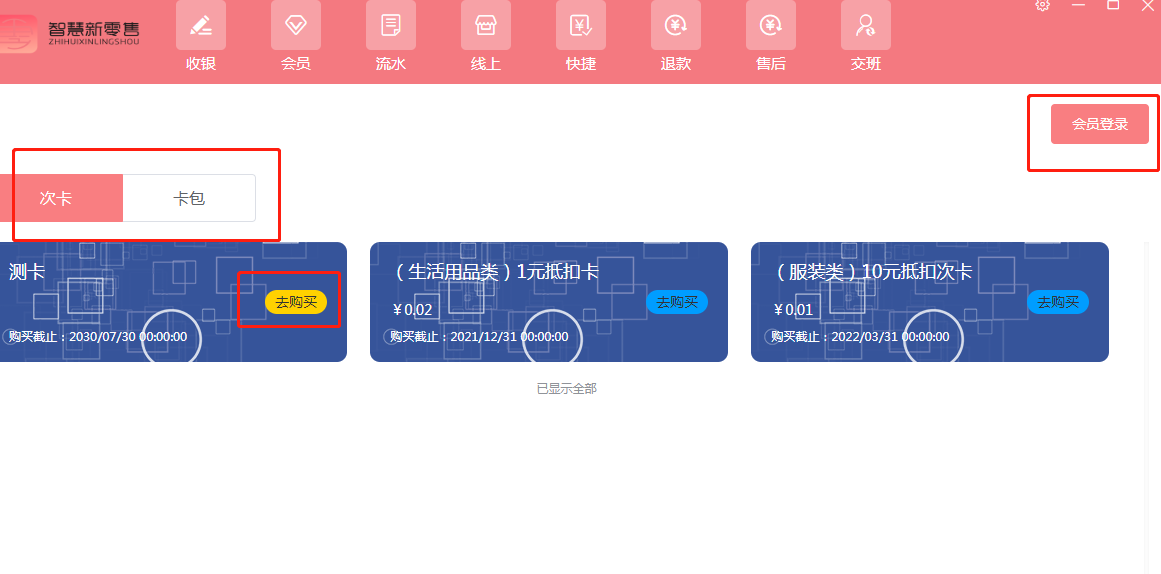
- 客尔通智慧零售系统简介
- 10.商户使用手册
- 10.1商户创建门店以及员工
- 10.1.1商户添加门店
- 10.1.1.1供货商为常规供货商
- 10.1.1.2供货商为寄售供货商
- 10.1.1.2.1寄售进销存
- 10.1.1.3加盟店结算
- 10.1.2商户添加角色
- 10.1.3门店添加收银员、导购员
- 10.2添加商品及分类
- 10.2.1商户后台添加商品
- 10.2.1.1添加仓库
- 10.2.1.2添加商品
- 10.2.1.3商品导入
- 10.2.2门店后台添加商品
- 10.2.2.1添加仓库
- 10.2.2.2添加商品
- 10.2.2.3拆分组合
- 10.3进销存操作
- 10.3.1商户采购商品
- 10.3.2商户调拨商品给门店
- 10.3.3门店主动申请库存
- 10.3.4门店自主采购商品
- 10.3.5门店调拨商品给门店
- 10.3.6商品调价
- 10.3.7盘点
- 10.4商家小程序制作
- 10.4.1小程序申请
- 10.4.2小程序授权、提审、发布
- 10.4.3商城营销插件
- 10.4.3.1推荐商品
- 10.4.3.2促销商品
- 10.4.3.3最新商品
- 10.4.3.4多人拼团
- 10.4.3.5秒杀活动
- 10.4.3.6预售商品
- 10.4.3.6优惠券
- 10.4.3.7礼品卡
- 10.4.4商城基本设置
- 10.4.4.1小程序客服
- 10.4.4.2门店设置
- 10.4.5制作小程序商城
- 10.4.5.1普通版无直播
- 10.4.5.1.1首页内容的设置
- 10.4.5.1.2小程序审核、发布
- 10.4.5.2普通版有直播
- 10.4.5.2.1首页内容设置
- 10.4.5.2.2小程序审核、发布
- 10.4.5.2.3小程序开通直播
- 10.4.5.3DIY版无直播
- 10.4.5.3.1首页内容的设置
- 10.4.5.3.2小程序审核、发布
- 10.4.5.4DIY版有直播
- 10.4.5.4.1首页内容设置
- 10.4.5.4.2小程序审核、发布
- 10.4.5.4.3小程序开通直播
- 10.4.6快递发货
- 10.4.6.2快递100配送设置
- 10.4.7公众号及小程序模板消息
- 10.5会员功能的使用
- 10.5.1会员使用须知
- 10.5.2会员卡设置
- 10.5.3基础设置
- 10.5.3.1积分规则
- 10.5.3.2注册福利
- 10.5.3.3会员卡分享及通知
- 10.5.3.4常规会员导入
- 10.5.4实体卡会员
- 10.5.5线上会员
- 10.5.5.1普通会员
- 10.5.5.2常规会员
- 10.5.5.3Plus会员
- 10.5.6线上会员激活
- 10.5.7会员充值
- 10.5.8会员营销
- 10.6商户后台插件功能的使用
- 10.6.1红包
- 10.6.2积分商城
- 10.6.3礼品卡
- 10.6.4大转盘
- 10.6.5优惠券
- 10.6.6次卡
- 10.7打印机设置
- 10.7.1飞蛾打印机配置
- 10.7.2易联云打印机配置
- 10.7.3USB打印机配置
- 10.7.4货架价牌打印操作流程
- 10.8收银端的操作详解
- 10.8.1组合支付及收银端的使用
- 10.8.1.1组合支付配置及使用
- 10.8.1.2点单结账
- 10.8.1.3商城订单的核销以及配送
- 10.8.1.4添加会员及实体卡的绑定
- 10.8.2退款
- 10.8.2.1线下商品退款
- 10.8.2.2拼团订单退款
- 10.8.2.3秒杀订单退款
- 10.8.2.4商城正式订单退款
- 10.8.3单品打折
- 10.8.4积分营销
- 10.8.5收银端设置
- 10.8.5.1设置
- 10.8.5.2基本设置
- 10.8.6收银端会员
- 10.8.7赠送商品
- 10.9电子面单
- 10.9.1商家-菜鸟账号注册
- 10.9.2商家电子面单打印
- 10.10配送
- 10.10.1达达配送
- 10.10.2UU配送
- 10.10.3客尓通自营配送
- 10.11自动确认收货
- 10.12大华称文档
- 10.12.1传称工具下载
- 10.12.2登录软件
- 10.12.3设置大华网卡
- 10.12.4设置传称编码
- 10.12.4设置大华称IP
- 10.12.6简单传称操作
- 10.12.7在线修改商品
- 11.客尓通售后服务
- 11.1服务1
- 11.2服务2
- 12.客尓通增值业务介绍
- 12.1代商品录入服务
- 12.2代商品盘库服务
