## 如何让内容多显示点
```
以产品资料为例子,系统默认打开显示20行
```
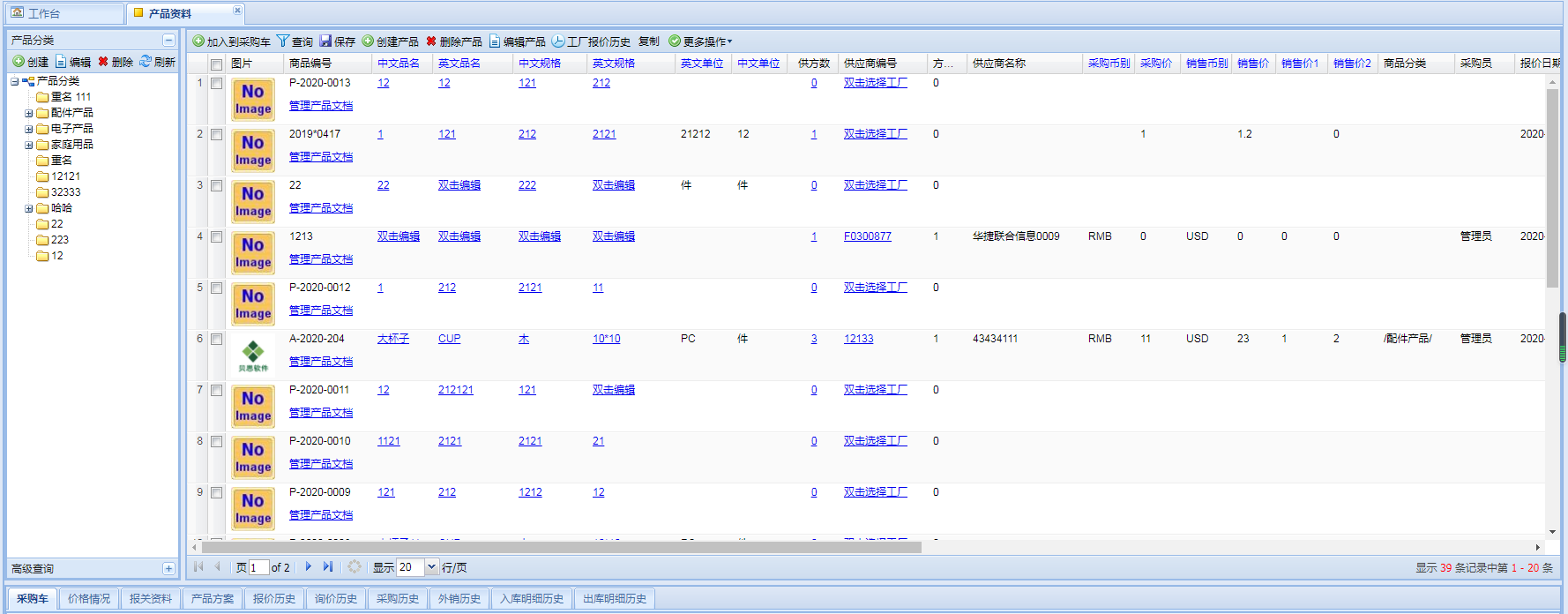
```
点这里可以设置显示更多的行数
```
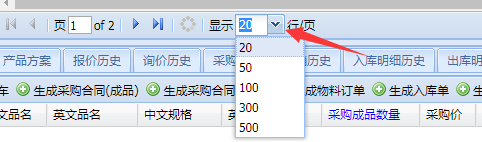
## 设置默认显示50行
```
鼠标右键-界面配置-高级设置-点击配置网格布局
```
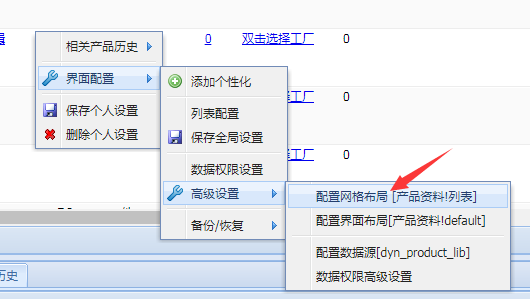
```
打开后的界面
```
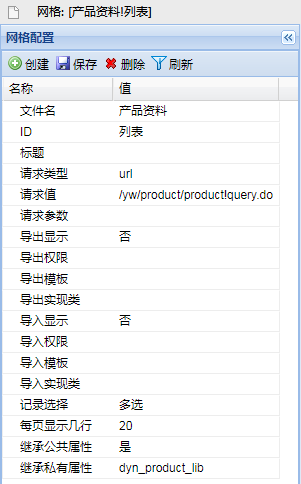
```
把每页显示20行改成50 保存就行
```

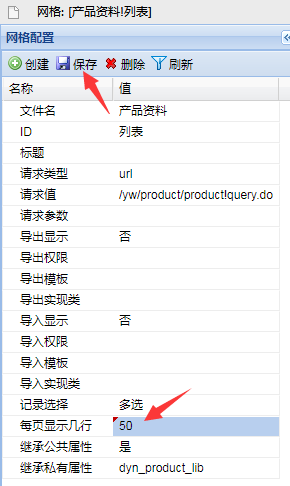
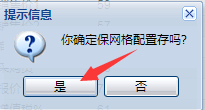
```
点击 是
然后回到产品资料界面 刷新就显示50条数据了
```
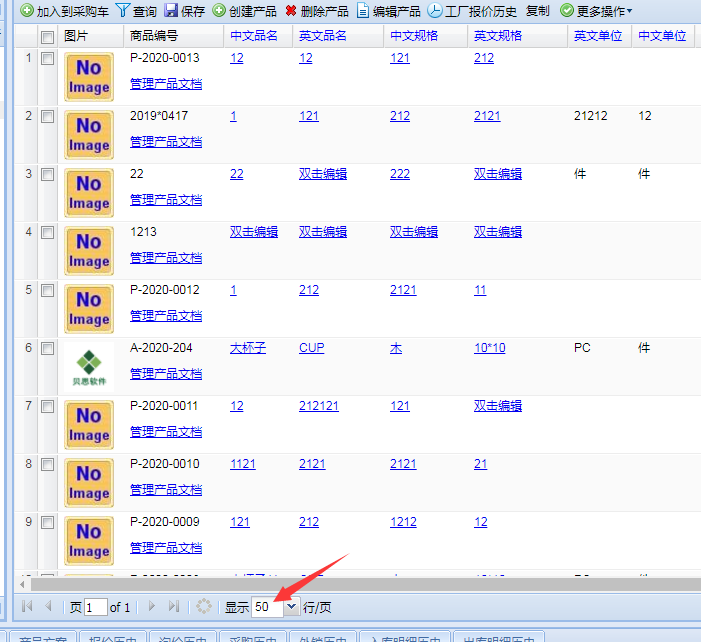
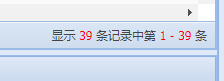
- 软件实施
- 软件安装
- 配置花生壳来访问外网
- 软件无法打开
- 软件注册
- 客户端配置
- 查看主机ip地址
- 软件打包
- 注册码到期
- 软件升级
- 基础操作
- 如何修改密码
- 数据怎么过滤搜索
- 自动编号设置
- 如何重置管理员账号和密码
- 导出数据
- 清空缓存
- 流程视频
- 备份管理
- 重置员工密码
- 如何设置只用客户端登陆
- 邮件管理
- 邮件账户
- 设置邮件账户
- 导入邮件
- 邮件管理
- 邮件群发
- 群发
- 审批设置
- 个性化设置
- 怎么设置文本编辑框
- 设置删除个性化
- 列表设置
- 保留位数
- 默认显示行数
- 修改菜单次序
- 窗口高度宽度设置
- 销售管理
- 产品销售
- 客户资料
- 导入客户数据
- 客户询价单
- 外销合同
- 商机管理
- 采购管理
- 产品资料
- 导入数据
- 导入图片
- 业务
- 产品分类导入
- 工厂资料
- 采购合同
- 工厂询价单
- 快速报价
- 快速报价审批
- 采购跟单
- 单证管理
- 出运管理
- 财务管理
- 实收款
- 实付款
- 实付款账单
- 应付款账单
- 货代付款登记
- 公司流水账
- 结算表
- 进项发票管理
- 应收款账单
- 前台
- 生产管理
- 库存管理
- 销售出库
- 进口入库
- 常见问题
- 弹窗错误
- 打印模板
- 怎么直接相乘
- 模板设置说明
- 模板上传保存路径
- 业务预警
- 销售合同未下单
- 二次开发
- 计算公式
- 发布日志
- 6.1.0
- 6.1.0.0128
- 6.1.0.0315
- 6.1.0.0141
- 6.1.0.0223
- 6.1.0.0325
- 6.1.0.0337
- 6.1.0.0343
- 6.1.0.0355
- 6.1.0.0369
- 6.1.0.0379
- 6.1.0.0399
- 6.1.0.0417
- 6.1.0.0455
- 6.1.0.0475
- 6.1.0.0487
- 6.1.0.0519
- 6.1.1
- 6.1.1.0017
- 6.1.1.0033
- 6.1.1.0108
- 6.1.1.0115
- 6.1.1.0127
- 6.1.1.0135
- 6.1.1.0145
- 6.1.1.0153
- 6.1.1.0169
- 6.1.1.0177
- 6.1.1.0179
- 6.1.1.0185
- 6.1.1.0187
- 6.1.1.0202
- 6.1.1.0209
- 6.1.1.0267
- 6.1.1.0291
- 6.1.1.0437
- 6.1.1.0480
- 6.1.1.0485
- 6.1.2
- 6.1.2.0011
- 6.1.2.0023
- 6.1.2.0078
- 6.1.2.0128
- 6.1.2.0154
