1 open "pud settings" -->select "sales"-->"service charge"
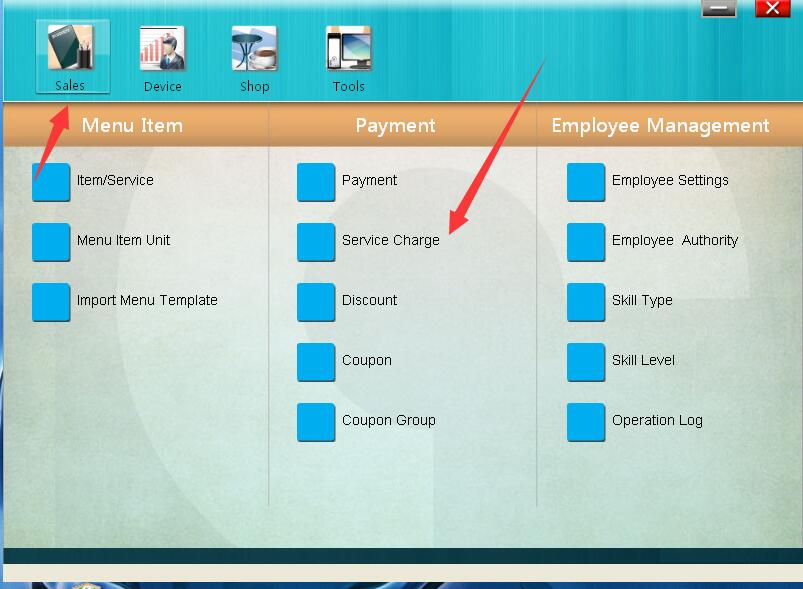
2 add the service charge item, restart "Pud Pos" after editing successfully.
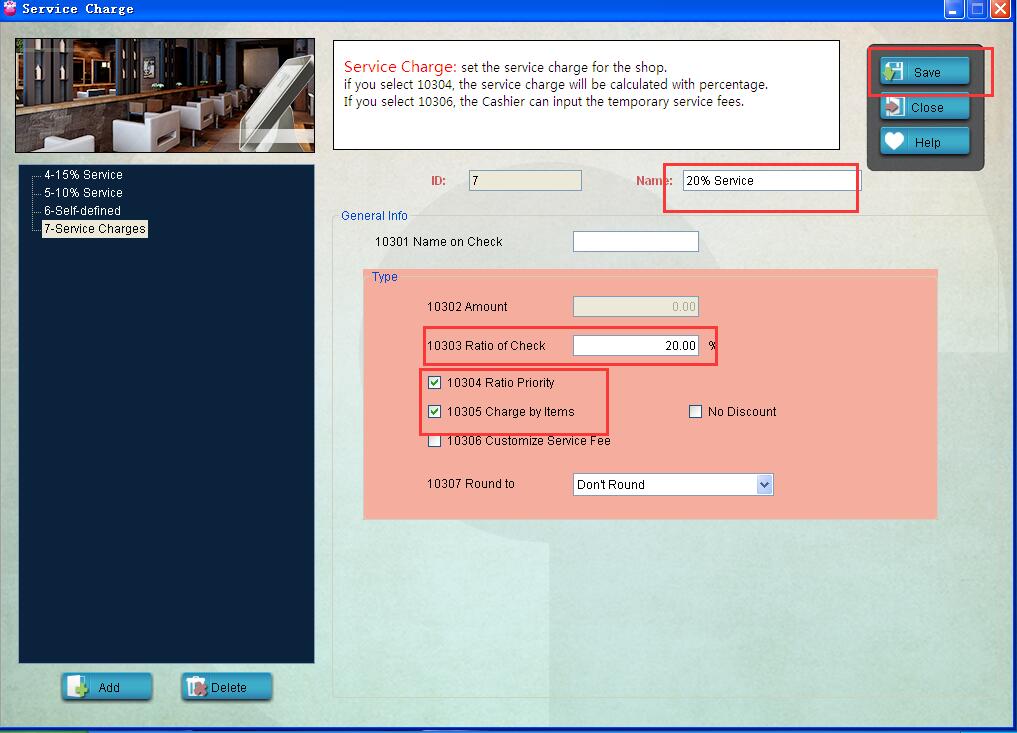
3 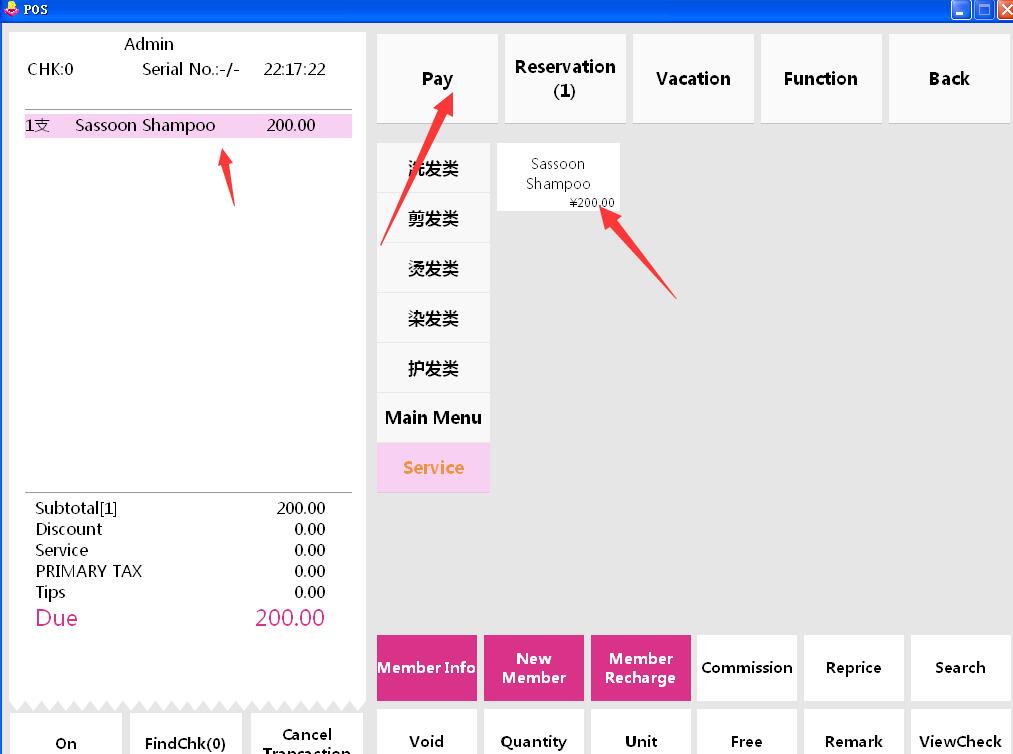
4
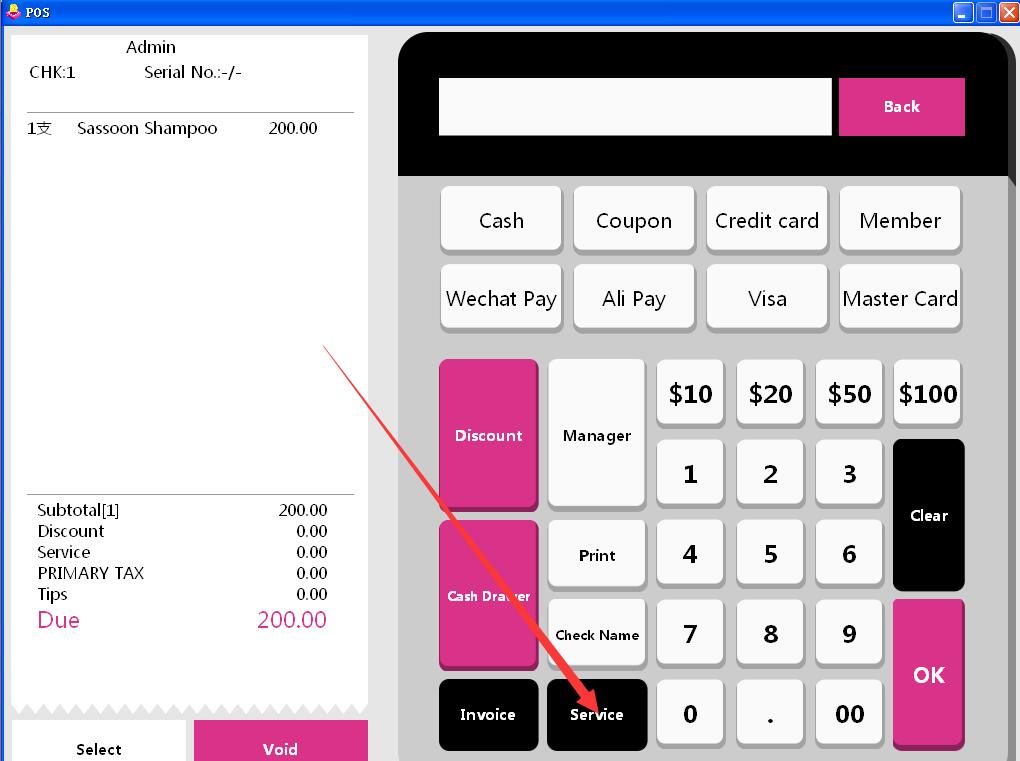
5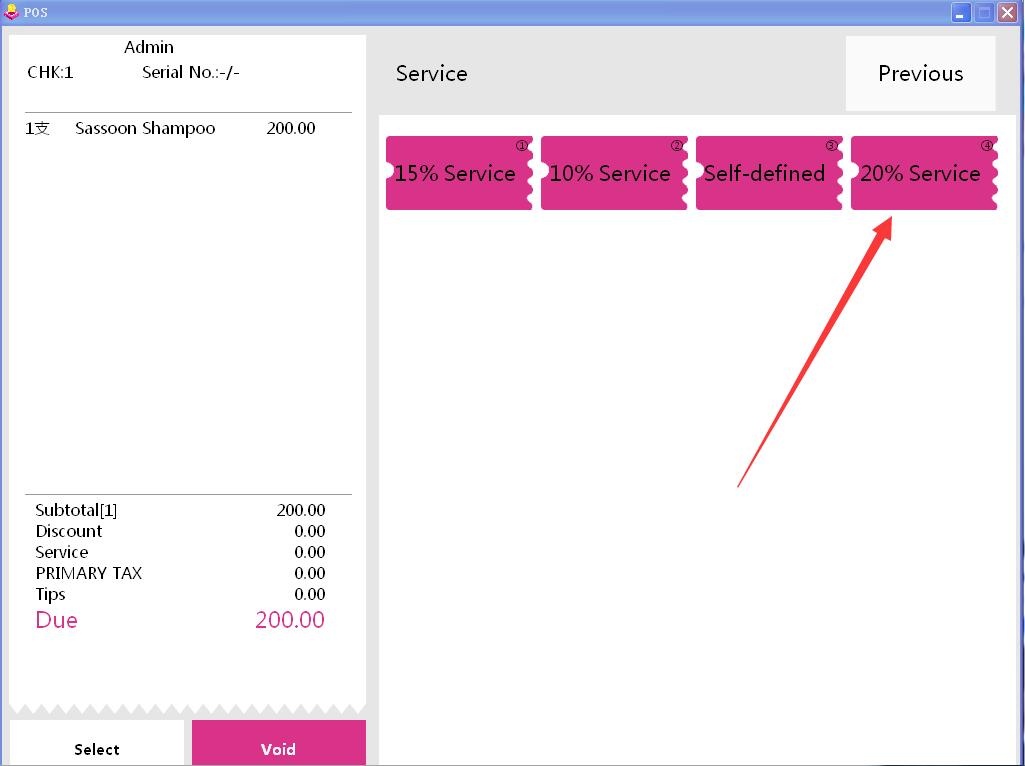
6 You can select all or single item.
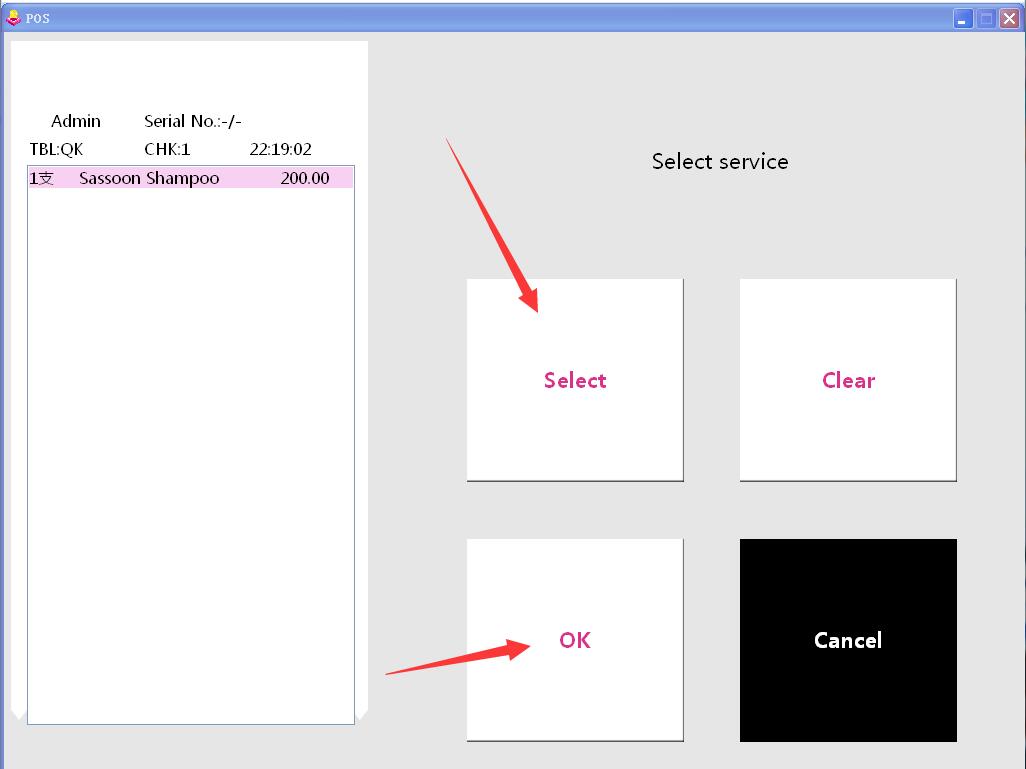
7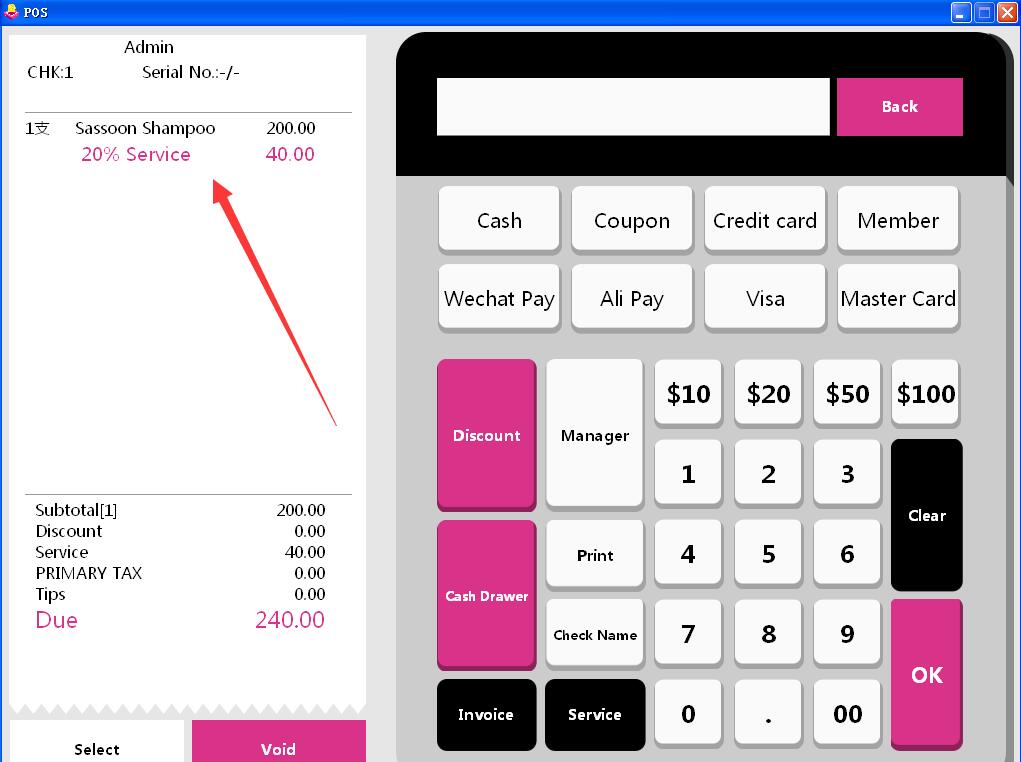
- 1.Install and register
- introduction to VSPOS Software
- 1. Install software and register.
- 1 Install software
- 2.Register
- 2.Add technician
- 1.Add employee skll
- 2.Add skill level
- 3.Add operation permissions
- 4.How to add a technician
- 3.Add Item and service
- 1.add item
- 2.Add service
- 4.order for product item and service item
- 1.orders for product items or Service
- 5.Settings commission and view commission report
- 1.view sales commission report.
- 6.Other settings
- 1.employee vacation
- 7.how to backup data
- 7.reservation service
- 1,Add a reservation
- 2 Edit a reservation or delete reservation.
- 3,arrived
- 8.How to charge service free
- 9,how to set discount
- 10. Tax settings
- 11.coupon and coupon group
- 12.Room mode
- 1 Switch to room mode.
- 2,open room order.
