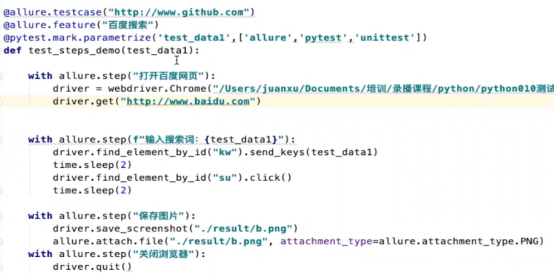[TOC]
# **Pytest测试框架**
## **一、pycharm安装和环境配置**
1、
安装配置Python3环境:
2、官方下载pycharm:
下载专业版需要破解https://www.runoob.com/w3cnote/pycharm-windows-install.html
在官网搜索selenium可以查看到相关的包;
3、通常使用pycharm管理Python环境:
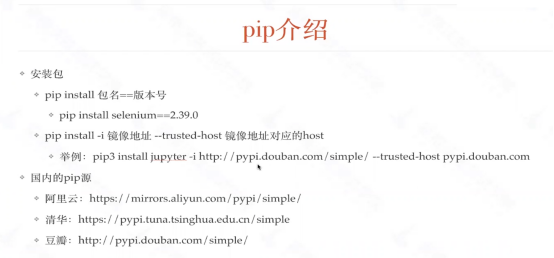
4、Pip --version命令查看pip版本
5、安装selenium、request、allure、配置pytest
## 二、**pytest测试框架**
1、测试用例的识别与运行:
·测试文件test\_\*.py 、 \*\_test.py
·用例识别Test\*类包含的所有test\_\*的方法(不包含\_\_init\_\_方法)
·不在class中的所有test\_\*方法
·pytest也可以执行unitest框架写的测试用例
2、参数化生成测试用例:
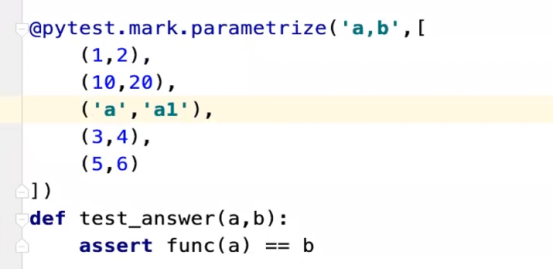
## 三、**参数化用例**
1、pytest数据参数化
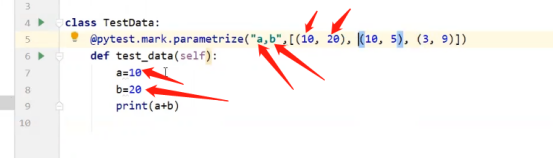
2、Yaml的基本使用
Yaml实现list:
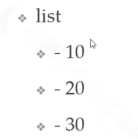
Yaml实现字典:
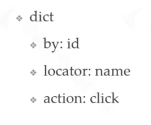
Yaml进行嵌套:
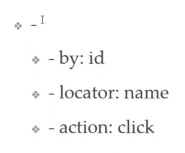
3、加载yaml文件:\*.yaml
PyYMAL安装

打印yaml的内容

## 四、**测试报告定制**
1、allure安装
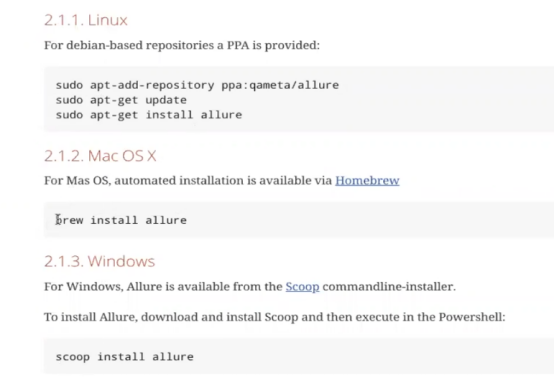
在pycharm中Pip install allure-pytest
2、生成报告:第一部生成测试数据pytest --alluredir=/tmp/my\_allure\_results
第二部转化成测试报告Allure serve /tmp/my\_allure\_results


3、在报告中注解
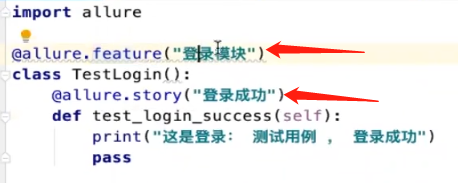
4、测试结果增加链接

5、设置用例级别

6、添加一个纯文本

7、添加一个html

8、添加一个图片

9、完整演示