# GO语言开发工具
在学习任何一门语言,选择一款适合自己的开发工具是非常重要的,它关系这你的学习和开发的进度。
建议大家使用 GoLand。
下面简单介绍几款golang的开发工具,关于这几款开发工具的介绍是从网上查找的,本人不做任何商用,如果有侵权,请联系本人删除。
## GoLand
GoLand 是 Jetbrains 家族的 Go 语言 IDE,有 30 天的免费试用期。但是网上还是有破解教程,至于如何破解在本文档里面就不详细介绍,这个就需要自己去网上查找了。
安装也很简单访问[Gogland 的下载页面](https://www.jetbrains.com/go/),根据你当期的系统环境三大平台(Mac、Linux、Windows)下载对应的软件。
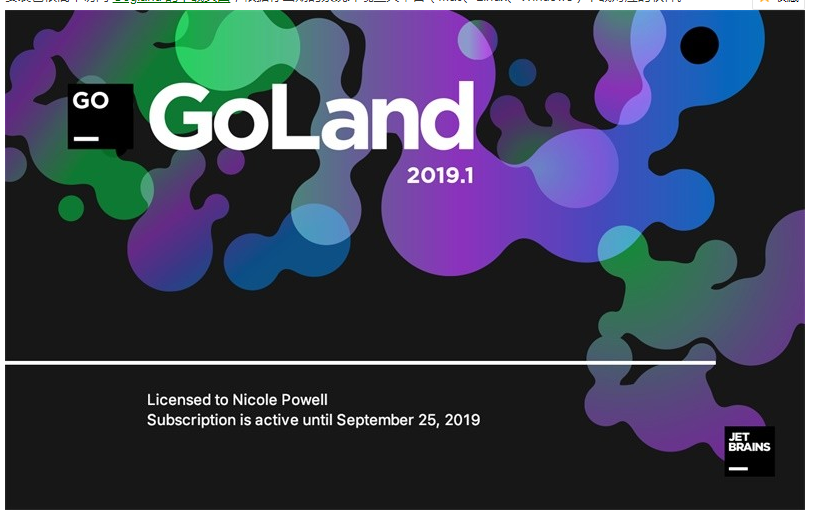
## LiteIDE
LiteIDE 是一款开源、跨平台的轻量级 Go 语言集成开发环境(IDE)。
支持的操作系统
Windows x86 (32-bit or 64-bit)
Linux x86 (32-bit or 64-bit)
下载地址 :http://sourceforge.net/projects/liteide/files/
源码地址 :https://github.com/visualfc/liteide
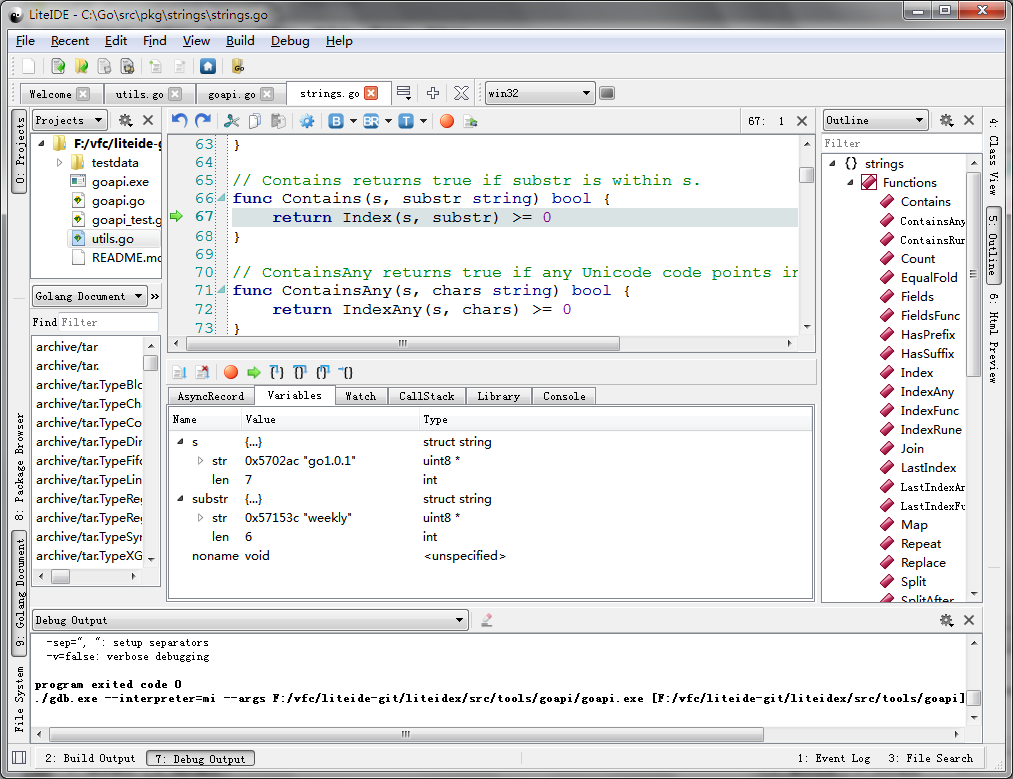
## Eclipse
Eclipse 也是非常常用的开发利器,以下介绍如何使用 Eclipse 来编写 Go 程序。
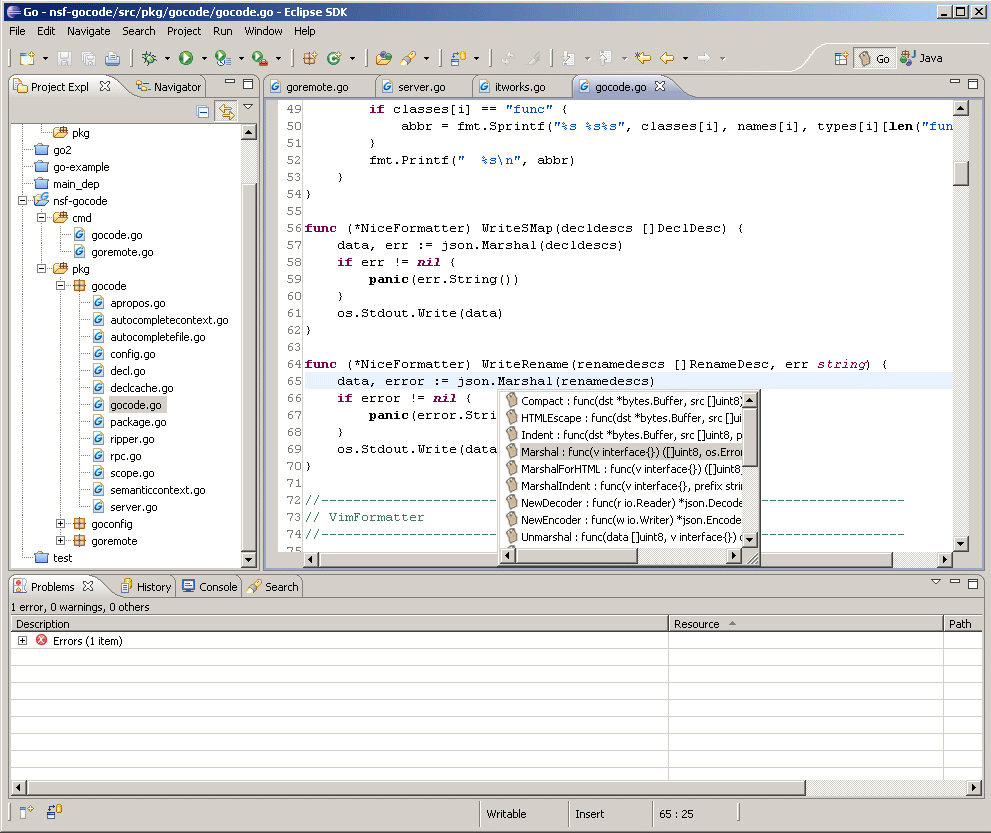
Eclipse 编辑 Go 的主界面
1. 首先下载并安装好[Eclipse](http://www.eclipse.org/)
2. 下载[goclipse](http://goclipse.github.io/)插件[https://github.com/GoClipse/goclipse/blob/latest/documentation/Installation.md#installation](https://github.com/GoClipse/goclipse/blob/latest/documentation/Installation.md#installation)
3. 下载 gocode,用于 go 的代码补全提示
gocode 的 github 地址:
~~~
https://github.com/nsf/gocode
~~~
在 Windows下要安装 git,通常用[msysgit](https://gitforwindows.org/)。
再在 cmd 下安装:
~~~
go get -u github.com/nsf/gocode
~~~
也可以下载代码,直接用 go build 来编译,会生成 gocode.exe
4. 下载[MinGW](http://sourceforge.net/projects/mingw/files/MinGW/)并按要求装好
5. 配置插件
Windows->Reference->Go
(1)、配置 Go 的编译器

设置 Go 的一些基础信息
(2)、配置 Gocode(可选,代码补全),设置 Gocode 路径为之前生成的 gocode.exe 文件

设置 gocode 信息
(3)、配置 GDB(可选,做调试用),设置 GDB 路径为 MingW 安装目录下的 gdb.exe 文件
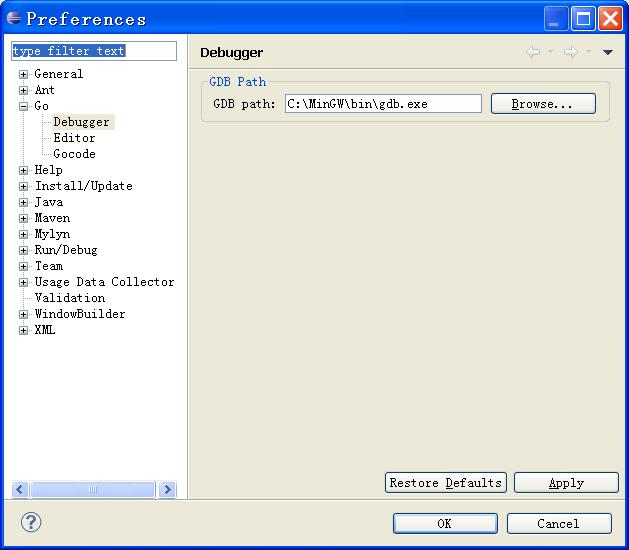
设置 GDB 信息
测试是否成功
新建一个 go 工程,再建立一个 hello.go。如下图:
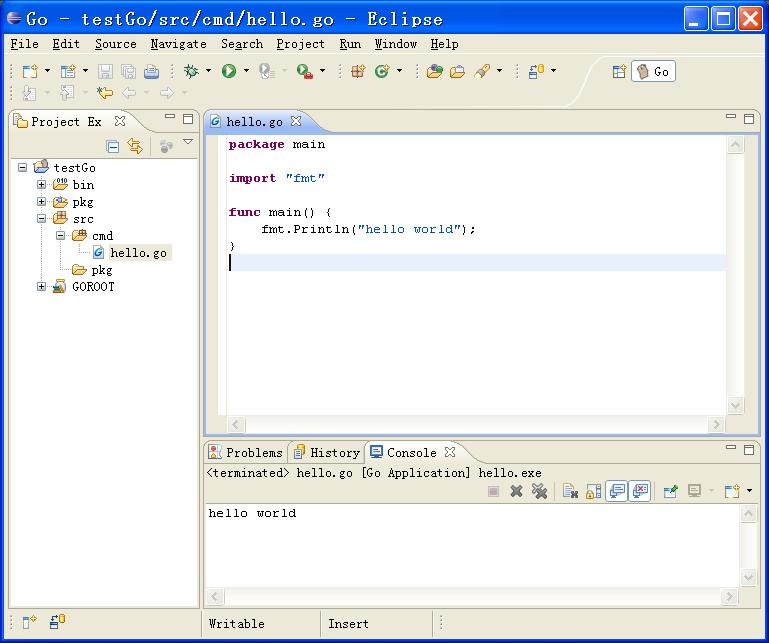
新建项目编辑文件
调试如下(要在 console 中用输入命令来调试):

