[TOC]
*****
# 1. ngnix安装
## 1.1 centos 一键安装nginx环境
```shell
$ yum install nginx
根据提示 进行确认 下一步 即可安装完毕;
服务器默认根目录为: /usr/share/nginx/html.
nginx 配置目录为:/etc/nginx/nginx.conf.
nginx操作命令:
启动 service nginx start
停止 service nginx stop
重启 service nginx restart
```
## 1.2 Linux手动安装ngnix
```
1. 安装ngnix的编译环境. 参考ngnix安装手册.doc
2. 把ngnix的代码上传到linux.
3. 解压代码 tar -zxvf ngnix-1.8.0.tar.gz
4. 注意:上边将临时文件目录指定为/var/temp/nginx,需要在/var下创建temp及nginx目录
5. 配置makefile
参考安装手册 configure 参数设置, 复制执行一遍就会出现makefile
6. 编译 执行 make 命令
7. 安装 执行 make install ,成功后安装的目录为configure参数设置的--prefix=/usr/local/nginx 下面.
8. 查看 cd /usr/local/nginx/sbin 下 是否有可执行文件 ngnix
或者
安装nginx
[root@localhost]tar zxvf nginx-1.8.0.tar.gz
[root@localhost] cd nginx-1.8.0
[root@localhost] ./configure && make && make install
```
## 1.3 docker 安装 ngnix
```
Dockerfile 文件:
FROM nginx:1.15-alpine
COPY cms-page.conf /etc/nginx/conf.d/default.conf
WORKDIR /app
COPY ./dist /app
```
```
cms-page.conf 文件:
server {
listen 8080;
location ^~/apis {
rewrite ^~/apis/(.*)$ /$1 break;
proxy_pass https://www.xiangchuxing.cn:8089;
}
location / {
root /app;
try_files $uri $uri/ /index.html;
index index.html;
}
location ~ (.*\.json) {
root /app;
error_page 405 =200 $1;
}
error_page 500 502 503 504 /50x.html;
location = /50x.html {
root html;
}
}
```
```
docker-compose.yml 文件:
version: '3'
services:
cms-nginx:
image: "nginx:1.15-alpine"
container_name: cms-nginx
networks:
- nginx_nw
ports:
- "8080:8080"
cms-page:
build: registry.git.brightcns.cn/official-website/cms-page:master-5720
container_name: cms-page
depends_on:
- cms-nginx
networks:
nginx_nw:
driver: bridge
```
# 2. ngnix应用场景
```
1. http服务器.Nginx是一个http服务可以独立提供http服务.可以做网页静态服务器
2. 虚拟主机。可以实现在一台服务器虚拟出多个网站.例如个人网站使用的虚拟主机.
3. 反向代理,负载均衡
```
## 2.1 nginx代理浏览
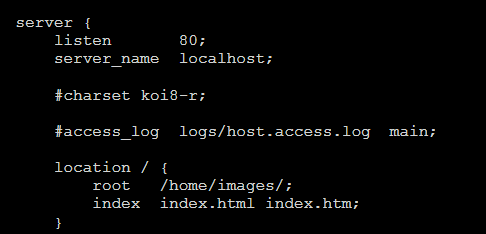
## 2.2 ngnix实现虚拟主机配置
```
可以实现在同一台服务器上实现多个网站,而且网站间互相不干扰.
同一个服务器可能有一个ip,网站需要80端口.网站的域名不同.
区分不同网站有3种方式:
1). ip区分
2). 端口区分
3). 域名区分
```
### 2.2.1 基于ip的虚拟主机配置
```
1. nginx的配置文件
#user nobody;
worker_processes 1;
#error_log logs/error.log;
#error_log logs/error.log notice;
#error_log logs/error.log info;
#pid logs/nginx.pid;
events {
worker_connections 1024;
}
http {
include mime.types;
default_type application/octet-stream;
#log_format main '$remote_addr - $remote_user [$time_local] "$request" '
# '$status $body_bytes_sent "$http_referer" '
# '"$http_user_agent" "$http_x_forwarded_for"';
#access_log logs/access.log main;
sendfile on;
#tcp_nopush on;
#keepalive_timeout 0;
keepalive_timeout 65;
#gzip on;
server { #一个Server就是一个虚拟主机
listen 80;
server_name localhost;
#charset koi8-r;
#access_log logs/host.access.log main;
location / {
root html;
index index.html index.htm;
}
}
}
```
```
2. 基于ip的虚拟主机配置 , 一个server就是一个虚拟主机,在配置文件添加server
server {
listen 80;
server_name 192.168.25.141;
#charset koi8-r;
#access_log logs/host.access.log main;
location / {
root html-141;
index index.html index.htm;
}
}
server {
listen 80;
server_name 192.168.25.100;
#charset koi8-r;
#access_log logs/host.access.log main;
location / {
root html-100;
index index.html index.htm;
}
}
```
```
3. nginx重新加载配置文件 ./ngnix -s reload
```
### 2.2.2 基于端口的虚拟主机配置
```
注: 首先关闭防火墙,原因若81,82 端口不开放会访问不到.
server {
listen 81;
server_name 192.168.25.141;
#charset koi8-r;
#access_log logs/host.access.log main;
location / {
root html-81;
index index.html index.htm;
}
}
server {
listen 82;
server_name 192.168.25.141;
#charset koi8-r;
#access_log logs/host.access.log main;
location / {
root html-82;
index index.html index.htm;
}
}
```
### 2.2.3 基于域名的虚拟主机
```
注: 都用80端口,即ip相同,端口相同,区分域名(最常用).
一个域名只能绑定一个ip地址,一个ip地址可以被多个域名绑定.
```
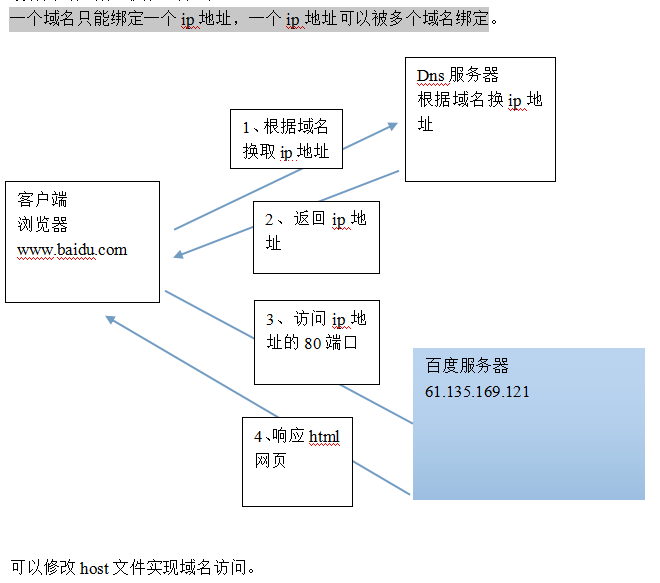
```
修改window的hosts文件:(C:\\Windows\\System32\\drivers\\etc)
```
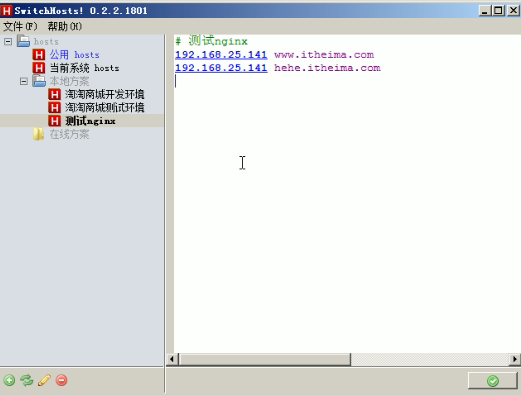
```
添加基于域名虚拟主机的配置:
server {
listen 80;
server_name www.itheima.com;
#charset koi8-r;
#access_log logs/host.access.log main;
location / {
root html-www;
index index.html index.htm;
}
}
server {
listen 80;
server_name hehe.itheima.com;
#charset koi8-r;
#access_log logs/host.access.log main;
location / {
root html-hehe;
index index.html index.htm;
}
}
```
## 2.3 ngnix反向代理
### 2.3.1 正向代理与反向代理对比
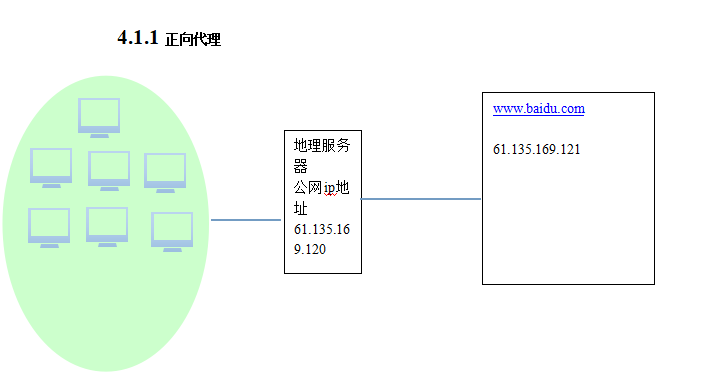
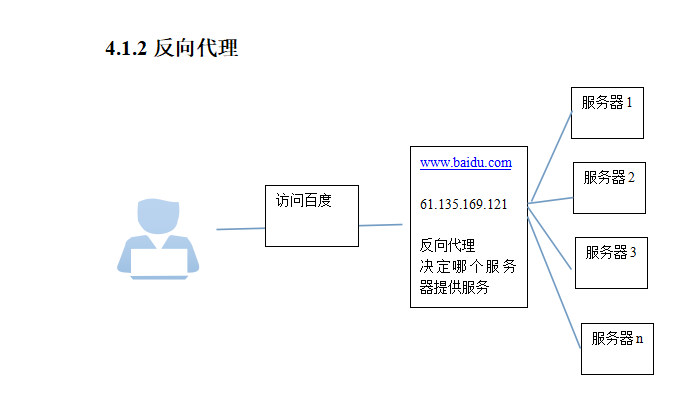
### 2.3.2 nginx实现反向代理
```
nginx只做请求的转发,后台有多个http服务器提供服务,
nginx的功能就是把请求转发给后面的服务器,决定把请求转发给谁.
```
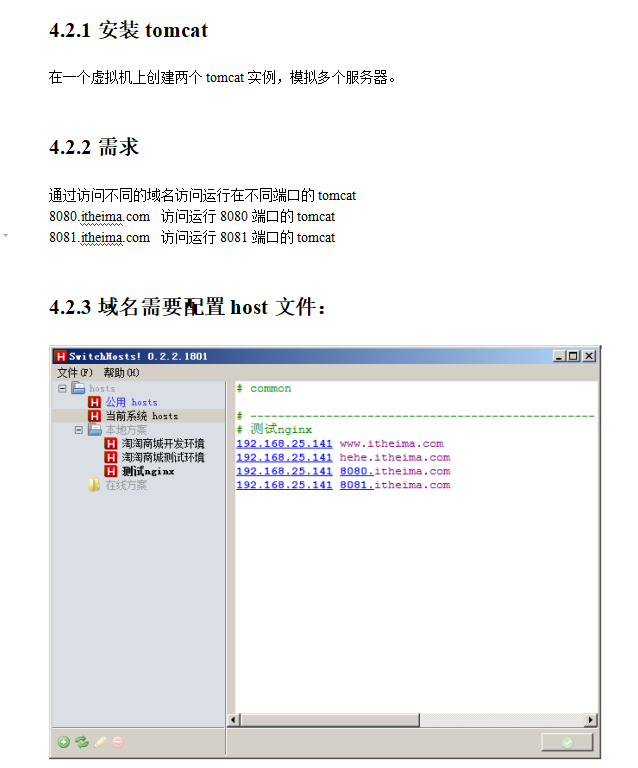
```
nginx的反向代理配置:
upstream tomcatserver1 {
server 192.168.25.141:8080;
}
upstream tomcatserver2 {
server 192.168.25.141:8081;
}
server {
listen 80;
server_name 8080.itheima.com;
#charset koi8-r;
#access_log logs/host.access.log main;
location / {
proxy_pass http://tomcatserver1;
index index.html index.htm;
}
}
server {
listen 80;
server_name 8081.itheima.com;
#charset koi8-r;
#access_log logs/host.access.log main;
location / {
proxy_pass http://tomcatserver2;
index index.html index.htm;
}
}
如果在同一个域名下有多台服务器提供服务,此时需要nginx负载均衡.
```
# 3. nginx负载均衡
## 3.1 负载均衡原理
```
1. 负载均衡 建立在现有网络结构之上,它提供了一种廉价有效透明的方法扩展网络设备
和服务器的带宽、增加吞吐量、加强网络数据处理能力、提高网络的灵活性和可用性.
2. 负载均衡,英文名称为Load Balance,其意思就是分摊到多个操作单元上进行执行,
例如Web服务器、FTP服务器、企业关键应用服务器和其它关键任务服务器等,从而共同完成工作任务.
```
## 3.2 负载均衡需求
```
nginx作为负载均衡服务器,用户请求先到达nginx,再由nginx根据负载配置将请求转发至 tomcat服务器。
nginx负载均衡服务器:192.168.25.141
tomcat1服务器:192.168.25.141:8080
tomcat2服务器:192.168.25.141:8081
```
## 3.3 负载均衡配置
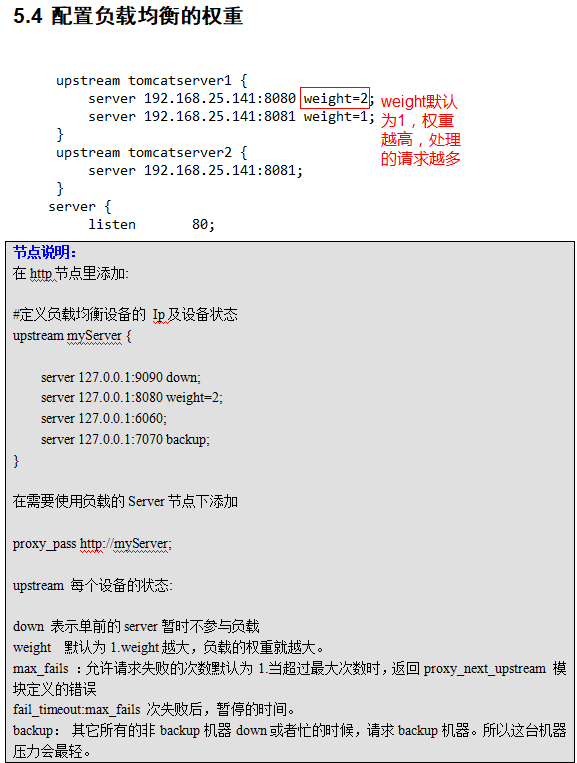
```
官网文档: http://nginx.org/en/docs/beginners\_guide.html
```
```
upstream a.com {
server 192.168.5.126:80 weight=1; #权重为1
server 192.168.5.27:80 weight=2; #权重为2
}
server{
listen 80;
server_name a.com;
location / {
proxy_pass http://a.com;
proxy_set_header Host $host;
proxy_set_header X-Real-IP $remote_addr;
proxy_set_header X-Forwarded-For $proxy_add_x_forwarded_for;
}
}
```
# 4. ngnix高可用
```
解决高可用的方案就是添加冗余。(添加备份机)
通过 keepalived 对主备nginx实时心跳检测 (keepalived+nginx)
```
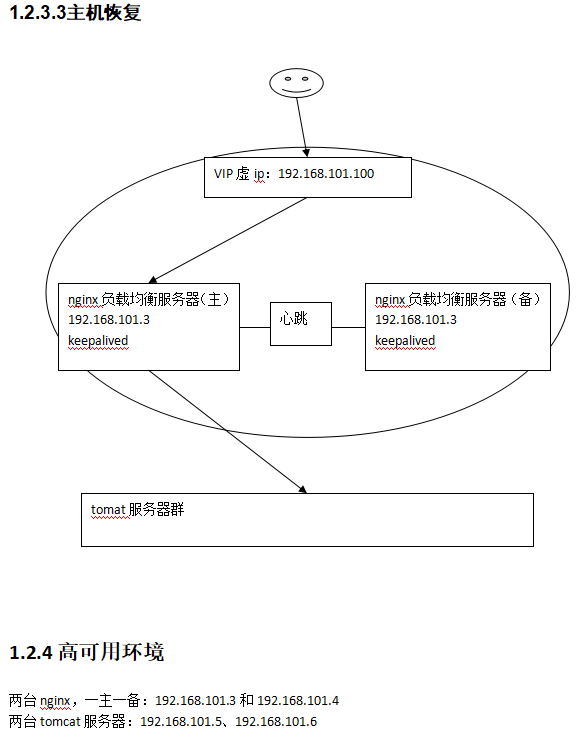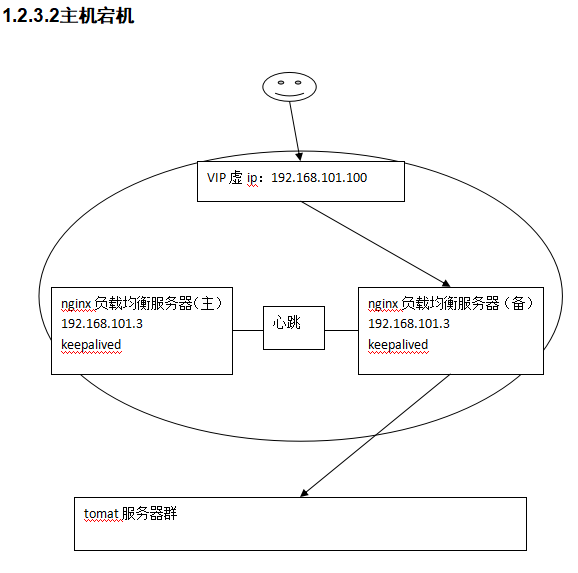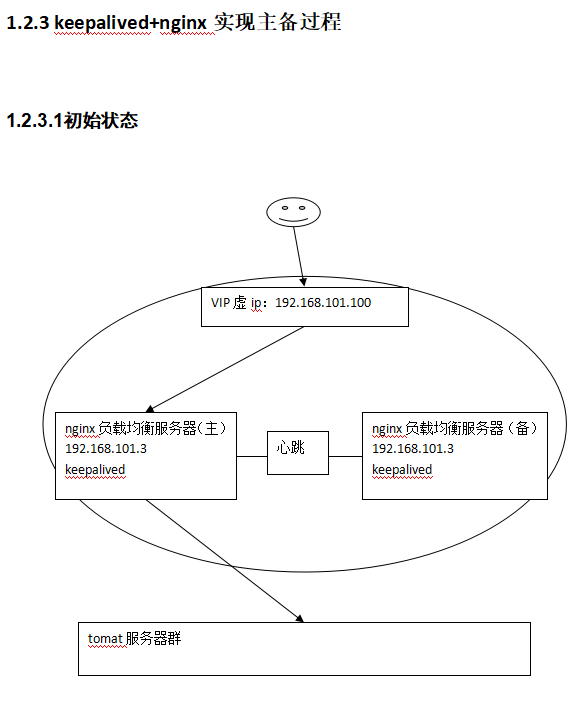
## 4.1 keepalived安装
```
1. 安装环境
*****
su - root
yum -y install kernel-devel*
yum -y install openssl-*
yum -y install popt-devel
yum -y install lrzsz
yum -y install openssh-clients
yum -y install libnl libnl-devel popt
```
```
2. 安装keepalived
*****
将keepalived-1.2.15.tar.gz上传到服务器/usr/local/下。
cd /usr/local
tar -zxvf keepalived-1.2.15.tar.gz
cd keepalived-1.2.15
执行配置命令
./configure --prefix=/usr/local/keepalived
3、编译
make
4、安装
make install
至此安装成功
5、拷贝执行文件
cp /usr/local/keepalived/sbin/keepalived /usr/sbin/
6、将init.d文件拷贝到etc下,加入开机启动项
cp /usr/local/keepalived/etc/rc.d/init.d/keepalived /etc/init.d/keepalived
7、将keepalived文件拷贝到etc下,加入网卡配置
cp /usr/local/keepalived/etc/sysconfig/keepalived /etc/sysconfig/
8、创建keepalived文件夹
mkdir -p /etc/keepalived
9、将keepalived配置文件拷贝到etc下
cp /usr/local/keepalived/etc/keepalived/keepalived.conf /etc/keepalived/keepalived.conf
10、添加可执行权限
chmod +x /etc/init.d/keepalived
```
```
3. 加入开机启动
*****
chkconfig --add keepalived #添加时必须保证/etc/init.d/keepalived存在
chkconfig keepalived on
添加完可查询系统服务是否存在:chkconfig --list
```
```
4. 启动keepalived
*****
启动:service keepalived start
停止:service keepalived stop
重启:service keepalived restart
```
```
5. 配置日志文件
*****
1.将keepalived日志输出到local0:
vi /etc/sysconfig/keepalived
KEEPALIVED_OPTIONS="-D -d -S 0"
2.在/etc/rsyslog.conf里添加:
local0.* /var/log/keepalived.log
3.重新启动keepalived和rsyslog服务:
service rsyslog restart
service keepalived restart
```
```
6. 打开防火墙的通讯地址
*****
iptables -A INPUT -d 224.0.0.18 -j ACCEPT
/etc/rc.d/init.d/iptables save
```
## 4.2 ngnix负载均衡高可用
[参考文档](http://note.youdao.com/noteshare?id=c12e0e5c1bbd102317dc2370ef3f90b0)
