# canvas
## 1.简介
HTML5 的新特性:在添加完成 `canvas` 元素后,通过 `js` 脚本绘制图案。
## 2.验证码案例
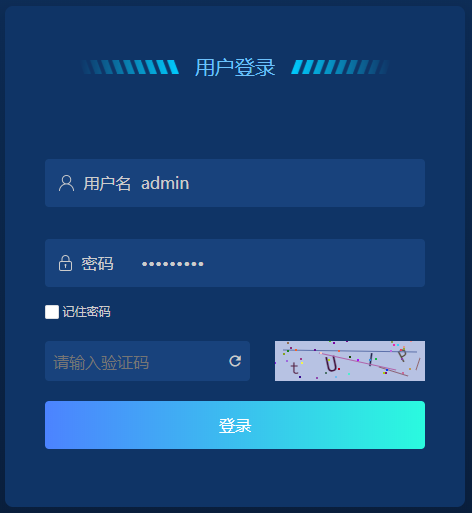
案例说明:在用户登录时提供验证码功能(登录错误超过几次之后显示,设置验证码的实效时间)
案例环境:vue
参考文档:[登录随机验证码的实现](https://www.cnblogs.com/moning/p/7868731.html)、[如何给localStorage设置一个过期时间?](https://blog.csdn.net/weixin_43254766/article/details/83618630)
### 2.1实现思路:
使用canvas绘制验证码
localstorage中存储密码错误次数及第一次密码错误时间
账号或密码验证错误时从缓存中读取错误次数
### 2.2具体代码
验证码页面元素canvas属性方法设置
~~~
<li class="verification" v-if="showVerify">
<input @blur="handleVerify" type="text" v-model.trim="verification" placeholder="请输入验证码" />
<Icon title="刷新验证码" @click="drawVerification" class="icon-refresh" type="md-refresh" />
<canvas title="点击刷新" @click.prevent="drawVerification" id="canvas" width="150px" height="40px"></canvas>
</li>
~~~
绘制验证码方法
~~~
// 绘制验证码方法
drawVerification() {
const canvas = document.getElementById("canvas");
const str =
"0123456789ABCDEFGHIJKLMNOPQRSTUVWXYZabcdefghijklmnopqrstuvwxyz";
let verifyVal = ""; // 初始定义随机数
const num = 4; // 设置随机数个数
const width = canvas.clientWidth;
const height = canvas.clientHeight;
const ctx = canvas.getContext("2d");
// 设置、填充画布底板
ctx.fillStyle = randomColor(180, 240);
ctx.fillRect(0, 0, width, height);
// 绘制随机验证码
for (let i = 0; i < num; i++) {
const x = (width / num) * i + 15;
const y = randomNum(height / 1.8, height / 1.2);
const deg = randomNum(-45, 45);
const txt = str[randomNum(0, str.length)];
verifyVal += txt; // 获取一个随机数
ctx.fillStyle = randomColor(10, 100); // 字体填充随机颜色
ctx.font = randomNum(18, 25) + "px SimHei"; // 设置字体
ctx.translate(x, y); // 将当前xy坐标作为原始坐标
ctx.rotate((deg * Math.PI) / 180); // 旋转随机角度
ctx.fillText(txt, 0, 0); // 绘制文本时以当前坐标为起点
ctx.rotate((-deg * Math.PI) / 180); // 重置文本旋转角度
ctx.translate(-x, -y); // 将坐标系统重置为原始坐标
}
// 绘制不规则线条
for (let i = 0; i < num; i++) {
// 定义画笔颜色
ctx.strokeStyle = randomColor(90, 180);
ctx.beginPath();
// 定义线条路径
ctx.moveTo(randomNum(0, width), randomNum(0, height));
ctx.lineTo(randomNum(0, width), randomNum(0, height));
// 按路径绘制
ctx.stroke();
}
// 绘制圆点
for (let i = 0; i < num * 10; i++) {
ctx.fillStyle = randomColor(0, 255);
ctx.beginPath();
ctx.arc(randomNum(0, width), randomNum(0, height), 1, 0, 2 * Math.PI);
ctx.fill();
}
this.verifyVal = verifyVal;
}
~~~
登录验证
~~~
async login() {
// ...
try {
const res = await loginCheck(userInfo);
// ...
localStorageUtils.remove("failureTimes");
localStorageUtils.remove("failureTimes__expired__");
} catch (err) {
const failureTimes = (localStorageUtils.get("failureTimes") || 0) + 1;
// 登录验证错误超过4次时,显示并绘制
if (failureTimes > 4) {
this.showVerify = true;
if (this.verification) {
this.verification = "";
}
await this.$nextTick();
this.drawVerification();
}
if (failureTimes === 1) {
const userInfo = localStorageUtils.get("userInfo");
if (userInfo && userInfo.password) {
// 若选择了记住密码,首次登录验证不通过时将密码清空
localStorageUtils.save("userInfo", {
loginName: userInfo.loginName
});
}
}
// 缓存密码错误次数与当前错误时间
localStorageUtils.save("failureTimes", failureTimes, true);
}
}
~~~
缓存控制
~~~
export default {
save(key, value, expired = false) {
this.remove(key);
if (expired) {
localStorage.setItem(
`${key}__expired__`,
Date.now() + 1000 * 60 * 60 * 3
);
}
localStorage.setItem(key, JSON.stringify(value));
},
get(key) {
const expired = localStorage.getItem(`${key}__expired__`);
if (expired && Date.now() >= expired) {
// 超出时间期限
this.remove(key);
this.remove(`${key}__expired__`);
return;
}
const value = localStorage.getItem(key);
if (value) {
try {
return value ? JSON.parse(value) : null;
} catch (error) {
// JSON.parse("xxx") 非对象字符串出错,直接返回对应的字符串
return value ? value : null;
}
} else {
return;
}
},
remove(key) {
localStorage.removeItem(key);
},
removeAll() {
localStorage.clear();
}
};
~~~
