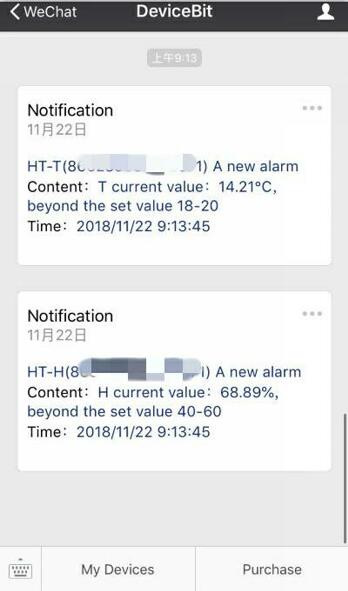# Operation Manaul of WiFi Temperature Sensor
eMonitor
---
## 1. Standard Inclusion

## 2. WiFi Setup

**Step1**, Use your smart device's Wi-Fi connection setup, connect to the iMeter's network, which will show up as eMonitor_xxxxxxxx (xxxxxxxx is unique device SN). The password is 12345678.
**Step2**, Whilst connected to the eMonitor's network, open a web browser and navigate to http://192.168.4.1;
**Step3**, Connect to your home router by manually input the SSID (your home Wi-Fi networks' SSID) and Key (your home Wi-Fi networks' password) and then click "Save"
## 3. Monitor on DeviceBit
###3.1 How it works

###3.2 Sign up on DeviceBit

**Step1,** Visit the website [https://www.lwkits.com](https://www.lwkits.com), click "Log in", and the login page is shown
**Step2,** Click "Sign up", fill up the information on sign up page, enter the meter SN.
>SN: Serial Number is unique ID of your Monitor, it is a combination of 8 digits or letters.The WiFi network of iMeter shows up as "**eMonitor_xxxxxxxx**" and "**xxxxxxxx**" is the SN.
### 3.3 Add your monitor on DeviceBit
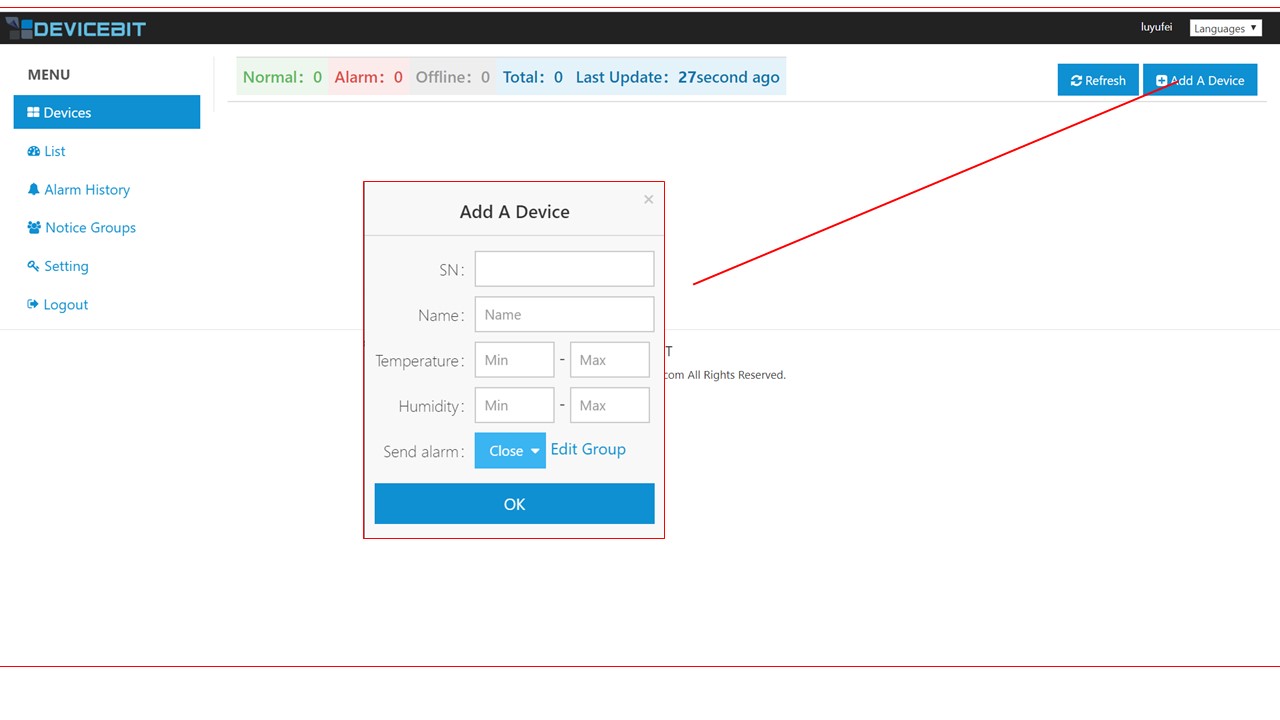
Login and click "Add A Device". SN and Name must be filled. Normal Value Range and Alarm Sending is optional to be filled.
### 3.4 View your data on webpage
After a while, you can view you data on DeviceBit.

### 3.5 View your data on Wechat
You can also view data on Wechat by following DeviceBit Wechat ID. Scan the below QRcode to follow:

Login via Wechat by following steps

View your data on Wechat

## 3.6 Alerts setting and Notification
? The following part will introduce how to set *Notice Groups*, and receive alarms
? 3.1 Add A New Contact
? Click on *Notice Groups?-> Contacts?-> New Contact*

??Enter the name, Email etc. of this contact and then click on *Save*. ?

Add more contacts in the same way.

Click on View Code to bind your WeChat ID.
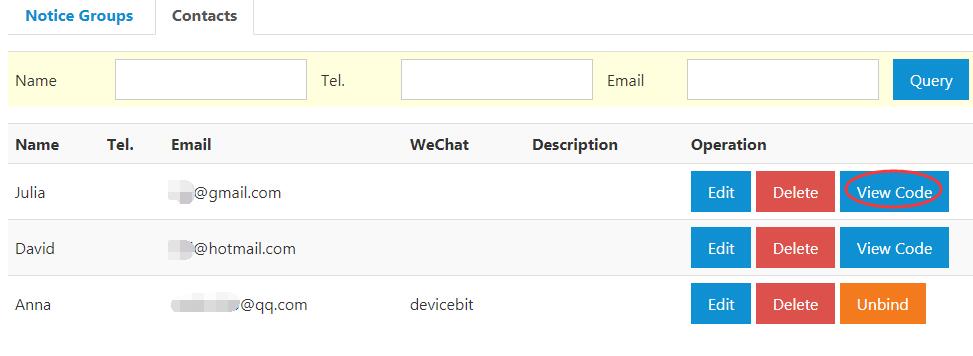
Scan it with your WeChat


3.2 Add A New Group?
??Go to *Notice Groups?-> New Group*

Enter the group name, tick the contacts, email addresses, or WeChat ID as needed, and then save.


3.3 Alert Settings
Go to *List*, and click on *Edit*.

Set the normal temperature range for your device and select the notice group, e.g. the *Temperature* group which is just set.
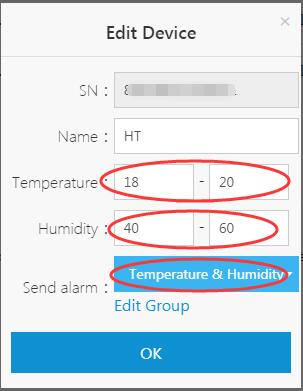
Then, click on *OK* and the settings are successfully saved.

After settings, the name of notice group will appear under the item *Alarm*.

Meanwhile, you will receive the following alarms by WeChat or Email.