[TOC]
## 配置公钥
` `使用`ssh-keygen -t rsa -C xxxx`生成公钥。其中xxxx表示gitee账户。
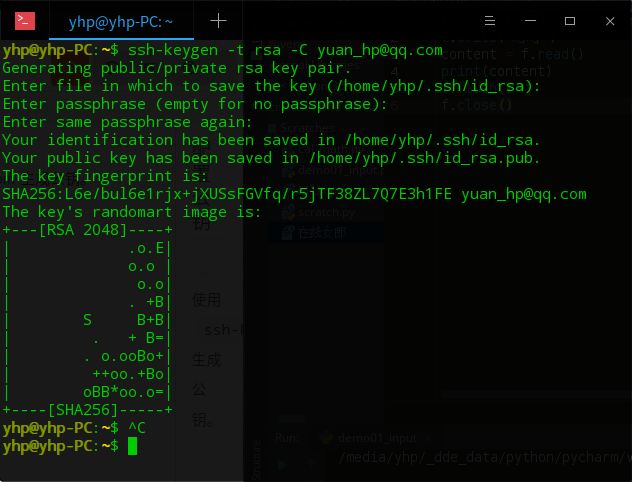
` `使用`cat ~/.ssh/id_rsa.pub`查看生成的公钥。
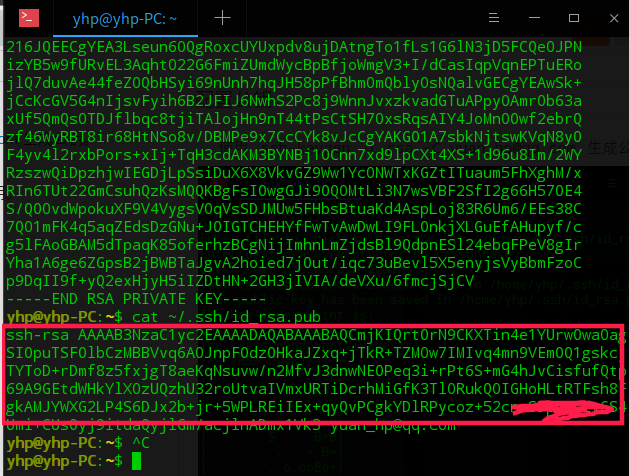
` `打开Gitee进入个人设置,拷贝刚刚cat显示的公钥,填入。
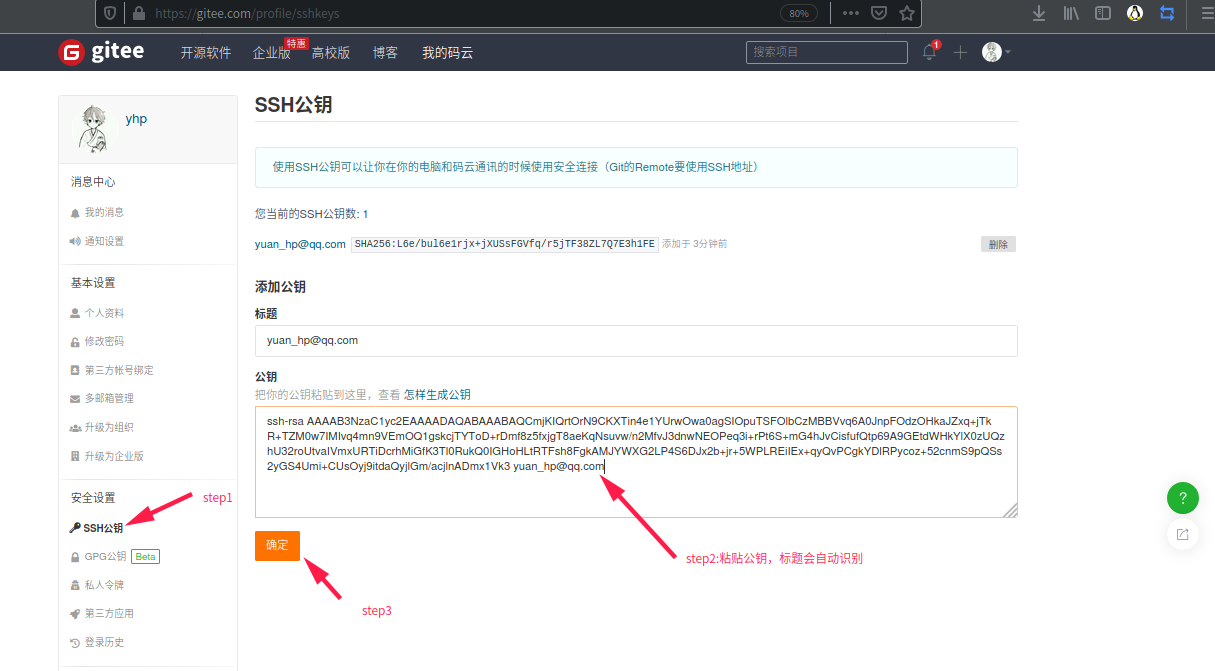
` `添加后可以看到自己添加的公钥。

## 新建gitee项目
` `和GitHub类似。
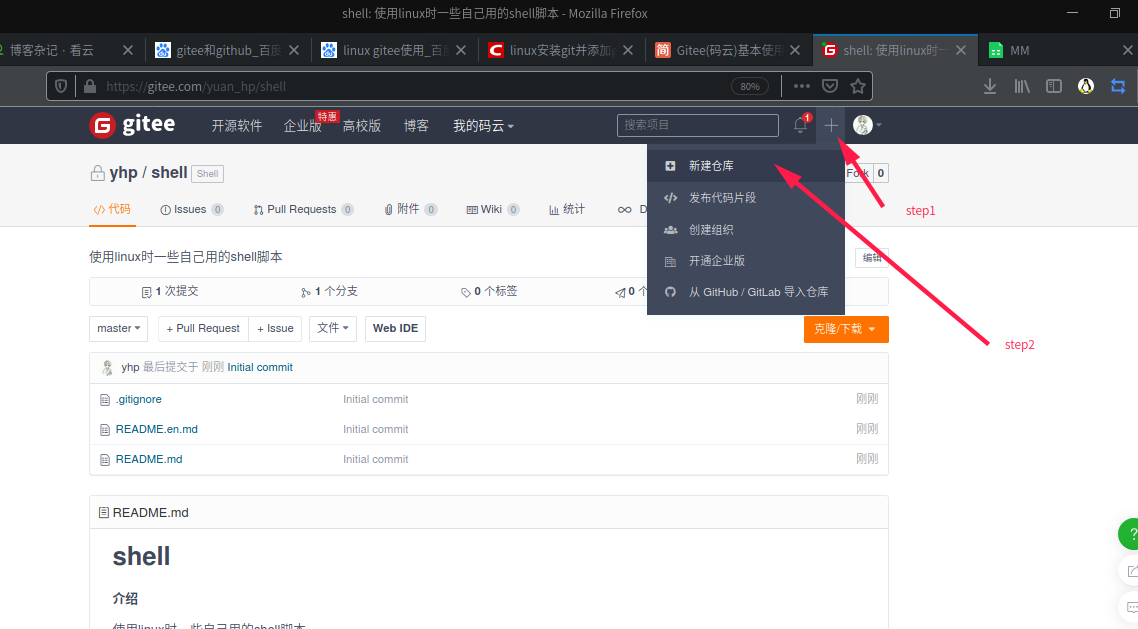
## 配置远程库关联
` `若本地项目之前没有配置git,首先执行`git init`进行初始化。
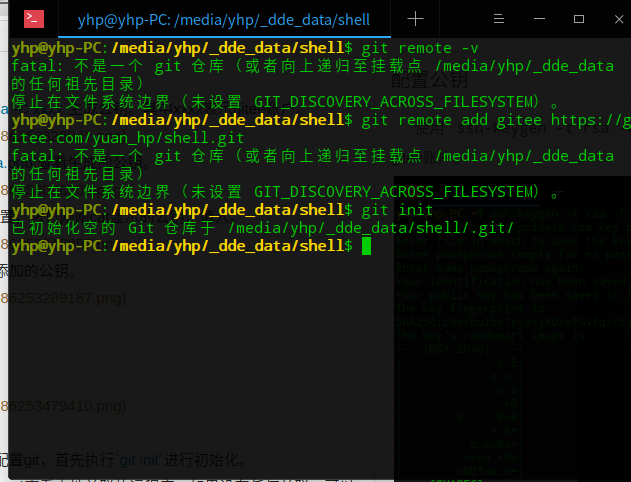
` `然后执行`$ git remote -v`查看本地关联的远程库,如果没有任何关联,可以执行`$ git remote add gitee 仓库地址`添加远程库。获取仓库地址和github一样。
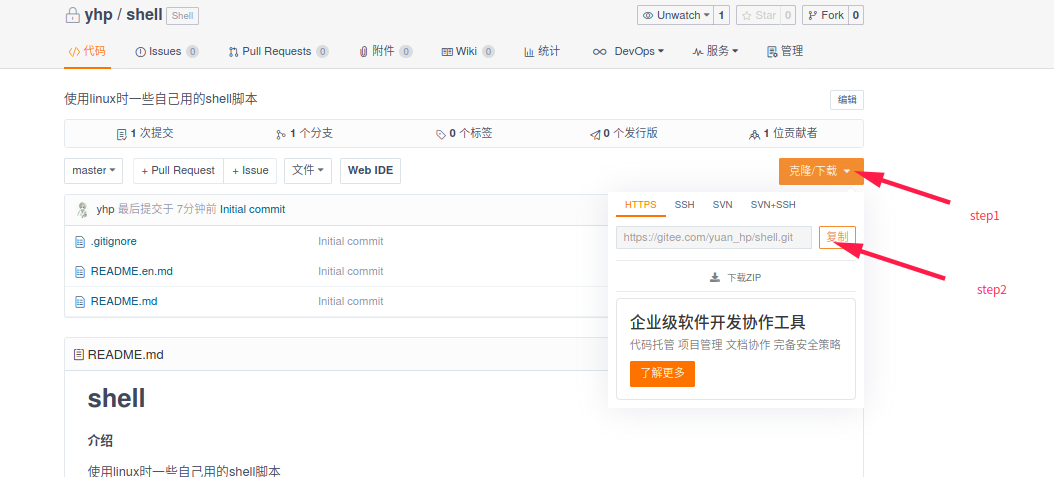
*****
**注意:**如果存在说明当前目录之前关联过Git远程库,可以在一个新的目录执行`$ git init`初始化一个新的本地仓库,也可以执行`$ git remove rm "XXX"`删除, 还可以再添加一个不重名的远程库。
提交的时候指定push,例:`$ git push gitee master`,这样一来,我们的本地库就可以同时与多个远程库互相同步:
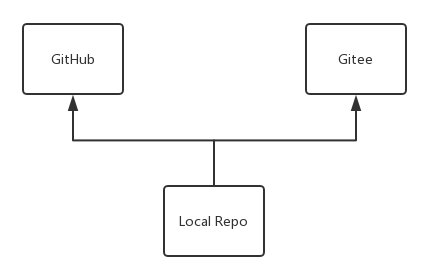
## 同步工程
` `使用`git pull gitee master`将远程工程同步到本地,然后本地工程进行修改,使用`git status`查看当前的代码修改情况,使用`git add .`将变更的文件添加到本地git库,然后使用`git commit -m "说明"`添加修改说明,接着使用`git push gitee master`将修改后的项目推送到远程gintee上。
## 新建工程后的同步操作流程
```[flow]
start=>start: 开始
op1=>operation: git init
op2=>operation: git remote add gitee +仓库地址
op3=>operation: git pull gitee master
op4=>operation: git status
op5=>operation: git add .
op6=>operation: git commit -m "说明"
op7=>operation: git push gitee master
end=>end: 结束
start->op1(right)->op2(right)->op3(bottom)->op4(bottom)->op5(bottom)->op6(bottom)->op7(bottom)->end
```
## 已有工程的同步操作
```[flow]
start=>start: 开始
op3=>operation: git pull gitee master
op4=>operation: git status
op5=>operation: git add .
op6=>operation: git commit -m "说明"
op7=>operation: git push gitee master
end=>end: 结束
start->op3(right)->op4(right)->op5(bottom)->op6(bottom)->op7(bottom)->end
```
## 关于Git commit
` ` git commit 主要是将暂存区里的改动给提交到本地的版本库。每次使用git commit 命令我们都会在本地版本库生成一个40位的哈希值,这个哈希值也叫commit-id。
` `commit-id在版本回退的时候是非常有用的,它相当于一个快照,可以在未来的任何时候通过与git reset的组合命令回到这里.
## linux上传至gitee的脚本
为了使得每次同步到云端仓库更简单,自己写了一个脚本:
```bash
#!/usr/bin/env bash
#UFUNCTION=自动同步当前项目至gitee仓库
pwd
git status
git add .
if [ $# -gt 0 ];then
git commit -m "$*"
else
dat=$(date +%Y/%m/%d\ %H:%M:%S)
git commit -m "$dat"
fi
git push gitee master
```
- 第1章 电脑操作篇
- 1.1 电脑高清壁纸下载地址
- 1.2 音乐外链在线获取
- 1.3 markdown,js等表格生成神器
- 1.4 在线使用文档,表格,演示文档
- 1.5 开发在线工具
- 1.5.1 toolbox
- 1.5.2 菜鸟工具
- 1.6 vs code远程调试
- 1.7 windows批处理命令
- 1.8 windows安装cygwin运行linux指令
- 1.9 windows下某些程序运行慢
- 1.10 win下为鼠标右键添加新项目
- 1.11 win上自己常用的开发软件
- 1.12 win下vscode配置
- 第2章 Electron 用前端技术开发跨平台桌面应用
- 2.1 介绍
- 2.2 入门链接地址
- 2.3 cnpm使用
- 第3章 Git使用
- 3.1 介绍
- 3.2 同步GitHub的基本使用方法
- 3.3 同步Gitee的基本使用方法
- 3.4 获取当前git分支
- 3.5 LF和CRLF换行的转换
- 第4章 HTML,CSS,JS
- 4.1 HTML速查列表
- 第5章 python使用
- 5.1 文件操作
- 5.2 一句话建立服务器
- 第6章 我的女友叫Linux
- 6.1 使用shell写俄罗斯方块
- 6.2 那些有趣的shell
- 6.2.1 40个有趣的LInux命令行
- 6.2.2 命令行下的网易云搜索播放器
- 6.2.3 从网上获取一条语句并显示
- 6.3 在linux上写汇编
- 6.4 在linux终端连接另一台linux
- 6.5 makefile文件的编写
- 6.6 deepin挂载远程文件夹到本地文件夹
- 6.7 本地lnux和远程linux进行文件拷贝
- 6.8 超好用的linux下的ssh管理工具(electerm)
- 6.9 那些不重要的技巧
- 6.10 linux文件加密
- 6.11 论文画图软件gnuplot
- 6.12 自定义mrun命令用于执行当前路径下的run文件
- 6.13 fish shell后台运行程序
- 第7章 在线工具收集
- 7.1 各种编程语言的在线编辑运行
- 7.2 html js 在线尝试
- 第8章 搭建自己的私有云盘
- 第9章 linux下的一些软件
- 9.1 remarkable--markdown文件轻量编辑器
- 9.2 gnuplot画图软件
- 9.3 Graphviz绘图(流程图,状态图)
- 第10章 TCL脚本编程
- 10.1 基础教程
- 10.2 在tcl脚本文件其他tcl脚本文件运行
- 10.3 在tcl脚本文件中调用bash/fish
- 10.4 TCL培训教程
- 10.5 tcl脚本参数传递
- 第11章 看云的使用
- 11.1 markdown添加公式
- 11.2 看云在linux本地编辑脚本
- 第12章 Go语言在linux下的使用
- 12.1 简介
- 12.2 调用自己的包
- 12.3 Go语言学习的资料
- 12.4 golang使用flag完成命令行解析
- 12.5 Golang文件操作大全
- 12.5.1 创建空文件
- 12.5.2 Truncate文件
- 12.5.3 得到文件信息
- 12.5.4 重命名和移动
- 12.5.5 删除文件
- 12.5.6 打开和关闭文件
- 12.5.7 检查文件是否存在
- 12.5.8 检查读写权限
- 12.5.9 改变权限、拥有者、时间戳
- 12.5.10 硬链接和软链接
- 12.5.11 复制文件
- 12.5.12 跳转到文件指定位置(Seek)
- 12.5.13 写文件
- 12.5.14 快写文件
- 12.5.15 使用缓存写
- 12.5.16 读取最多N个字节
- 12.5.17 文件追加内容
- 12.6 操作CSV文件
- 第13章 搜集资源的一些方法
- 13.1 电子书_电子课本
- 第14章 EndNote的使用
- 14.1 安装
- 14.2 文件检索
