:-: 服务器列表(虚拟机统一采用CentOS7)
|名称 |主机名 |安装的软件|
|----|----|----|
|<mark>代码托管服务器</mark>| gitlab-master |gitlab-ce-14.6.0-ce.0.el7.x86_64.rpm|
|持续集成服务器| jenkins-master |Jenkins-2.190.3、JDK1.8、Maven3.6.2、Git、SonarQube|
|应用测试服务器| tomcat-master |JDK1.8、Tomcat8.5|
<br/>
[TOC]
# 1. Gitlab代码托管服务器安装
**1. 安装相关依赖**
```shell
yum -y install policycoreutils policycoreutils-python openssh-server openssh-clients postfix
```
**2. 启动ssh服务&设置为开机启动**
```shell
systemctl enable sshd && sudo systemctl start sshd
```
**3. 设置postfix开机自启,并启动postfix支持gitlab发信功能**
```shell
systemctl enable postfix && systemctl start postfix
```
**4. 开放ssh以及http服务,然后重新加载防火墙列表**
如果关闭防火墙就不需要做该配置。
```shell
firewall-cmd --add-service=ssh --permanent
firewall-cmd --add-service=http --permanent
firewall-cmd --reload
```
**5. 下载gitlab包,并且安装**
软件源地址:https://mirrors.tuna.tsinghua.edu.cn/gitlab-ce/yum/
注意:centos7只能安装el6,或者el7的gitlab。
```shell
wget https://mirrors.tuna.tsinghua.edu.cn/gitlab-ce/yum/el7/gitlab-ce-14.6.0-ce.0.el7.x86_64.rpm --no-check-certificate
rpm -i gitlab-ce-14.6.0-ce.0.el7.x86_64.rpm
```
**6. 修改gitlab配置**
```shell
vim /etc/gitlab/gitlab.rb
# 修改gitlab访问地址和端口,默认为80,我们改为82
external_url 'http://192.168.1.22:82'
nginx['listen_port'] = 82
```
**7. 重载配置及启动gitlab**
```shell
gitlab-ctl reconfigure
gitlab-ctl restart
```
**8. 获取初始密码**
```shell
--重载配置后控制台会打印如下信息
Username: root 管理员账号
Password: You didn't opt-in to print initial root password to STDOUT.
Password stored to /etc/gitlab/initial_root_password. 初始密码所在文件
--拿到初始密码
cat /etc/gitlab/initial_root_password
Password: 7UgjZYA9VYEbGzp83FZdAbw/7RwxZuy7rGpIKQ08H9w=
```
**9. 把端口添加到防火墙**
```shell
firewall-cmd --zone=public --add-port=82/tcp --permanent
firewall-cmd --reload
```
**10. 访问gitlab:http://192.168.1.22:82/**
输入管理员账号`root`,密码`7UgjZYA9VYEbGzp83FZdAbw/7RwxZuy7rGpIKQ08H9w=`,登录即可。

**11. 修改管理员账号密码**
默认的管理员账号密码24小时后会失效,需要自己重置。
访问:http://192.168.1.22:82/admin/users/root/edit 页面修改账号`root`的密码。
<br/>
# 2. Gitlab添加组、创建用户、创建项目
**1. Gitlab添加组—itheima_group**
使用管理员 `root` 创建组,一个组里面可以有多个项目分支,可以将开发添加到组里面进行设置权限,不同的组就是公司不同的开发项目或者服务模块,不同的组添加不同的开发即可实现对开发设置权限的管理。
:-: 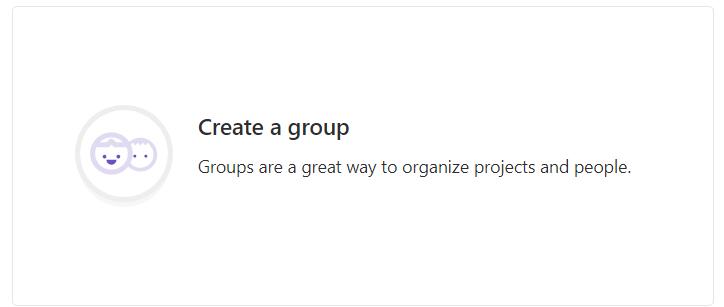
**2. 创建用户—zhangsan**
:-: 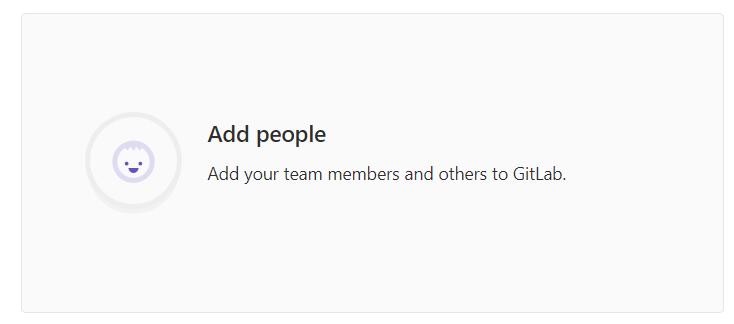
创建好用户后为新增的用户设置密码:
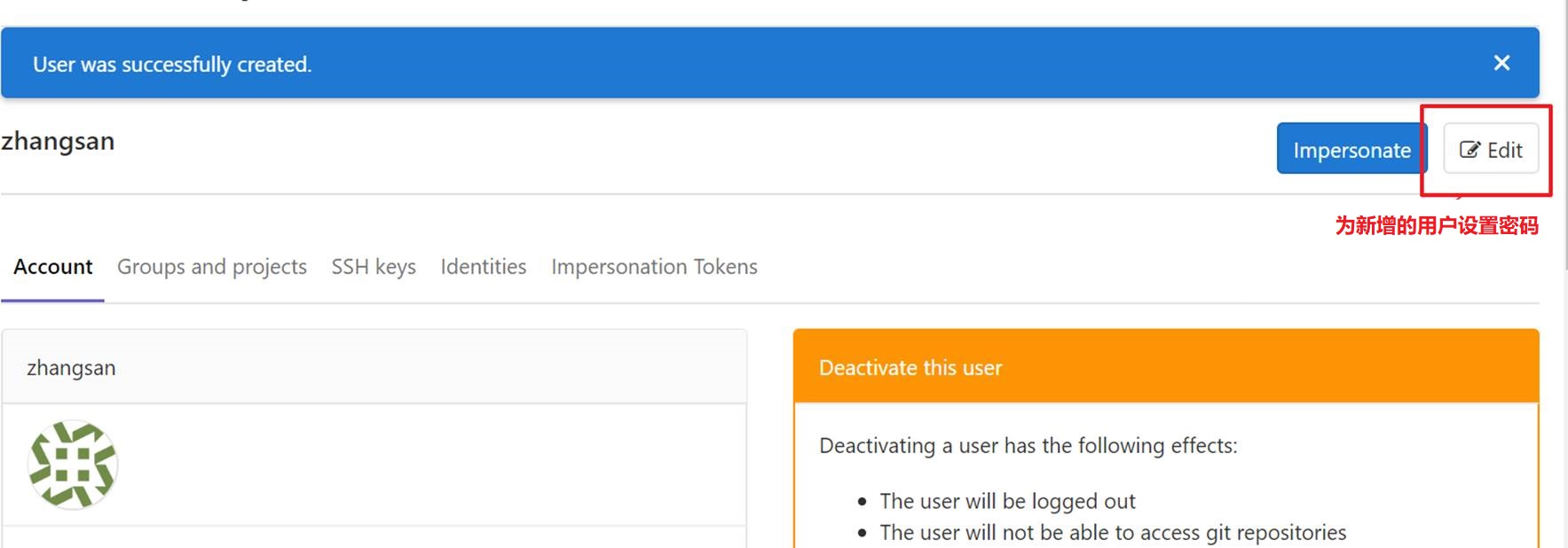
**3. 将用户添加到组中**
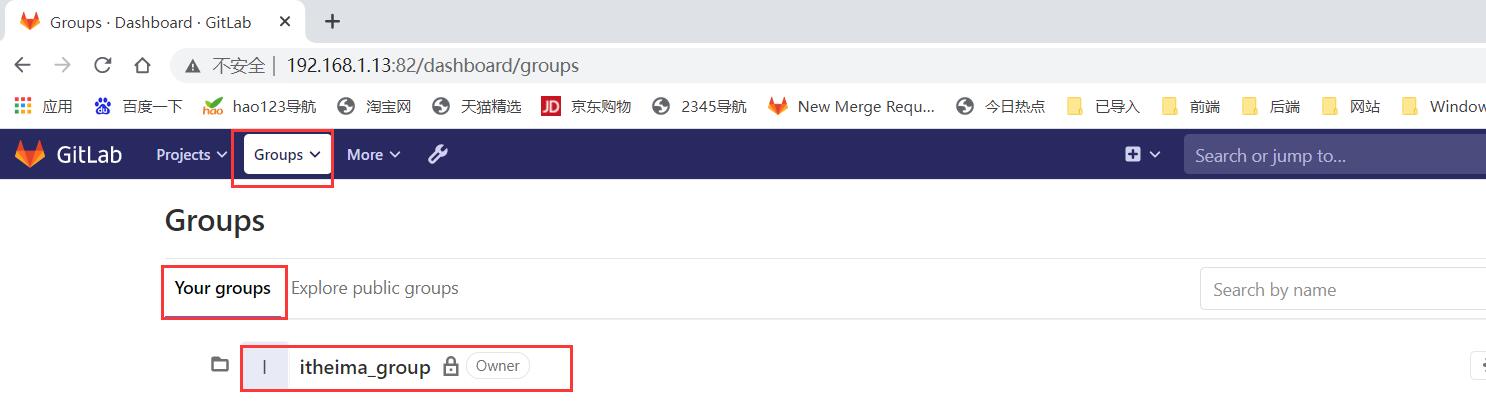
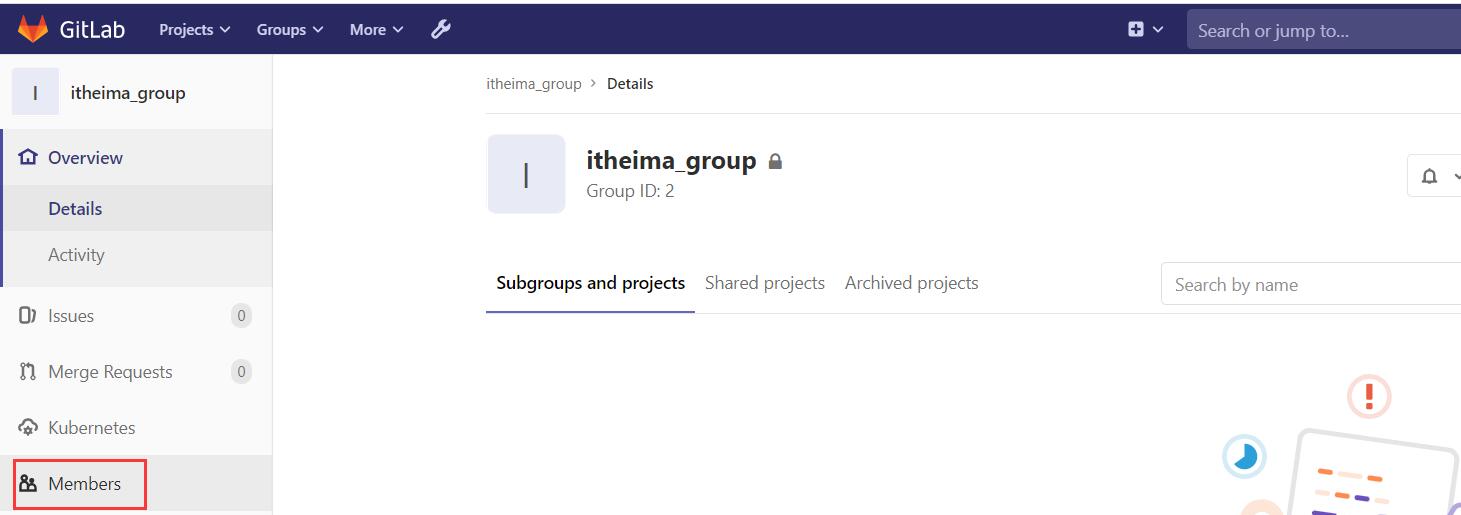
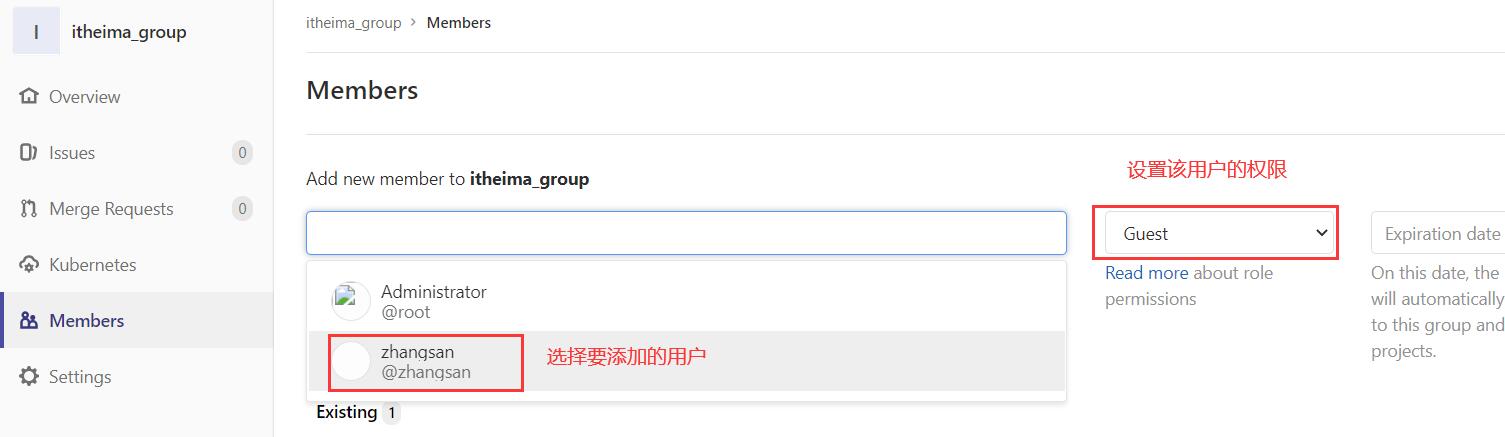
```
Gitlab用户在组里面有5种不同权限:
Guest:可以创建issue、发表评论,不能读写版本库。
Reporter:可以克隆代码,不能提交,QA、PM可以赋予这个权限。
Developer:可以克隆代码、开发、提交、push,普通开发可以赋予这个权限。
Maintainer:可以创建项目、添加tag、保护分支、添加项目成员、编辑项目,核心开发可以赋予这个权限。
Owner:可以设置项目访问权限 - Visibility Level、删除项目、迁移项目、管理组成员,开发组组长可以赋予这个权限。
```
**4. 在用户组中创建项目**
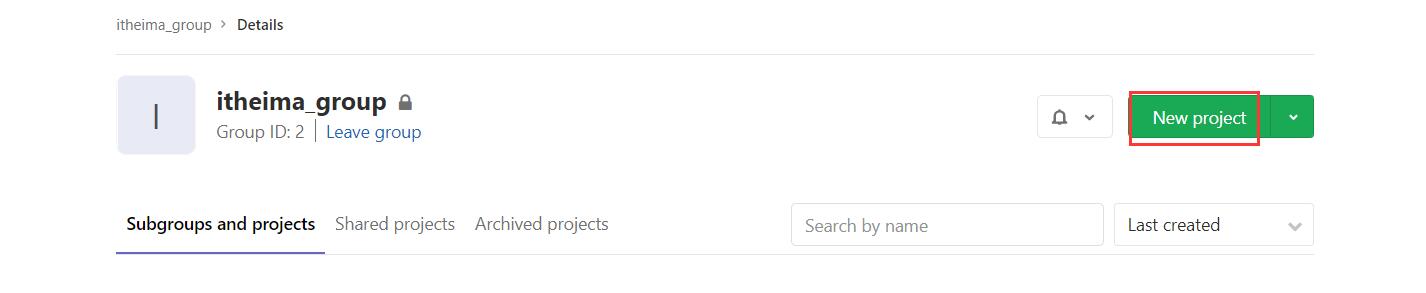
<br/>
- 相关概念
- 软件开发生命周期
- 软件开发瀑布模型
- 软件的敏捷开发
- 持续集成
- Jenkins介绍
- Jenkins是什么
- Jenkins的特征
- Jenkins环境搭建
- 搭建架构说明
- Gitlab安装与配置
- Jenkins安装与配置
- Tomcat安装和配置
- Jenkins构建项目
- 自由风格软件项目构建
- Maven项目构建
- Pipeline流水线项目构建
- Pipeline是什么
- Pipeline语法
- 流水线项目构建演示
- Pipeline Script from SCM
- 构建触发器
- 触发远程构建
- 其他工程构建后触发
- 定时构建
- 轮询SCM
- Git hook自动触发构建
- 参数化构建
- 配置邮箱发送构建结果
- SonarQube代码审查平台
- SonarQube是什么
- SonarQube平台搭建
- 安装jdk11
- 安装数据库PostgreSQL12
- 安装SonarQube
- SonarQube实现代码审查
- Jenkins+Docker+SpringCloud(1)
- 流程说明
- 环境搭建
- 服务器列表
- Docker安装与配置
- Harbor安装与配置
- Nginx安装与配置
- 微服务持续集成演示
- Jenkins上配置
- 微服务项目配置
- 部署前端静态web网站
