[TOC]
收银台插件是一款简单,易上手的门店商家交易收银的功能插件,适用于便利超市,服装百货等线下交易场景使用。

# 如何设置收银台?
设置收银台之前,先在点击教程左侧列表的“如何添加门店”,先添加门店
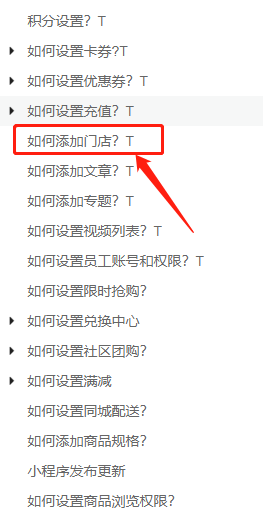
点击营销中心----收银台,进入收银台插件
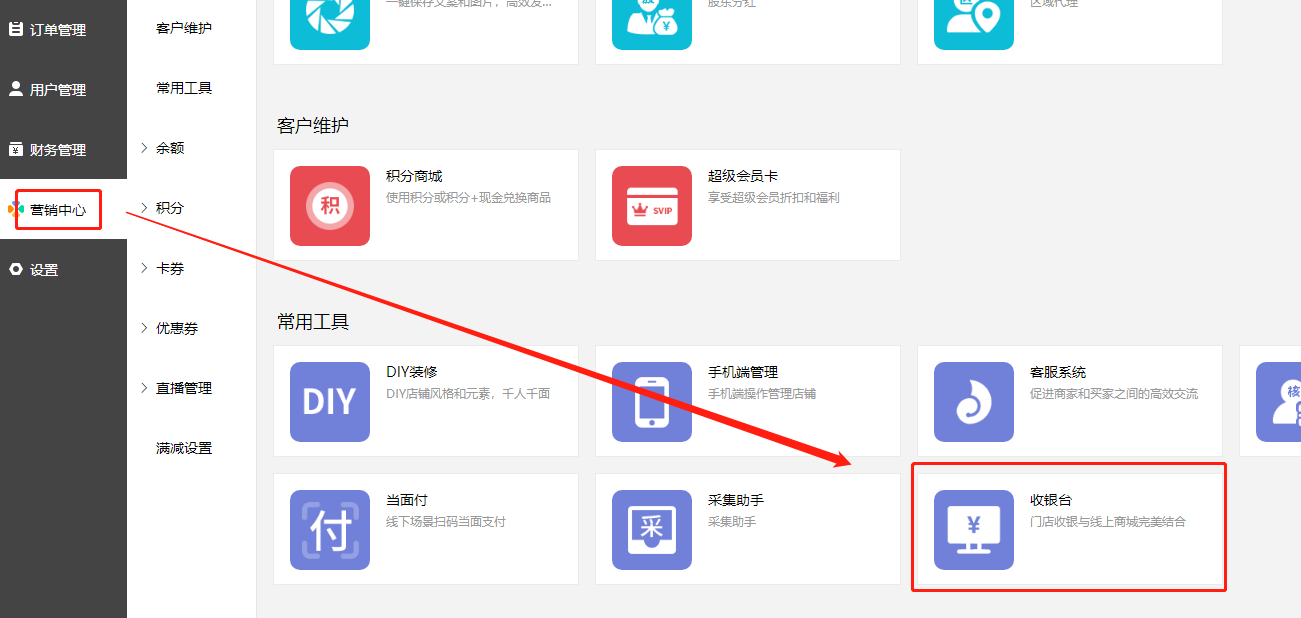
点击左侧列表的基础设置
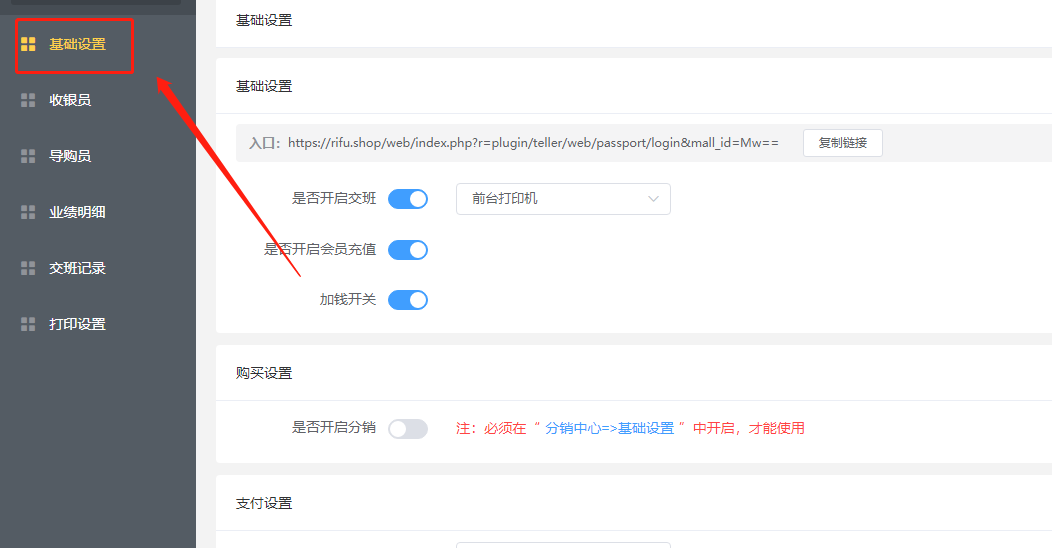
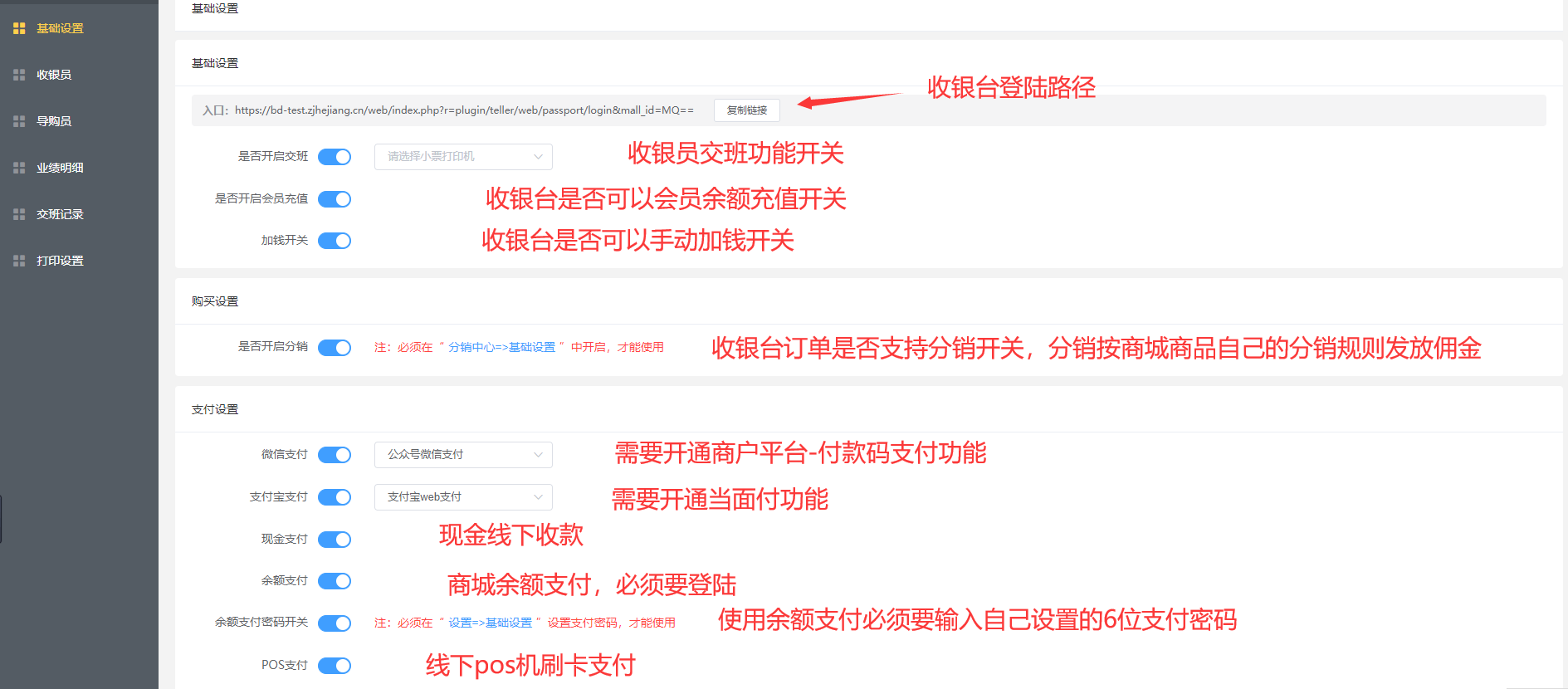
复制收银台登录链接,在浏览器上打开,进行登录
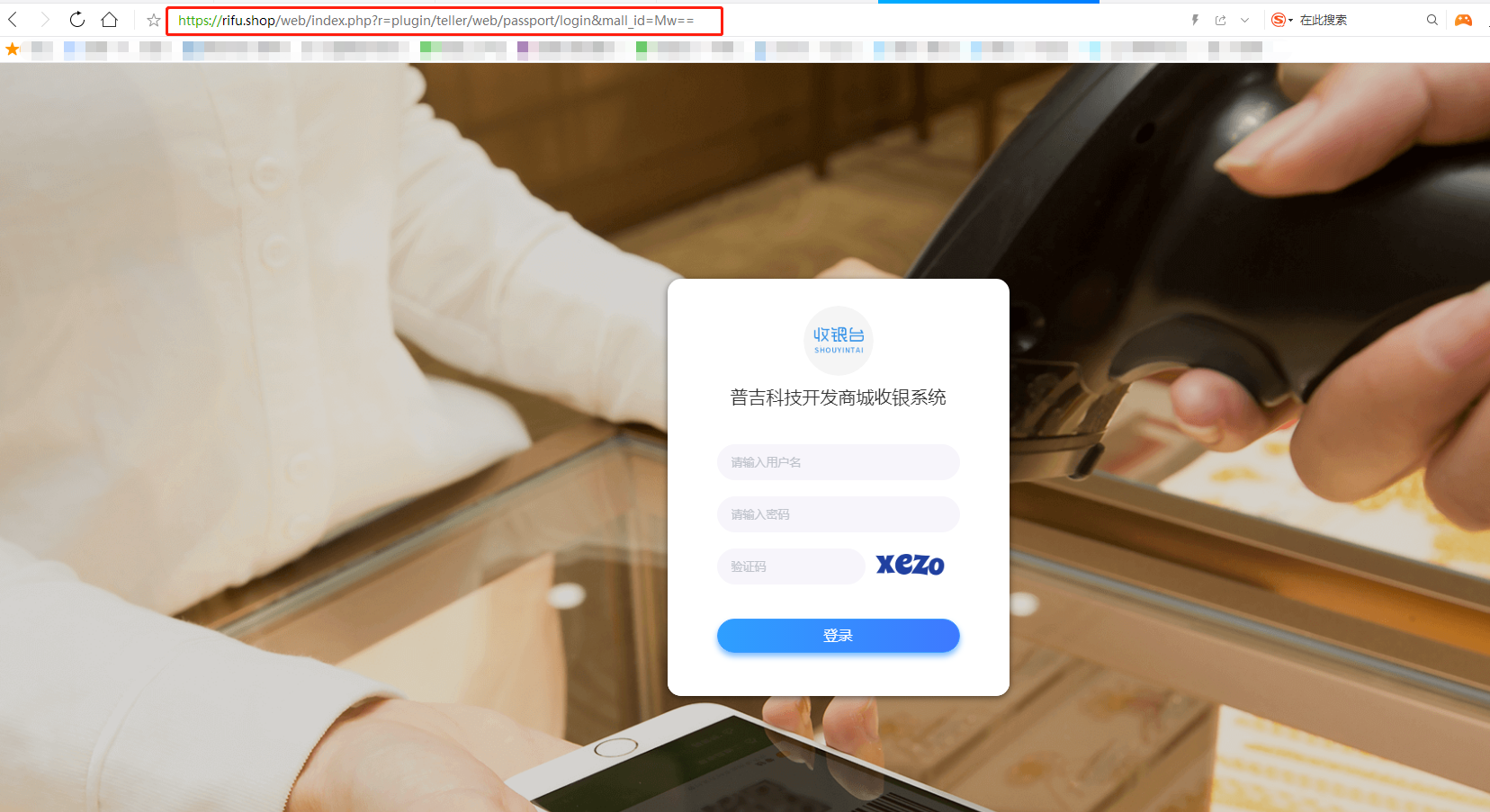
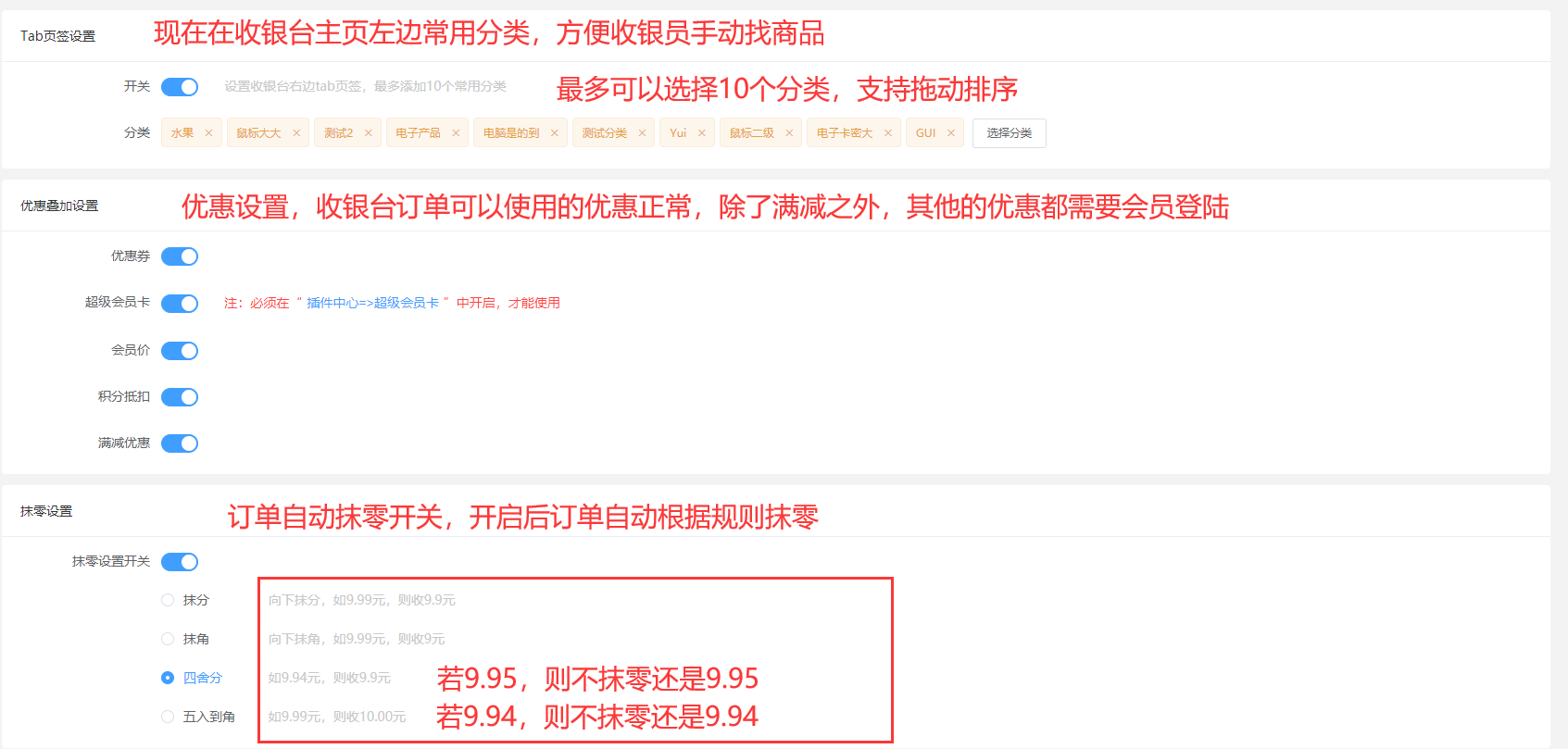
收银台Tab页面的样式:
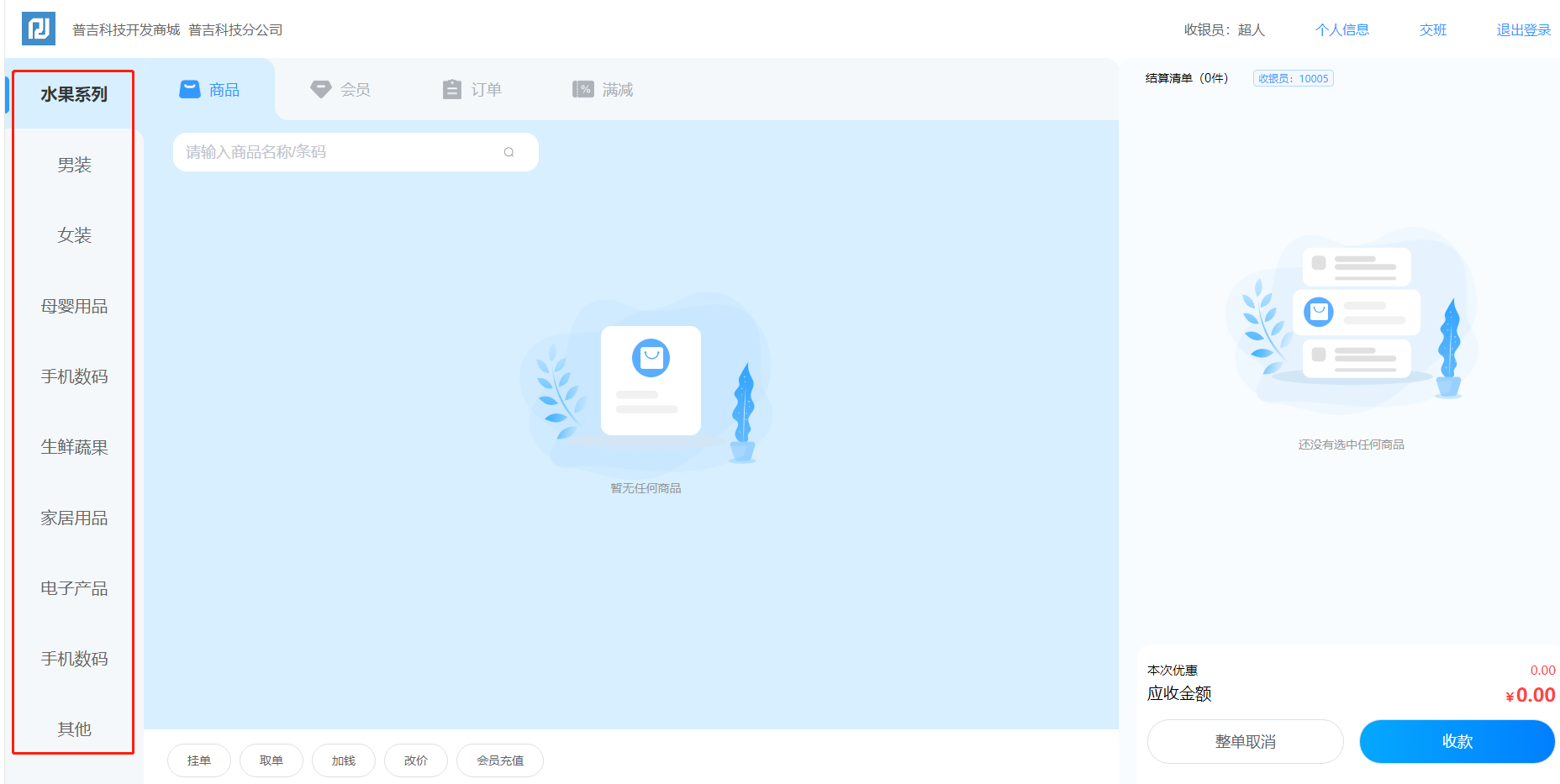
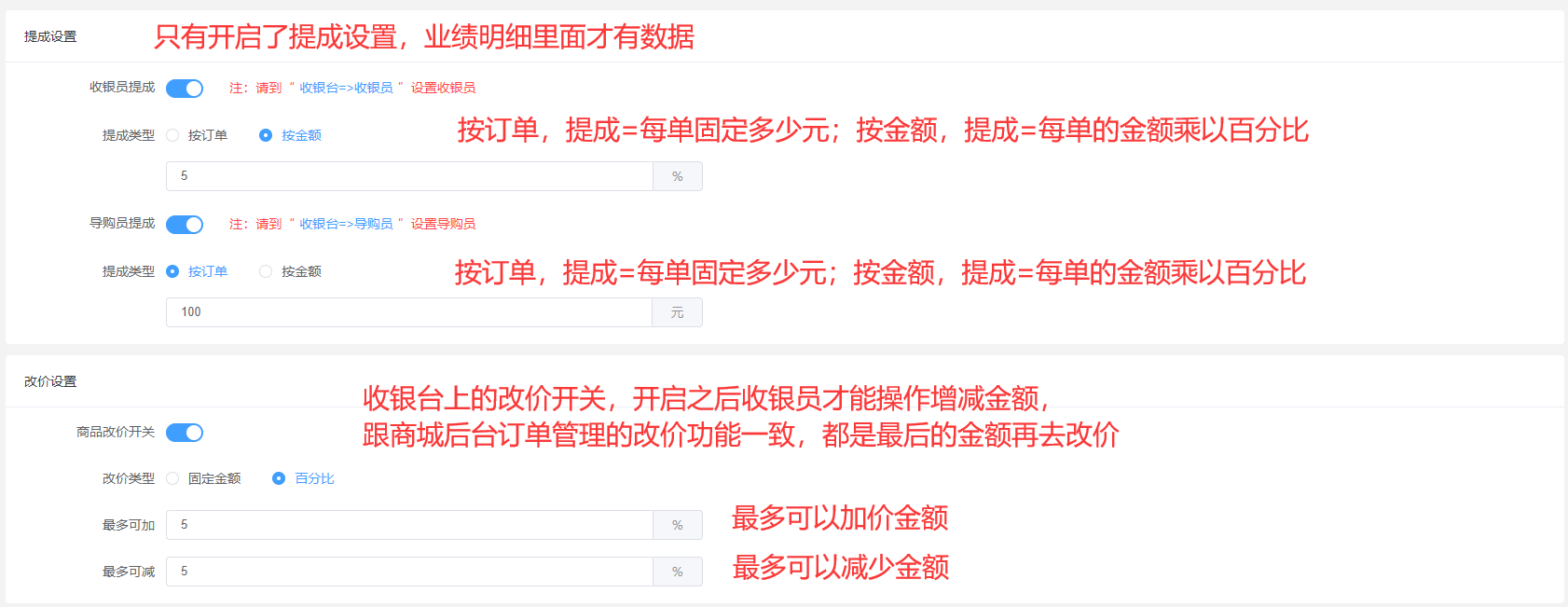
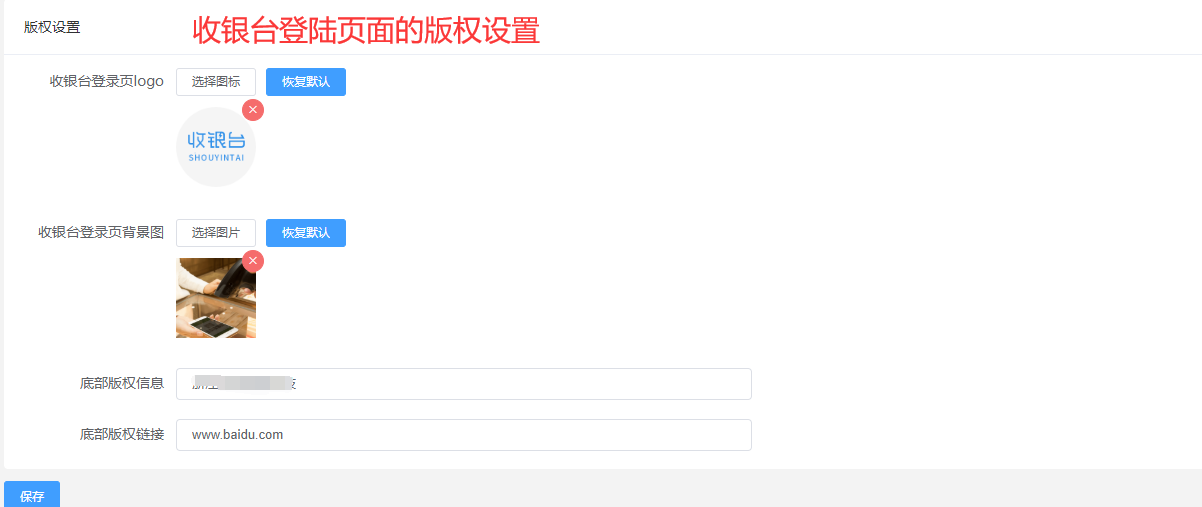
# 收银员设置
点击左侧列表收银员---添加收银员,设置收银员账号
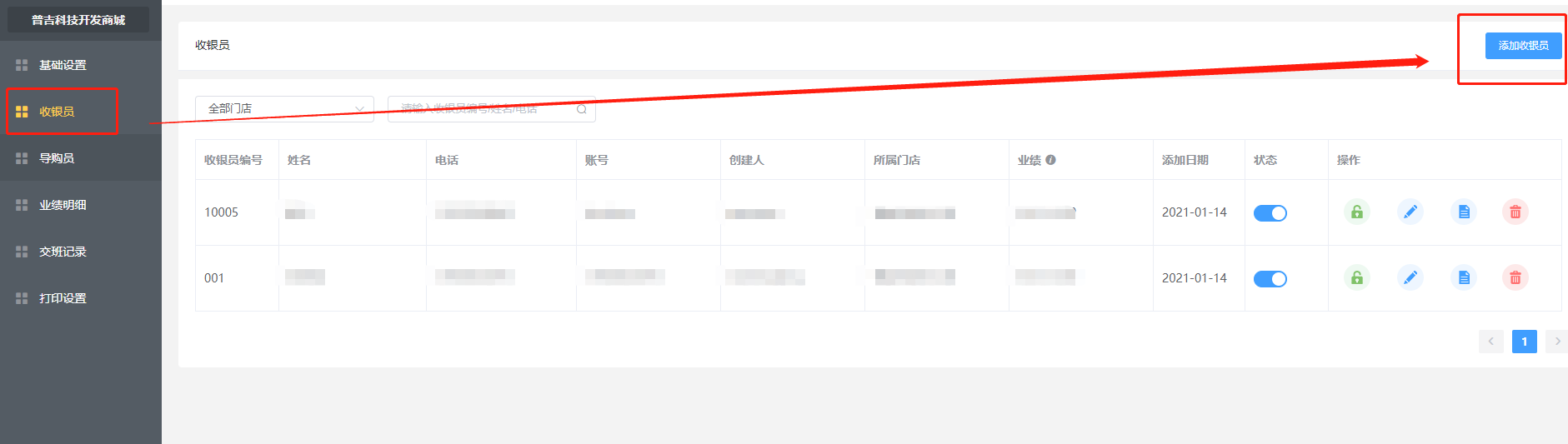
设置收银员的信息
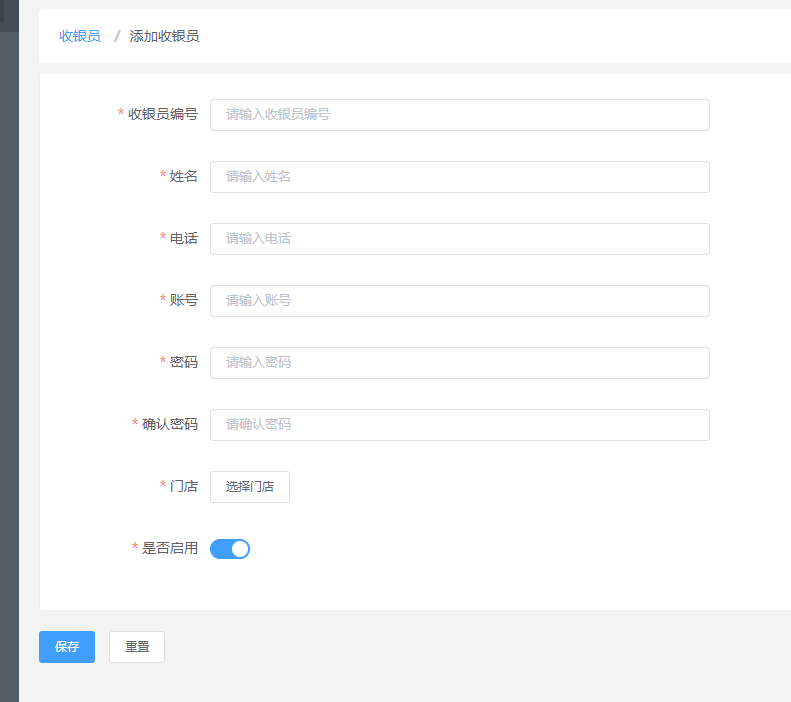
账号密码就是收银台登录的账号密码
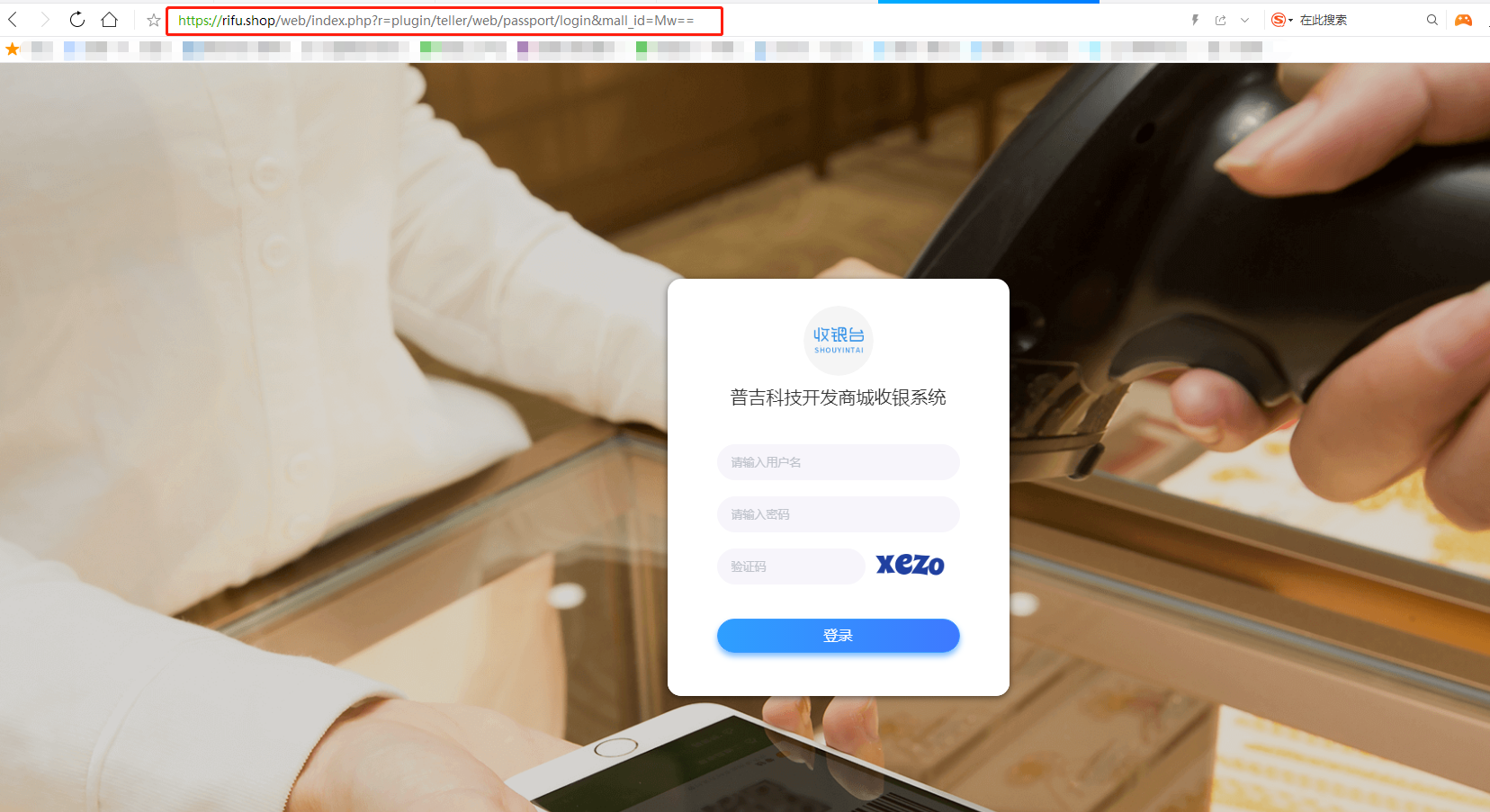
# 导购员设置
点击左侧列表的 导购员---添加导购员
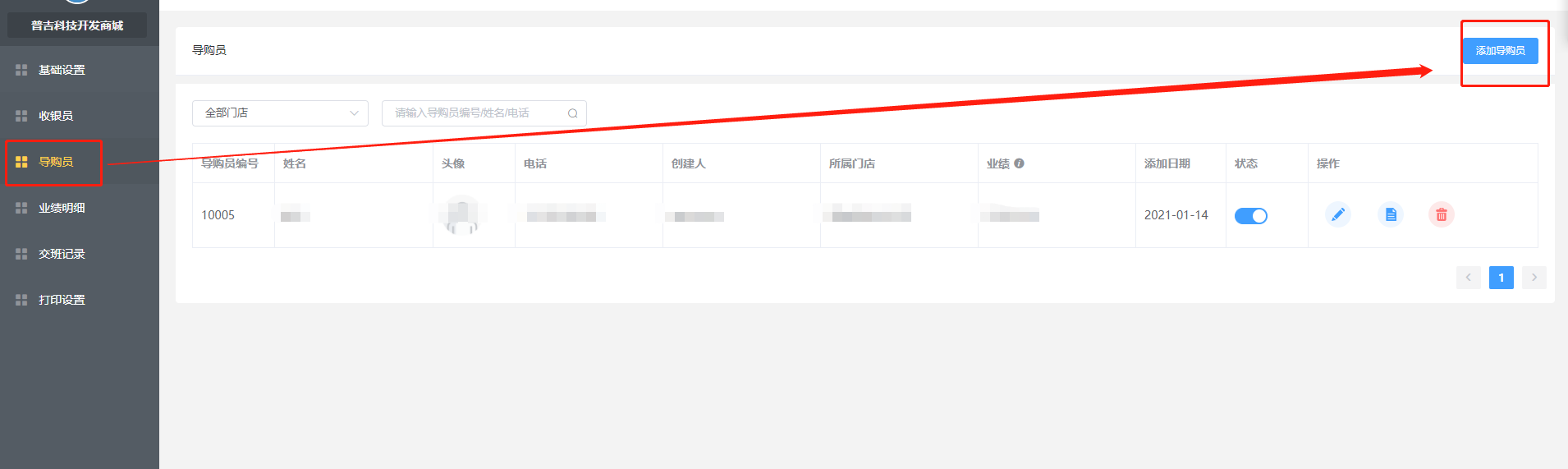
设置导购员信息
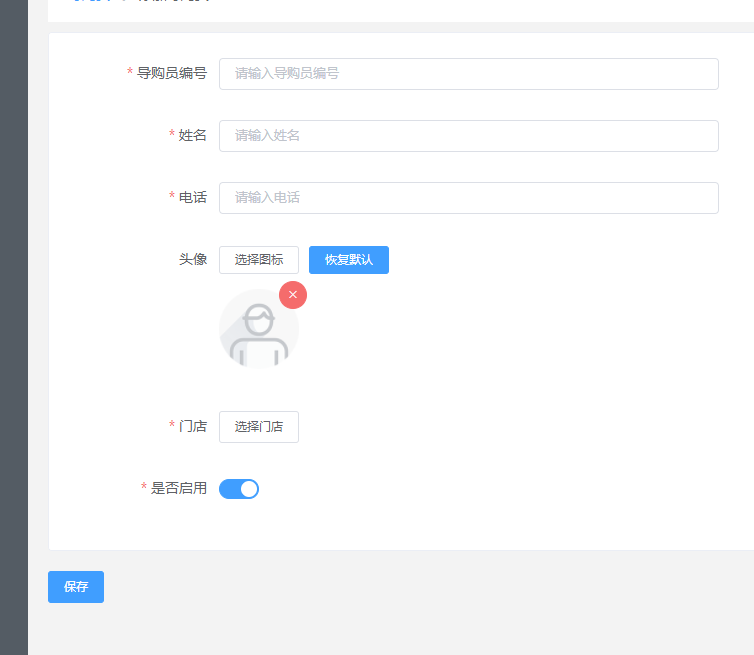
# 打印设置
先在物流设置---小票打印处,添加小票打印机,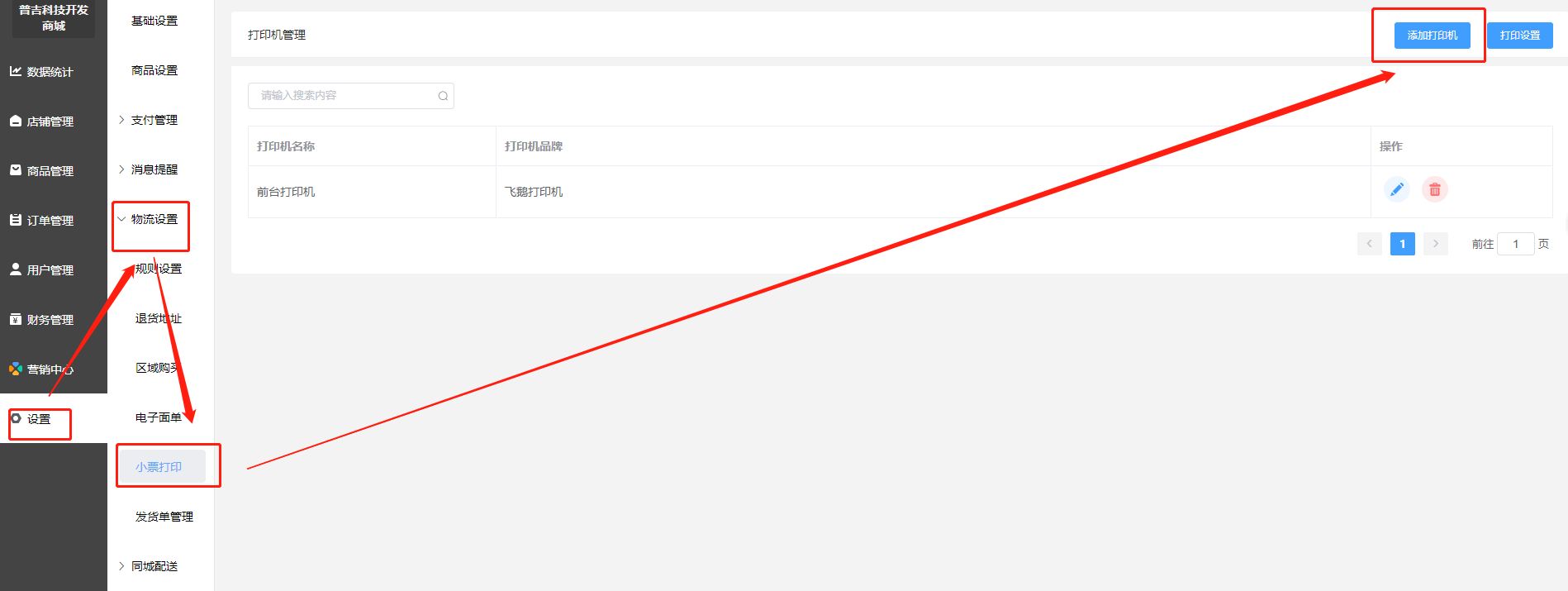
添加好以后,在收银台处,点击打印设置---添加
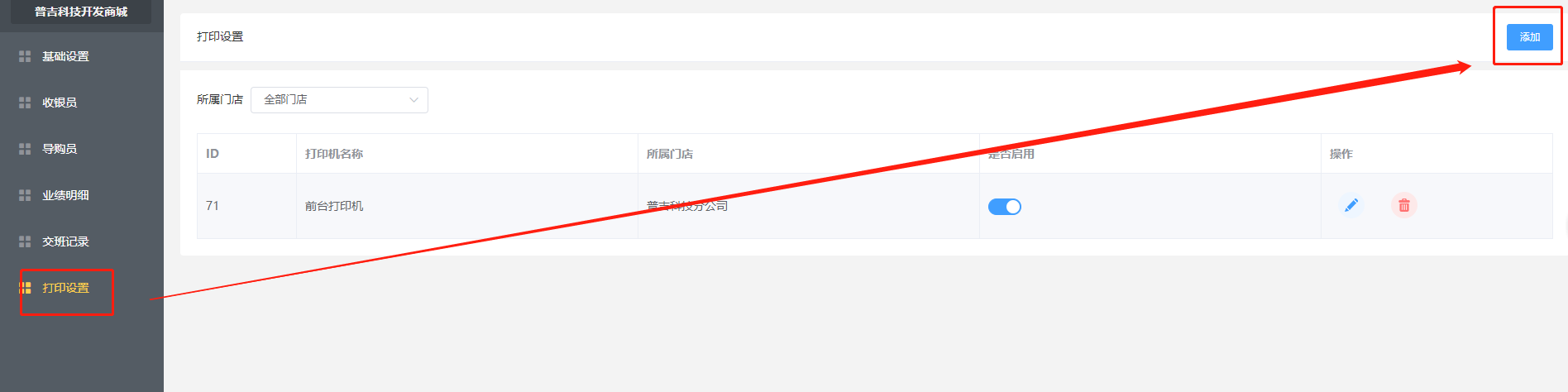
选择已经对接好的打印机
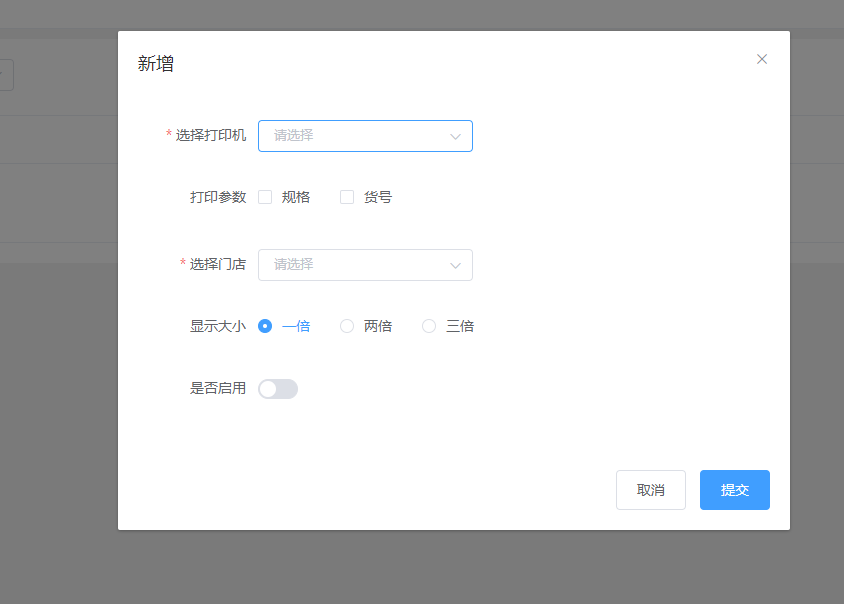
- 快速搭建教程
- 第一步,登录商城后台
- 第二步,基础信息设置
- 第三步:添加商品分类
- 第四步:添加商品
- 第五步,商城装修
- 如何装修首页?
- 如何添加商品规格?
- 如何设置物流?
- 如何直播?
- 官方后台创建直播间
- 商城后台创建直播间
- 直播间商品添加
- 手机端创建直播间
- 如何设置分销?
- 如何设置手机端分销界面?
- 如何管理(通过/拒绝申请)分销商?
- 如何添加分销商等级?
- 如何查看分销订单?
- 如何查看分销排行?
- 如何设置团队分红?
- 如何设置队长等级?
- 如何管理队长?
- 如何查询分红订单?
- 如何设置股东分红?
- 如何设置股东等级?
- 如何设置分红结算?
- 如何管理股东?
- 如何设置区域代理?
- 如何设置代理级别/代理区域组?
- 如何管理/在后台添加区域代理?
- 如何设置区域代理分红结算?
- 如何查询区域代理分红?
- 如何设置客服?
- 如何设置会员?
- 如何设置超级会员?
- 如何设置预约?
- 如何设置拼团?
- 如何设置砍价?
- 如何设置秒杀?
- 如何设置签到?
- 如何设置下单表单?
- 如何设置商品预售?
- 如何设置社交送礼?
- 社交送礼设置
- 商品管理
- 礼物记录
- 领取记录
- 消息通知
- 如何设置N元任选?
- 如何设置套餐组合?
- 如何设置电子卡密?
- 卡密管理
- 添加电子卡密
- 如何设置裂变红包?
- 如何设置多商户?
- 如何设置九宫格抽奖?
- 如何设置刮刮卡?
- 如何设置幸运抽奖?T
- 如何设置幸运抽奖轮播图?
- 如何设置幸运抽奖奖品?
- 如何查询幸运抽奖的赠品订单?
- 如何设置幸运抽奖消息通知?
- 如何设置步数宝?T
- 如何操作步数宝的用户?
- 如何设置流量主?
- 如何添加步数挑战?
- 如何设置/添加步数宝商品?
- 如何添加轮播图?
- 如何查询步数宝商品订单?
- 如何添加步数宝订单消息通知?
- 如何设置一键发圈?T
- 一键发圈功能使用介绍
- 如何设置积分商城?T
- 如何添加积分商城商品?
- 如何设置积分商城优惠券管理?
- 如何查询用户兑换记录?
- 如何设置手机端管理?T
- 如何设置手机核销员?T
- 如何设置当面付?T
- 如何查询当面付订单列表?
- 如何设置采集助手?T
- 积分设置?T
- 如何设置卡券?T
- 如何知道客户拥有什么卡券?
- 如何查看卡券分发数额?
- 如何设置优惠券?T
- 如何设置优惠券自动发放?
- 如何查询优惠券使用记录?
- 发放统计
- 如何设置充值?T
- 如何设置手机端自定义页面?
- 如何查询余额收支?
- 如何添加充值方案?
- 如何添加门店?T
- 如何添加文章?T
- 如何添加专题?T
- 如何设置视频列表?T
- 如何设置员工账号和权限?T
- 如何设置限时抢购?
- 如何设置兑换中心
- 兑换中心设置
- 兑换码管理
- 兑换中心
- 礼品卡
- 兑换中心前端位置设置
- 如何设置社区团购?
- 社区团购基础设置
- 社区团购招募团长
- 社区团购团长管理
- 社区团购活动创建
- 社区团购前端介绍
- 如何设置满减
- 创建满减活动
- 如何设置同城配送?
- 小程序发布更新
- 如何设置商品浏览权限?
- 如何设置商品购买权限?
- 如何设置商品起售数量?
- 如何设置商品限购?
- 如何对接快递鸟和电子面单?
- 如何对接快递100?
- 如何配着阿里云短信配置?
- 电脑收银台后台设置
- 电脑收银台前端设置
- 如何对接飞鹅小票打印机?
- 如何设置红包墙?
- 如何设置外部链接?
- 如何设置自定义表单?
- 如何设置企业微信客服
- 如何开通自定义交易组件?
- 如何设置公众号模版消息通知?
- 如何设置商品服务?
- 腾讯地图设置教程?
