## Add a 15% service charge solution
1. Run **POSManager** ———— **Sales** ———— **Service Charge**.
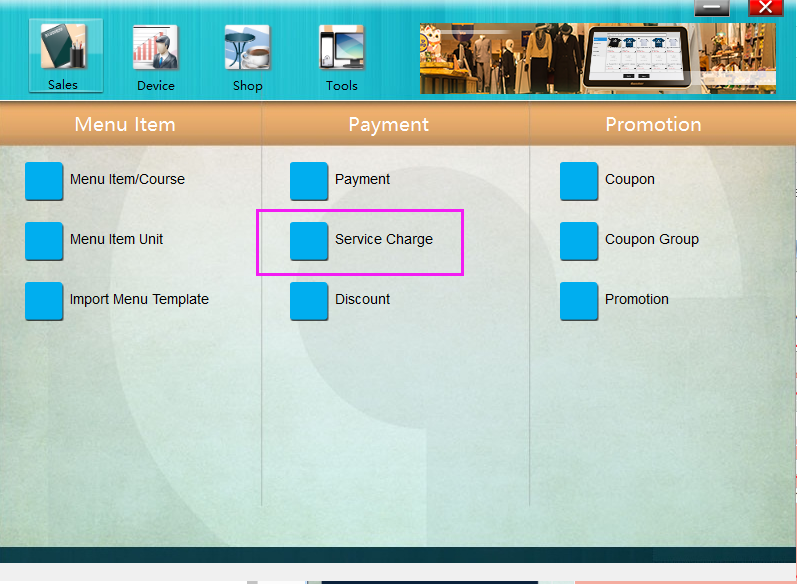
* * * * *
2. Click "Add" on the left bottom, name it as "15% Service", tick "10304" and enter "15" in "10303 Ratio of Check", and click "Save".

* * * * *
3. Restart **Pudding Orders** to activate the modification.
* * * * *
## Add a 10-dollar service charge solution
1. Click "Add" on the left bottom, name it as "10 dollars", tick "10306" and enter "10" in "10302 Service Fee Amount", and save it.

* * * * *
2. Restart **Pudding Orders** to activate the modification.
* * * * *
## Delete a service charge solution
1. Select a service charge solution, click "Delete" on the left bottom, or right click a solution and select "Delete Service Charges" to delete it, and click "Save".
2. Restart **Pudding Orders** to activate the modification.
- Pudding POS For Retail Software
- 1.Register
- 2.Configurator
- 2.1 Add the goods
- 2.2 Bulk import goods
- 2.3 Print Receipt
- 2.4 Sales promotion settings
- 2.5 Employee Management
- 2.6 Discount
- 2.7 Tax Settings
- 2.8 Service Charge
- 2.9 Backup and Restore
- 3.Stock in and out
- 3.1 Stock in
- 3.2 Stock out
- 4.Orders
- 4.1 Login
- 4.2 Order
- 4.3 Pay
- 4.4 Cashier Shift & End of Day
