# 15. 加载和打包 Twitter Bootstrap 框架
这节主要来实践如何加载和打包 Twitter Bootstrap 框架。
## 1. 准备工作
先来复制一些 bootstrap 的代码片断。
**src/index.html**
``` html
<!DOCTYPE html>
<html lang="en">
<head>
<meta charset="UTF-8">
<title></title>
</head>
<body>
<button type="button" class="btn btn-default" aria-label="Left Align">
<span class="glyphicon glyphicon-align-left" aria-hidden="true"></span>
</button>
<button type="button" class="btn btn-default btn-lg">
<span class="glyphicon glyphicon-star" aria-hidden="true"></span> Star
</button>
<!-- Button trigger modal -->
<button type="button" class="btn btn-primary btn-lg" data-toggle="modal" data-target="#myModal">
Launch demo modal
</button>
<!-- Modal -->
<div class="modal fade" id="myModal" tabindex="-1" role="dialog" aria-labelledby="myModalLabel">
<div class="modal-dialog" role="document">
<div class="modal-content">
<div class="modal-header">
<button type="button" class="close" data-dismiss="modal" aria-label="Close"><span aria-hidden="true">×</span></button>
<h4 class="modal-title" id="myModalLabel">Modal title</h4>
</div>
<div class="modal-body">
...
</div>
<div class="modal-footer">
<button type="button" class="btn btn-default" data-dismiss="modal">Close</button>
<button type="button" class="btn btn-primary">Save changes</button>
</div>
</div>
</div>
</div>
</body>
</html>
```
**注意,本节使用的是 bootstrap 3,因为目前写这篇文章时,bootstrap 4 还没出正式版,所以我们用 bootstrap 3。**
效果如下:
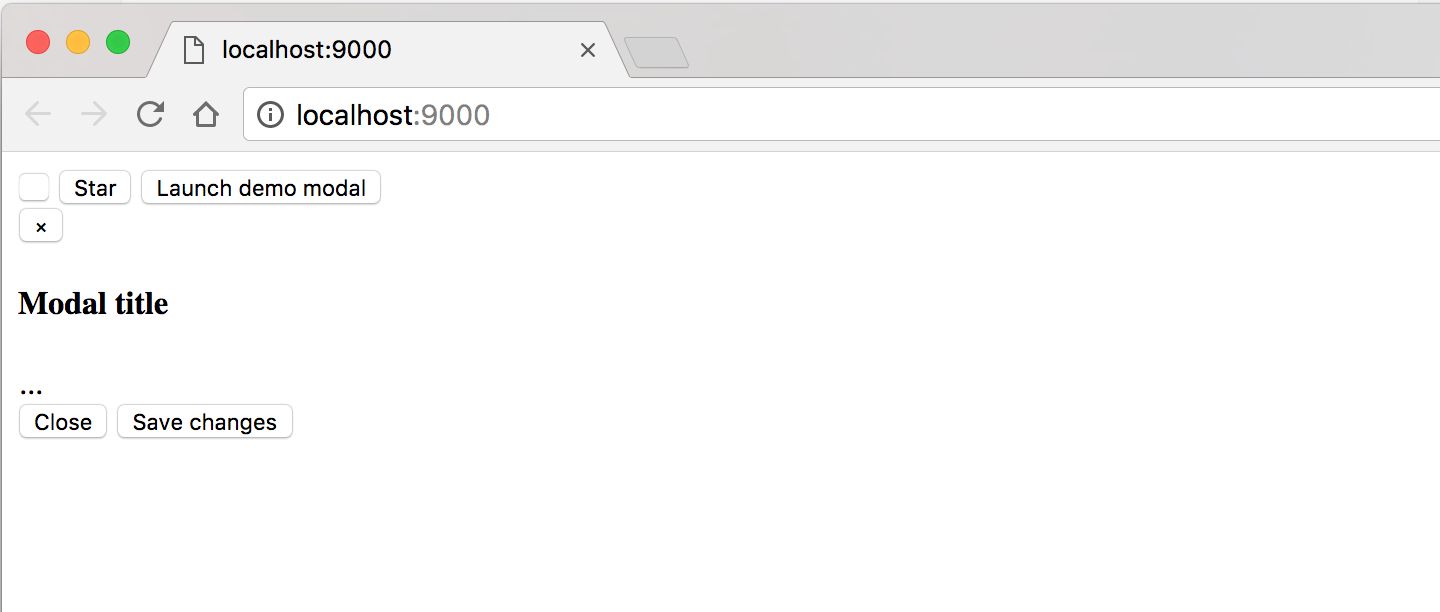
图标没显示出来,css 也没加载到,js 更是不可用。
## 2. 安装 bootstrap-loader
要加载 bootstrap 框架,主要是使用这个这个 loader:[bootstrap-loader](https://github.com/shakacode/bootstrap-loader)。
现在主要通过查看它的官方文档,来了解如何安装和使用它。
安装。
```
$ npm install bootstrap-loader --save-dev
$ npm install resolve-url-loader url-loader --save-dev
```
## 3. 使用
接下来,我们来看如何使用 [bootstrap-loader](https://github.com/shakacode/bootstrap-loader) 这个 loader。
### 3.1 创建 .bootstraprc 文件
在项目根目录下,创建 `.bootstraprc` 文件,其内容拷贝于下面这个链接的内容。
[.bootstraprc-3-default](https://raw.githubusercontent.com/shakacode/bootstrap-loader/master/.bootstraprc-3-default)
这个内容是官方提供的,主要存放的是 bootstrap 的配置选项,就是通过它来控制一些 bootstrap 的功能。
### 3.2 创建 webpack.bootstrap.config.js 文件
然后在项目根目录下,创建 `webpack.bootstrap.config.js` 文件,其内容拷贝于下面这个链接的内容。
[webpack.bootstrap.config.js](https://raw.githubusercontent.com/shakacode/bootstrap-loader/master/examples/basic/webpack.bootstrap.config.js)
这个内容是官方提供的,主要存放的是关于 `bootstrap` 的 webpack 配置的内容,它包含生产环境和开发环境的配置。
### 3.3 引用 boostrap 的 webpack 配置
现在我们把刚才下载的 `webpack.bootstrap.config.js` 文件利用起来。
**webpack.config.js**
``` javascript
const bootstrapEntryPoints = require('./webpack.bootstrap.config')
var bootstrapConfig = isProd ? bootstrapEntryPoints.prod : bootstrapEntryPoints.dev;
module.exports = {
entry: {
"app.bundle": './src/app.js',
"contact": './src/contact.js',
"bootstrap": bootstrapConfig
},
...
}
```
运行一下 `npm run dev`,发现报了个错。
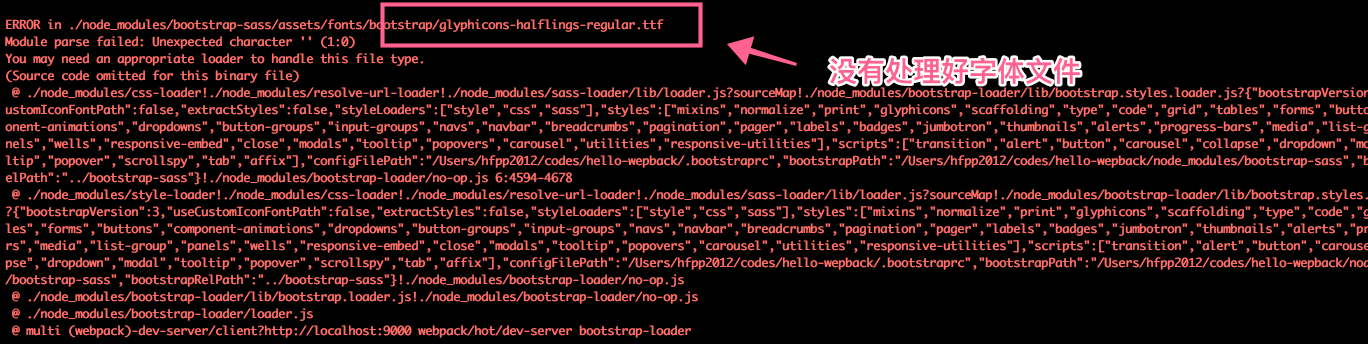
字体文件没处理好。
通过查看 `bootstrap-loader` 官方的 readme 文档,加上下面几行 loader 的配置,可解决问题。
```
module: {
loaders: [
{ test: /\.(woff2?|svg)$/, loader: 'url-loader?limit=10000' },
{ test: /\.(ttf|eot)$/, loader: 'file-loader' },
],
},
```
再次运行 `npm run dev`,发现下面的页面效果。
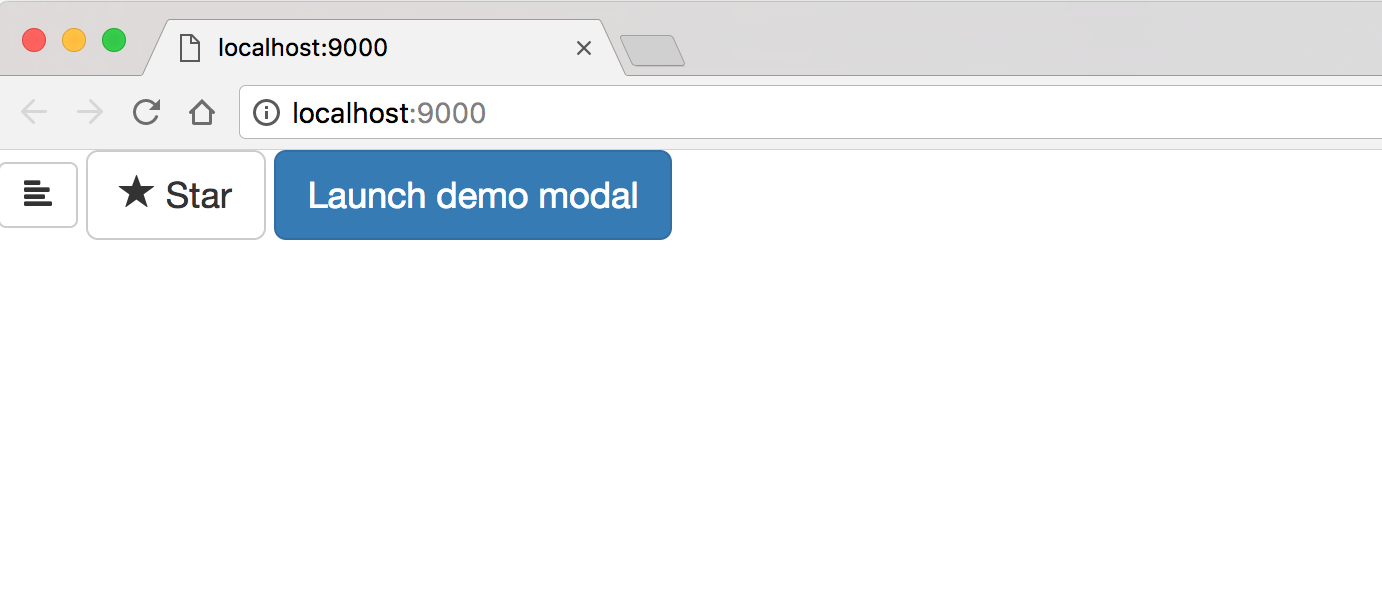
字体图标和 css 都没问题了,但是 js 没加载好,点击按钮没有弹出模态框。
查看报错:
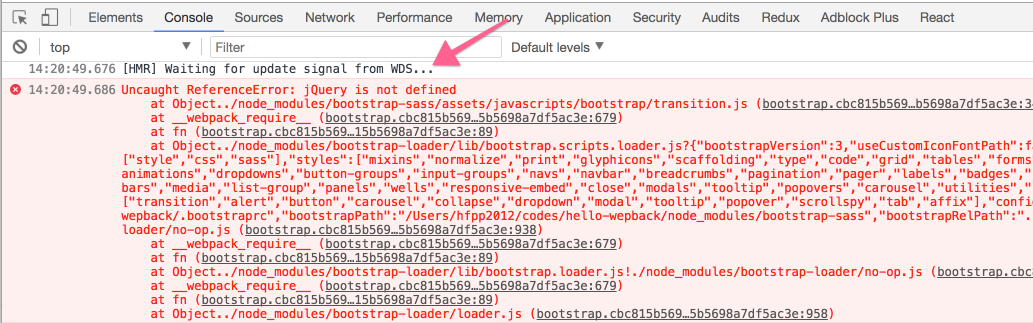
原来是 jquery 没加载到。
在 `webpack.config.js` 配置文件的 loader 部分加上下面这行:
```
{ test:/bootstrap-sass[\/\\]assets[\/\\]javascripts[\/\\]/, loader: 'imports-loader?jQuery=jquery' },
```
然后在终端上执行下面的命令:
``` bash
$ npm install --save-dev imports-loader jquery
```
即可解决问题。
效果:
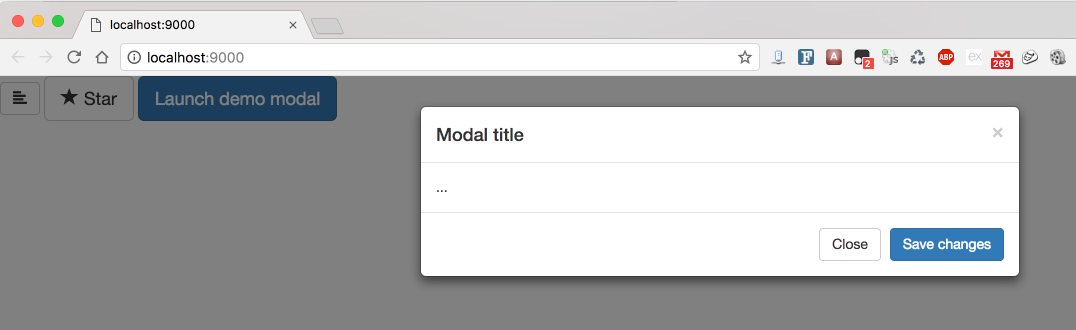
点击按钮后,模态框弹出来了,good!
## 4. 优化目录结构
我们运行一下 `npm run prod` 命令,没啥问题,目录结构是下面这样的:
```
dist
├── 448c34a56d699c29117adc64c43affeb.woff2
├── 89889688147bd7575d6327160d64e760.svg
├── app.bundle.f3ffd242134090bbd4b7.js
├── b86262bb1045a2b16a4d9fcf64afc1b1.svg
├── bootstrap.f3ffd242134090bbd4b7.js
├── contact.f3ffd242134090bbd4b7.js
├── contact.html
├── e18bbf611f2a2e43afc071aa2f4e1512.ttf
├── f4769f9bdb7466be65088239c12046d1.eot
├── fa2772327f55d8198301fdb8bcfc8158.woff
├── images
│ ├── glyphicons-halflings-regular.svg
│ └── money-bag.svg
├── index.html
└── style.css
```
比较乱,如果能把 css,js,字体文件分开成各个目录就蛮好的。
我们来改一下配置:
**webpack.config.js**
``` javascript
// css 文件放到 css 目录中
new ExtractTextPlugin({
filename: '[name].css',
disable: !isProd,
publicPath: 'css/'
}),
// 字体文件都放到 fonts 目录中
{ test: /\.(woff2?|svg)$/, loader: 'url-loader?limit=10000&name=[name].[ext]&outputPath=fonts/' },
{ test: /\.(ttf|eot)$/, loader: 'file-loader?name=[name].[ext]&outputPath=fonts/' },
```
运行 `npm run prod` 之后,dist 的目录结构如下:
```
dist
├── app.bundle.0cc9d9267f555d83ccb0.js
├── bootstrap.0cc9d9267f555d83ccb0.js
├── contact.0cc9d9267f555d83ccb0.js
├── contact.html
├── css
│ ├── app.bundle.css
│ └── bootstrap.css
├── fonts
│ ├── glyphicons-halflings-regular.eot
│ ├── glyphicons-halflings-regular.svg
│ ├── glyphicons-halflings-regular.ttf
│ ├── glyphicons-halflings-regular.woff
│ ├── glyphicons-halflings-regular.woff2
│ └── money-bag.svg
├── images
│ ├── glyphicons-halflings-regular.svg
│ └── money-bag.svg
└── index.html
```
这样目录结构就比刚才清晰多了。
先说这么多吧。
- 0. 开始
- 1. 介绍
- 2. 安装
- 3. 实现 hello world
- 4. webpack 的配置文件 webpack.config.js
- 5. 使用第一个 webpack 插件 html-webpack-plugin
- 6. 使用 loader 处理 CSS 和 Sass
- 7. 初识 webpack-dev-server
- 8. 用 webpack 和 babel 配置 react 开发环境
- 9. 用 clean-webpack-plugin 来清除文件
- 10. 配置多个 HTML 文件
- 11. 如何使用 pug (jade) 作为 HTML 的模板
- 12. 如何使用模块热替换 HMR 来处理 CSS
- 13. 生产环境 vs 开发环境
- 14. 如何打包图片
- 15. 加载和打包 Twitter Bootstrap 框架
- 16. 使用 ProvidePlugin 插件来处理像 jQuery 这样的第三方包
- 17. 轻松通过两个实例来理解 devtool: 'source-map' 是什么意思
- 18. 构建开发和生产环境-分离配置文件
