参与GitHub中的项目开发,最常用和推荐的首选方式是“Fork + Pull”模式。在“Fork + Pull”模式下,项目参与者不必向项目创建者申请提交权限,而是在自己的托管空间下建立项目的派生(Fork)。
如果一个开源项目派生出另外的项目,通常意味着项目的分裂和开发团队的削弱,而GitHub中的项目派生则不会,而且正好相反,GitHub中的项目派生是项目壮大的体现。所有的派生项目都会有链接指向原始项目,派生项目没有独立的缺陷追踪系统(ISSUE),而是必须利用创建者本人的项目中的缺陷追踪系统。至于在派生项目中创建的提交,可以非常方便地利用GitHub的Pull Request工具向原始项目的维护者发送Pull Request。
下面以GotGit版本库为例,介绍如何利用GitHub提供的Fork和Pull Request工具实现工作协同。
## 4.1.1\. 版本库派生
GotGit版本库[[1]](https://github.com/gotgit/gotgit/)用于维护《Git权威指南》一书的官网和勘误,下面演示的勘误表修改是由王胜[[2]](https://github.com/wangsheng/)通过GitHub之外的一个缺陷追踪平台报告的[[3]](http://redmine.ossxp.com/redmine/issues/161)。他在报告中,甚至直接用GNU diff格式告诉我该如何修改。
下面就以用户gotgithub身份,访问版本库 [https://github.com/gotgit/gotgit/](https://github.com/gotgit/gotgit/) ,添加新的勘误。如图4-1所示,gotgit项目在之前的示例中已经被我们关注但尚未Fork。
[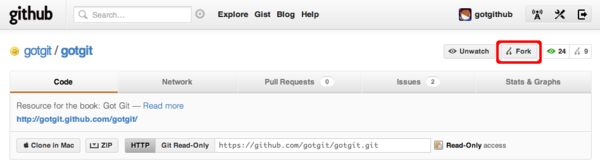](https://box.kancloud.cn/2015-07-09_559de342e98b2.png)
图4-1:原gotgit项目
点击项目名称右侧的Fork按钮,便在gotgithub用户自己的托管空间下创建项目派生,派生项目版本库出现在版本库列表中,如图4-2。
[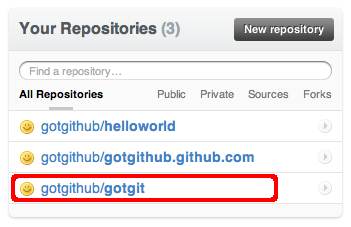](https://box.kancloud.cn/2015-07-09_559de344b3dce.png)
图4-2:gotgithub用户的项目列表
访问派生后的版本库,会发现和派生前的几乎相同,除了没有缺陷跟踪(ISSUE),以及标识了该项目派生之前的原路径等。如图4-3所示。
[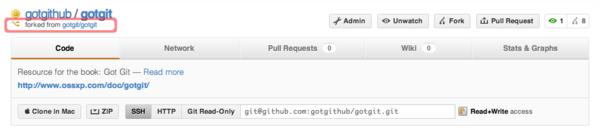](https://box.kancloud.cn/2015-07-09_559de34550c4e.png)
图4-3:派生的gotgit项目
现在gotgithub用户就在本地派生的版本库中提交。
* 克隆 gotgithub/gotgit 版本库。
~~~
$ git clone git@github.com:gotgithub/gotgit.git
$ cd gotgit
~~~
* 为了向问题的发现者致敬,并经王胜同意,以他的身份进行提交。
~~~
$ git config user.name "Wang Sheng"
$ git config user.email wangsheng@ossxp.com
~~~
* 编辑errata.mkd文件(版本库 gotgit/gotgit 已将勘误文件重命名为errata.md。),录入新发现的书中的文字错误。
~~~
$ vi errata.mkd
~~~
* 对error.mkd的改动如下:
~~~
$ git diff
diff --git a/errata.mkd b/errata.mkd
index b0b68fb..29e40cf 100644
--- a/errata.mkd
+++ b/errata.mkd
@@ -14,5 +14,6 @@
| 66 | 倒数第11行 | Author(提交者) | Author(作者) | [Github#2](http://github.com/gotgit/gotgit/issues/2) |
| 144 | 第1行 | \`$ **git rev-parse A^{tree} A:** | $ **git rev-parse A^{tree} A:** | [#153](http://redmine.ossxp.com/redmine/issues/153) |
| 218 | 第8行 | 况下,Gits标识出合并冲突, | 况下,Git标识出合并冲突, | [#159](http://redmine.ossxp.com/redmine/issues/159) |
+| 369 | 第21行 | 但 `-i` 参数仅当对一个项执行时才有效。 | 但 `-i` 参数仅当对一个项目执行时才有效。 | [Github#3](http://github.com/gotgit/gotgit/issues/3) |
| 516 | 倒数第15行 | **oldtag="cat"** | **oldtag=\`cat\`** | [#151](http://redmine.ossxp.com/redmine/issues/151) |
~~~
* 提交修改。至于提交说明中出现的编号,是为了和缺陷跟踪系统关联,会在后面章节介绍。
~~~
$ git add -u
$ git commit -m "Fixed #3: should be 项目, not 项."
~~~
* 推送提交到GitHub。
~~~
$ git push
~~~
访问GitHub上的派生项目页面,会看到以用户whangsheng在master分支[[5]](版本库 gotgit/gotgit 原master分支内容已转移至gh-pages分支,通过GitHub提供的网站部署机制完成网页的编译和部署。)创建的提交。如图4-4所示。
[](https://box.kancloud.cn/2015-07-09_559de3466960d.png)
图4-4:派生版本库中的新提交
## 4.1.2\. Pull Request
那么如何能够让gotgit原始项目的创建者知道这个派生项目及新的提交呢?GitHub提供的工具就是“Pull Request”。注意到图4-3右上方“Pull Request”按钮了么?点击该按钮进入Pull Request创建界面。
在弹出的Pull Request创建界面中,点击菜单中的“Commits”,查看所包含的提交。如图4-5所示。
[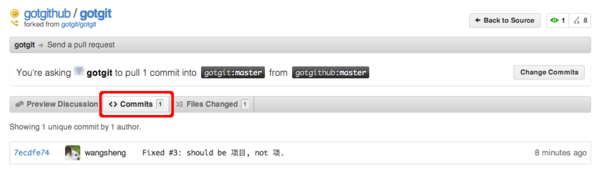](https://box.kancloud.cn/2015-07-09_559de347923e1.png)
图4-5:Pull Request包含的提交
点击菜单中的“Files Changed”,查看所包含的提交。如图4-6所示。
[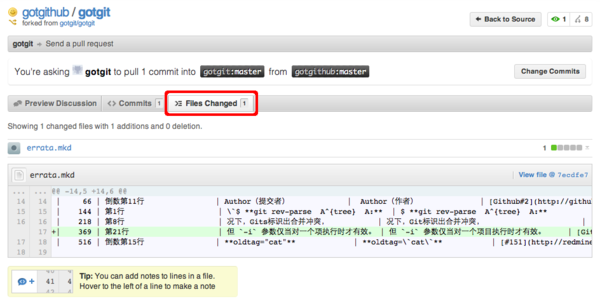](https://box.kancloud.cn/2015-07-09_559de3490d978.png)
图4-6:Pull Request包含的改动差异
点击菜单中的“Preview Discussion”,填写Pull Request的标题和内容,完成Pull Request的创建。如图4-7所示。
[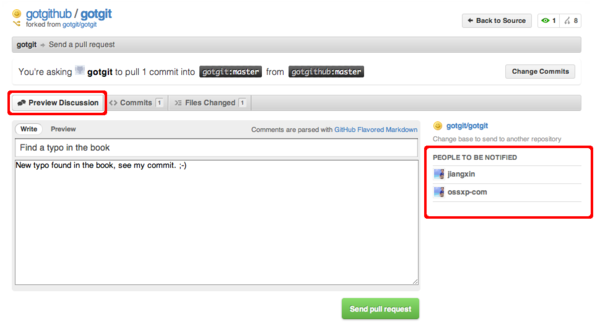](https://box.kancloud.cn/2015-07-09_559de34ce80cb.png)
图4-7:Pull Request的提交界面
当Pull Request发出后,项目gotgit的开发者会收到通知邮件,如图4-8所示。
[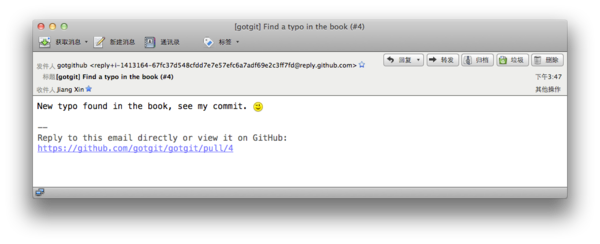](https://box.kancloud.cn/2015-07-09_559de34f7043b.png)
图4-8:Pull Request的通知邮件
点击邮件中的URL链接,以项目gotgit的开发者(如ossxp-com)身份登录,看到如图4-9的视图。之所以看到有两个用户参与到此Pull Request,是因为Pull Request创建者和提交的作者是不同的用户。图4-9下方的表单可以向Pull Request追加评论,或者关闭此Pull Request。
[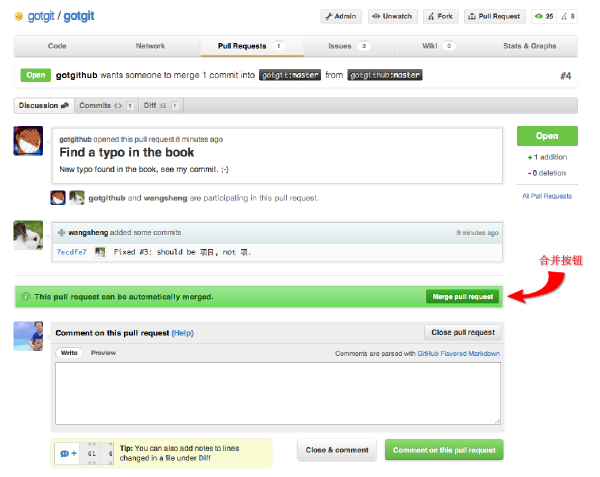](https://box.kancloud.cn/2015-07-09_559de35462d3d.png)
图4-9:Pull Request接收者视图
GitHub如果检测到Pull Request中包含的提交可以直接合并,会显示自动合并的提示信息,点击图4-9中提示信息中的自动合并按钮,显示图4-10的自动合并对话框。
[](https://box.kancloud.cn/2015-07-09_559de35a0c812.png)
图4-10:Pull Request的通知邮件
点击“Confirm Merge”按钮即完成Pull Request中所含提交的自动合并。自动合并完成后,Pull Request页面下方会以评论的形式出现相关提示,并自动关闭Pull Request。如图4-11所示。
[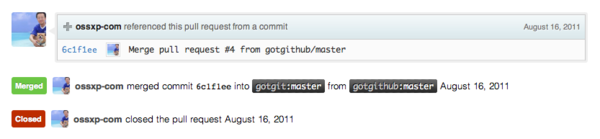](https://box.kancloud.cn/2015-07-09_559de35b1cb6d.png)
图4-11:Pull Request关闭
## 4.1.3\. 手工合并
Pull Request提供的自动合并显示在提交日志中是什么样子的呢?以用户ossxp-com身份检出版本库,会看到用户wangsheng的提交已经合并到版本库中。
~~~
$ git clone git@github.com:gotgit/gotgit.git
$ cd gotgit
$ git log --graph -3
* commit 6c1f1ee152629fd2f8d00ebe92c27a32d068d756
|\ Merge: 00c6c4b 7ecdfe7
| | Author: OpenSourceXpress
| | Date: Tue Aug 16 01:23:47 2011 -0700
| |
| | Merge pull request #4 from gotgithub/master
| |
| | Find a typo in the book
| |
| * commit 7ecdfe7451412cfb2e65bb47c12cf2162e21c841
|/ Author: Wang Sheng
| Date: Tue Aug 16 10:17:53 2011 +0800
|
| Fixed #3: should be 项目, not 项.
|
* commit 00c6c4bfab9824bd967440902ce87440f9e87852
| Author: Jiang Xin
| Date: Wed Aug 3 11:50:31 2011 +0800
|
| Change font color for stronger text from red to brown.
~~~
可以看出GitHub的自动合并产生了一个合并提交,类似执行git merge --no-ff命令。也就是说即使用户wangsheng的提交是一个“快进式提交”(基于gotgit/gotgit版本库最新提交所做的提交),也要产生一个合并提交。
可能有人并不喜欢这种用--no-ff参数的非标准的合并方式,因为这种合并产生了一个多余的提交,可能增加代码评审的负担。若要取消GitHub的自动合并也很简单,因为Git无所不能:
~~~
$ git reset --hard HEAD^ # 回退一个提交,即回退到当前提交的第一个父提交
$ git rev-parse HEAD # 检查是否正确的回退
00c6c4bfab9824bd967440902ce87440f9e87852
$ git push -f # 强制推送回退的 master 分支
~~~
下面就演示一下当收到他人的Pull Request后,该如何手动合并。实际上在很多情况下,Pull Request所含提交有可能造成合并冲突,那样的话GitHub不再、也不能提供自动合并功能,就必须采用手工合并的方式。
* 将Pull Request发出者的派生版本库添加为一个新的源。
例如收到来自gotgithub用户的Pull Request,不妨以gotgithub为名添加新的源。
~~~
$ git remote add gotgithub https://github.com/gotgithub/gotgit.git
~~~
* 此时版本库中有两个源,一个克隆时自动建立的origin,另外一个就是新增加的gotgithub。
~~~
$ git remote -v
gotgithub https://github.com/gotgithub/gotgit.git (fetch)
gotgithub https://github.com/gotgithub/gotgit.git (push)
origin git@github.com:gotgit/gotgit.git (fetch)
origin git@github.com:gotgit/gotgit.git (push)
~~~
* 获取远程版本库gotgithub的分支和提交。
~~~
$ git fetch gotgithub
From https://github.com/gotgithub/gotgit
* [new branch] gh-pages -> gotgithub/gh-pages
* [new branch] master -> gotgithub/master
~~~
* 现在除了本地分支master外,还有若干远程分支,如下:
~~~
$ git branch -a
* master
remotes/gotgithub/gh-pages
remotes/gotgithub/master
remotes/origin/HEAD -> origin/master
remotes/origin/gh-pages
remotes/origin/master
~~~
* 将远程分支remotes/gotgithub/master(可简写为gotgithub/master)合并到当前分支中。
~~~
$ git merge gotgithub/master
Updating 00c6c4b..7ecdfe7
Fast-forward
errata.mkd | 1 +
1 files changed, 1 insertions(+), 0 deletions(-)
~~~
* 查看提交说明,看到此次合并没有产生不必要的合并提交。
~~~
$ git log --graph -2
* commit 7ecdfe7451412cfb2e65bb47c12cf2162e21c841
| Author: Wang Sheng
| Date: Tue Aug 16 10:17:53 2011 +0800
|
| Fixed #3: should be 项目, not 项.
|
* commit 00c6c4bfab9824bd967440902ce87440f9e87852
| Author: Jiang Xin
| Date: Wed Aug 3 11:50:31 2011 +0800
|
| Change font color for stronger text from red to brown.
~~~
* 将合并推送到GitHub版本库中。
~~~
$ git push
~~~
## 4.1.4\. 在线编辑
GitHub提供了在线编辑功能,这样可以无需克隆版本库、无需使用Git即可完成对版本库中文件的修改,甚至可以在你的iPad甚至iPhone上完成对文件的修改。
以gotgithub账户身份登录GitHub,访问之前派生而来的版本库gotgithub/gotgit中的文件,例如文件errata.md(版本库 gotgit/gotgit 已重构。分支gh-pages中文件errata.md文件来自于原master分支的errata.mkd文件,地址:[https://github.com/gotgithub/gotgit/blob/gh-pages/errata.md](https://github.com/gotgithub/gotgit/blob/gh-pages/errata.md)),会看到其中一个“Edit this file”的按钮,如图4-12所示。
[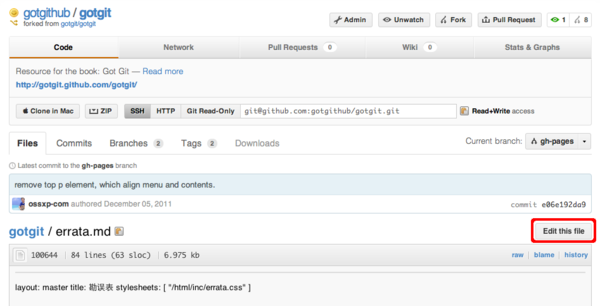](https://box.kancloud.cn/2015-07-09_559de35c55d5d.png)
图4-12:浏览自己版本库中文件
点击图4-12中的“Edit this file”按钮,开始在线编辑文件errata.md,编辑器还支持语法加亮,如图4-13所示。
[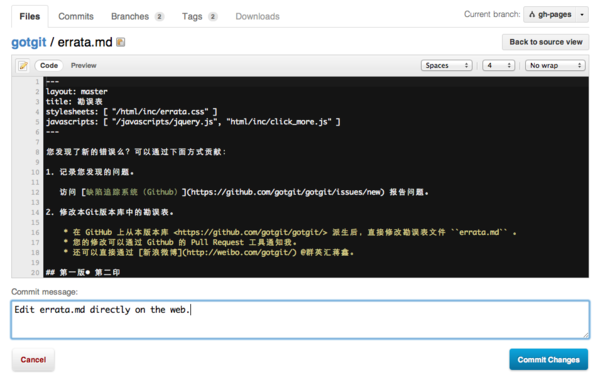](https://box.kancloud.cn/2015-07-09_559de35ede088.png)
图4-13:编辑文件
## 4.1.5\. 简化的 Fork + Pull Request
到目前,我们已经了解了GitHub的三大武器:Fork、Pull Request和在线编辑。对于最常用的“Fork + Pull Request”操作,GitHub还提供了一个快捷模式。即GitHub对于无权更改的他人版本库中的文件,提供了一个类似在线编辑的按钮,名为“Fork and edit this file”按钮,自动完成版本库派生和在线编辑,即将三大武器一勺烩。
访问他人版本库(尚未在自己空间派生)中的文件,例如访问下面地址:[http://git.io/hello-world-makefile](http://git.io/hello-world-makefile)(即地址 [https://github.com/ossxp-com/hello-world/blob/master/src/Makefile](https://github.com/ossxp-com/hello-world/blob/master/src/Makefile))。显示他人(ossxp-com)版本库hello-world中的src/Makefile文件,如图4-14所示。
[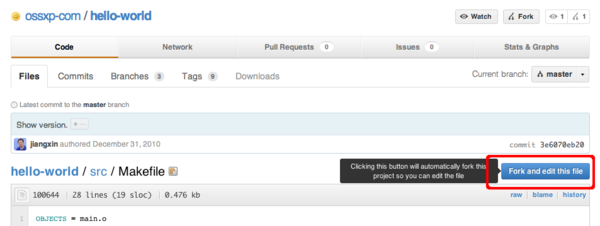](https://box.kancloud.cn/2015-07-09_559de3666e915.png)
图4-14:浏览他人版本库中文件
点击图4-14中的“Fork and edit this file”按钮,会自动在自己托管空间创建派生版本库,并开始在线编辑文件src/Makefile,如图4-15所示。
[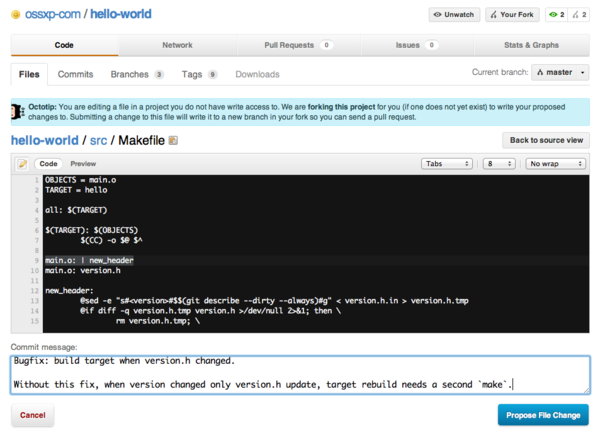](https://box.kancloud.cn/2015-07-09_559de36a50c35.png)
图4-15:派生并编辑文件
文件修改完毕,点击“Propose File Change”按钮,会将改动作提交到派生的版本库中,并马上开启一个新的Pull Request。如图4-16所示。
[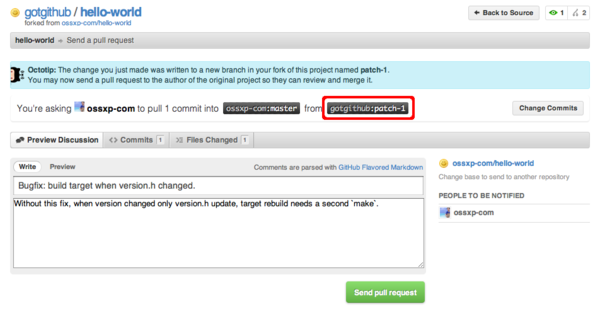](https://box.kancloud.cn/2015-07-09_559de37807da4.png)
图4-16:编辑完毕自动开启Pull Request
点击“Send pull request”按钮完成Pull Request的创建。如果仔细查看图4-16,会发现Pull Request所包含的修改发生在gotgithub/hello-world派生版本库中的patch-1分支中,并非通常的master分支。
原版本库ossxp-com/hello-world的开发者会收到一封邮件,通知有新的Pull Request,如下所示(前四行为信头):
~~~
From: GotGitHub
Date: 2011/12/17
Subject: [hello-world] Bugfix: build target when version.h changed. (#1)
To: Jiang Xin
Without this fix, when version changed only version.h update, target rebuild needs a second `make`.
You can merge this Pull Request by running:
git pull https://github.com/gotgithub/hello-world patch-1
Or you can view, comment on it, or merge it online at:
https://github.com/ossxp-com/hello-world/pull/1
-- Commit Summary --
* Bugfix: build target when version.h changed.
-- File Changes --
M src/Makefile (3)
-- Patch Links --
https://github.com/ossxp-com/hello-world/pull/1.patch
https://github.com/ossxp-com/hello-world/pull/1.diff
---
Reply to this email directly or view it on GitHub:
https://github.com/ossxp-com/hello-world/pull/1
~~~
版本库ossxp-com/hello-world的管理员既可以通过GitHub提供的图形化界面完成对 Pull Request 的审核和合并,也可以在命令行下完成。正如邮件中所述若使用命令行,操作如下:
~~~
$ git pull https://github.com/gotgithub/hello-world patch-1
~~~
- 前言
- 1. 探索GitHub
- 1.1. 什么是GitHub
- 1.2. GitHub亮点
- 1.3. 探索GitHub
- 2. 加入GitHub
- 2.1. 创建GitHub账号
- 2.2. 浏览托管项目
- 2.3. 社交网络
- 3. 项目托管
- 3.1. 创建新项目
- 3.2. 操作版本库
- 3.3. 公钥认证管理
- 3.4. 版本库钩子扩展
- 3.5. 建立主页
- 4. 工作协同
- 4.1. Fork + Pull模式
- 4.2. 共享版本库
- 4.3. 组织和团队
- 4.4. 代码评注
- 4.5. 缺陷跟踪
- 4.6. 维基
- 5. 付费服务
- 5.1. GitHub收费方案
- 5.2. GitHub企业版
- 6. GitHub副产品
- 6.1. GitHub:Gist
- 6.2. 其他版本控制工具支持
- 6.3. 客户端工具
- 6.4. 其他
- 7. 附录:轻量级标记语言
- 贡献者列表
