## 安装前请备份宝塔和服务器!快照!数据库!
## 安装前请备份宝塔和服务器!快照!数据库!
## 安装前请备份宝塔和服务器!快照!数据库!
切记!
*****
购买请联系客服 18986112051
购买请联系客服 18986112051
购买请联系客服 18986112051
*****
## 服务器要求
1.linux系统,推荐centos7.2 或以上
2.web服务器nginx/apache 推荐nginx
3.php版本要求7.1
4.mysql版本支持**5.7 **数据库引擎支持innodb,字符集要求支持urf8mb4,这个格式可以兼容表情等字符
5.要求安装redis数据库
6.要求网站支持https访问,https要求支持TLS1.2,证书建议使用阿里云或腾讯云的免费证书,兼容性好,其他证书可能遇到微信不支持的情况
7.服务器建议配置(基于阿里云ECS)
a.初级配置
处理器(cpu)2核,运行内存(4G),磁盘空间(20G以上), 带宽(4M)
b.中级配置
处理器(cpu)4核,运行内存(8G),磁盘空间(40G以上), 带宽(8M)
*****
## 项目部署
1.购买服务器后先部署最新版宝塔[复制链接查看宝塔部署流程]https://www.bt.cn/bbs/thread-19376-1-1.html
2.部署
a.安装nginx,php7.1,mysql5.7 * 注意:php版本选择7.1其他版本不支持,mysql版本选择5.7 其他版本不支持*
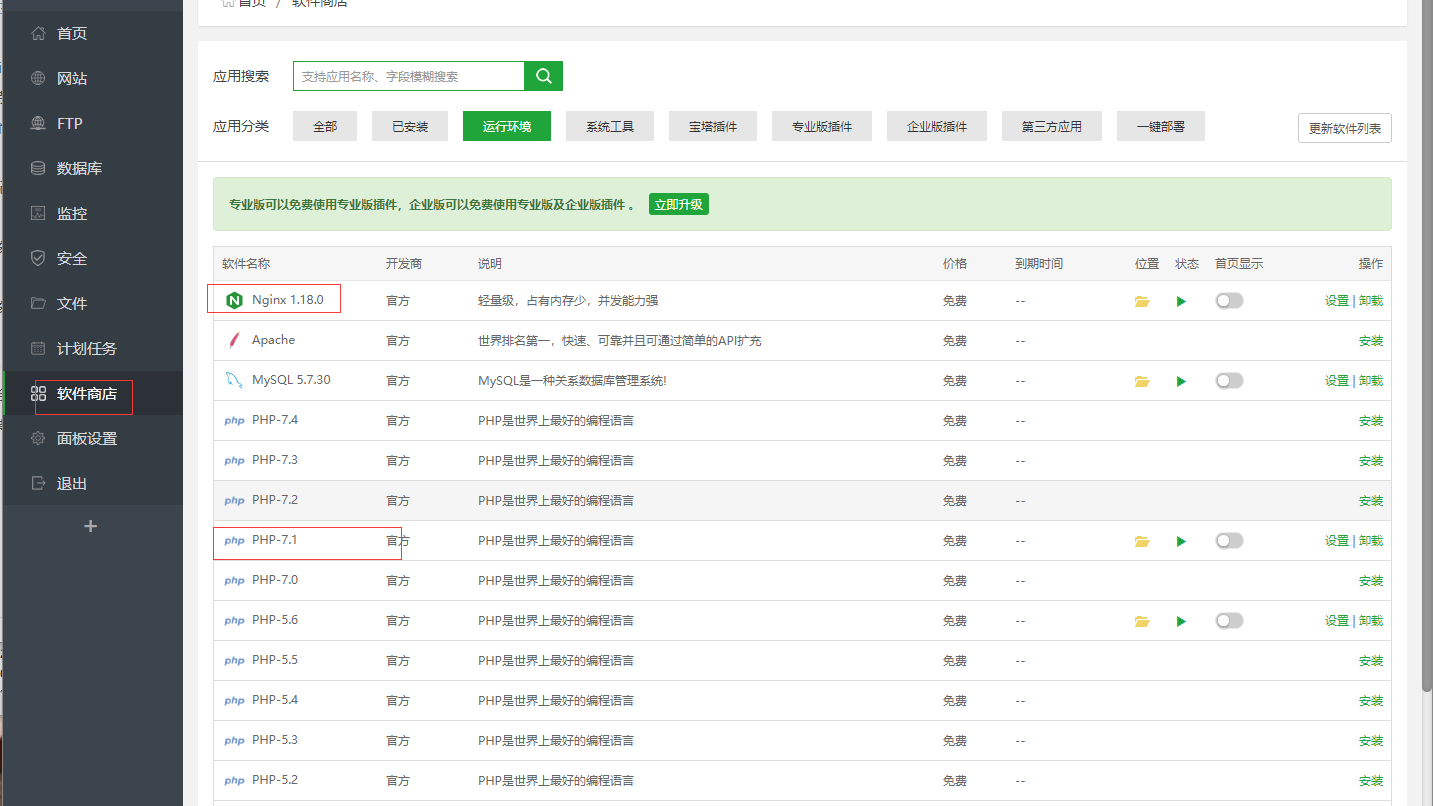
b.上传源码到文件---根目录--www---wwwroot下面。解压,宝塔里面添加站点配置注意根目录,设置ssl证书。
注意:您的源码目录为 whtx_mygs_encrypt,不要弄混淆了。您安装之后的路径为www---wwwroot---whtx_mygs_encrypt才是对的。
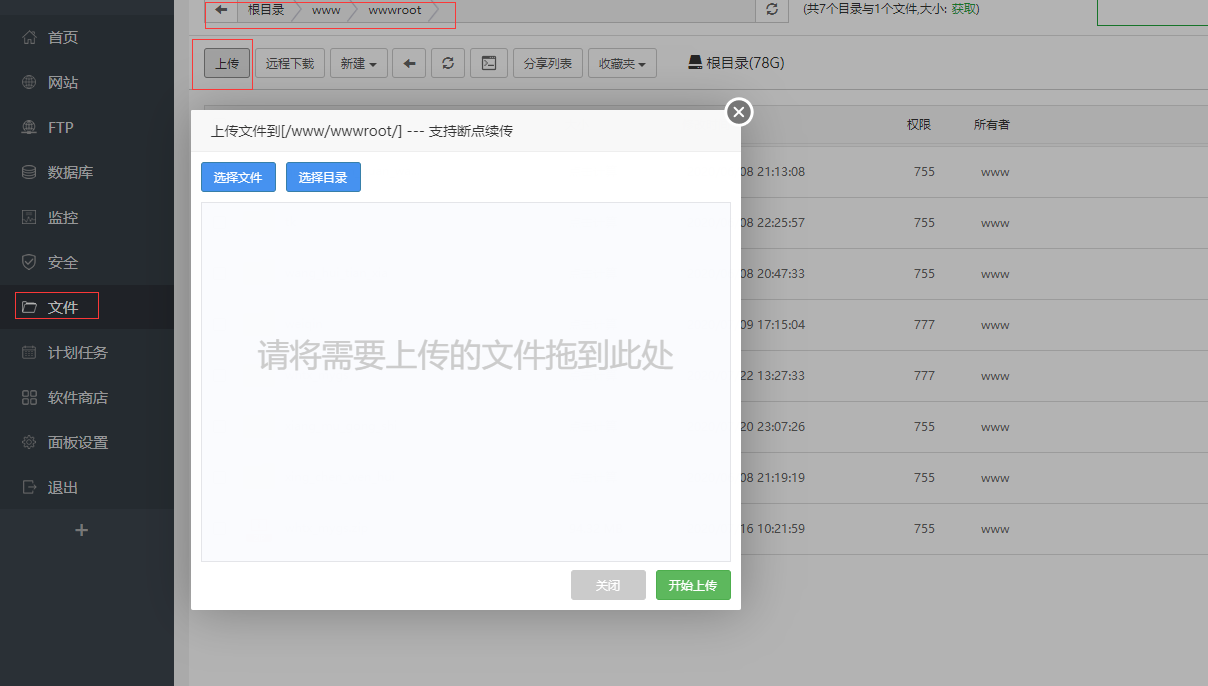
如下图所示根目录选项,选择上传源码文件目录
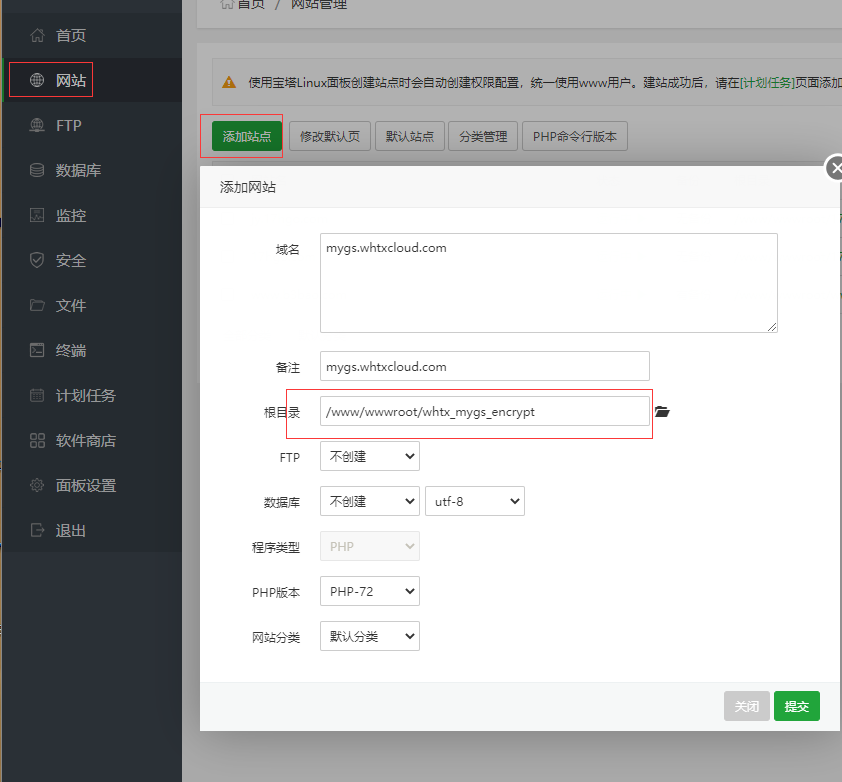
版本选择php-71
选择运行目录/public
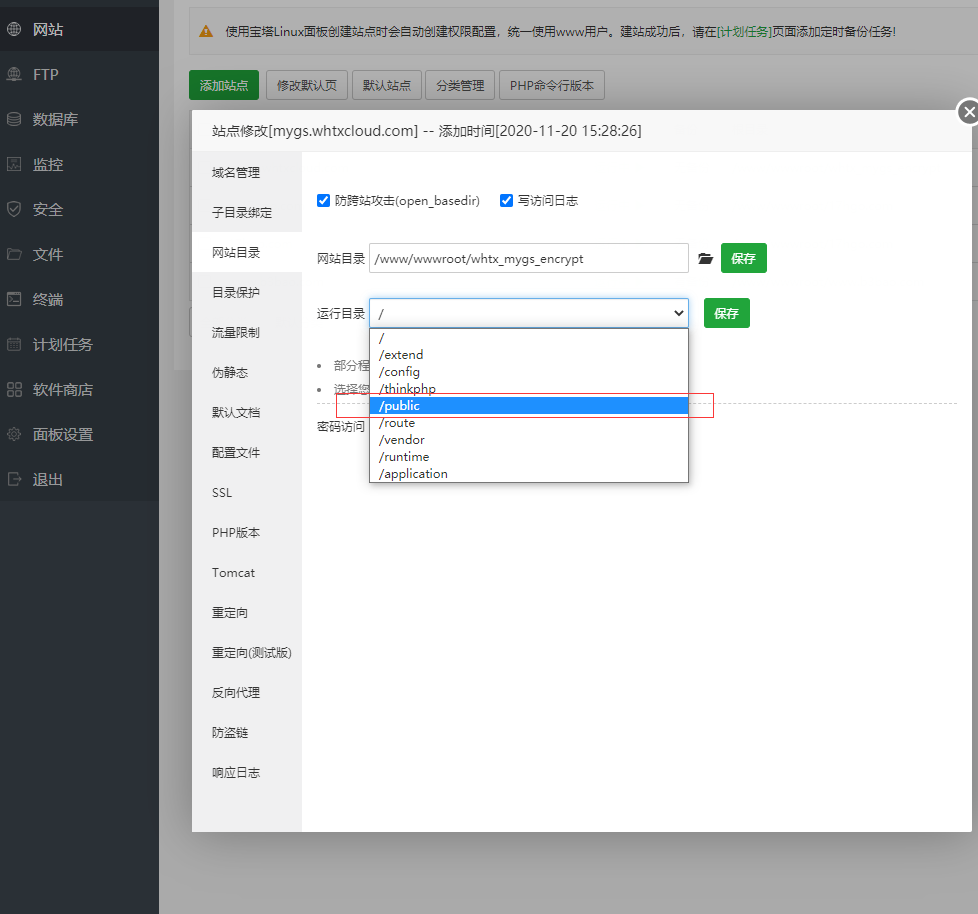
添加ssl证书,先选择当前域名,点击验证,验证成功后,开启https访问
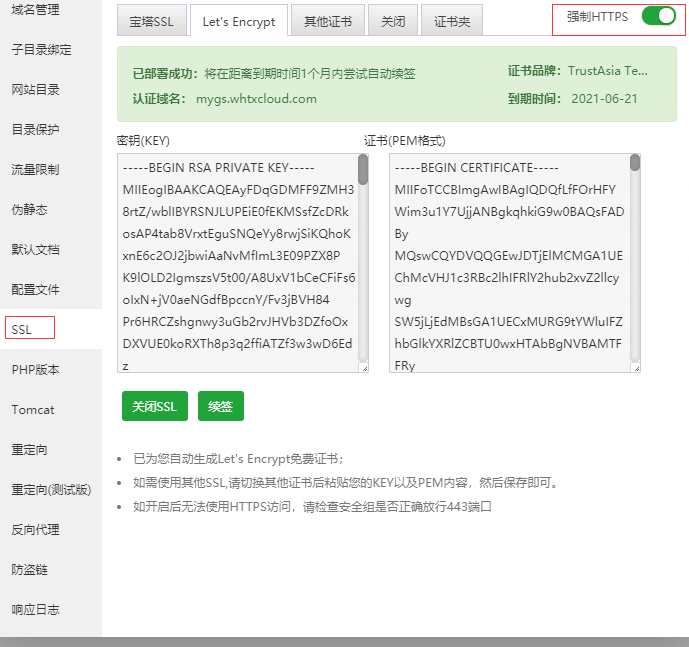
c. 新建数据库,选择utf8mb4编码这个格式可以兼容表情等字符。其他的格式不太好。填写数据库名称,用户名,密码(数据库名,用户名,请使用英文,建议填写域名如crmmygscom,密码可以使用默认的) 提交
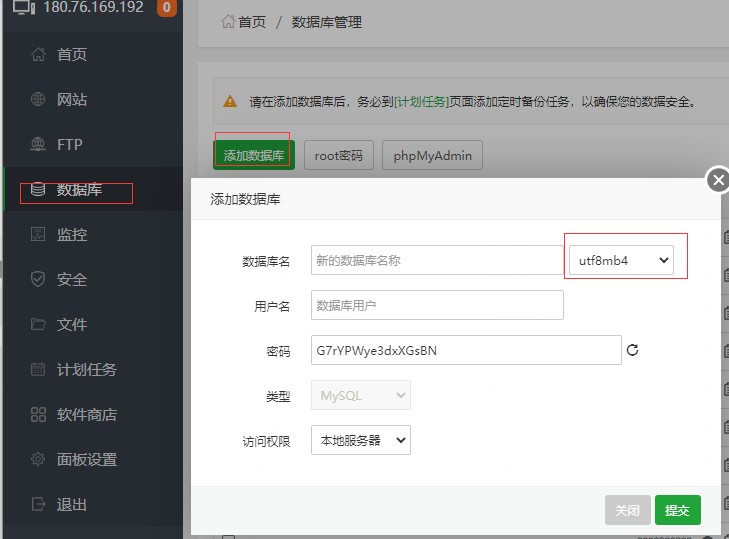
d.导入数据库文件,选择源码里面的数据库文件导入,或者导入单独的数据库文件,

导入的文件选择 mygs.sql源码里面有提供

e.修改数据库配置 根目录下config文件夹下的databese.php文件,修改成数据库对应的值
hostname 填写 127.0.0.1 端口默认3306
数据库,用户名,密码直接用宝塔里面创建的数据库的,如下截图所示
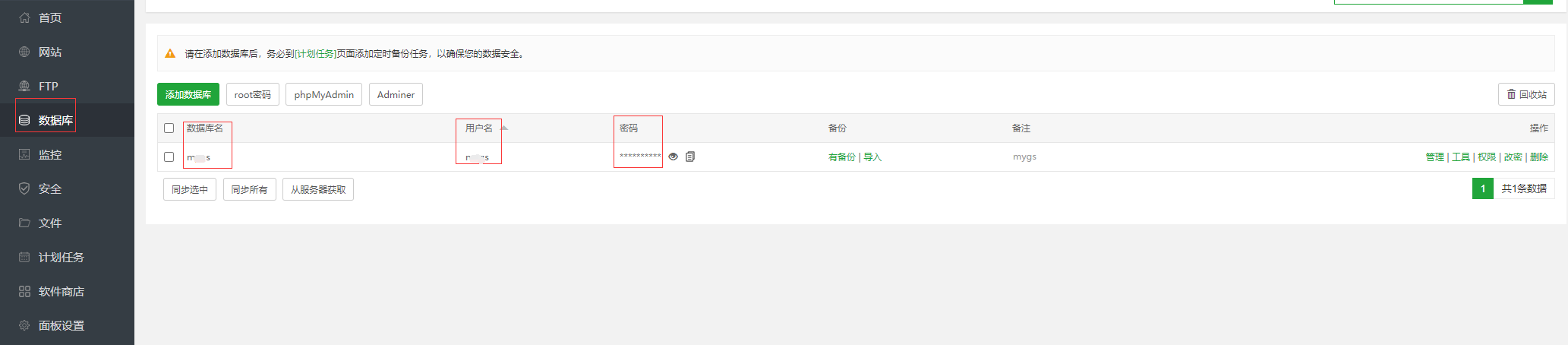
打开项目文件选择database.php 文件修改
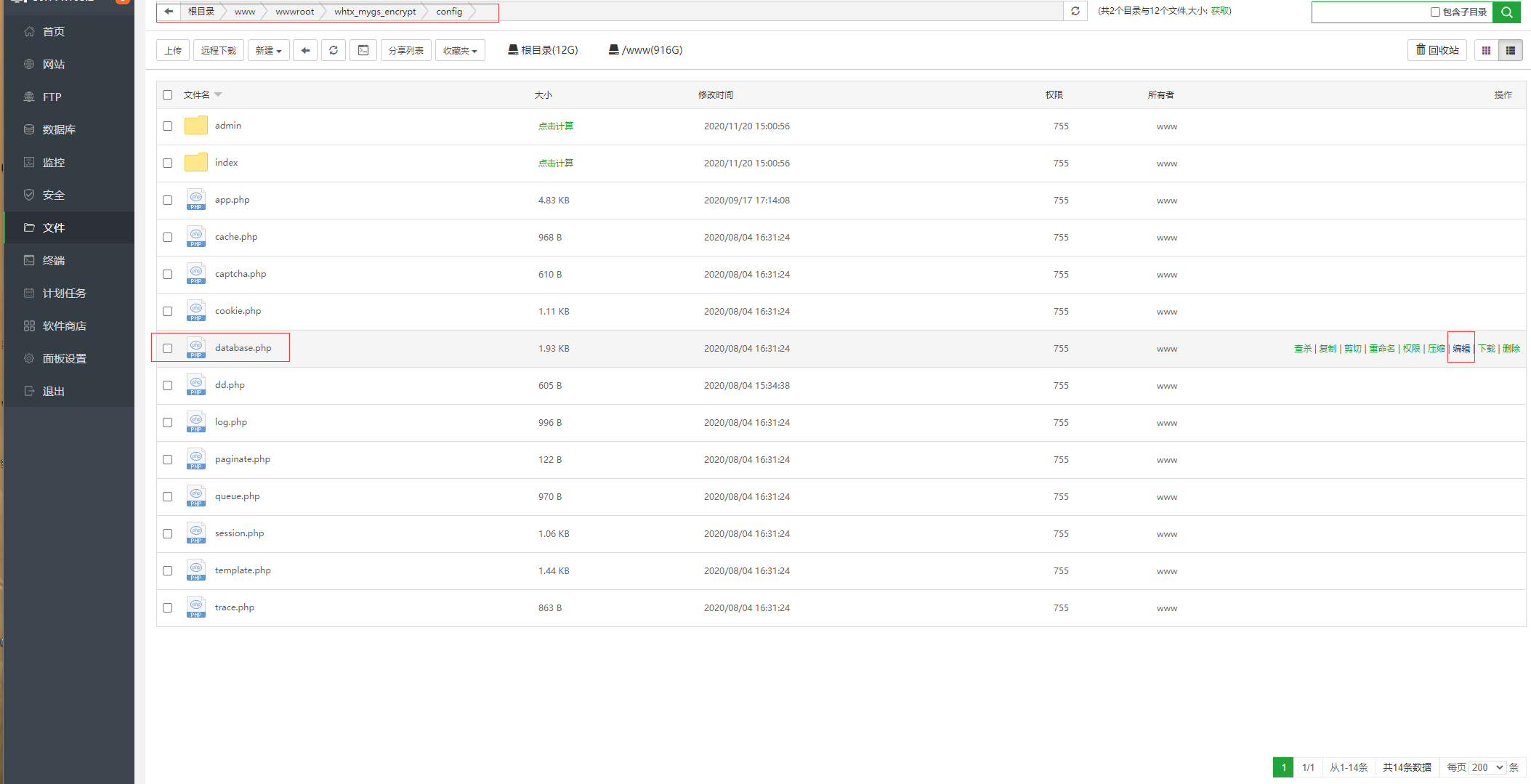
对应的修改成自己创建的mysql (如上上图所示的地方)数据库名, 用户名,密码, 端口默认3306 服务器地址默认127.0.0.1
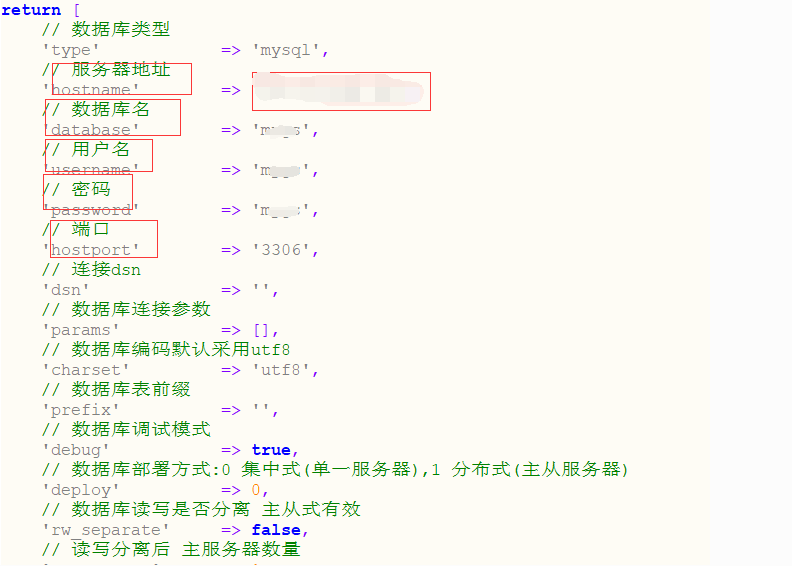
f.打开php配置 ,安装扩展redis,sg11扩展,修改配置添加
location / { if (!-e $request\_filename) { rewrite ^(.\*)$ /index.php?s=/$1 last; } }
这段代码,然后保存
安装redis扩展
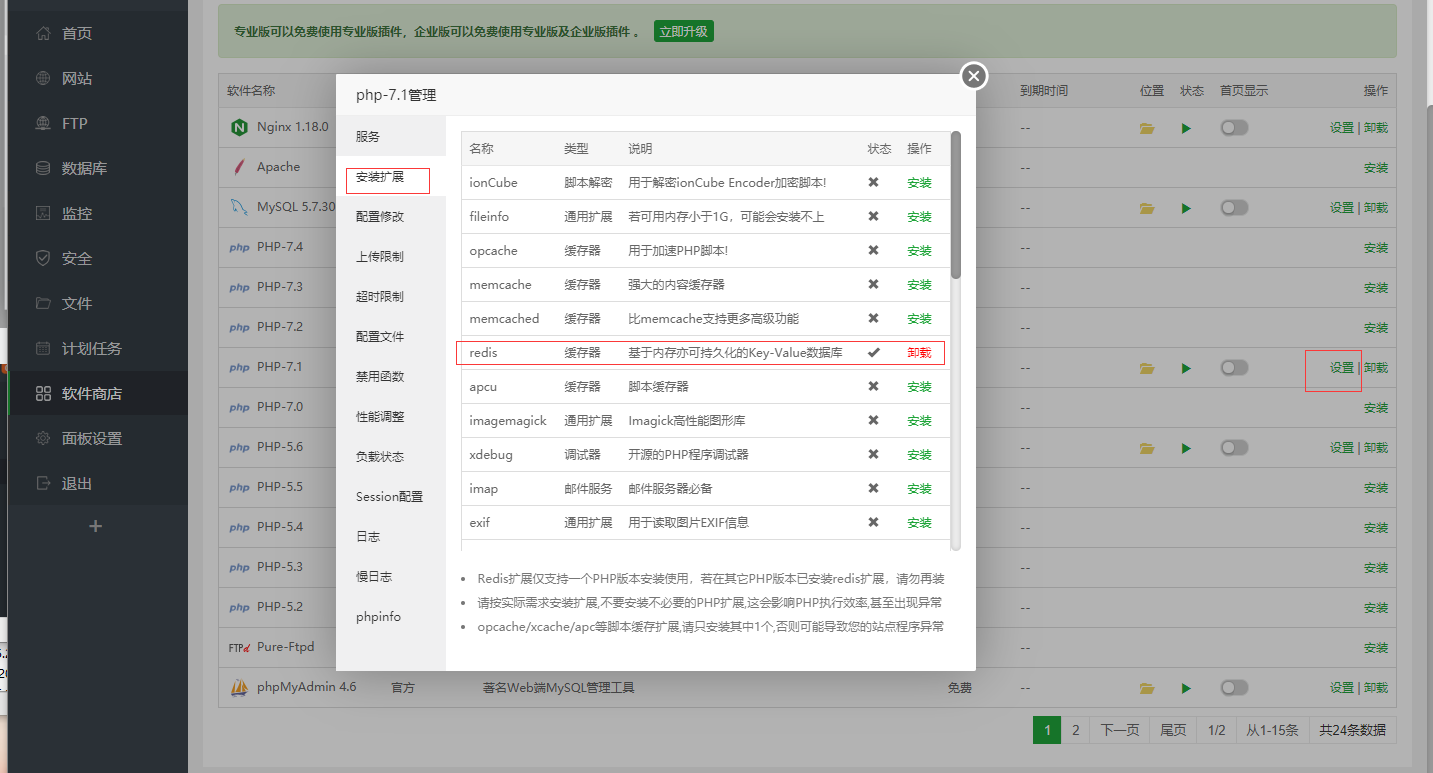
安装sg11扩展
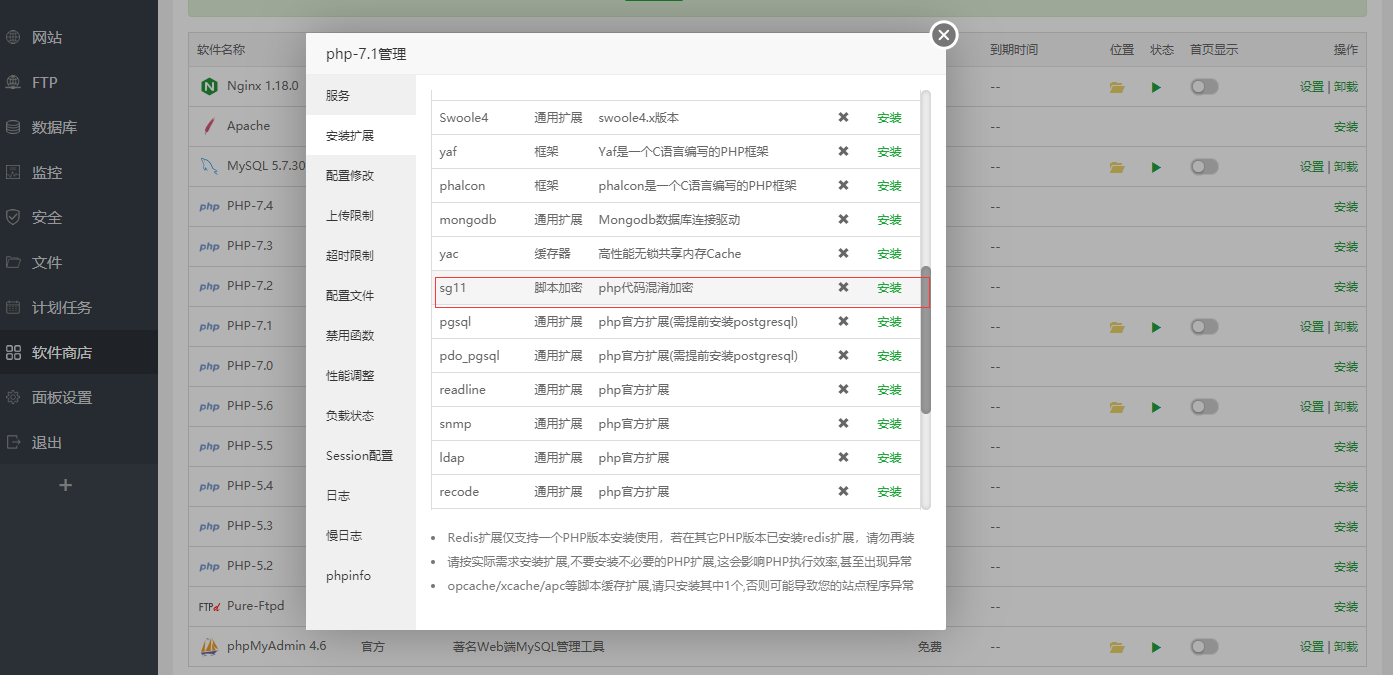
修改配置文件 添加 location / { if (!-e $request\_filename) { rewrite ^(.\*)$ /index.php?s=/$1 last; } } 这段代码
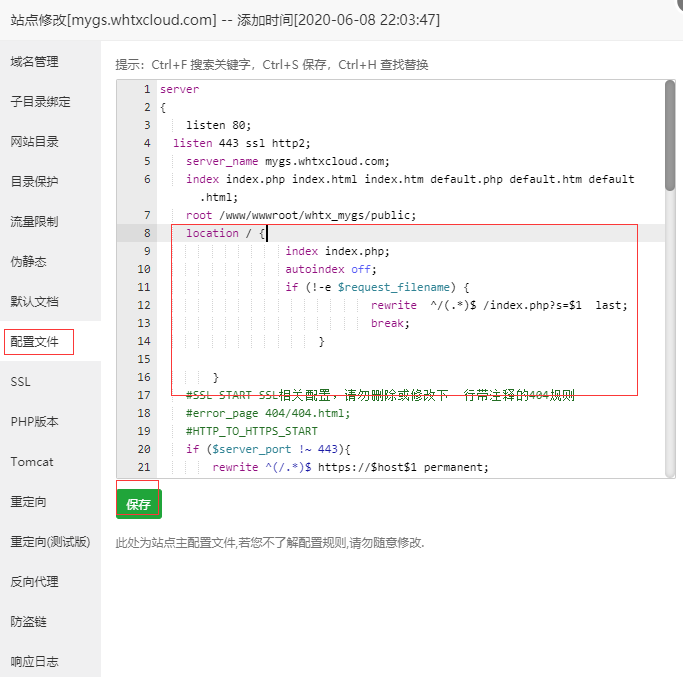
g.添加定时任务
方案一:推荐用这个
宝塔里面添加定时任务 **记得PHP后面有一个空格,一定要有**
/www/server/php/71/bin/php /www/wwwroot/whtx_mygs_encrypt/think company
/www/server/php/71/bin/php /www/wwwroot/whtx_mygs_encrypt/think redis
/www/server/php/71/bin/php /www/wwwroot/whtx_mygs_encrypt/think allot_sale
/www/server/php/71/bin/php /www/wwwroot/whtx_mygs_encrypt/think company_remind
/www/server/php/71/bin/php /www/wwwroot/whtx_mygs_encrypt/think crontab_day
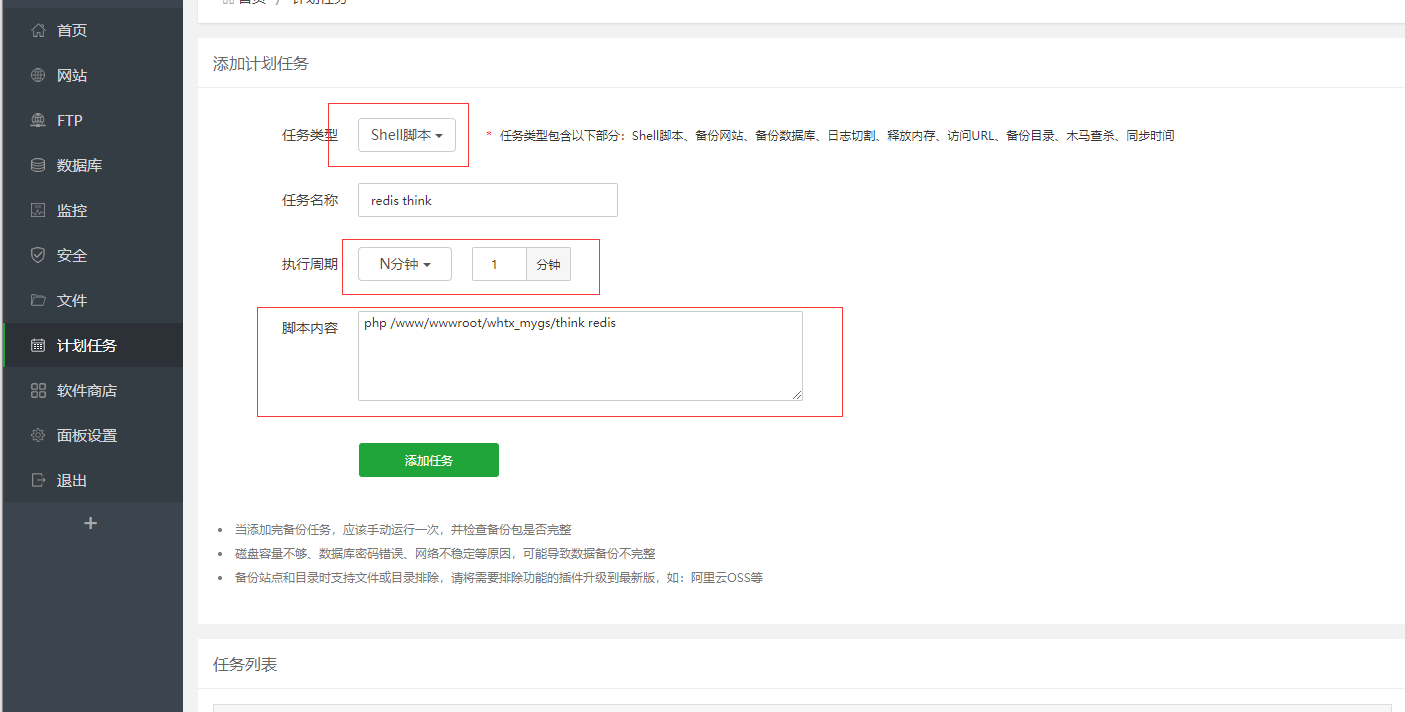
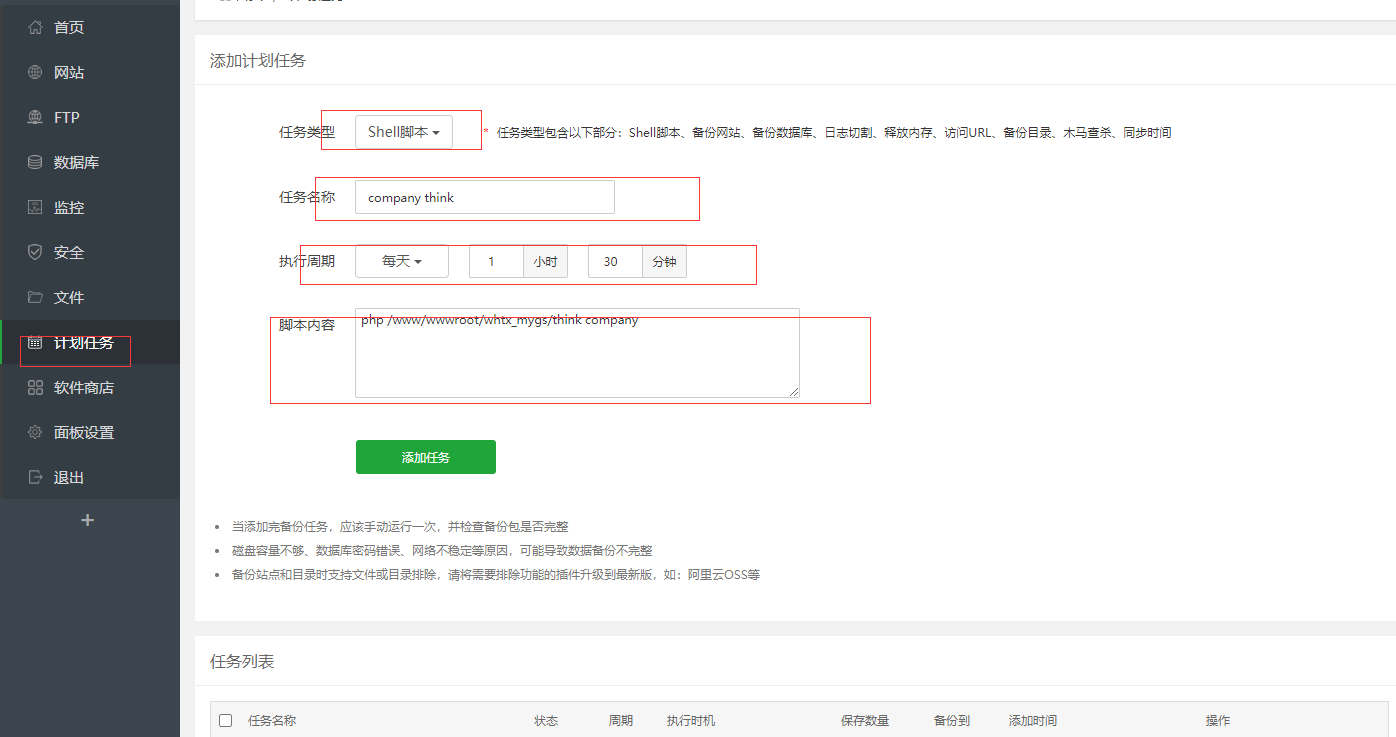
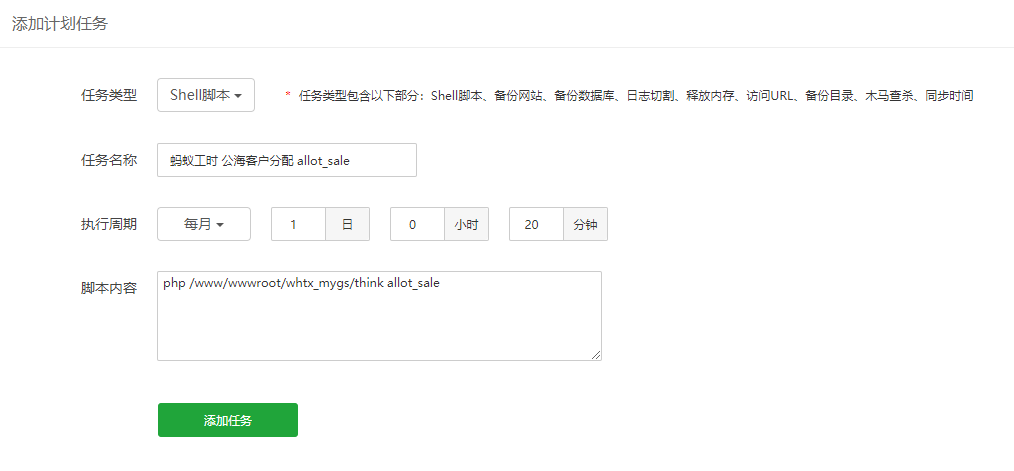
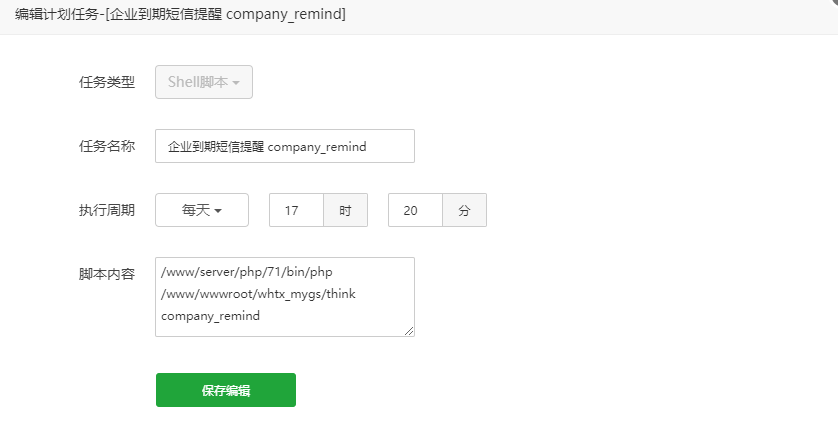
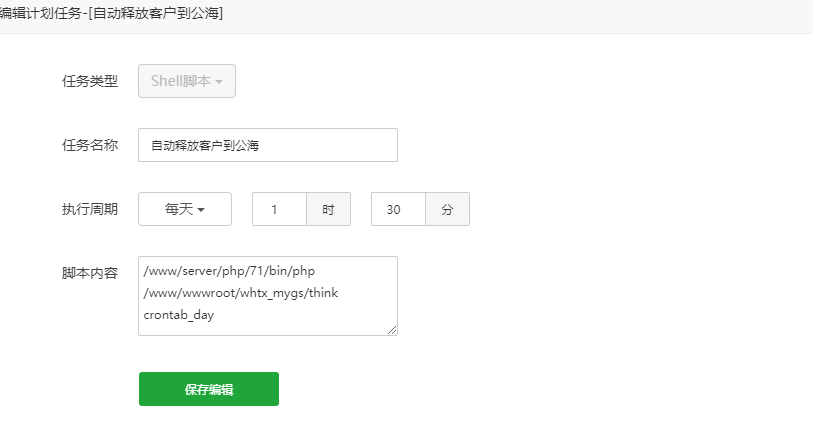
方案二:在服务器命令行添加定时任务
注意文件的路径,如果有变化请自行修改
crontab -e
30 1 * * * /www/server/php/71/bin/php /www/wwwroot/whtx_mygs_encrypt/think company
*/1 * * * * /www/server/php/71/bin/php /www/wwwroot/whtx_mygs_encrypt/think redis
20 0 1 * * /www/server/php/71/bin/php /www/wwwroot/whtx_mygs_encrypt/think allot_sale
20 17 * * * /www/server/php/71/bin/php /www/wwwroot/whtx_mygs_encrypt/think company_remind
*****
## 配置
总后台
首次登录账号18986112051 密码:123456 验证码请联系售后获取。
登陆之后,您就可以把手机号码和密码进行修改。并对接您的阿里云短信。
阿里云短信配置
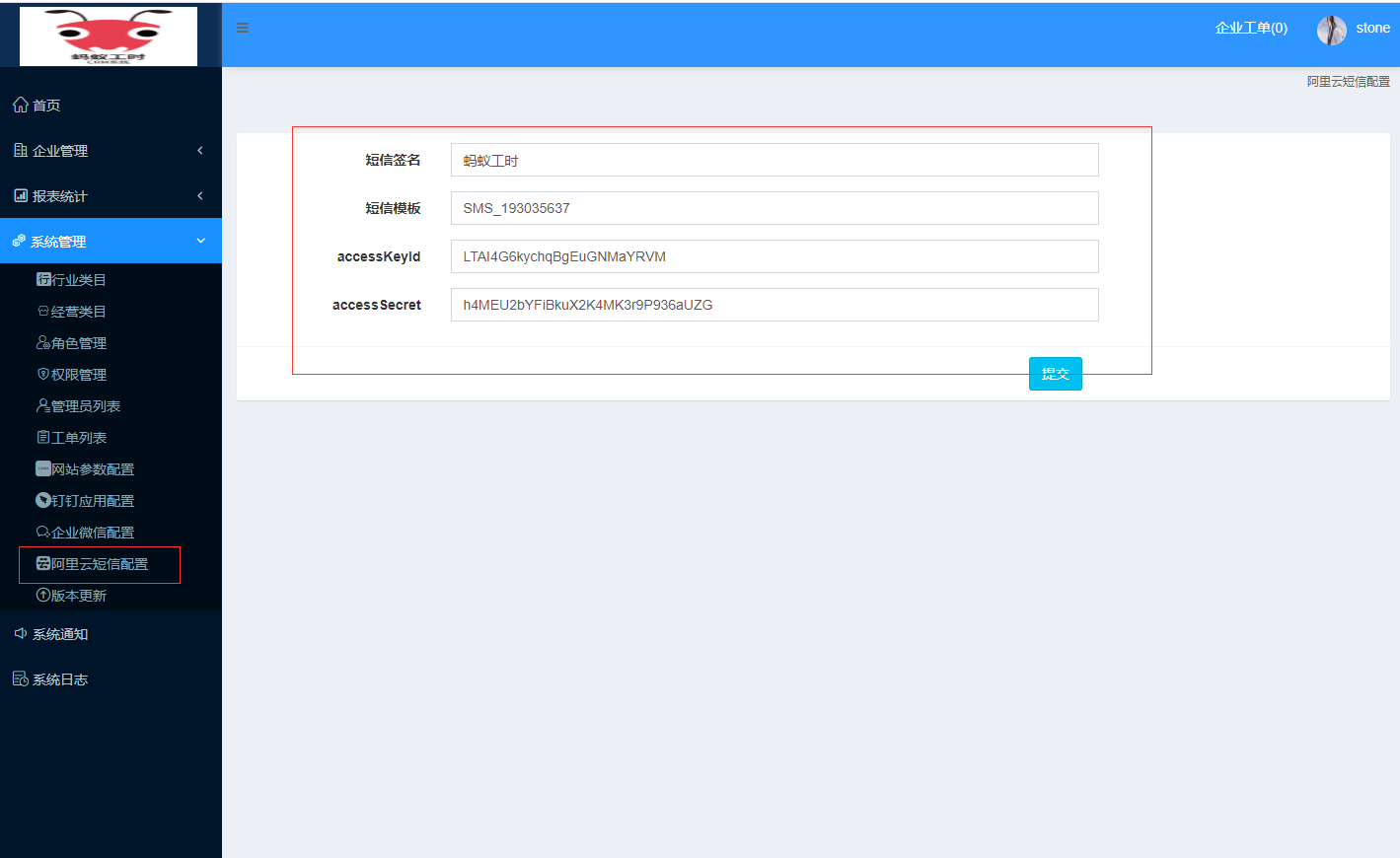](images/screenshot_1595301334739.png)
- 部署流程
- 功能介绍
- 怎么添加员工
- 如何添加客户
- 如何添加合同
- 如何添加项目
- 如何添加款项应收款应付款
- 如何添加日程
- 如何进行系统设置
- 怎么添加销售
- 前端绑定销售身份
- 怎么添加企业短信,邮箱提醒
- 添加商品
- 常见问题
- 1.系统授权安装使用等问题
- 2.总后台、企业后台、销售后台网址
- 3.在微擎购买了如何安装
- 4.如何添加企业并进行对接
- 5.如何将企业微信或者钉钉用户同步到系统
- 6.管理员信息修改
- 7.域名或js验证文件上传目录
- 短信配置
- 修改总后台手机号码密码
- 登录企业后台提示用户和企业不匹配
- 总后台企业后台地址
- 安装之后企业后台无法加载
- 提示报错未获得企业授权
- 企业微信怎么上架
- 安装之后如何更新
- 如何同步企业微信用户到系统
- 企业微信配置(已废弃)
- 钉钉应用配置(已废弃)
- 微信公众号配置
- 配置企业微信后前端显示不出来
- 添加单独数据库配置
- 关于企业端的应用名称的设置
- 操作记录 需完善
- 1对接
- 客户
- 项目
- 阿里云购买数据库
- 企业微信配置(新版本)
- 企业微信(通讯录)配置
- 企业微信(客户)配置
- 企业微信(会话存档)配置
- 企业微信(进群宝)设置
- 企业微信(历史朋友圈)配置
- 企业微信(群SOP)
- 企业微信(批量添加好友)
- 钉钉应用配置(新版本)
