一、点击“应用”——“工具”——“当面付”,点击进入。
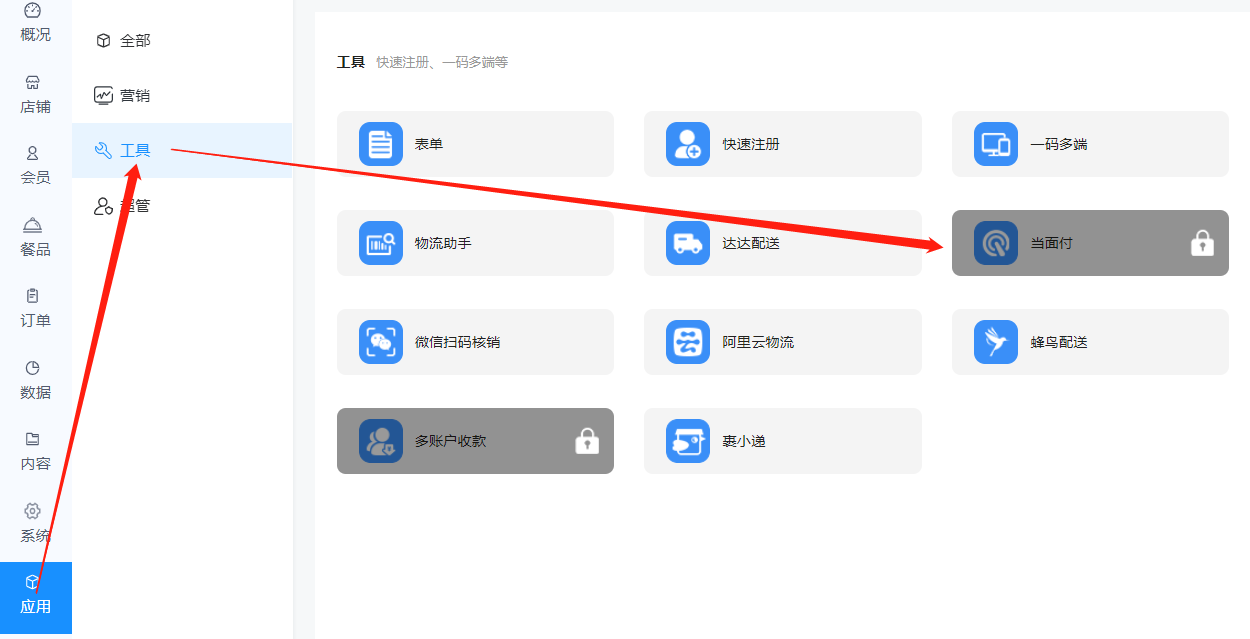
二、开启状态按钮,在基础配置,配置支付支付宝,微信支付。
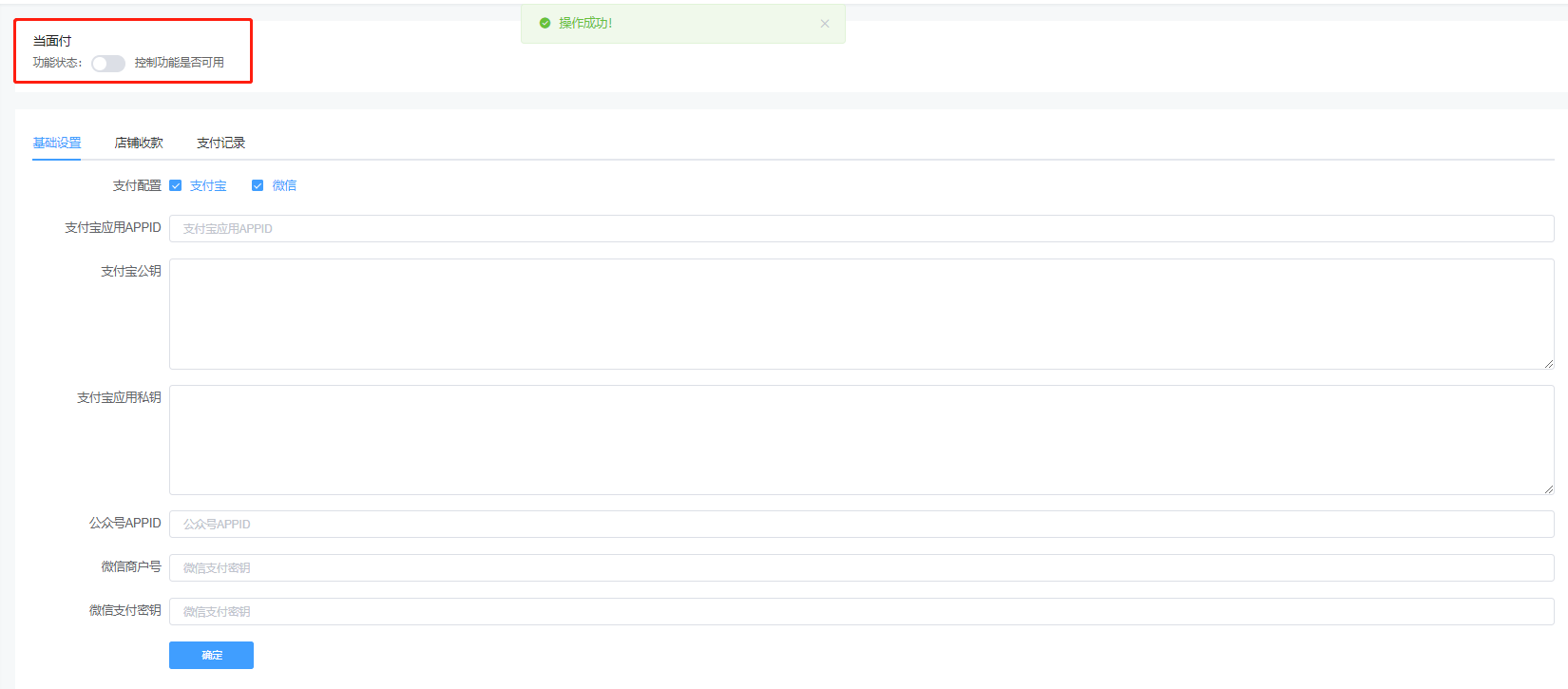
支付宝支付(跳转链接根据流程进行配置)
[https://www.kancloud.cn/ybwl/yb\_shopv2/2674935](https://www.kancloud.cn/ybwl/yb_shopv2/2674935)
微信支付(跳转链接根据流程进行配置)
[https://www.kancloud.cn/ybwl/yb\_shopv2/2674936](https://www.kancloud.cn/ybwl/yb_shopv2/2674936)
三、在店铺收款中,可以填写需要收款的金额,以及备注信息,在支付金额中填写多少数额,点击“支付”
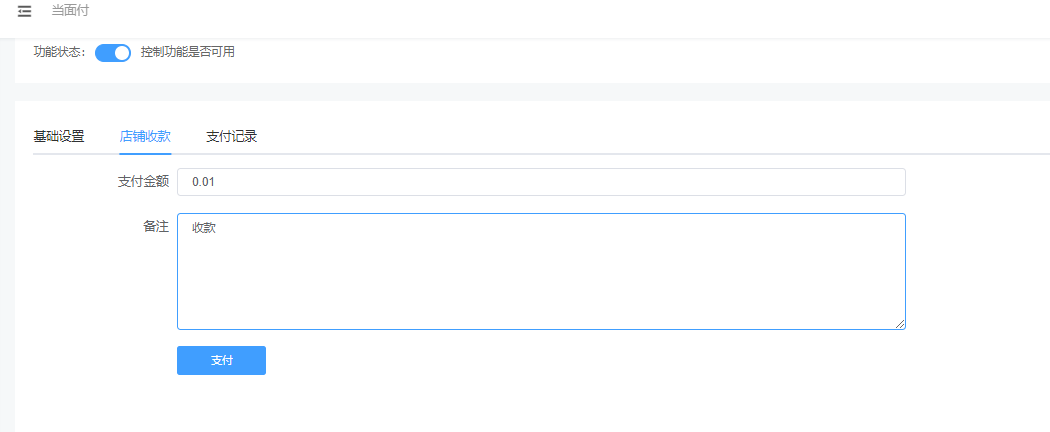
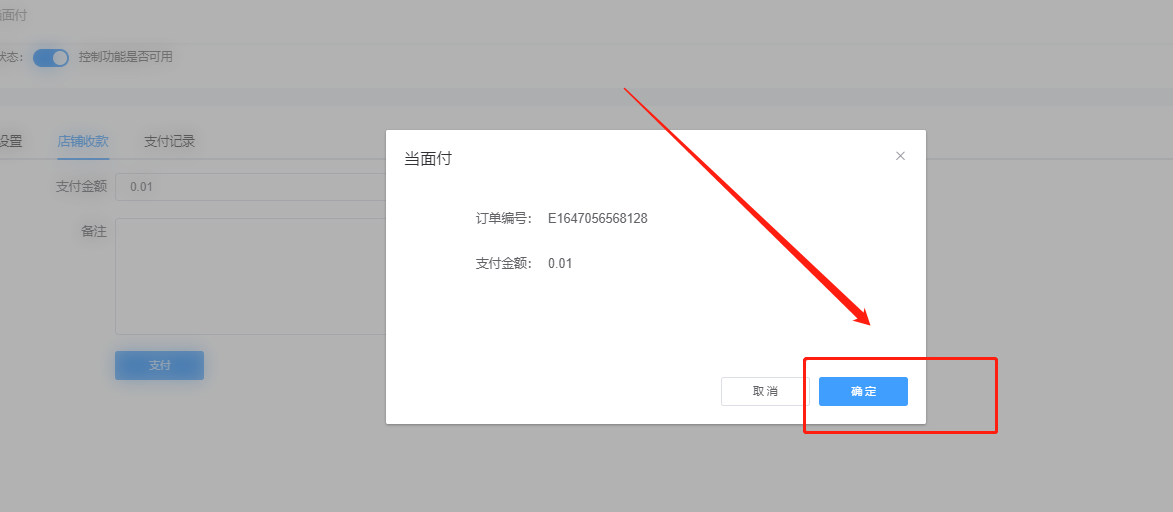
点击确定后,需要用户出示收款码,使用可以识别收款码的扫码枪或者扫码器,进行扫码收款。
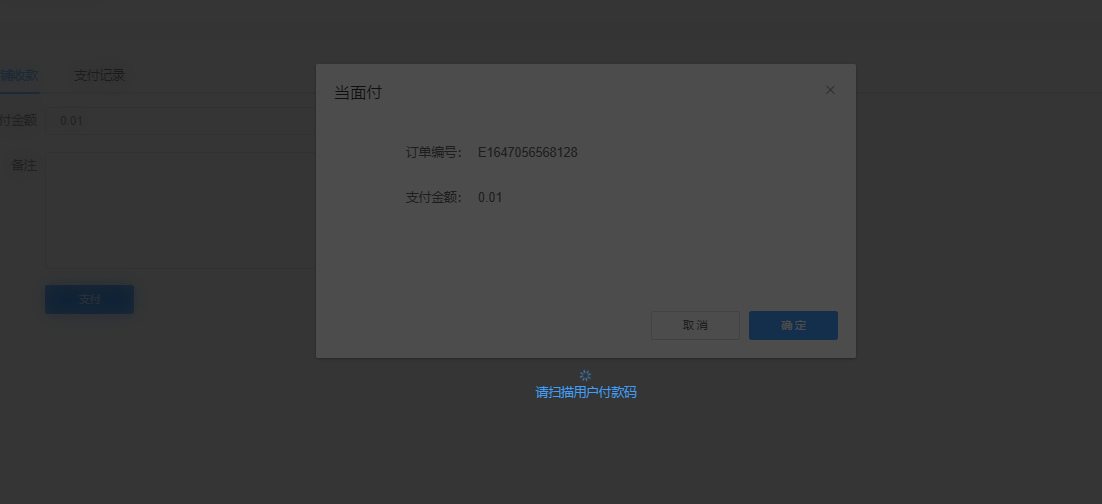
四、在支付记录中,显示通过扫码收款产生的订单记录
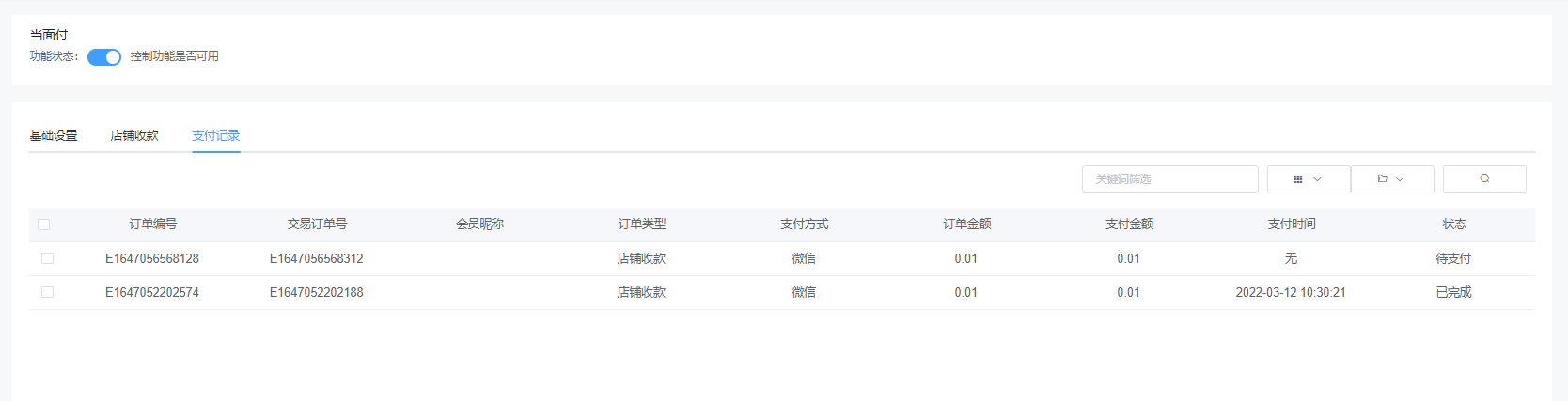
- 壹佰智慧餐厅系统说明
- 推荐服务器配置
- 小程序提交审核注意事项
- 功能说明
- 应用安装
- 一、微擎应用安装
- 二、微擎应用创建
- 三、独立版本应用安装
- 四、独立版应用创建
- 常见操作问题
- 附件云存储配置
- 阿里云OSS
- 腾讯云存储
- 短信配置
- 腾讯云短信配置
- 阿里云短信配置
- 配置好之后接收不到短信
- 服务器相关
- 宝塔面板如何安装php插件ionCube
- wdcp面板安装ionCube
- 微信支付服务商配置
- 微信开放平台提交全网发布报错
- 支付宝支付
- 微信支付
- 微信客服配置
- 删除小程序端浏览记录
- 如何重置微信支付密钥
- 壹佰云2.0相关
- 如何安装独立版
- 如何为客户创建小程序应用
- 框架2.0对接公众号,微信扫码登录
- 如何修改站点版权信息
- 如何升级应用
- 支付配置
- 1、微信支付
- 2、支付宝支付
- 代理商创建及使用
- 使用安装包安装壹佰云2.0
- 常见问题
- 小程序上传后预览时空白
- 上传到相册内的图片不显示
- 小程序客服提示出现服务故障
- 扫码点餐服务商激励政策
- 如何对接微信开放平台
- 客服功能如何配置
- 如何接入QQ广告
- 开通企业付款到零钱
- 如何添加微信小程序开发者
- 使用已认证的公众号快速注册小程序
- 请先设置会员等级
- 如何使用余额支付
- 先就餐后付款流程
- 如何创建表单并调用
- 如何从后台上传MP3和MP4文件
- 余额支付重置密码
- 应用功能介绍
- 1 概况
- 2 店铺
- 我的模板
- 店铺信息
- 基础设置
- 餐桌管理
- 桌位管理
- 区域管理
- 桌位类型
- 配送设置
- 渠道
- 微信小程序
- 配置微信小程序
- 微信小程序上传及提交审核
- 微信小程序支付配置
- 微信支付服务商配置流程
- 支付宝小程序
- 支付宝开发者入驻
- 支付宝小程序申请及配置
- 微信公众号
- 如何配置公众号
- 配置公众号支付
- 申请H5支付
- 小票打印
- 365云打印机
- 飞鹅打印机
- 易联云K4
- 标签打印
- 3 会员
- 会员列表
- 会员分组
- 会员价格
- 积分规则
- 会员签到
- 会员储值
- 积分商城
- 会员卡
- 4 餐品
- 外卖餐品列表
- 外卖餐品分类
- 堂食餐品列表
- 堂食餐品分类
- 商品列表
- 商品分类
- 规格管理
- 属性管理
- 加料管理
- 5 订单
- 外卖餐品订单
- 外卖餐品评价
- 堂食餐品订单
- 堂食餐品评价
- 商品订单
- 商品售后
- 电子卡券
- 商品评价
- 核销管理
- 6 数据
- 餐厅概况
- 交易分析
- 外卖餐品分析
- 堂食餐品分析
- 商品分析
- 网站分析
- 7 内容
- 文章管理
- banner管理
- 魔方导航
- 相册管理
- 内嵌网页
- 跳转小程序
- 8 系统
- 站点设置
- 操作日志
- 附件设置
- 阿里云OSS如何配置
- 七牛云储存
- 腾讯云存储配置
- 短信设置
- 腾讯云短信
- 阿里云短信
- 权限管理
- 用户组
- 用户列表
- 员工管理
- 部门管理
- 9 应用
- 营销
- 优惠券
- 拼团
- 秒杀
- 砍价
- 分销
- 文章营销
- 新客有礼
- 支付有礼
- 短视频
- 微信直播
- 微信直播的开通条件
- 如何开通直播功能
- 如何使用直播功能
- 开屏广告
- 弹窗广告
- 储值卡
- 超级海报
- 分享有礼
- 满减活动
- 工具
- 表单
- 快速注册
- 一码多端
- 餐厅多端码配置流程
- 服务商支付
- 物流助手
- 达达配送
- 资源管理
- 一键wifi
- 微信扫码核销
- 阿里云物流
- 蜂鸟配送
- 美团配送
- 平台配送
- 当面付
- 多商户收款
- 超管
- 平台管理
- 域名迁移
- 平台模板库
- 在线教程
- 字段效验
- 站点预警
- 站点授权
- 支付宝点餐激励配置
