# gitlab部署和使用
[TOC]
## 一、部署
### 1. 简介
gitLab 是一个用于仓库管理系统的开源项目。使用Git作为代码管理工具,并在此基础上搭建起来的web服务。可通过Web界面进行访问公开的或者私人项目。
它拥有与Github类似的功能,能够浏览源代码,管理缺陷和注释。可以管理团队对仓库的访问,它非常易于浏览提交过的版本并提供一个文件历史库。
团队成员可以利用内置的简单聊天程序(Wall)进行交流。它还提供一个代码片段收集功能可以轻松实现代码复用。
### 2. 安装
由于gitlab自带服务较多,因此建议使用全新服务器进行安装,生产环境内存4G起
1) 站点
官网: https://about.gitlab.com/
国内镜像站:https://mirrors.tuna.tsinghua.edu.cn/gitlab-ce/yum
2) 安装依赖和软件
安装依赖
```sh
yum install curl policycoreutils openssh-server openssh-clients policycoreutils-python
```
上传gitlab压缩包并用rpm安装
```sh
ls /server/tools/gitlab-ce-10.2.2-ce.0.el7.x86_64.rpm
/server/tools/gitlab-ce-10.2.2-ce.0.el7.x86_64.rpm
rpm -ivh gitlab-ce-10.7.0-ce.0.el7.x86_64.rpm
```
3) 修改配置文件
修改配置文件中的url部分,使用本机IP地址.命令和结果如下
```sh
sed -i '/^external_url/ s#http.*com#http://10.0.0.131#g' /etc/gitlab/gitlab.rb
cat /etc/gitlab/gitlab.rb|grep "^external_url"
external_url 'http://10.0.0.13'
```
4) 初始化
```sh
gitlab-ctl reconfigure
gitlab-ctl start
```
> 每次修改了配置文件后,都要用gitlab-ctl reconfigure命令激活配置
> 初始化完成后,可以通过浏览器进行访问了,默认是80端口
>
> ### 3. gitlab常用命令
```sh
gitlab-ctl start 启动全部服务
gitlab-ctl restart 重启全部服务
gitlab-ctl stop 停止全部服务
gitlab-ctl reconfigure 使配置文件生效
gitlab-ctl show-config 验证配置文件
gitlab-ctl uninstall 删除gitlab(保留数据)
gitlab-ctl cleanse 删除所有数据,从新开始
gitlab-ctl tail <service name> 查看服务的日志
```
## 二、gitlab基础操作
### 1. 基础配置
1) 取消自动注册功能
在管理员配置中,点击最下面的settings,然后找到图上所指位置,取消掉自动注册功能

2) 添加ssh-key
当需要gitlab和其他服务器做免秘钥认证的时候,就需要在gitlab中添加ssh私钥
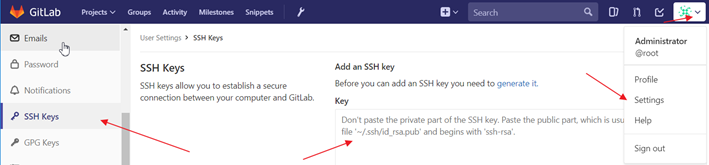
3) 创建group
略
4) 创建用户
略
5) 用户授权
略
### 2. 创建项目
1) 创建空项目
在首页点击创建项目,输入如下信息创建一个项目
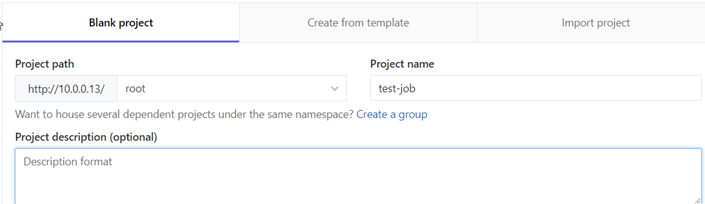
2) 导入公有库项目
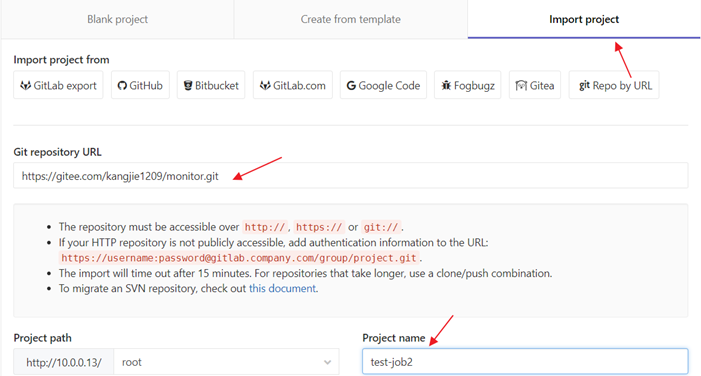
3) 与git联动
项目创建好以后,会提示你git命令行操作方式,如下
Command line instructions
```sh
Git global setup
git config --global user.name "Administrator"
git config --global user.email "admin@example.com"
```
Create a new repository
```sh
git clone git@10.0.0.13:root/test-job.git
cd test-job
touch README.md
git add README.md
git commit -m "add README"
git push -u origin master
```
Existing folder
```sh
cd existing_folder
git init
git remote add origin git@10.0.0.13:root/test-job.git
git add .
git commit -m "Initial commit"
git push -u origin master
```
Existing Git repository
```sh
cd existing_repo
git remote rename origin old-origin
git remote add origin git@10.0.0.13:root/test-job.git
git push -u origin --all
git push -u origin --tags
```
## 三、目录和备份
### 1. 目录
```sh
/var/opt/gitlab/git-data/repositories: 库默认存储目录
/opt/gitlab: 应用代码和相应的依赖程序
/var/opt/gitlab: reconfigure命令编译后的应用数据和配置文件,不需要人为修改
/etc/gitlab: 配置文件目录
/var/log/gitlab: 此目录下存放了gitlab各个组件产生的日志
/var/opt/gitlab/backups/: 备份文件生成的目录
```
### 2. 配置变更
1. 修改配置文件
2. `gitlab-ctl reconfigure` 重置配置文件
3. `gitlab-ctl show-config` 验证配置文件
4. `gitlab-ctl restart` 重启gitlab服务
### 3. gitlab备份管理
1) 在配置文件中加入如下内容
```sh
cat >>/etc/gitlab/gitlab.rb <<'EOF'
gitlab_rails['backup_path'] = '/data/backup/gitlab'
gitlab_rails['backup_keep_time'] = 604800
EOF
```
2) 如果自定义备份目录需要赋予git权限
```sh
mkdir /data/backup/gitlab
chown -R git.git /data/backup/gitlab
/usr/bin/gitlab-rake gitlab:backup:create #执行备份
```
3) 定时任务Crontab中加入
```sh
0 2 * * * /usr/bin/gitlab-rake gitlab:backup:create
```
### 4. GITLAB数据恢复
如果要恢复gitlab数据库,需要先停止数据写入服务,在进行恢复操作
```sh
gitlab-ctl stop unicorn
gitlab-ctl stop sidekiq
gitlab-rake gitlab:backup:restore BACKUP=1512811475_2017_12_09_10.2.2
gitlab-ctl restart
```
注意:要恢复的文件,存放在前面定义的备份目录中,但恢复时不需要写全路径,也不需要写全名,只需要向上面一样写出备份日期的相关特征即可
- shell编程
- 变量1-规范-环境变量-普通变量
- 变量2-位置-状态-特殊变量
- 变量3-变量子串
- 变量4-变量赋值三种方法
- 变量5-数组相关
- 计算1-数值计算命令和案例
- 计算2-expr命令举例
- 计算3-条件表达式和各种操作符
- 计算4-条件表达式和操作符案例
- 循环1-函数的概念与作用
- 循环2-if与case语法
- 循环3-while语法
- 循环4-for循环
- 其他1-判断传入的参数为0或整数的多种思路
- 其他2-while+read按行读取文件
- 其他3-给输出内容加颜色
- 其他4-shell脚本后台运行知识
- 其他5-6种产生随机数的方法
- 其他6-break,continue,exit,return区别
- if语法案例
- case语法案例
- 函数语法案例
- WEB服务软件
- nginx相关
- 01-简介与对比
- 02-日志说明
- 03-配置文件和虚拟主机
- 04-location模块和访问控制
- 05-status状态模块
- 06-rewrite重写模块
- 07-负载均衡和反向代理
- 08-反向代理监控虚拟IP地址
- nginx与https自签发证书
- php-nginx-mysql联动
- Nginx编译安装[1.12.2]
- 案例
- 不同客户端显示不同信息
- 上传和访问资源池分离
- 配置文件
- nginx转发解决跨域问题
- 反向代理典型配置
- php相关
- C6编译安装php.5.5.32
- C7编译php5
- C6/7yum安装PHP指定版本
- tomcxat相关
- 01-jkd与tomcat部署
- 02-目录-日志-配置文件介绍
- 03-tomcat配置文件详解
- 04-tomcat多实例和集群
- 05-tomcat监控和调优
- 06-Tomcat安全管理规范
- show-busy-java-threads脚本
- LVS与keepalived
- keepalived
- keepalived介绍和部署
- keepalived脑裂控制
- keepalived与nginx联动-监控
- keepalived与nginx联动-双主
- LVS负载均衡
- 01-LVS相关概念
- 02-LVS部署实践-ipvsadm
- 03-LVS+keepalived部署实践
- 04-LVS的一些问题和思路
- mysql数据库
- 配置和脚本
- 5.6基础my.cnf
- 5.7基础my.cnf
- 多种安装方式
- 详细用法和命令
- 高可用和读写分离
- 优化和压测
- docker与k8s
- docker容器技术
- 1-容器和docker基础知识
- 2-docker软件部署
- 3-docker基础操作命令
- 4-数据的持久化和共享互连
- 5-docker镜像构建
- 6-docker镜像仓库和标签tag
- 7-docker容器的网络通信
- 9-企业级私有仓库harbor
- docker单机编排技术
- 1-docker-compose快速入门
- 2-compose命令和yaml模板
- 3-docker-compose命令
- 4-compose/stack/swarm集群
- 5-命令补全和资源限制
- k8s容器编排工具
- mvn的dockerfile打包插件
- openstack与KVM
- kvm虚拟化
- 1-KVM基础与快速部署
- 2-KVM日常管理命令
- 3-磁盘格式-快照和克隆
- 4-桥接网络-热添加与热迁移
- openstack云平台
- 1-openstack基础知识
- 2-搭建环境准备
- 3-keystone认证服务部署
- 4-glance镜像服务部署
- 5-nova计算服务部署
- 6-neutron网络服务部署
- 7-horizon仪表盘服务部署
- 8-启动openstack实例
- 9-添加计算节点流程
- 10-迁移glance镜像服务
- 11-cinder块存储服务部署
- 12-cinder服务支持NFS存储
- 13-新增一个网络类型
- 14-云主机冷迁移前提设置
- 15-VXALN网络类型配置
- 未分类杂项
- 部署环境准备
- 监控
- https证书
- python3.6编译安装
- 编译安装curl[7.59.0]
- 修改Redhat7默认yum源为阿里云
- 升级glibc至2.17
- rabbitmq安装和启动
- rabbitmq多实例部署[命令方式]
- mysql5.6基础my.cnf
- centos6[upstart]/7[systemd]创建守护进程
- Java启动参数详解
- 权限控制方案
- app发包仓库
- 版本发布流程
- elk日志系统
- rsyslog日志统一收集系统
- ELK系统介绍及YUM源
- 快速安装部署ELK
- Filebeat模块讲解
- logstash的in/output模块
- logstash的filter模块
- Elasticsearch相关操作
- ES6.X集群及head插件
- elk收集nginx日志(json格式)
- kibana说明-汉化-安全
- ES安装IK分词器
- zabbix监控
- zabbix自动注册模板实现监控项自动注册
- hadoop大数据集群
- hadoop部署
- https证书
- certbot网站
- jenkins与CI/CD
- 01-Jenkins部署和初始化
- 02-Jenkins三种插件安装方式
- 03-Jenkins目录说明和备份
- 04-git与gitlab项目准备
- 05-构建自由风格项目和相关知识
- 06-构建html静态网页项目
- 07-gitlab自动触发项目构建
- 08-pipelinel流水线构建项目
- 09-用maven构建java项目
- iptables
- 01-知识概念
- 02-常规命令实战
- 03-企业应用模板
- 04-企业应用模板[1键脚本]
- 05-企业案例-共享上网和端口映射
- SSH与VPN
- 常用VPN
- VPN概念和常用软件
- VPN之PPTP部署[6.x][7.x]
- 使用docker部署softether vpn
- softEther-vpn静态路由表推送
- SSH服务
- SSH介绍和部署
- SSH批量分发脚本
- 开启sftp日志并限制sftp访问目录
- sftp账号权限分离-开发平台
- ssh配置文件最佳实践
- git-github-gitlab
- git安装部署
- git详细用法
- github使用说明
- gitlab部署和使用
- 缓存数据库
- zookeeper草稿
- mongodb数据库系列
- mongodb基本使用
- mongodb常用命令
- MongoDB配置文件详解
- mongodb用户认证管理
- mongodb备份与恢复
- mongodb复制集群
- mongodb分片集群
- docker部署mongodb
- memcached
- memcached基本概念
- memcached部署[6.x][7.x]
- memcached参数和命令
- memcached状态和监控
- 会话共享和集群-优化-持久化
- memcached客户端-web端
- PHP测试代码
- redis
- 1安装和使用
- 2持久化-事务-锁
- 3数据类型和发布订阅
- 4主从复制和高可用
- 5redis集群
- 6工具-安全-pythonl连接
- redis配置文件详解
- 磁盘管理和存储
- Glusterfs分布式存储
- GlusterFS 4.1 版本选择和部署
- Glusterfs常用命令整理
- GlusterFS 4.1 深入使用
- NFS文件存储
- NFS操作和部署
- NFS文件系统-挂载和优化
- sersync与inotify
- rsync同步服务
- rsyncd.conf
- rsync操作和部署文档
- rsync常见错误处理
- inotify+sersync同步服务
- inotify安装部署
- inotify最佳脚本
- sersync安装部署
- 时间服务ntp和chrony
- 时间服务器部署
- 修改utc时间为cst时间
- 批量操作与自动化
- cobbler与kickstart
- KS+COBBLER文件
- cobbler部署[7.x]
- kickstart部署[7.x]
- kickstar-KS文件和语法解析
- kickstart-PXE配置文件解析
- 自动化之ansible
- ansible部署和实践
- ansible剧本编写规范
- 配置文件示例
- 内网DNS服务
- 压力测试
- 压测工具-qpefr测试带宽和延时
