### **如何导入商品数据模板**
tag:批量导入商品 导入商品数据模板
1、打开“**库存管理**”->**更多**—— 批**量导入** ,点击进入
如下图:
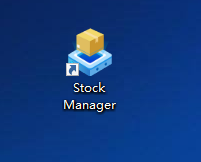
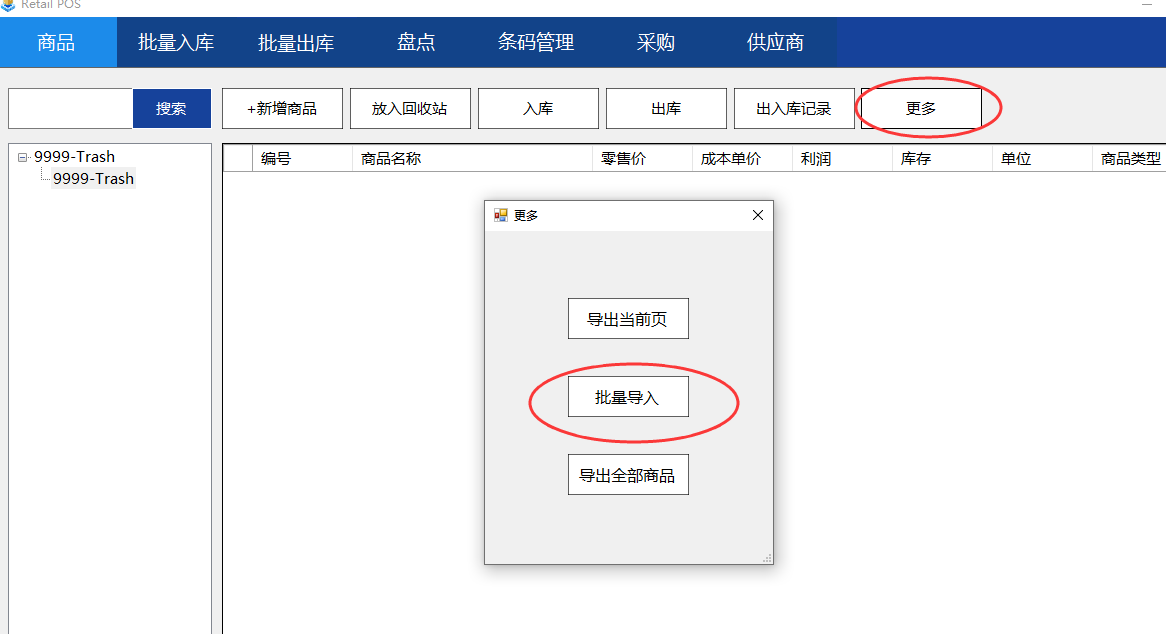
2、点击 **浏览**,选择编辑好的商品excel模板,点击 **开始导入**
如下图:
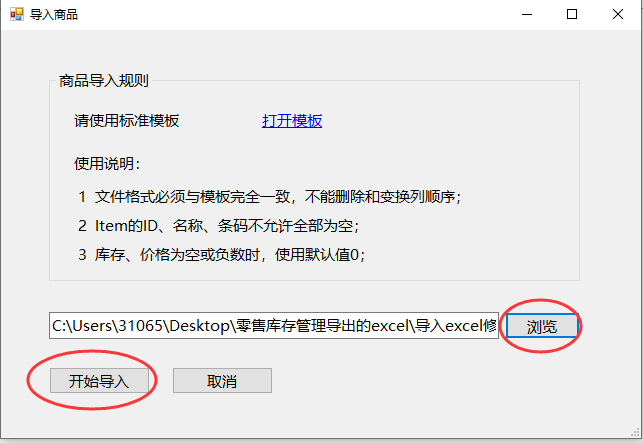
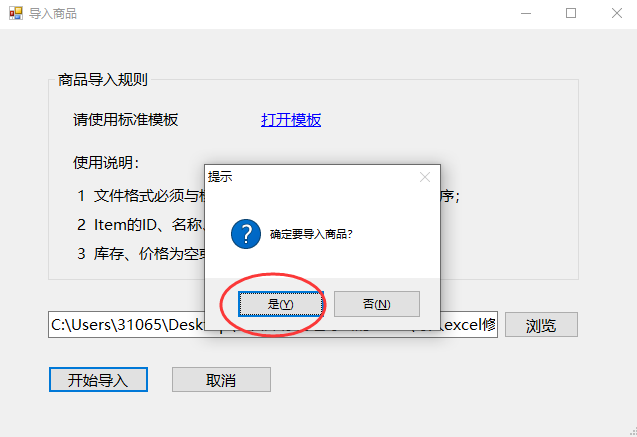
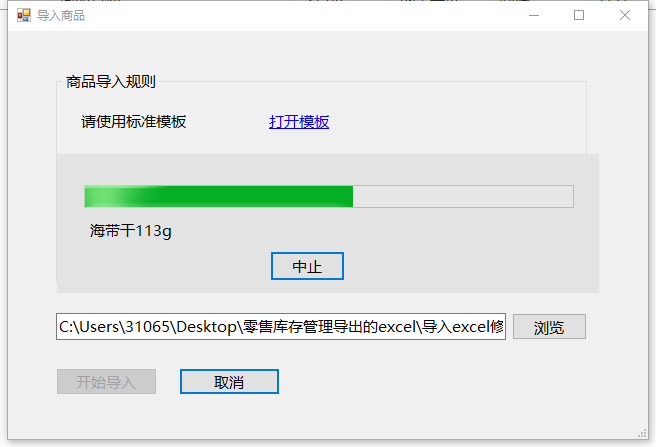
3、导入完成,可看到列表有提示(导入异常显示红色,可根据提示过后进行修改,或者记下错误的商品,之后手动在系统上增加导入不成功的商品),然后点击底下 **开始导入**,则开始导入商品到系统中
如下图:
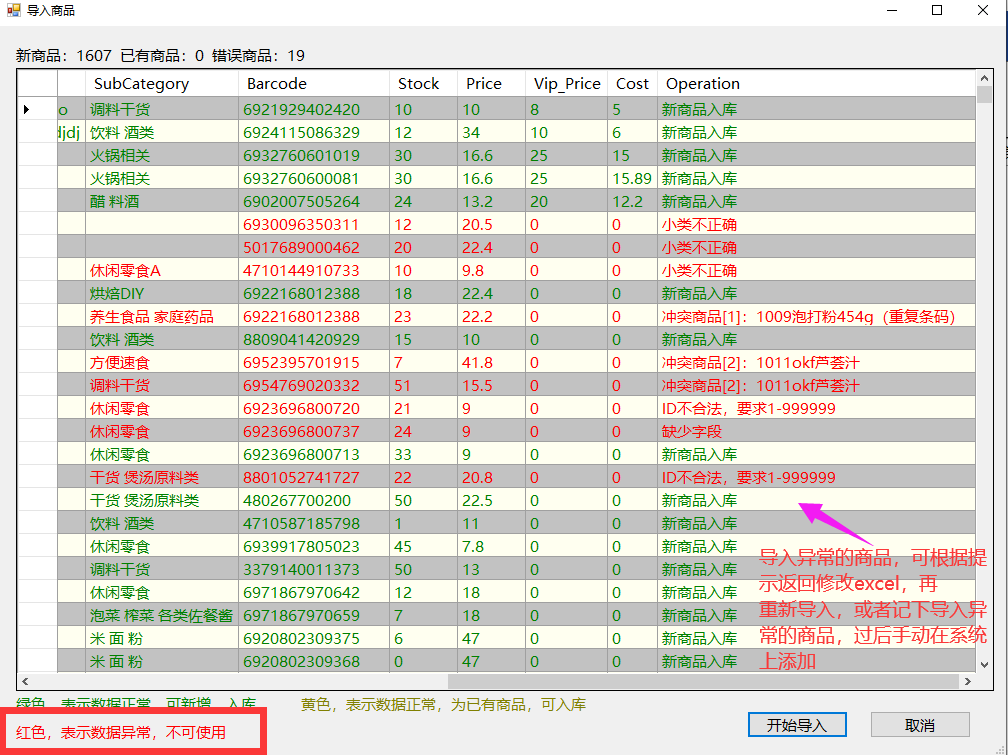
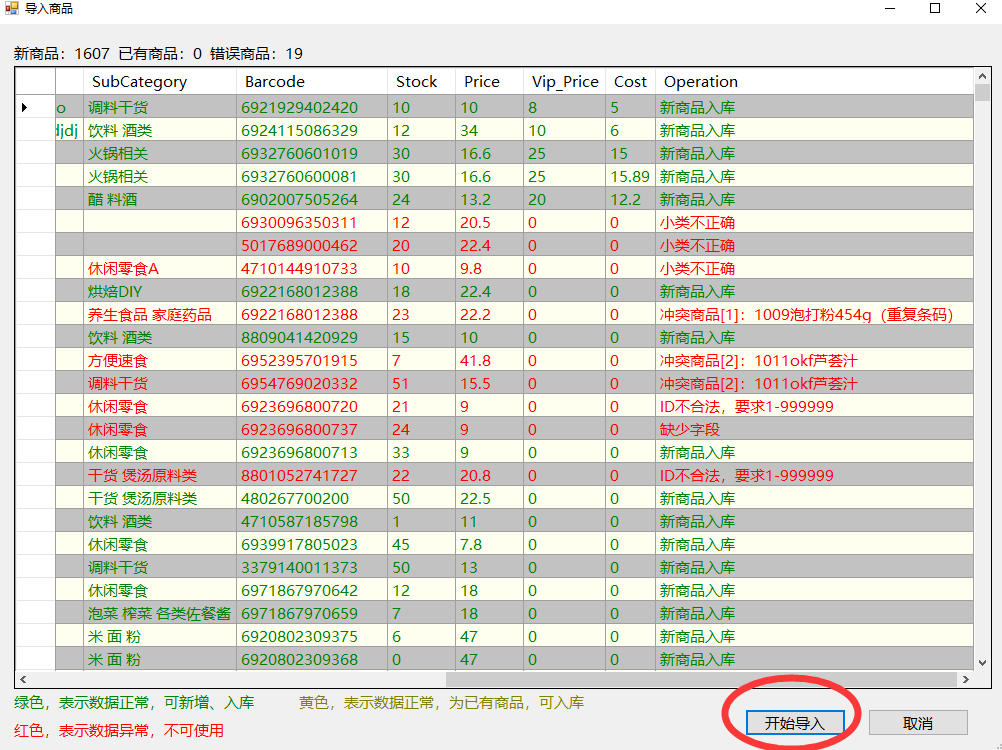
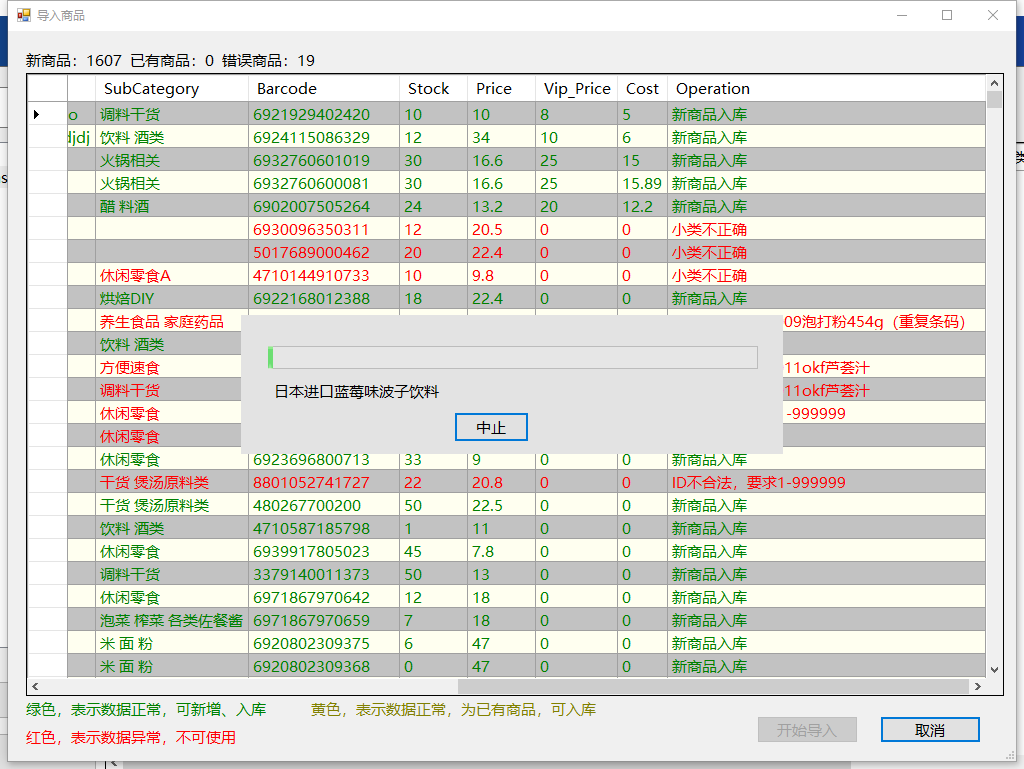
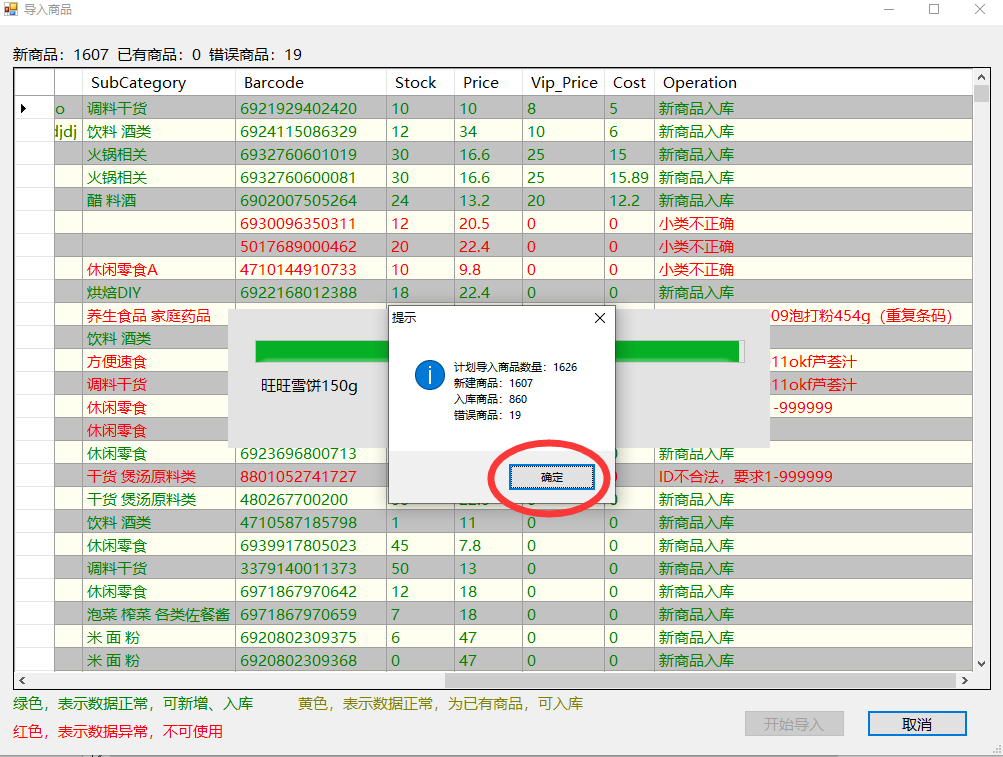
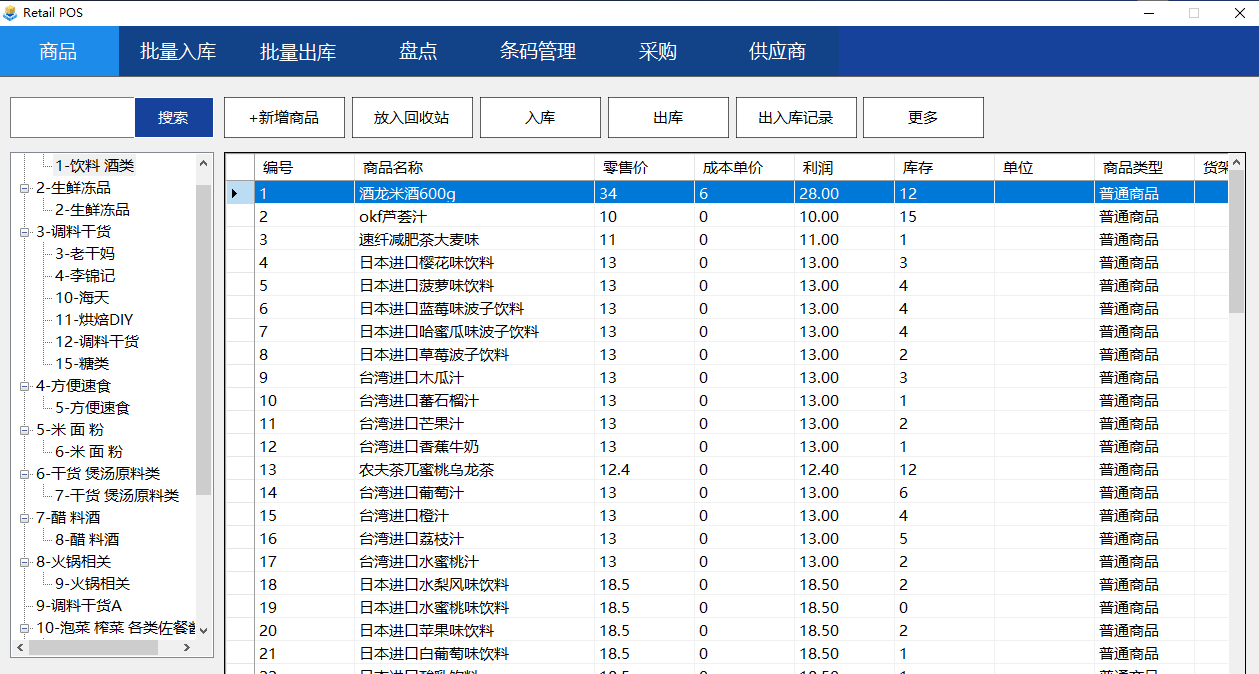
- 第一章:下载及注册
- 1.下载安装软件
- 2.注册
- 第二章:录入商品
- 1.清空系统自带的商品数据
- 2.导出商品模板
- 3.编辑商品数据模板
- 4.导入商品数据模板
- 5.如何进行库存增量导入
- 6.如何在新版零售中导入商品模板
- 第三章:如何添加商品
- 1.后台手动添加普通商品
- 2.如何添加多单位商品
- 第四章:打印小票及单据
- 1.打印收银小票
- 2.打印条形码
- 3.打印商品单据
- 第五章:设置员工账号
- 1.添加员工等级权限
- 2.添加员工账号
- 第六章:前台下单商品
- 第七章:如何设置促销活动
- 1.买一送一
- 2.单品折扣
- 第九章:交接班和日结
- 第十章:备份数据及还原
- 第十一章:如何对商品收取服务费
- 第十二章:如何设置商品折扣
- 第十三章:如何使用代金券
- 第十四章:库存管理
- 1、添加商品及导出库存表
- 2、入库及批量入库
- 3、出库及批量出库
- 4、盘点
- 5、条码管理
- 6、新增供应商
- 7、新增采购
- 8、采购入库
- 9、新增客户
- 第十五章 其他设置
- 1、如何自定义A4打印模板
- 2、如何在模板上添加第二货币打印
- 3、如何按类型查询商品的出入库
- 4、宏设置
- 5、如何安装视频监控
- 6、如何对接条码秤下单
- 7、如何自定义条码秤设置
- 8、如何打印A4单据
- 9、条码秤如何离线导入商品数据
- 10、如何设置及查看库存预警
- 11、如何进行商品退货
- 12、如何连接盘点APP
- 第十六章:线上商城设置
- 1、如何试用和注册线上商城
- 1.1 试用线上商城
- 1.2 注册线上商城
- 2、线上店铺设置
- 2.1 店铺基本信息设置
- 2.2 店铺线上收款设置
- 3、编辑线上商城的商品
- 3.1 设置商品图片
- 3.2 设置商品包装费
- 3.3 设置商品其他属性
- 4、下载二维码及扫码下单
- 4.1 如何下载二维码
- 4.2 扫码下单后收银如何处理订单
