## 安装
- 传统方式安装 下载安装包---> 平台 window macos linux(ubuntu)
- Docker 方式安装 推荐
### 传统方式安装
```markdown
# 0.环境准备
- centos7.x+、ubuntu、windows、macos
- 安装jdk11.0+ 并配置环境变量 jdk8
# 1.下载ES
- https://www.elastic.co/cn/start
```
](images/screenshot_1647398044180.png)
```markdown
# 2.安装ES不用使用root用户,创建普通用户
```
```shell
# 添加用户名
$ useradd chenyn
# 修改密码
$ passwd chenyn
# 普通用户登录
```
```markdown
# 3.解压缩ES安装包
```
```shell
$ tar -zxvf elasticsearch-7.14.0-linux-x86_64.tar.gz
$ ll
总用量 650168
drwxr-xr-x. 10 chenyn chenyn 167 8月 16 11:07 elasticsearch-7.14.0
```
```markdown
# 4.查看ES解压包中目录结构
```
```shell
[chenyn@localhost elasticsearch-7.14.0]$ ll
- bin 启动ES服务脚本目录
- config ES配置文件的目录
- data ES的数据存放目录
- jdk ES提供需要指定的jdk目录
- lib ES依赖第三方库的目录
- logs ES的日志目录
- modules 模块的目录
- plugins 插件目录
```
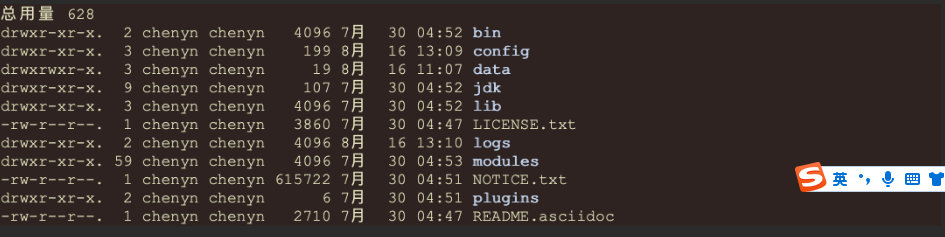
```markdown
# 5.启动ES服务
```
```shell
[chenyn@localhost ~]$ ./elasticsearch-7.14.0/bin/elasticsearch
```

```markdown
- 这个错误时系统jdk版本与es要求jdk版本不一致,es默认需要jdk11以上版本,当前系统使用的jdk8,需要从新安装jdk11才行!
- 解决方案:
1.安装jdk11+ 配置环境变量、
2.ES包中jdk目录就是es需要jdk,只需要将这个目录配置到ES_JAVA_HOME环境变即可、
```
```markdown
# 6.配置环境变量
```
```shell
$ vim /etc/profile
- export ES_JAVA_HOME=指定为ES安装目录中jdk目录
- source /etc/profile
```

```markdown
# 7.从新启动ES服务
```

```markdown
# 8.ES启动默认监听9200端口,访问9200
```
```shell
$ curl http://localhost:9200
```
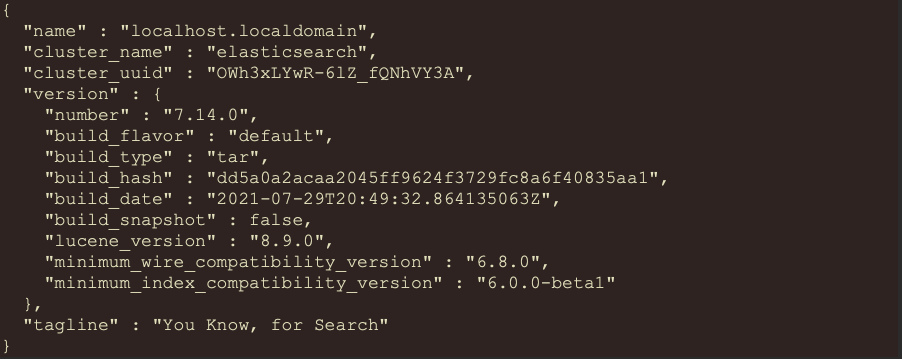
##### 开启远程访问
```markdown
# 1.默认ES无法使用主机ip进行远程连接,需要开启远程连接权限
- 修改ES安装包中config/elasticsearch.yml配置文件
```
```shell
$ vim elasticsearch.yml
```
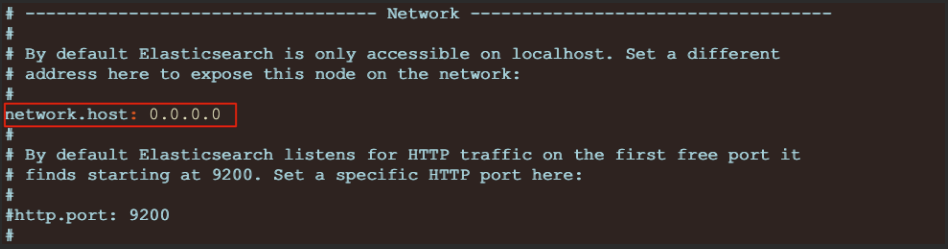
```markdown
# 2.重新启动ES服务
- ./elasticsearch
- 启动出现如下错误:
`bootstrap check failure [1] of [4]: max file descriptors [4096] for elasticsearch process is too low, increase to at least [65535]
`bootstrap check failure [2] of [4]: max number of threads [3802] for user [chenyn] is too low, increase to at least [4096]
`bootstrap check failure [3] of [4]: max virtual memory areas vm.max_map_count [65530] is too low, increase to at least [262144]
`bootstrap check failure [4] of [4]: the default discovery settings are unsuitable for production use; at least one of [discovery.seed_hosts, discovery.seed_providers
```

```markdown
# 3.解决错误-1
```
```shell
$ vim /etc/security/limits.conf
```
```markdown
# 在最后面追加下面内容
* soft nofile 65536
* hard nofile 65536
* soft nproc 4096
* hard nproc 4096
# 退出重新登录检测配置是否生效:
ulimit -Hn
ulimit -Sn
ulimit -Hu
ulimit -Su
```
```markdown
# 3.解决错误-2
```
```shell
#进入limits.d目录下修改配置文件。
$ vim /etc/security/limits.d/20-nproc.conf
# 修改为
启动ES用户名 soft nproc 4096
```
```markdown
# 3.解决错误-3
```
```shell
# 编辑sysctl.conf文件
$ vim /etc/sysctl.conf
vm.max_map_count=655360 #centos7 系统
vm.max_map_count=262144 #ubuntu 系统
# 执行以下命令生效:
$ sysctl -p
```
```markdown
# 3.解决错误-4
```
```shell
# 编辑elasticsearch.yml配置文件
$ vim conf/elasticsearch.yml
cluster.initial_master_nodes: ["node-1"]
```
```markdown
# 4.重启启动ES服务,并通过浏览器访问
```
```json
{
"name": "localhost.localdomain",
"cluster_name": "elasticsearch",
"cluster_uuid": "OWh3xLYwR-6lZ_fQNhVY3A",
"version": {
"number": "7.14.0",
"build_flavor": "default",
"build_type": "tar",
"build_hash": "dd5a0a2acaa2045ff9624f3729fc8a6f40835aa1",
"build_date": "2021-07-29T20:49:32.864135063Z",
"build_snapshot": false,
"lucene_version": "8.9.0",
"minimum_wire_compatibility_version": "6.8.0",
"minimum_index_compatibility_version": "6.0.0-beta1"
},
"tagline": "You Know, for Search"
}
```
### Docker方式安装
```markdown
# 1.获取镜像
- docker pull elasticsearch:7.14.0
# 2.运行es
- docker run -d -p 9200:9200 -p 9300:9300 -e "discovery.type=single-node" elasticsearch:7.14.0
# 3.访问ES
- http://10.15.0.5:9200/
```
---
- 文档说明
- 开始
- linux
- 常用命令
- ps -ef
- lsof
- netstat
- 解压缩
- 复制
- 权限
- 其他
- lnmp集成安装
- supervisor
- 安装
- supervisor进程管理
- nginx
- 域名映射
- 负载均衡配置
- lnmp集成环境安装
- nginx源码安装
- location匹配
- 限流配置
- 日志配置
- 重定向配置
- 压缩策略
- nginx 正/反向代理
- HTTPS配置
- mysql
- navicat创建索引
- 设置外网链接mysql
- navicat破解
- sql语句学习
- 新建mysql用户并赋予权限
- php
- opcache
- 设计模式
- 在CentOS下安装crontab服务
- composer
- 基础
- 常用的包
- guzzle
- 二维码
- 公共方法
- 敏感词过滤
- IP访问频次限制
- CURL
- 支付
- 常用递归
- 数据排序
- 图片相关操作
- 权重分配
- 毫秒时间戳
- base64<=>图片
- 身份证号分析
- 手机号相关操作
- 项目搭建 公共处理函数
- JWT
- 系统函数
- json_encode / json_decode 相关
- 数字计算
- 数组排序
- php8
- jit特性
- php8源码编译安装
- laravel框架
- 常用artisan命令
- 常用查询
- 模型关联
- 创建公共方法
- 图片上传
- 中间件
- 路由配置
- jwt
- 队列
- 定时任务
- 日志模块
- laravel+swoole基本使用
- 拓展库
- 请求接口log
- laravel_octane
- 微信开发
- token配置验证
- easywechart 获取用户信息
- 三方包
- webman
- win下热更新代码
- 使用laravel db listen 监听sql语句
- guzzle
- 使用workman的httpCLient
- 修改队列后代码不生效
- workman
- 安装与使用
- websocket
- eleticsearch
- php-es 安装配置
- hyperf
- 热更新
- 安装报错
- swoole
- 安装
- win安装swoole-cli
- google登录
- golang
- 文档地址
- 标准库
- time
- 数据类型
- 基本数据类型
- 复合数据类型
- 协程&管道
- 协程基本使用
- 读写锁 RWMutex
- 互斥锁Mutex
- 管道的基本使用
- 管道select多路复用
- 协程加管道
- beego
- gin
- 安装
- 热更新
- 路由
- 中间件
- 控制器
- 模型
- 配置文件/conf
- gorm
- 初始化
- 控制器 模型查询封装
- 添加
- 修改
- 删除
- 联表查询
- 环境搭建
- Windows
- linux
- 全局异常捕捉
- javascript
- 常用函数
- vue
- vue-cli
- 生产环境 开发环境配置
- 组件通信
- 组件之间通信
- 父传子
- 子传父
- provide->inject (非父子)
- 引用元素和组件
- vue-原始写法
- template基本用法
- vue3+ts项目搭建
- vue3引入element-plus
- axios 封装网络请求
- computed 计算属性
- watch 监听
- 使用@符 代替文件引入路径
- vue开发中常用的插件
- vue 富文本编辑
- nuxt
- 学习笔记
- 新建项目踩坑整理
- css
- flex布局
- flex PC端基本布局
- flex 移动端基本布局
- 常用css属性
- 盒子模型与定位
- 小说分屏显示
- git
- 基本命令
- fetch
- 常用命令
- 每次都需要验证
- git pull 有冲突时
- .gitignore 修改后不生效
- 原理解析
- tcp与udp详解
- TCP三次握手四次挥手
- 缓存雪崩 穿透 更新详解
- 内存泄漏-内存溢出
- php_fpm fast_cgi cig
- redis
- 相关三方文章
- API对外接口文档示范
- elaticsearch
- 全文检索
- 简介
- 安装
- kibana
- 核心概念 索引 映射 文档
- 高级查询 Query DSL
- 索引原理
- 分词器
- 过滤查询
- 聚合查询
- 整合应用
- 集群
- docker
- docker 简介
- docker 安装
- docker 常用命令
- image 镜像命令
- Contrainer 容器命令
- docker-compose
- redis 相关
- 客户端安装
- Linux 环境下安装
- uni
- http请求封装
- ios打包
- 视频纵向播放
- 日记
- 工作日记
- 情感日志
- 压测
- ab
- ui
- thorui
- 开发规范
- 前端
- 后端
- 状态码
- 开发小组未来规划