## 1 Sign up on DeviceBit
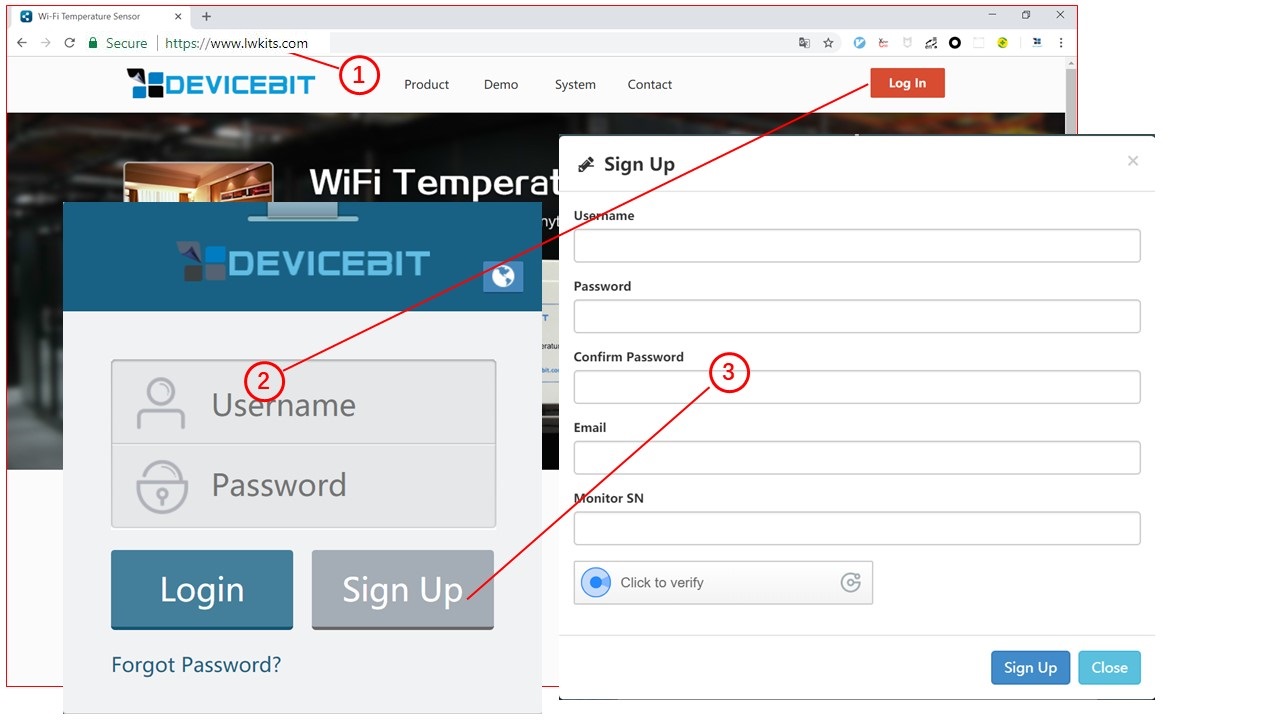
**Step1,** Visit the website [https://www.lwkits.com](https://www.lwkits.com/), click "Log in", and the login page is shown
**Step2,** Click "Sign up", fill up the information on sign up page, enter the meter SN.
>SN: Serial Number is the unique ID of your Monitor, it is a combination of several
digits or letters. Please refer to the above chapter.
## 2 Add your monitor on DeviceBit
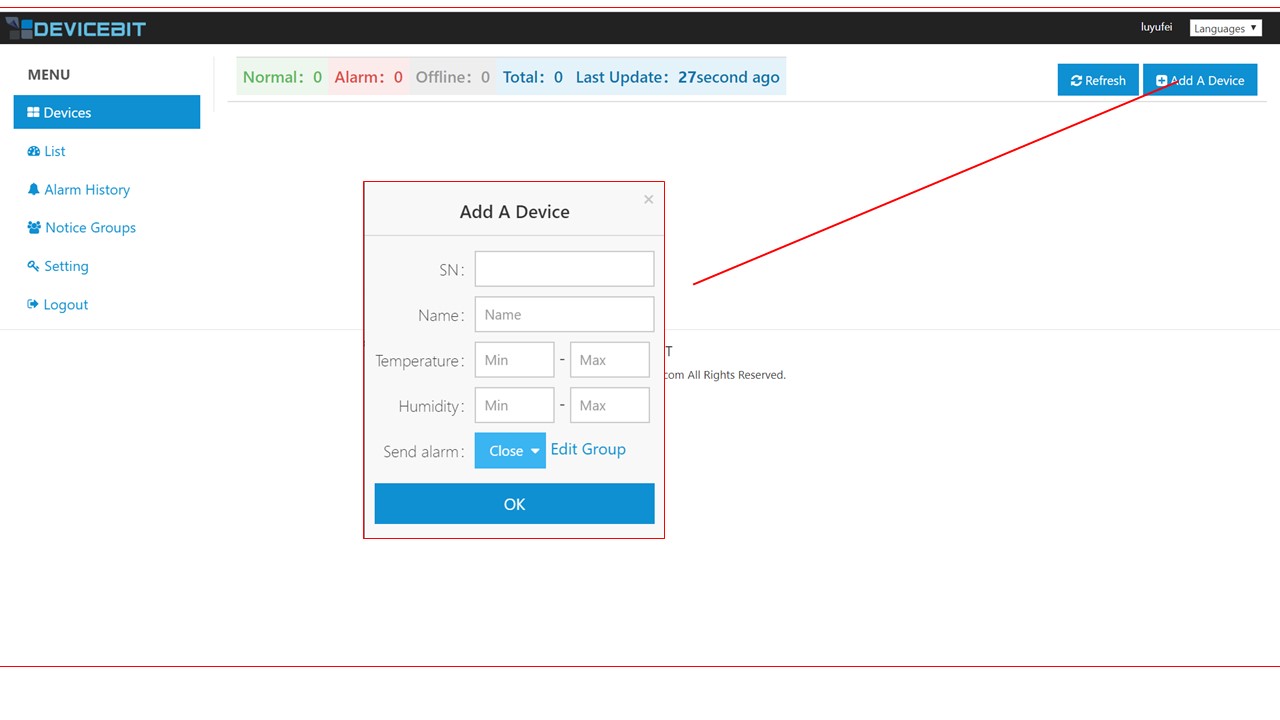
Login and click "Add A Device". SN and Name must be filled. Normal Value Range and Alarm Sending is optional to be filled.
- 1 Product Introduction
- 2 Product Catelogue
- 3 Product Manual
- 3.1 Wi-Fi Monitor (WTH8266)
- 3.2 Wi-Fi Monitor (WTH3080)
- 3.3 GPRS Monitor(GTH202)
- 3.4 GPRS Monitor(GBTH202)
- 3.5 LTE Monitor
- 4 Operation on Cloud
- 4.1 Add your Device
- 4.2 View Data on Web Portal
- 4.3 View Data on WeChat
- 4.4 Alerts Setting and Notification
- 5 Connect to Your Own Server
- 6 Monitor Locally via LAN
- 7 Product DataSheet
- 7.1 WTH8266
- 7.2 WTH3080
- 7.3 GTH202
- 9 Tutorial Video
- 10 Technical Support
- 8 Product QuickStart
- 11 FAQ
