## **1. Function Introduction**
>[danger]It can import meters by the way of single or batch on the “Meter Uninstalled” page of this module. At the time of subsequent customer registration, select the meter imported successfully at the time.
Note:The meter will renew from [Meter Uninstalled] to [Meter Installed] after registration is successful.
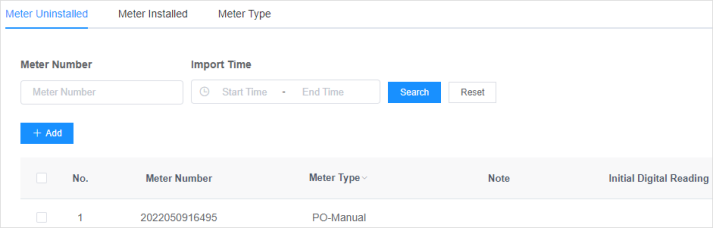
#
## **2.Operate Process**
#### **1)Single Added Meter**
Select the“Meter Uninstalled”page, click the button “Add, fill in the meter number, meter type, initial electric reading and initial mechanical reading on the“Add Meter Information”page, and click the button“Confirm”to add a new meter which will be [Meter Uninstalled] by default.
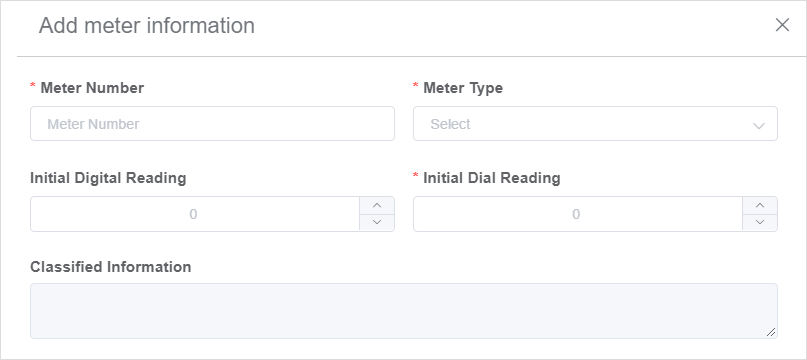
#### **2) Batch Added Meter**
Select the “Meter Uninstalled” page, click the button 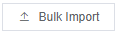, and on the “Meter Information Import” page, upload the files according to the template requirements and click “Confirm” to finish batch meter imported.
**Note:** You can click to download the template file.
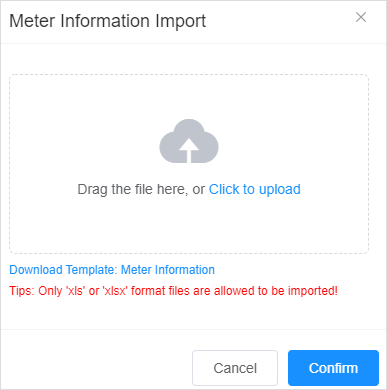
#### **3) Modify Uninstalled Meters**
Select the “Meter Uninstalled” page, click the button “Edit” in the table operation column, and on the “Modify Meter Information” page you can modify the meter type, the initial electric reading and the initial mechanical reading, but you cannot modify the meter number.
**Note:** Installed meters cannot modify meter information
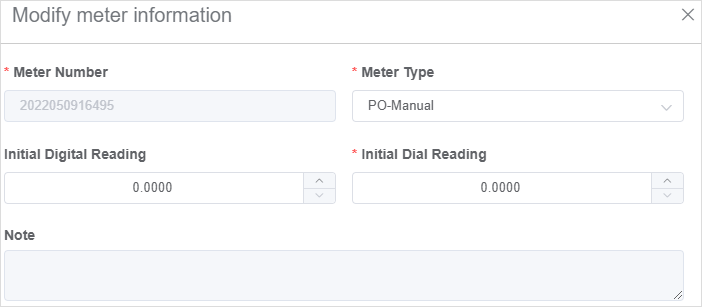
#### **4) Delete Uninstalled Meters**
Select the “Meter Uninstalled” page, and click the button “Delete” in the table oparation column to delete the meter.

#### **5)Meter Installed**
Select a meter from [Meter Uninstalled] when a customer opens an account, the meter will be automatically updated from [Meter Uninstalled] to [Meter Meter Installed]. “Meter Installed” page to view or export the details of installed meters, such as meter number, meter type, householder information etc.
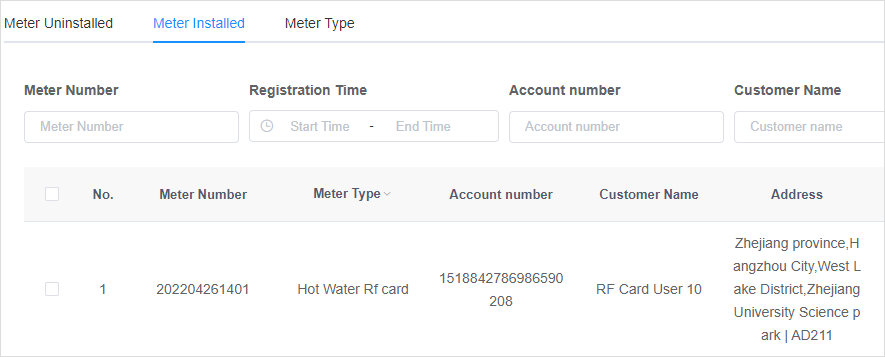
#### **6) Meter Type**
You can view all the current meter types in the system, and the number of meters corresponding to each meter type. When adding a new customer type, to select the meter type here.
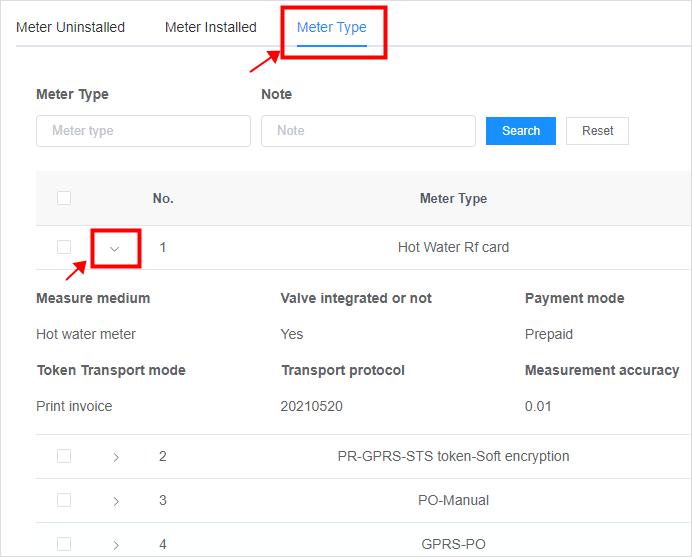
- The Document Overview
- 1.System Overview
- 2.System composition
- 3.System Operation Process Guide
- 4. Detailed Description of System Operations
- 4.1 System Login and Logout
- 4.2 Personal Center
- 4.3 Dashboard
- 4.4 System Management
- 4.4.1 Dept.Management
- 4.4.2 Staff Management
- 4.4.3 Role Management
- 4.5 Meter Management
- 4.5.1 Meter Import
- 4.6 Customer Management
- 4.6.1 Customer Type
- 4.6.2 Registration
- 4.7 Meter Reading Center
- 4.7.1 Meter Grouping
- 4.7.2 Meter Reading Data
- 4.8 Postpaid Center
- 4.8.1 Tariff Scheme
- 4.8.2 Account Management
- 4.9 Prepaid Center
- 4.9.1 Tariff Scheme
- 4.9.2 Account Management
- 4.9.3 Card Management
- 5.0 Monitoring Alarm
- 5.0.1 Alarm Record
- 5.0.2 Alarm Options
- 5.1 Report Management
- 5.1.1 Water Comsumption Report
- 5.1.2 Meter Report
