## **1. Function Introduction**
>[danger]**This module provides functions of adding, modifying and deleting customer types. In the subsequent customer account opening, and you need to select the customer types maintained here.**
Note: You need to create corresponding price scheme before creating customer types.
## **2.Operate Process**
#### **1)Add Customer Type**
Click the button [**Add**], edit the information such as type name, nature of water usage, business model, meter type, whether to count water usage, whether to bill, price scheme, payment channel etc. on the [**Add**] page, then click the button "**Confirm**" to add a new customer type.
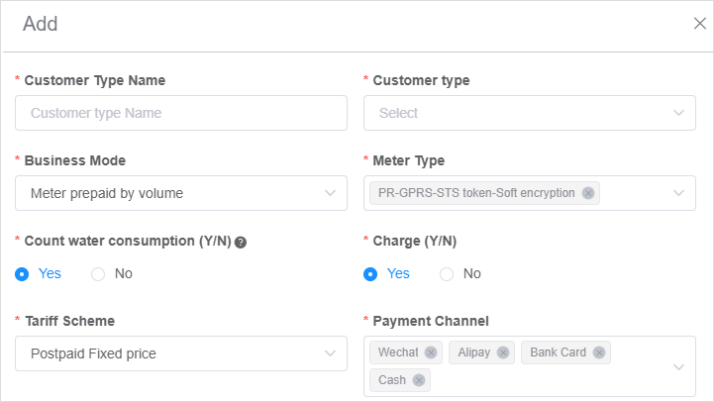
**Customer Type:** including personal, enterprise, statistical meters etc.
**Business Mode:** including meter-side by water usage prepayment, system-side prepayment and post- payment.
**Meter Type:** The meter type supports multiple-choice, but the payment model of the selected meter type must correspond to the business model, and the correspondence between the two is as follows.
| Business Mode | Payment Model for Meter Type |
| - | --- |
| Meter-side by water usage prepayment | Prepayment |
| System-side Prepayment | Post-payment |
| Post-payment | Post-payment |
**Count Water Consumption:** if select“No", the water usage of this type of customer will not be counted in the water usage statistics.
**Charge:** if you need to bill, you need to select the corresponding price scheme and payment channel.
**Tariff Scheme:** If the business model is post-paid, only the post-paid price scheme can be selected. If the business model selects meter-side by water usage prepayment or system- side prepayment, only the prepayment price scheme matching the business model can be selected.
**Payment Channel:** support mutiple choice.
#### **2)Modify**
Click the button [**Edit**] in the table operation column, and modify the corresponding customer type on the [**Edit**] page.
**Note:** if this customer type has already been bound to an account, you cannnot modify it.
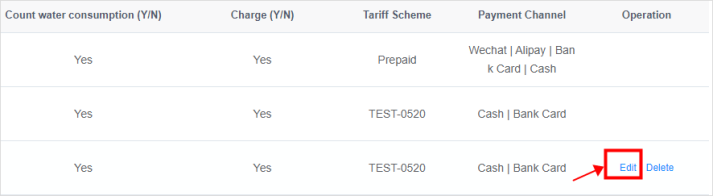
#
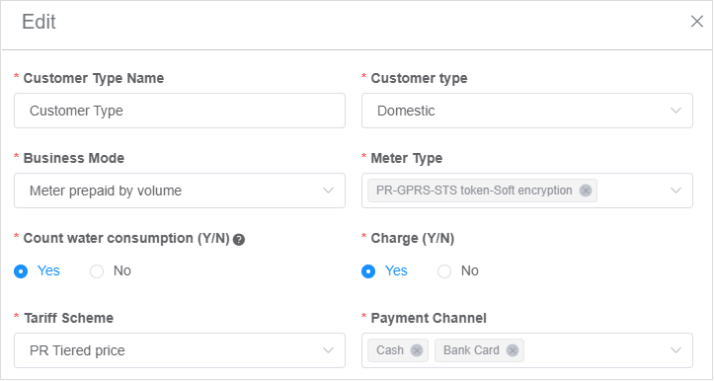
#### **3) Delete**
Click the button [**Delete**] in the table operation column to delete the corresponding customer type.
**Note:** if this customer type has already been bound to an account, you cannot delete it.
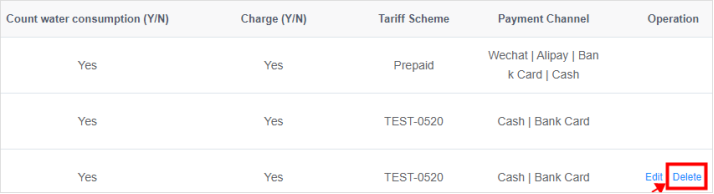
- The Document Overview
- 1.System Overview
- 2.System composition
- 3.System Operation Process Guide
- 4. Detailed Description of System Operations
- 4.1 System Login and Logout
- 4.2 Personal Center
- 4.3 Dashboard
- 4.4 System Management
- 4.4.1 Dept.Management
- 4.4.2 Staff Management
- 4.4.3 Role Management
- 4.5 Meter Management
- 4.5.1 Meter Import
- 4.6 Customer Management
- 4.6.1 Customer Type
- 4.6.2 Registration
- 4.7 Meter Reading Center
- 4.7.1 Meter Grouping
- 4.7.2 Meter Reading Data
- 4.8 Postpaid Center
- 4.8.1 Tariff Scheme
- 4.8.2 Account Management
- 4.9 Prepaid Center
- 4.9.1 Tariff Scheme
- 4.9.2 Account Management
- 4.9.3 Card Management
- 5.0 Monitoring Alarm
- 5.0.1 Alarm Record
- 5.0.2 Alarm Options
- 5.1 Report Management
- 5.1.1 Water Comsumption Report
- 5.1.2 Meter Report
