## Grafana 可视化监控
**author:xiak**
**last update: 2022-10-16 20:12:22**
----
[TOC=3,8]
----
### 介绍
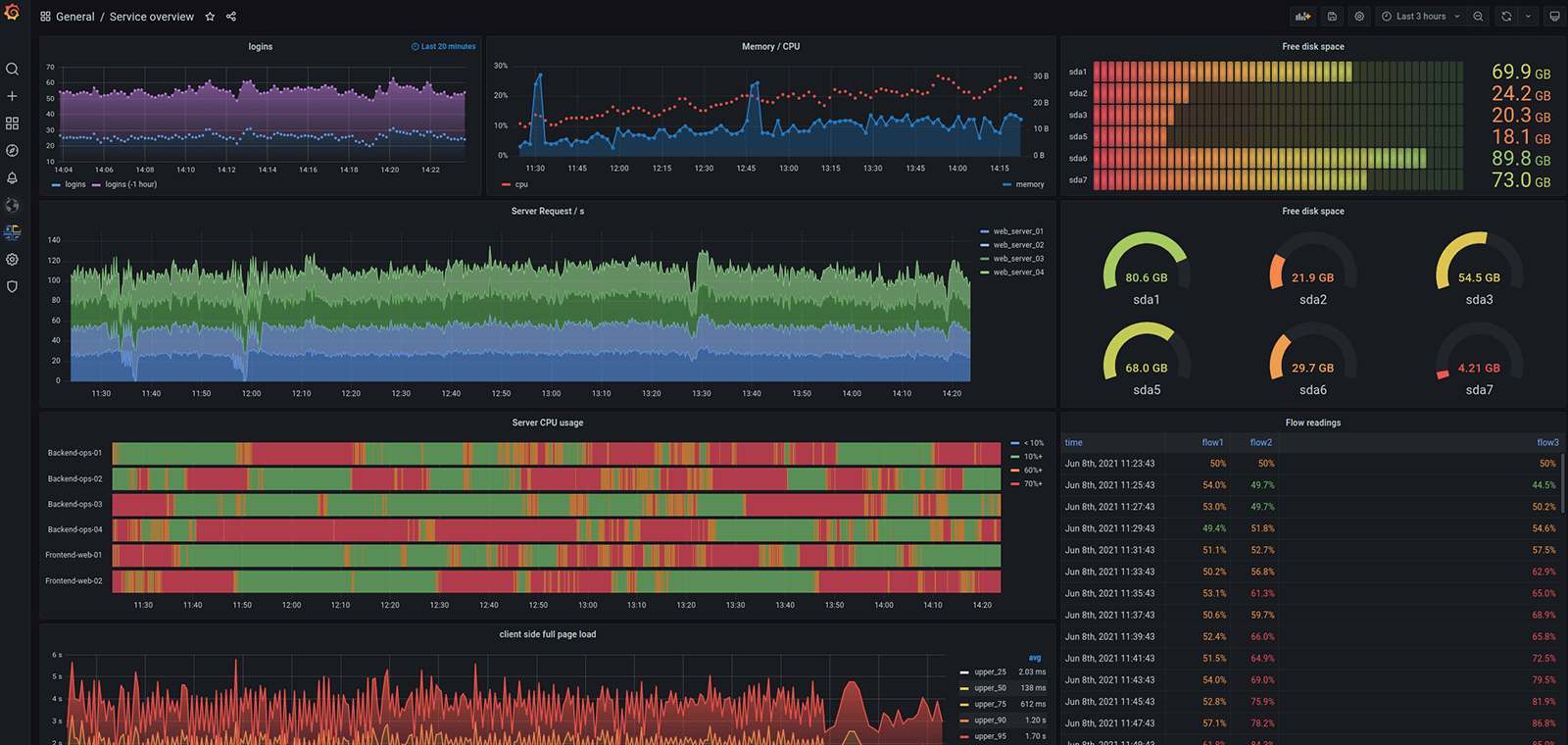
[Prometheus](https://prometheus.io/) 是一种存储**时间序列指标**的简单方法,它为用户提供了收集、存储、检查和指标查询所需的工具。
[Grafana](https://www.grafana.com/) 可以提供强大灵活的可视化页面展示指标,它允许用户将 Prometheus 指标作为数据源导入,并将指标**可视化为图形和仪表板**。
类比现实世界,Grafana 、Prometheus 就是 汽车的仪表盘 和 飞机的黑匣子。
当为仪表盘时,温度,摩擦力,胎压,...,希望掌控一切,速度与激情。
当为黑匣子时,希望永远也不会用到它,但是当有天真的需要它时,全世界都希望能够找到它。
----
#### 参观火箭发射控制中心
[Space X 龙飞船载人发射 控制室全程记录](https://www.bilibili.com/video/av413373882/)
> 2016 年,猎鹰 9 号火箭首次发射,在 SpaceX 控制中心里,工作人员们实时监测着火箭发射期间的系统行为数据和波动情况。即便这个过程中有大量的数据产生,但借助一个可视化图表,工作人员可以快速判断出系统是否在正常运转、又有哪些异常数据需要关注。这款工具就是 Grafana。[Grafana:SpaceX 的数据监测利器,云原生领域的 Tableau](https://mp.weixin.qq.com/s/zgd8KjpGoqwPGC6b1I9owg)
----
#### 看他们如何说
> “Prometheus 和 Grafana 现在是 Kubernetes 世界公认的标准,这也是我们使用的标准。我们的服务都导出 Prometheus 指标,然后收集这些指标并读入 Grafana Cloud。” —— Grail 高级 DevOps 工程师 Zach Pallin
> “没有普罗米修斯和格拉法纳,我真的活不下去。我真的很喜欢能够看到我的应用程序中发生的一切。” —— Austin Adams,Ygrene 高级软件工程师
> 在卡拉搜索,我们用 Grafana 监控所有的服务状态,从引擎到索引。完善的监控帮助我们实时了解卡拉的搜索延迟,慢搜索,Docker 状态等等。 —— 卡拉搜索
----
### 安装
相关端口:
```
prometheus: 9090
node_exporter: 9100 9104
Grafana: 3000
http://212.64.100.122:9090/metrics prometheus
http://212.64.100.122:9100/metrics node_exporter
http://212.64.100.122:9104/metrics mysqld_exporter
```
#### 安装 Prometheus
```shell
wget https://github.com/prometheus/prometheus/releases/download/v2.39.0-rc.0/prometheus-2.39.0-rc.0.linux-amd64.tar.gz
tar -xvzf prometheus-2.39.0-rc.0.linux-amd64.tar.gz
cd prometheus-2.39.0-rc.0.linux-amd64
./promtool check config prometheus.yml
./prometheus --config.file="/root/prometheus-2.39.0-rc.0.linux-amd64/prometheus.yml"
pkill prometheus
http://212.64.100.122:9090/metrics
```
```shell
./prometheus \
--config.file="/opt/grafana/prometheus-2.39.0-rc.0.linux-amd64/prometheus.yml" \
--web.enable-admin-api \
--web.enable-lifecycle \
--storage.tsdb.retention.time=180d
curl -X POST -g 'http://127.0.0.1:9090/api/v1/admin/tsdb/delete_series?match[]={name=~".+"}'
curl -X POST -g 'http://127.0.0.1:9090/api/v1/admin/tsdb/clean_tombstones'
```
[prometheus删除指定数据_51CTO博客_prometheus删除历史数据](https://blog.51cto.com/jschu/3728968)
[linuxea:清理kube-prometheus历史数据 - LinuxEA](http://myapp.linuxea.com/2590.html)
[Prometheus 相关配置及命令(个人记录)_--web.enable-admin-api_中国一动的博客-CSDN博客](https://blog.csdn.net/ChenShiAi/article/details/108833617)
----
#### 安装 node_exporter
```shell
wget https://github.com/prometheus/node_exporter/releases/download/v1.4.0/node_exporter-1.4.0.linux-amd64.tar.gz
tar -xvzf node_exporter-1.4.0.linux-amd64.tar.gz
cd node_exporter-1.4.0.linux-amd64
nohup ./node_exporter &
http://212.64.100.122:9100/metrics
```
----
#### 安装 mysqld_exporter
```shell
wget https://github.com/prometheus/mysqld_exporter/releases/download/v0.14.0/mysqld_exporter-0.14.0.linux-amd64.tar.gz
tar -xvzf mysqld_exporter-0.14.0.linux-amd64.tar.gz
cd mysqld_exporter-0.14.0.linux-amd64
vi my.cnf
nohup ./mysqld_exporter --config.my-cnf=/root/mysqld_exporter-0.14.0.linux-amd64/my.cnf &
http://212.64.100.122:9104/metrics
```
vi my.cnf
~~~cnf
[client]
user=root
password=****
~~~
----
#### 安装 php-fpm_exporter
```shell
wget https://github.com/hipages/php-fpm_exporter/releases/download/v2.2.0/php-fpm_exporter_2.2.0_linux_amd64.tar.gz
tar -xvzf php-fpm_exporter_2.2.0_linux_amd64.tar.gz
cd php-fpm_exporter_2.2.0_linux_amd64
sudo -u www /root/php-fpm_exporter get --phpfpm.scrape-uri unix:/dev/shm/php-cgi.sock;/status
```
----
#### 安装 Grafana
https://grafana.com/grafana/download?pg=get&plcmt=selfmanaged-box1-cta1
~~~
wget https://dl.grafana.com/oss/release/grafana-9.2.0-1.x86_64.rpm
sudo yum install grafana-9.2.0-1.x86_64.rpm
~~~
```shell
wget https://dl.grafana.com/enterprise/release/grafana-enterprise-9.2.0-1.x86_64.rpm
sudo yum install grafana-enterprise-9.2.0-1.x86_64.rpm
systemctl start grafana-server
systemctl enable grafana-server
http://212.64.100.122:3000/
netstat -nlpt | grep grafana
```
https://grafana.com/grafana/dashboards/
----
### 使用
~~~
### 监控指标
监控什么?
其实 就是 【指标】,你想知道什么【指标】
比如汽车,你要随时知道 速度、油量、温度、磨损 等等,那么 你的应用整体、架构、业务层、底层等等,你希望了解什么【指标】
----
#### node_exporter
监控服务器节点情况
----
#### nginx_exporter
监控 nginx 负载等情况
----
#### phpfpm_exporter
监控 phpfpm 负载等情况
----
#### mysqld_exporter
监控 mysql 负载、用量等情况
----
#### redis_exporter
监控 redis 负载、用量等情况
----
#### elasticsearch_exporter
监控 ElasticSearch 负载、索引、用量等情况
----
#### pulsar_exporter
监控 pulsar 负载、用量等情况
----
#### 应用指标监控
##### 应用守护进程监控
app-daemon
- 已启动进程组数量
- 已启动进程数量
- 进程内存消耗
- 进程cpu消耗
- 进程IO消耗
----
##### 网关应用监控
app-gatewayworker
- 网关客户端连接数量
- 网关发送流量
- 网关接收流量
- 工人空闲数量
----
##### 停车场应用
app-parkinglot_exporter
- pt_alilot_amqp_msg
* 当日阿里物联网设备上报消息量{全部}(实时、时间线)
* 当日阿里物联网设备上报消息量{type1}(时间线)
* 当日阿里物联网设备上报消息量{type2}(时间线)
- pt_request_log
* 接口请求响应时间(最近100条请求的均值)
* 当日设备端接口请求量{全部}(实时、时间线)
* 当日设备端接口请求量{设备端-计费接口}(时间线)
* 当日设备端接口请求量{设备端-出场接口}(时间线)
* 当日设备端接口请求量{设备端-其它接口}(时间线)
- pt_stoping
* 总计在停数量(实时、时间线)
- pt_rrpc_log
* 当日下发数量{全部}(实时、时间线)
* 当日下发数量{成功}(实时、时间线)
* 当日下发数量{失败}(实时、时间线)
- pt_rrpc_fail_queue
* 总计数量{全部}(实时、时间线)
* 总计数量{3次重试}(实时、时间线)
* 总计数量{5次重试}(实时、时间线)
- pt_waiter_passageway_report
* 当日坐席通道上报记录数量{全部}(实时、时间线)
* 当日坐席通道上报记录数量{有车牌}(实时、时间线)
* 当日坐席通道上报记录数量{无车牌}(实时、时间线)
- pt_report_log
* 当日坐席异常上报事件日志数量{全部}(实时、时间线)
* 当日坐席异常上报事件日志数量{待处理}(实时、时间线)
* 当日坐席异常上报事件日志数量{已处理}(实时、时间线)
- pt_operation_log
* 当日设备端操作日志数量{全部}(实时、时间线)
* 当日设备端操作日志数量{失败}(实时、时间线)
* 当日设备端操作日志数量{成功}(实时、时间线)
- pt_consume
* 当日停车单数量{全部}(实时、时间线)
* 当日停车单数量{异常}(实时、时间线)
* 当日停车单数量{待出}(时间线)
* 当日停车单数量{已出}(时间线)
- pt_consume_orders
* 当日停车订单数量{全部已支付}(实时、时间线)
* 当日停车订单数量{微信已支付}(时间线)
* 当日停车订单数量{支付宝已支付}(时间线)
* 当日停车订单数量{其它已支付}(时间线)
- pt_parking_log
* 当日车位相机日志数量{全部}(时间线)
* 当日车位相机日志数量{识别到车牌}(时间线)
* 当日车位相机日志数量{未识别到车牌}(时间线)
- pt_recharge
* 当月固定车续费订单数量{全部已支付}(实时、时间线)
* 当月固定车续费订单数量{微信已支付}(时间线)
* 当月固定车续费订单数量{支付宝已支付}(时间线)
* 当月固定车续费订单数量{其它已支付}(时间线)
- pt_passageway_log
* 当日通道日志数量{入场}(时间线)
* 当日通道日志数量{无牌车出场}(时间线)
* 当日通道日志数量{计费}(时间线)
* 当日通道日志数量{出场}(时间线)
- pt_sync_heart
* 在线停车场数量(实时、时间线)
* 离线停车场数量(实时、时间线)
- pt_gateway
* 网关数量(实时、时间线)
* 在线数量(实时、时间线)
* 离线数量(实时、时间线)
* 其它数量(实时、时间线)
----
~~~
----
#### 什么是指标
指标是说明总体数量特征的概念及其数值的综合,故又称为综合指标。在实际的统计工作和统计理论研究中,往往直接将说明总体数量特征的概念称为指标。https://baike.baidu.com/item/%E6%8C%87%E6%A0%87/19950696?fr=aladdin
根据意义的不同,可以将要统计的指标分为四个维度:
- **业务指标**:业务层面的数值,如订单数量,支付渠道分析 等
- **系统指标**:操作系统资源分析,如 CPU/内存抖动、磁盘/网络IO、系统进程调度、操作系统相关数值 等
- **技术指标**:应用技术分析:如 OSS用量、短信用量、接口流量IO分布、守护进程分析、队列任务吞吐、RRPC调用情况、接口错误、基础组件相关数值分析 等
- **性能指标**:应用性能分析:如 请求耗时分析、队列消耗吞吐、db查询耗时瓶颈分析 等
在 Prometheus 中 指标(metrics) 就是一个名称。
----
#### 如何选择指标类型
Prometheus 共有4中指标类型:
##### counter
counter 是一个累积计数指标,表示单个单调递增的计数器(只能增加不能减少),其值只能在重新启动时增加或重置为零。例如,您可以使用计数器来表示服务的累积请求数、累积完成的任务数或错误数。
##### gauge
测量是一种标准的度量数值,表示任意变化的单个数值。这是最常用的指标类型,通常用于测量温度或当前内存的使用情况,或者并发请求的数量。
##### histogram
> 直方图(Histogram),又称质量分布图,是一种统计报告图,由一系列高度不等的纵向条纹或线段表示数据分布的情况。 一般用横轴表示数据类型,纵轴表示分布情况。 https://baike.baidu.com/item/%E7%9B%B4%E6%96%B9%E5%9B%BE/1103834?fr=aladdin
>[tip] **注意直方图不是柱状图。** 直方图展示数据的分布,柱状图比较数据的大小。 这是直方图与柱状图最根本的区别。 https://zhuanlan.zhihu.com/p/61433510
直方图对观察值(通常是请求持续时间或响应大小等)进行采样,并在可配置的存储桶中对其进行计数。它还提供观察结果的总数与所有观察值的总和。
https://www.xhyonline.com/?p=1594
##### summary
和 histogram 类似,概要也对观察结果进行采样(通常是请求持续时间和响应大小等),和提供观察结果的总数与所有观察值的总和,但它在滑动时间窗口内计算可配置的分位数。
summary 和 histogram 主要是为了解决统计和分析样本的分布情况时的长尾问题。(如果大多数API请求都维持在100ms内,而个别请求的响应时间需要5s,那么就会导致平均的响应时间落到中位数的情况,个别数值对平均值的结果造成干扰,从而无法客观反映整体情况,这种现象被称为长尾问题)
> 注意:指标值 都是数值类型,如整型或浮点型。
----
#### 如何使用指标标签
通常对表示同一业务意义的指标的不同情况用标签区分,如:
- 统计接口响应时间时,用标签区分不同的接口模块
- 统计订单数量时,用标签区分不同的订单类型
- 统计接口流量时,用标签区分输入/输出的数值
这些不同的标签,但是它们表示都是同一业务属性的指标,所以是同一指标的不同标签维度上的数值而已。
有些明明是不同的业务属性就不应该使用标签区分了,如:
- 统计系统负载,用标签区分 CPU 和内存 ❌
- 统计磁盘,用标签区分转速和写入速率 ❌
- 统计redis信息,用标签区分 KEY 数量 和 占用内存❌
这些显然就是完全不同业务意义的指标,应该使用不同的相互独立的指标。
----
#### 安全:授权
...
----
#### 在 PHP 项目中使用
```shell
composer require promphp/prometheus_client_php
```
##### 1. 监测 接口平均响应时间
##### 2. 监测 接口响应时间分布情况
##### 3. 监测 接口实时 IO 流量
##### 4. 监测 接口实时请求量
##### 5. 监测 业务指标
----
#### prometheus_client_php
https://github.com/PromPHP/prometheus_client_php
```php
$registry = new \Prometheus\CollectorRegistry(new \Prometheus\Storage\InMemory());
// $registry = \Prometheus\CollectorRegistry::getDefault(); // redis
// doc: https://prometheus.io/docs/concepts/metric_types/
/**
* 1. 计数器(用于累计计数等)
*
* 计数器是一个累积指标,表示单个单调递增的计数器,其值只能在重新启动时增加或重置为零。
* 例如,您可以使用计数器来表示服务的请求数、完成的任务数或错误数。
*/
$counter = $registry->getOrRegisterCounter('app_parkinglot', 'api_request_total', 'it increases', ['type', 'curr_url']);
$counter->incBy(1, ['client', 'join']);
$counter->incBy(0, ['client', 'noplateLeaveRequest']);
$counter->incBy(3, ['client', 'recordConsume']);
$counter->incBy(2, ['client', 'leave']);
$counter2 = $registry->getOrRegisterCounter('app_parkinglot', 'smartpark_total', 'it increases');
$counter2->incBy(100);
/**
* 2. 测量(用于时间线、折线图等)
*
* 量规是一种度量标准,表示可以任意上下移动的单个数值。
* 仪表通常用于测量值,如温度或当前内存使用情况,但也可以上下移动的“计数”,如并发请求的数量。
*/
$gauge = $registry->getOrRegisterGauge('app_parkinglot', 'today_consume_orders', 'it sets', ['payway']);
$gauge->set(5, ['all']);
$gauge->set(2, ['alipay']);
$gauge->set(1, ['wxpay']);
$gauge->set(2, ['other']);
/**
* 3. 直方图(用于柱状图等)
*
* 直方图对观察值(通常是请求持续时间或响应大小等)进行采样
* 并在可配置的存储桶中对其进行计数。它还提供所有观察值的总和。
*/
$histogram = $registry->getOrRegisterHistogram('app_parkinglot', 'api_request_time1', 'it observes', ['type'], [0.1, 1, 2, 3.5, 4, 5, 6, 7, 8, 9]);
$histogram->observe(0.1, ['client']);
$histogram->observe(1, ['client']);
$histogram->observe(1, ['client']);
$histogram->observe(3.5, ['client']);
/**
* 4. 概要(与直方图类似)
*
* 摘要对观察结果进行采样(通常是请求持续时间和响应大小等)。
* 虽然它还提供观察结果的总数和所有观察值的总和,但它在滑动时间窗口内计算可配置的分位数。
*/
$summary = $registry->getOrRegisterSummary('app_parkinglot', 'api_request_time2', 'it observes a sliding window', ['type'], 84600, [0.01, 0.05, 0.5, 0.95, 0.99]);
$summary->observe(5, ['client']);
// 渲染输出
$renderer = new \Prometheus\RenderTextFormat();
$result = $renderer->render($registry->getMetricFamilySamples());
header('Content-type: ' . \Prometheus\RenderTextFormat::MIME_TYPE);
echo $result;
```
~~~text/plain
# HELP app_parkinglot_api_request_time1 it observes
# TYPE app_parkinglot_api_request_time1 histogram
app_parkinglot_api_request_time1_bucket{type="client",le="0.1"} 1
app_parkinglot_api_request_time1_bucket{type="client",le="1"} 3
app_parkinglot_api_request_time1_bucket{type="client",le="2"} 3
app_parkinglot_api_request_time1_bucket{type="client",le="3.5"} 4
app_parkinglot_api_request_time1_bucket{type="client",le="4"} 4
app_parkinglot_api_request_time1_bucket{type="client",le="5"} 4
app_parkinglot_api_request_time1_bucket{type="client",le="6"} 4
app_parkinglot_api_request_time1_bucket{type="client",le="7"} 4
app_parkinglot_api_request_time1_bucket{type="client",le="8"} 4
app_parkinglot_api_request_time1_bucket{type="client",le="9"} 4
app_parkinglot_api_request_time1_bucket{type="client",le="+Inf"} 4
app_parkinglot_api_request_time1_count{type="client"} 4
app_parkinglot_api_request_time1_sum{type="client"} 5.6
# HELP app_parkinglot_api_request_time2 it observes a sliding window
# TYPE app_parkinglot_api_request_time2 summary
app_parkinglot_api_request_time2{type="client",quantile="0.01"} 5
app_parkinglot_api_request_time2{type="client",quantile="0.05"} 5
app_parkinglot_api_request_time2{type="client",quantile="0.5"} 5
app_parkinglot_api_request_time2{type="client",quantile="0.95"} 5
app_parkinglot_api_request_time2{type="client",quantile="0.99"} 5
app_parkinglot_api_request_time2_count{type="client"} 1
app_parkinglot_api_request_time2_sum{type="client"} 5
# HELP app_parkinglot_api_request_total it increases
# TYPE app_parkinglot_api_request_total counter
app_parkinglot_api_request_total{type="client",curr_url="join"} 1
app_parkinglot_api_request_total{type="client",curr_url="leave"} 2
app_parkinglot_api_request_total{type="client",curr_url="noplateLeaveRequest"} 0
app_parkinglot_api_request_total{type="client",curr_url="recordConsume"} 3
# HELP app_parkinglot_smartpark_total it increases
# TYPE app_parkinglot_smartpark_total counter
app_parkinglot_smartpark_total 100
# HELP app_parkinglot_today_consume_orders it sets
# TYPE app_parkinglot_today_consume_orders gauge
app_parkinglot_today_consume_orders{payway="alipay"} 2
app_parkinglot_today_consume_orders{payway="all"} 5
app_parkinglot_today_consume_orders{payway="other"} 2
app_parkinglot_today_consume_orders{payway="wxpay"} 1
# HELP php_info Information about the PHP environment.
# TYPE php_info gauge
php_info{version="7.2.1"} 1
~~~
----
#### 使用域名访问:nginx代理
/usr/local/nginx/conf/vhost/grafana.domain.cn.conf
~~~
# this is required to proxy Grafana Live WebSocket connections.
map $http_upgrade $connection_upgrade {
default upgrade;
'' close;
}
upstream grafana {
server localhost:3000;
}
server {
listen 80;
server_name grafana.yf5g.cn;
root /usr/share/nginx/html;
index index.html index.htm;
location / {
proxy_set_header Host $http_host;
proxy_pass http://grafana;
}
# Proxy Grafana Live WebSocket connections.
location /api/live/ {
proxy_http_version 1.1;
proxy_set_header Upgrade $http_upgrade;
proxy_set_header Connection $connection_upgrade;
proxy_set_header Host $http_host;
proxy_pass http://grafana;
}
}
~~~
/usr/local/nginx/conf/vhost/prom.domain.cn.conf
~~~
server {
listen 80;
server_name prom.yf5g.cn;
root /usr/share/nginx/html;
index index.html index.htm;
location / {
proxy_set_header Host $http_host;
proxy_pass http://127.0.0.1:9090;
}
}
~~~
~~~
# my global config
global:
scrape_interval: 5s # Set the scrape interval to every 15 seconds. Default is every 1 minute.
evaluation_interval: 15s # Evaluate rules every 15 seconds. The default is every 1 minute.
# scrape_timeout is set to the global default (10s).
# Alertmanager configuration
alerting:
alertmanagers:
- static_configs:
- targets:
# - alertmanager:9093
# Load rules once and periodically evaluate them according to the global 'evaluation_interval'.
rule_files:
# - "first_rules.yml"
# - "second_rules.yml"
# A scrape configuration containing exactly one endpoint to scrape:
# Here it's Prometheus itself.
scrape_configs:
# The job name is added as a label `job=<job_name>` to any timeseries scraped from this config.
- job_name: "prometheus"
# metrics_path defaults to '/metrics'
# scheme defaults to 'http'.
static_configs:
- targets: ["localhost:9090"]
- job_name: "apps"
static_configs:
# test kf master parkinglot-saas
- targets: ["47.100.138.203:9222", "47.103.43.36:9222", "221.234.40.8:9222", "106.14.113.22:9222"]
~~~
----
### 安装 Loki
https://grafana.com/docs/loki/latest/installation/local/
```shell
wget https://github.com/grafana/loki/releases/download/v2.6.1/logcli-linux-amd64.zip
unzip logcli-linux-amd64.zip
cd logcli-linux-amd64
wget https://raw.githubusercontent.com/grafana/loki/master/cmd/loki/loki-local-config.yaml
wget https://raw.githubusercontent.com/grafana/loki/main/clients/cmd/promtail/promtail-local-config.yaml
./loki-linux-amd64 -config.file=loki-local-config.yaml
```
```shell
systemd start loki && systemd enable loki
systemd start promtail && systemd enable promtail
```
----
### 相关资料
[Prometheus看完这些,入门就够了 - 知乎](https://zhuanlan.zhihu.com/p/267966193)
[Prometheus监控系统实战](https://mp.weixin.qq.com/s/Y1wj8UjTxQfBikr6I2zD-w)
[Grafana 中文入门教程 | 构建你的第一个仪表盘](https://mp.weixin.qq.com/s/IKdEBTP2E3juXkaCicdaYw)
[Metric types | Prometheus](https://prometheus.io/docs/concepts/metric_types/)
[PromQL全解析 - 知乎](https://zhuanlan.zhihu.com/p/477177336)
[【翻译】Prometheus最佳实践 Summary和Histogram - 简书](https://www.jianshu.com/p/ccffd6b9e3d1)
https://grafana.com/tutorials/run-grafana-behind-a-proxy/
https://blog.csdn.net/weixin_42393272/article/details/112838170
~~~
Histogram和Summary主用用于统计和分析样本的分布情况.
在大多数情况下人们都倾向于使用某些量化指标的平均值,例如CPU的平均使用率,页面的平均响应时间.这种方式的问题很明显,以系统API调用的平均响应时间为例:如果大多数API请求都维持在100ms的响应时间范围内,而个别请求的响应时间需要5s,那么就会导致某些WEB页面的响应时间落到中位数的情况,而这种现象被称为长尾问题.
为了区分是平均的慢还是长尾的慢,最简单的方式就是按照请求延迟的范围进行分组.例如,统计延迟在0~10ms之间的请求数有多少而10~20ms之间的请求数又有多少.通过这种方式可以快速分析系统慢的原因.Histogram和Summary都是为了能够解决这样问题的存在,通过Histogram和Summary类型的监控指标,我们可以快速了解监控样本的分布情况.
~~~
- 开始
- 公益
- 更好的使用看云
- 推荐书单
- 优秀资源整理
- 技术文章写作规范
- SublimeText - 编码利器
- PSR-0/PSR-4命名标准
- php的多进程实验分析
- 高级PHP
- 进程
- 信号
- 事件
- IO模型
- 同步、异步
- socket
- Swoole
- PHP扩展
- Composer
- easyswoole
- php多线程
- 守护程序
- 文件锁
- s-socket
- aphp
- 队列&并发
- 队列
- 讲个故事
- 如何最大效率的问题
- 访问式的web服务(一)
- 访问式的web服务(二)
- 请求
- 浏览器访问阻塞问题
- Swoole
- 你必须理解的计算机核心概念 - 码农翻身
- CPU阿甘 - 码农翻身
- 异步通知,那我要怎么通知你啊?
- 实时操作系统
- 深入实时 Linux
- Redis 实现队列
- redis与队列
- 定时-时钟-阻塞
- 计算机的生命
- 多进程/多线程
- 进程通信
- 拜占庭将军问题深入探讨
- JAVA CAS原理深度分析
- 队列的思考
- 走进并发的世界
- 锁
- 事务笔记
- 并发问题带来的后果
- 为什么说乐观锁是安全的
- 内存锁与内存事务 - 刘小兵2014
- 加锁还是不加锁,这是一个问题 - 码农翻身
- 编程世界的那把锁 - 码农翻身
- 如何保证万无一失
- 传统事务与柔性事务
- 大白话搞懂什么是同步/异步/阻塞/非阻塞
- redis实现锁
- 浅谈mysql事务
- PHP异常
- php错误
- 文件加载
- 路由与伪静态
- URL模式之分析
- 字符串处理
- 正则表达式
- 数组合并与+
- 文件上传
- 常用验证与过滤
- 记录
- 趣图
- foreach需要注意的问题
- Discuz!笔记
- 程序设计思维
- 抽象与具体
- 配置
- 关于如何学习的思考
- 编程思维
- 谈编程
- 如何安全的修改对象
- 临时
- 临时笔记
- 透过问题看本质
- 程序后门
- 边界检查
- session
- 安全
- 王垠
- 第三方数据接口
- 验证码问题
- 还是少不了虚拟机
- 程序员如何谈恋爱
- 程序员为什么要一直改BUG,为什么不能一次性把代码写好?
- 碎碎念
- 算法
- 实用代码
- 相对私密与绝对私密
- 学习目标
- 随记
- 编程小知识
- foo
- 落盘
- URL编码的思考
- 字符编码
- Elasticsearch
- TCP-IP协议
- 碎碎念2
- Grafana
- EFK、ELK
- RPC
- 依赖注入
- 开发笔记
- 经纬度格式转换
- php时区问题
- 解决本地开发时调用远程AIP跨域问题
- 后期静态绑定
- 谈tp的跳转提示页面
- 无限分类问题
- 生成微缩图
- MVC名词
- MVC架构
- 也许模块不是唯一的答案
- 哈希算法
- 开发后台
- 软件设计架构
- mysql表字段设计
- 上传表如何设计
- 二开心得
- awesomes-tables
- 安全的代码部署
- 微信开发笔记
- 账户授权相关
- 小程序获取是否关注其公众号
- 支付相关
- 提交订单
- 微信支付笔记
- 支付接口笔记
- 支付中心开发
- 下单与支付
- 支付流程设计
- 订单与支付设计
- 敏感操作验证
- 排序设计
- 代码的运行环境
- 搜索关键字的显示处理
- 接口异步更新ip信息
- 图片处理
- 项目搭建
- 阅读文档的新方式
- mysql_insert_id并发问题思考
- 行锁注意事项
- 细节注意
- 如何处理用户的输入
- 不可见的字符
- 抽奖
- 时间处理
- 应用开发实战
- python 学习记录
- Scrapy 教程
- Playwright 教程
- stealth.min.js
- Selenium 教程
- requests 教程
- pyautogui 教程
- Flask 教程
- PyInstaller 教程
- 蜘蛛
- python 文档相似度验证
- thinkphp5.0数据库与模型的研究
- workerman进程管理
- workerman网络分析
- java学习记录
- docker
- 笔记
- kubernetes
- Kubernetes
- PaddlePaddle
- composer
- oneinstack
- 人工智能 AI
- 京东
- pc_detailpage_wareBusiness
- doc
- 电商网站设计
- iwebshop
- 商品规格分析
- 商品属性分析
- tpshop
- 商品规格分析
- 商品属性分析
- 电商表设计
- 设计记录
- 优惠券
- 生成唯一订单号
- 购物车技术
- 分类与类型
- 微信登录与绑定
- 京东到家库存系统架构设计
- crmeb
- 命名规范
- Nginx https配置
- 关于人工智能
- 从人的思考方式到二叉树
- 架构
- 今日有感
- 文章保存
- 安全背后: 浏览器是如何校验证书的
- 避不开的分布式事务
- devops自动化运维、部署、测试的最后一公里 —— ApiFox 云时代的接口管理工具
- 找到自己今生要做的事
- 自动化生活
- 开源与浆果
- Apifox: API 接口自动化测试指南
