## Cashier Shift
1. When it is time for cashier shift, click "Manager Func" in table page.
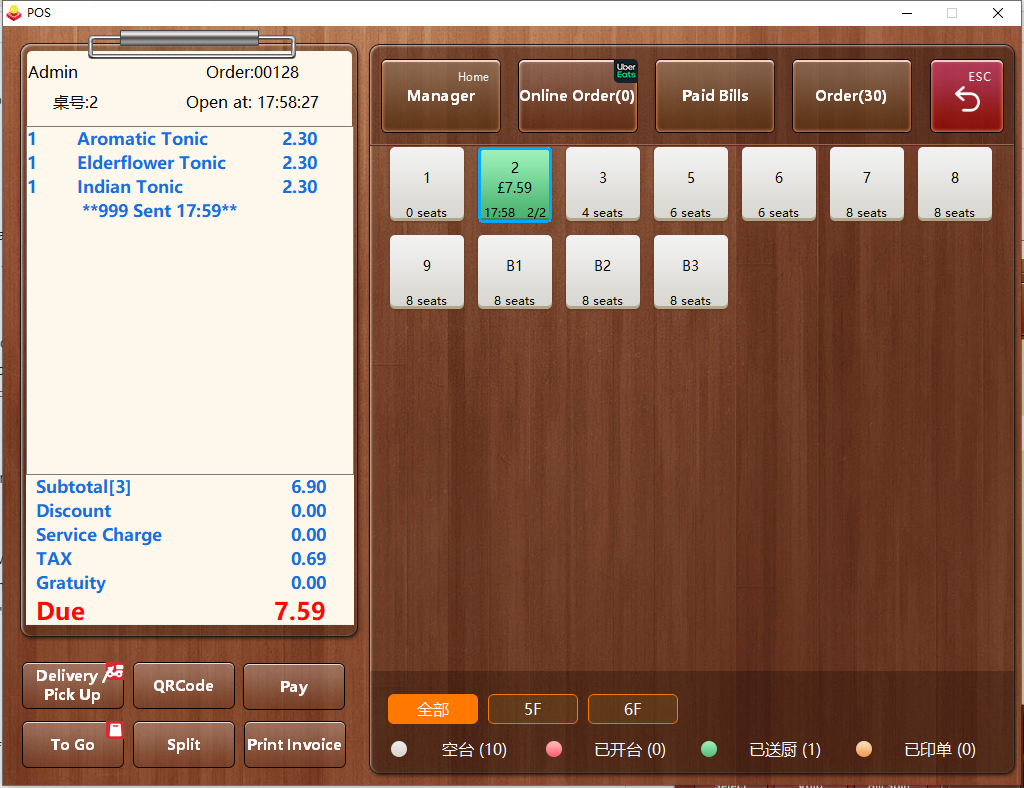
* * * * *
2. Click "Shift", a sales review will pop up, make sure all the checks are settled and click “OK” to set the shift.
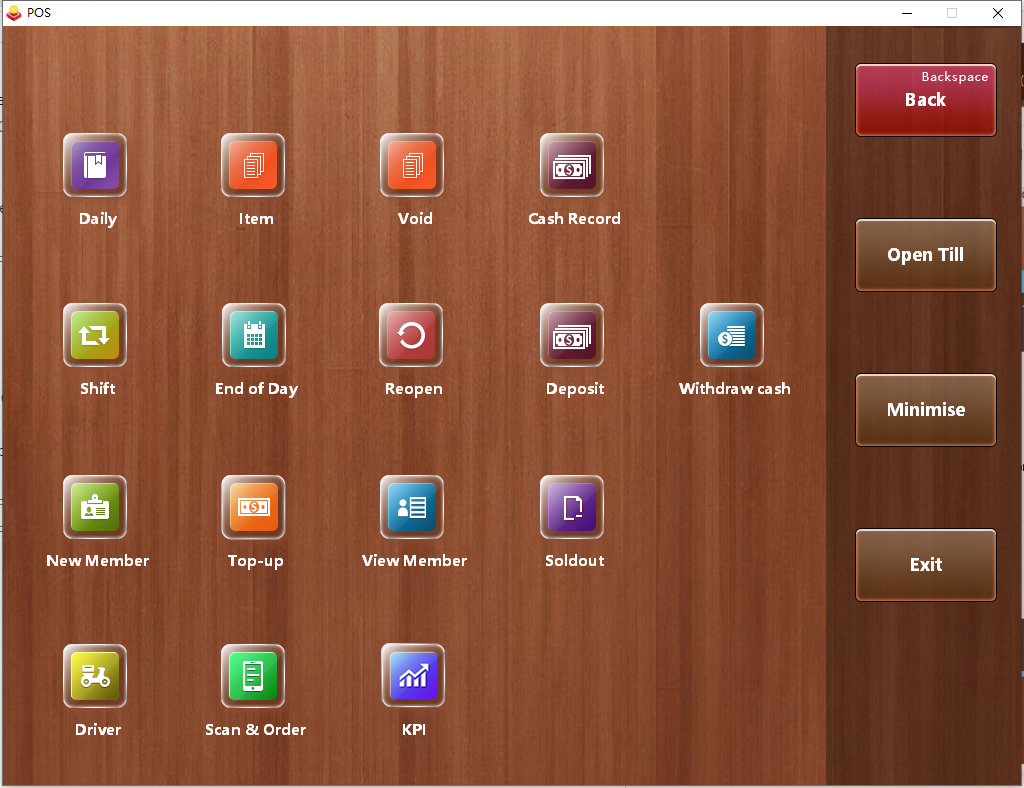
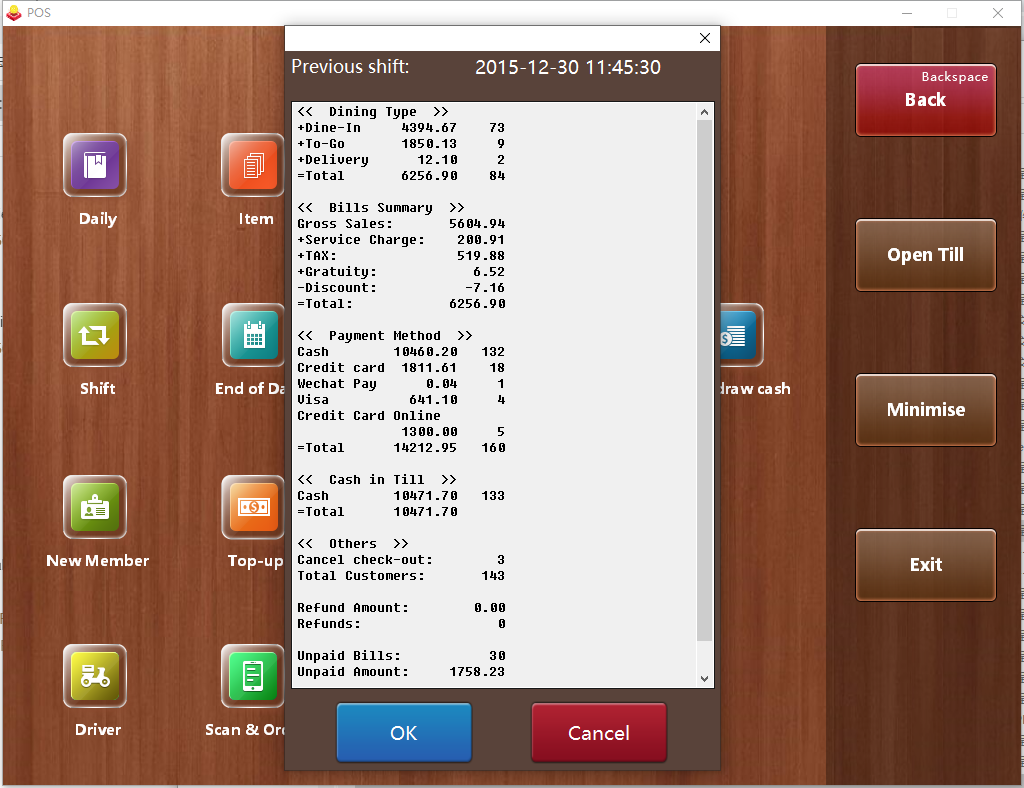
* * * * *
## End of Day
We suggest you to do End of Day in order to help have a better view of daily sales.
Click "Manager Func" in table page, and click "End of Day". Make sure all the checks are paid and click “OK” to finish end of day.

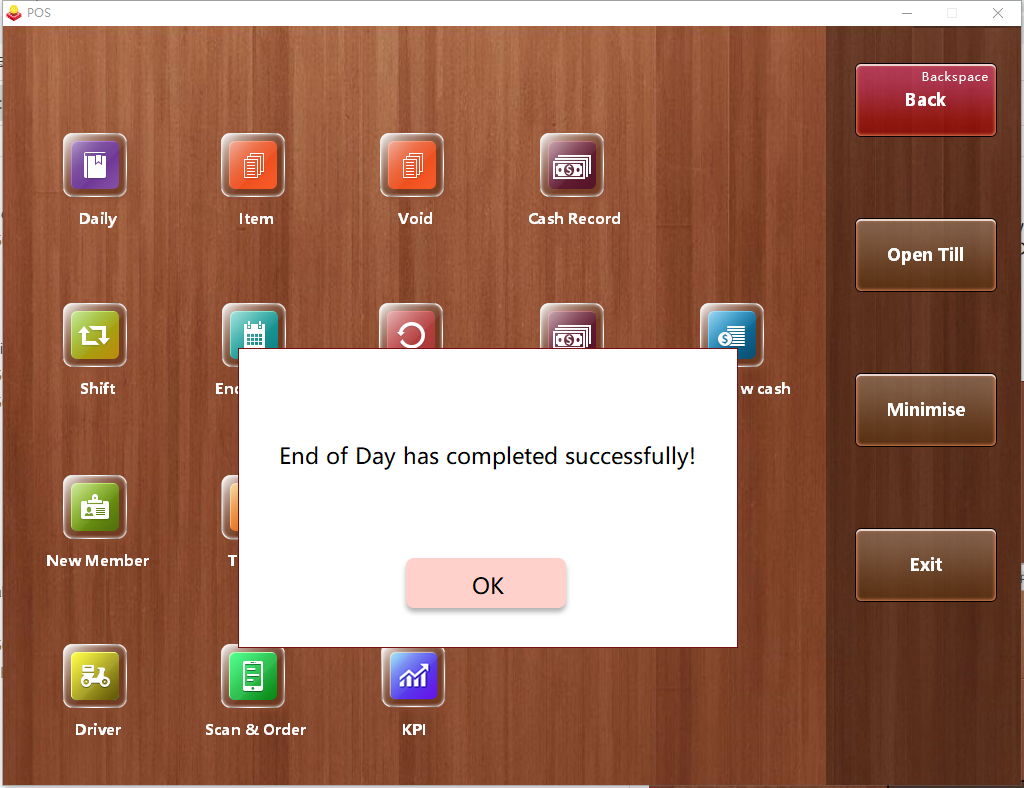
- Introduction to Pudding POS Management Software
- 1. Register
- 2. Orders
- 2.1 Login
- 2.2 Order
- 2.2 Pay
- 2.3 Cashier Shift & End of Day
- 3. Configurator
- 3.Setting the restaurant information
- 3.1 Modify Menu Items
- 3.2 Print Receipt
- 3.3 Table Settings
- 3.4 Employee Management
- 3.5 Discount
- 3.6 Tax Settings
- 3.7 Service Charge
- 3.8 Quick Service
- 3.9 Backup and Restore
- 4.0 Switch points floor
