## Backup
In order to ensure data security, we suggest you backup the data usually.
### Backup with USB flash drive
1. Run **Pudding Configurator** ———— **Tools** ———— **Backup**.
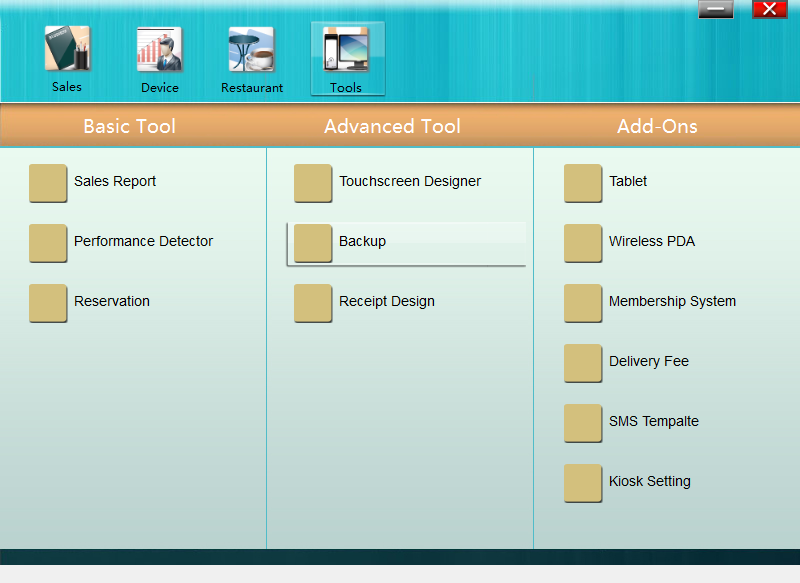
* * * * *
2. Click "Backup" to back up your data.
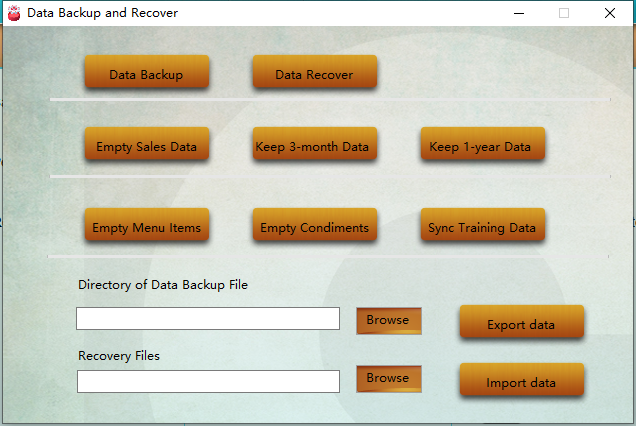
* * * * *
3. Click "Browser" to choose the USB flash drive and click "Export Data" to save the data.
## Restore
Click "Browse" to select the data you want to import, and click "Import Data" to import it.
- Introduction to Pudding POS Management Software
- 1. Register
- 2. Orders
- 2.1 Login
- 2.2 Order
- 2.2 Pay
- 2.3 Cashier Shift & End of Day
- 3. Configurator
- 3.Setting the restaurant information
- 3.1 Modify Menu Items
- 3.2 Print Receipt
- 3.3 Table Settings
- 3.4 Employee Management
- 3.5 Discount
- 3.6 Tax Settings
- 3.7 Service Charge
- 3.8 Quick Service
- 3.9 Backup and Restore
- 4.0 Switch points floor
