## Add a 10% discount
1. Run **Pudding Configurator** ———— **Sales** ———— **Discount**.

* * * * *
2. Click "Add" on the left bottom, and name it as "10% Off", tick "10403 Ratio Priority", and enter "10" in "10403 Discount Ratio", click "Save" to finish the setting.

* * * * *
3. Restart **Pudding Orders** to activate the discount.
* * * * *
## Add a 10 Dollars Off discount
1. Click "Add" on the left bottom, and name it as "10 Dollars Off", tick "10406 Customize Discount", and enter "10" in "10403 Discount Amount", and save it.
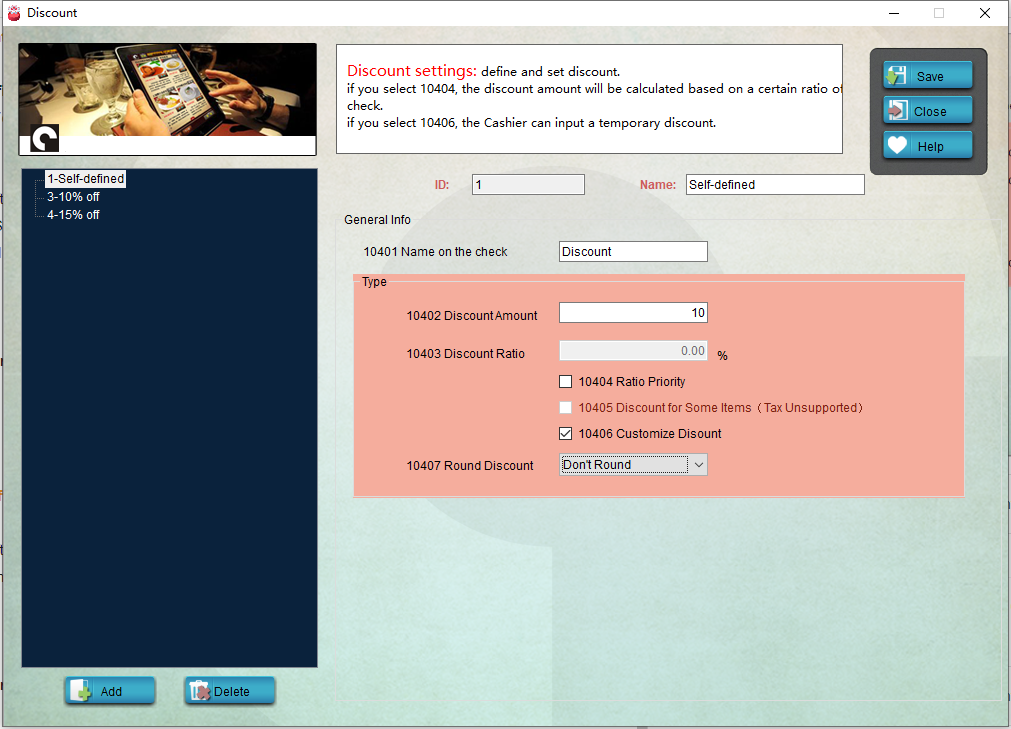
* * * * *
2. Restart **Pudding Orders** to activate the discount.
* * * * *
## Delete a discount
To delete a discount, just select it and click "Delete" on the left bottom, or right click a discount and select "Delete Discount".
- Introduction to Pudding POS Management Software
- 1. Register
- 2. Orders
- 2.1 Login
- 2.2 Order
- 2.2 Pay
- 2.3 Cashier Shift & End of Day
- 3. Configurator
- 3.Setting the restaurant information
- 3.1 Modify Menu Items
- 3.2 Print Receipt
- 3.3 Table Settings
- 3.4 Employee Management
- 3.5 Discount
- 3.6 Tax Settings
- 3.7 Service Charge
- 3.8 Quick Service
- 3.9 Backup and Restore
- 4.0 Switch points floor
