Run **Pudding Configurator** ———— **Restaurant** ———— **Tax Settings** to set tax.
## Primary Tax
**Primary Tax** is charged automatically for all menu items. You can set the tax rate and round type for it.

* * * * *
**Ratio Tax**
1. If you want to charge aother tax for certain menu items, run **Pudding Configurator** ———— **Restaurant** ———— **Tax Settings**.
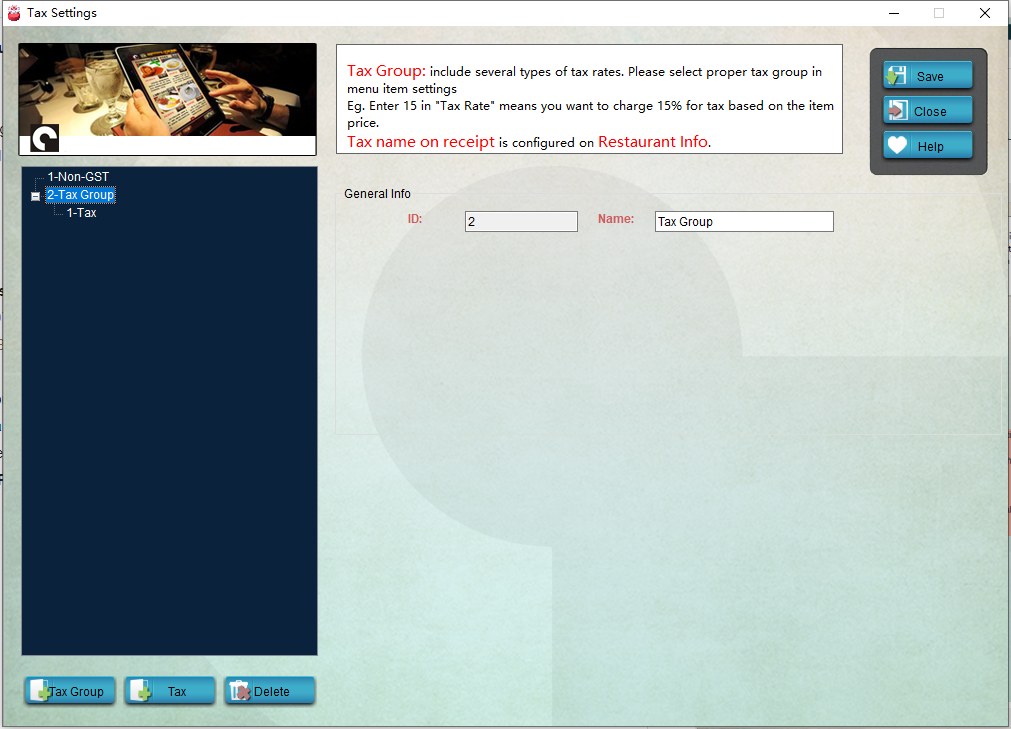
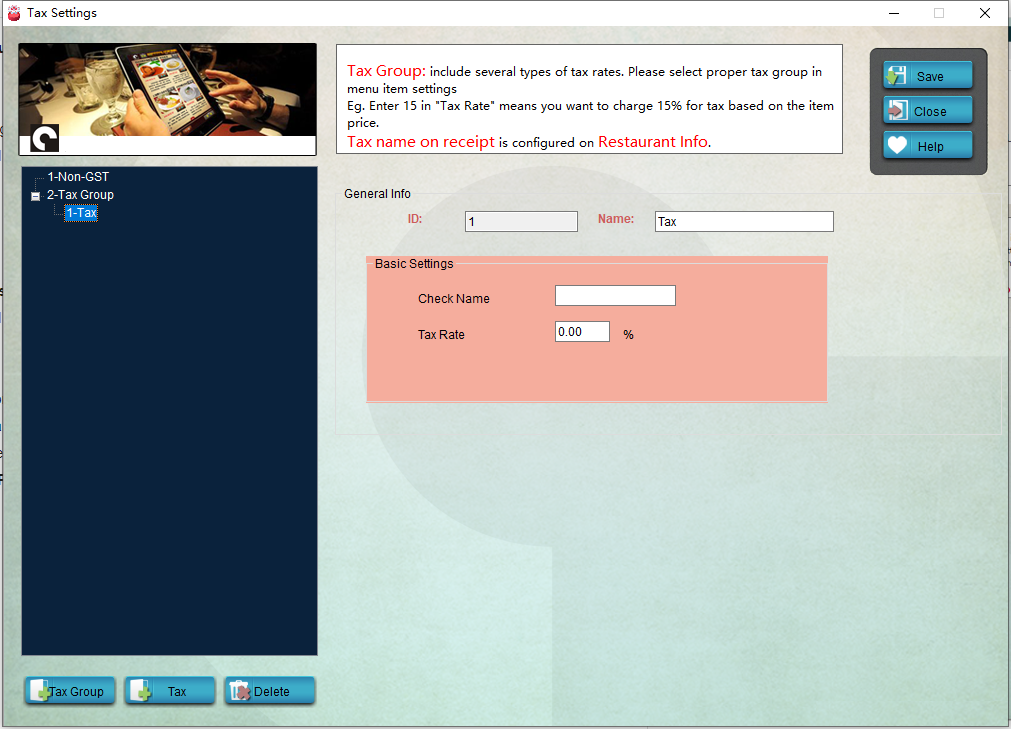
2. Click "+ Tax Group" on the left bottom to add a tax group, name it "Tax 1", for instance.
3. Click "+ Tax" to add a tax solution, name it "Wine", for instance, and set the value for the ratio. If you want to charge 5% for this tax, just enter "0.05".
4. Save it and restart **Pudding Orders** to activate the modification.
- Introduction to Pudding POS Management Software
- 1. Register
- 2. Orders
- 2.1 Login
- 2.2 Order
- 2.2 Pay
- 2.3 Cashier Shift & End of Day
- 3. Configurator
- 3.Setting the restaurant information
- 3.1 Modify Menu Items
- 3.2 Print Receipt
- 3.3 Table Settings
- 3.4 Employee Management
- 3.5 Discount
- 3.6 Tax Settings
- 3.7 Service Charge
- 3.8 Quick Service
- 3.9 Backup and Restore
- 4.0 Switch points floor
