For getting started on DeviceBit platform, the first step is to add a new device.
Log into the IOT platform (If you don’t have the account you need to sign up first).
Register DeviceBit Account (www.devicebit.com)
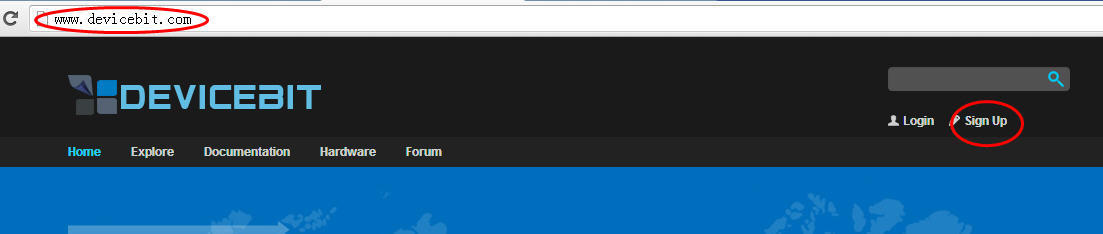
Pic.1 Sign Up
As shown in Pic2, go to ***My Devices -> Devices -> Add A device***, fill in the information and then save.
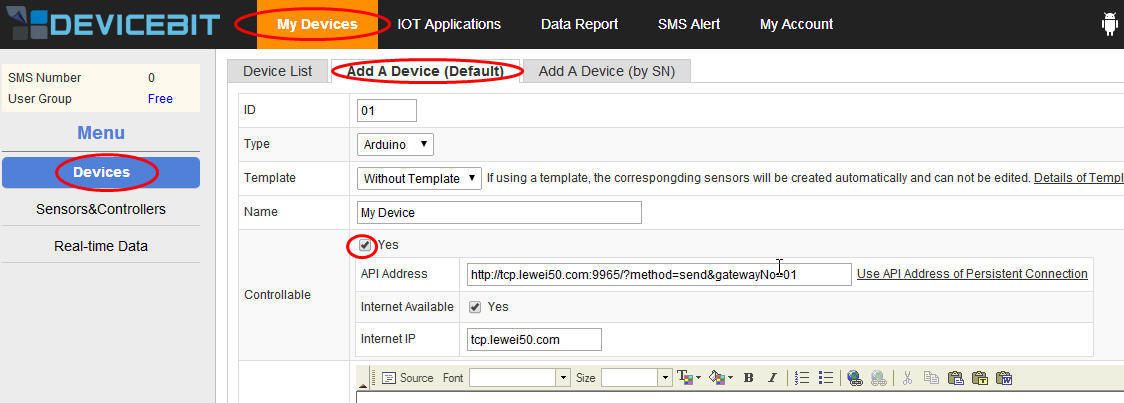
Pic.2 Create a new device
ID: The ID of the device, allocated by system automatically. It is unique for each device.
Type: The type of the device.
Ø Arduino: Arduino Board.
Ø Lw-board: The board developed by DeviceBit.
Ø Other: Other board.
Name: The name of the device.
Controllable: A device can be controllable or not. If it is controllable, just tick Yes, and then you can set the API address.
Description: Description of the device.
Public: If your devices are public, other users can also view them and their measurement.
Location: The location of you device. Click on the location point on the Map.
[1]: https://leweidoc.oss-cn-hangzhou.aliyuncs.com/lewei50/img/devicebitmanual-xj-20180930-1.jpg
[2]: https://leweidoc.oss-cn-hangzhou.aliyuncs.com/lewei50/img/devicebitmanual-xj-20180930-2.jpg
- QuickStart
- 1 Upload Data
- 2 DIY WiFi Temperature Sensor
- 3 Modbus
- User Manual
- 1 Add A Device
- 2 Add a new sensor or controller
- 3 Data Upload Simulation
- 4 Email Alert
- 5 Data Reports
- 6 Account Settings
- 7 Email Auto-sending
- 8 Email Report
- 9 Control Scheme
- 10 Trigger
- 11 MQTT
- 12 Agent
- 13 Credits
- 14 Access Tools
- Software Access Tools
- 1 Serial to TCP Software (@Windows)
- 2 Serial to TCP Software Chrome APP
