The following part will introduce how to set Notice Groups, and receive email alerts.
# 4.1 Add A New Contact
Click on Notice Groups -> Contacts -> New Contact

Enter the name, Email etc. of this contact and then click on Save.
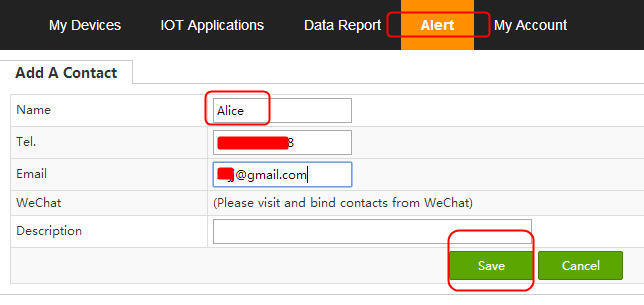
Add more contacts in the same way.
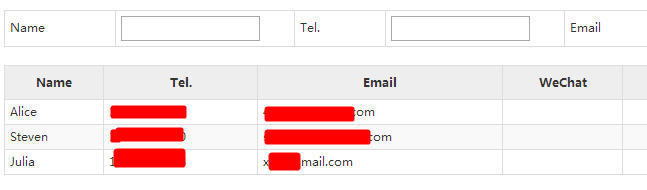
# 4.2 Add A New Group
Go to Notice Groups -> Add Group
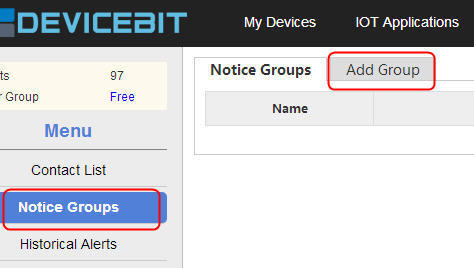
Enter the group name, tick the contacts, and save.
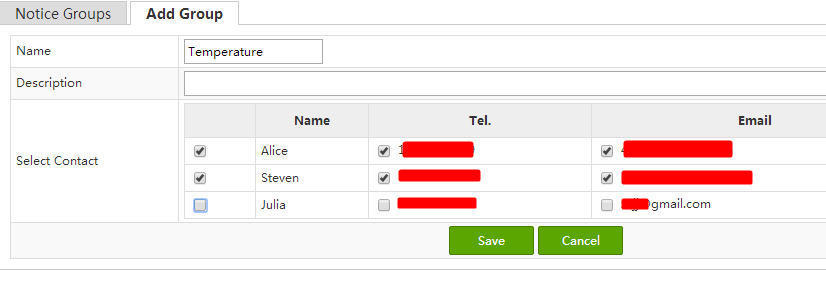

# 4.3 Alarm Settings
Go to List, and click on Edit.

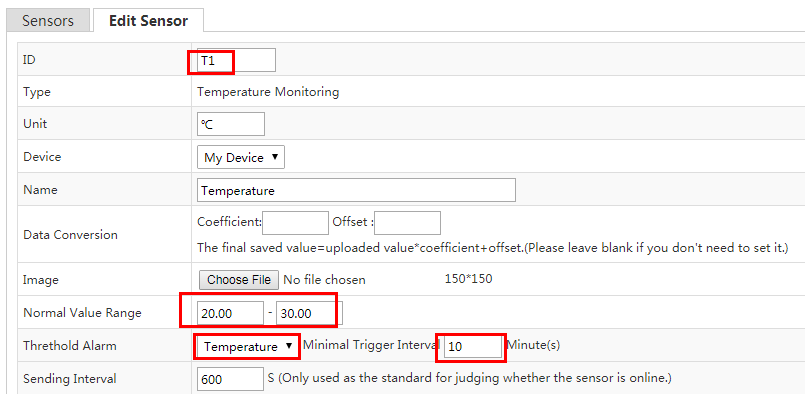
Set the normal temperature range for your device and select the notice group, e.g. the Temperature group which is just set.
Then, set the normal humidity range in the same way.
Then, click on Save and the settings are successfully saved. Please remember the ID of the sensors (H1, T1), for they will be used in the following calling step.
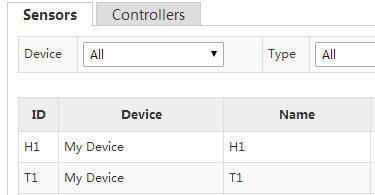
After settings, simulate data upload as the last chapter mentioned.
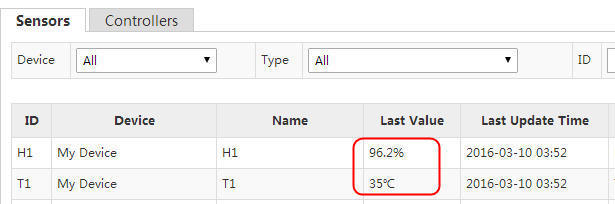
Meanwhile, you will receive the following alarms by Email.
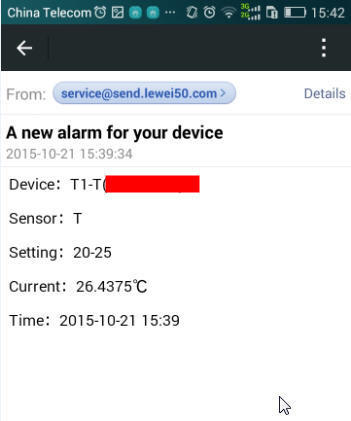
- QuickStart
- 1 Upload Data
- 2 DIY WiFi Temperature Sensor
- 3 Modbus
- User Manual
- 1 Add A Device
- 2 Add a new sensor or controller
- 3 Data Upload Simulation
- 4 Email Alert
- 5 Data Reports
- 6 Account Settings
- 7 Email Auto-sending
- 8 Email Report
- 9 Control Scheme
- 10 Trigger
- 11 MQTT
- 12 Agent
- 13 Credits
- 14 Access Tools
- Software Access Tools
- 1 Serial to TCP Software (@Windows)
- 2 Serial to TCP Software Chrome APP
