**Control Scheme**
The Devicebit platform also provides settings for custom commands and timed control scheme to realize various timed custom control. The following part mainly introduces this function.
Step 1 Command Settings. Go to ***IOT Applications->Command Settings***, and right click on ***Add A Command.***
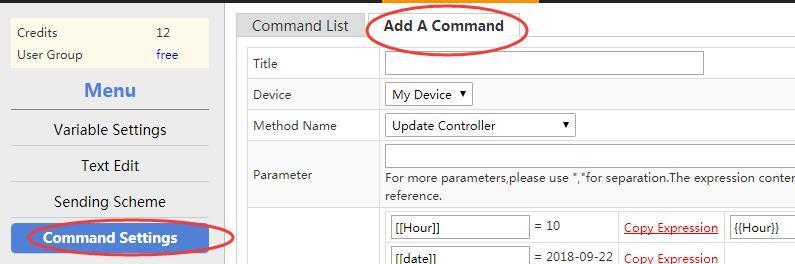
Pic1. Add A Command
Title: The name of this command;
Device: select the controllable device;
Method Name: select Updatesensor, or customize the method by yourself;
Parameter: When this command is called, the transfer functions of this device's API address is called. Please note the format is “f=method name, p1=parameter1,p2=parameter2…”
The method names and parameters are related to the program.
Add other control commands in the same way, such as Open LED and Close LED. Click on Test, and if the hardware and program are ready, you will see a corresponding change in the controller. You will receive the successful message and the information returned by the controller.
Step 2 Control Unit Settings. ***IOT Applications -> Multi-control***. The control unit means a set of timed control command, e.g. a combination of control commands.
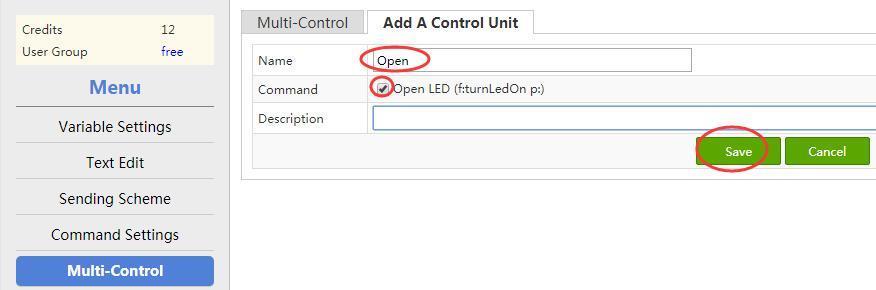
Pic.2 Add A Control Unit
Name: the name of this control unit;
Command: select one or a set of several commands customized in step1;
Description: the description of the control unit.
After setting up, click on Multi-Control – Test for testing.
Step 3, Control Scheme. Click on ***IOT Applications ->Control Scheme-> Add A Execution Plan*** to set up the control scheme.
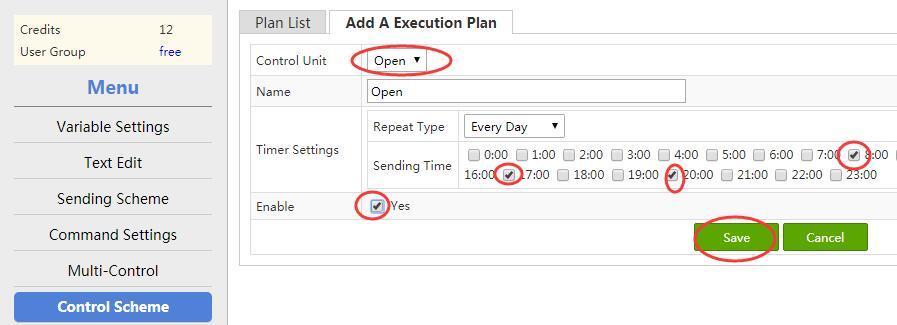
Pic.3 Add A Execution Plan
Control Unit: select the control unit customized in step2;
Name: the name of the control scheme;
Timer Settings: the time to execute the control unit; just tick the time you need;
Enable: tick means On; untick means Off.
After setting up, click on ***Execute Immediately*** for testing.
The above are settings for timed custom control plan. You can realize various interesting timed control with different hardware and ideas, for example Auto-open your curtains at 7:00 am before you get up.
[50]: https://leweidoc.oss-cn-hangzhou.aliyuncs.com/lewei50/img/devicebitmanual-xj-20180930-50.jpg
[51]: https://leweidoc.oss-cn-hangzhou.aliyuncs.com/lewei50/img/devicebitmanual-xj-20180930-51.jpg
[52]: https://leweidoc.oss-cn-hangzhou.aliyuncs.com/lewei50/img/devicebitmanual-xj-20180930-52.jpg
[55]: https://leweidoc.oss-cn-hangzhou.aliyuncs.com/lewei50/img/devicebitmanual-xj-20180930-55.jpg
[56]: https://leweidoc.oss-cn-hangzhou.aliyuncs.com/lewei50/img/devicebitmanual-xj-20180930-56.jpg
[57]: https://leweidoc.oss-cn-hangzhou.aliyuncs.com/lewei50/img/devicebitmanual-xj-20180930-57.jpg
[58]: https://leweidoc.oss-cn-hangzhou.aliyuncs.com/lewei50/img/devicebitmanual-xj-20180930-58.jpg
[59]: https://leweidoc.oss-cn-hangzhou.aliyuncs.com/lewei50/img/devicebitmanual-xj-20180930-59.jpg
[60]: https://leweidoc.oss-cn-hangzhou.aliyuncs.com/lewei50/img/devicebitmanual-xj-20180930-60.jpg
[53]: https://leweidoc.oss-cn-hangzhou.aliyuncs.com/lewei50/img/devicebitmanual-xj-20180930-53.jpg
[54]: https://leweidoc.oss-cn-hangzhou.aliyuncs.com/lewei50/img/devicebitmanual-xj-20180930-54.jpg
- QuickStart
- 1 Upload Data
- 2 DIY WiFi Temperature Sensor
- 3 Modbus
- User Manual
- 1 Add A Device
- 2 Add a new sensor or controller
- 3 Data Upload Simulation
- 4 Email Alert
- 5 Data Reports
- 6 Account Settings
- 7 Email Auto-sending
- 8 Email Report
- 9 Control Scheme
- 10 Trigger
- 11 MQTT
- 12 Agent
- 13 Credits
- 14 Access Tools
- Software Access Tools
- 1 Serial to TCP Software (@Windows)
- 2 Serial to TCP Software Chrome APP
