This tutorial mainly introduces how to simulate data upload by using API testing tool.
**Hardware**
No hardware is required. Only simulate data upload by API testing tool provided by Devicebit platform.
**Procedure:**
1 Sign up a DeviceBit Account ([www.devicebit.com](/www.devicebit.com))
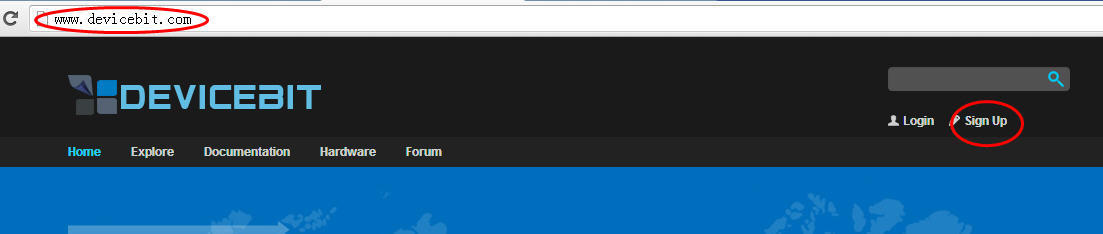
Pic.1 Sign Up
## 3.1 Add My Device, Sensors: Humidity and Temperature
(The steps are as follows. Note: note down the ID, for it will be used in Api calling.)
## 3.2 Add A Device
After login, go to My Devices -> Devices->Add a Device
First, click on Devices -> Add A Device , as the picture1 below. After entering the related information, click on Save.
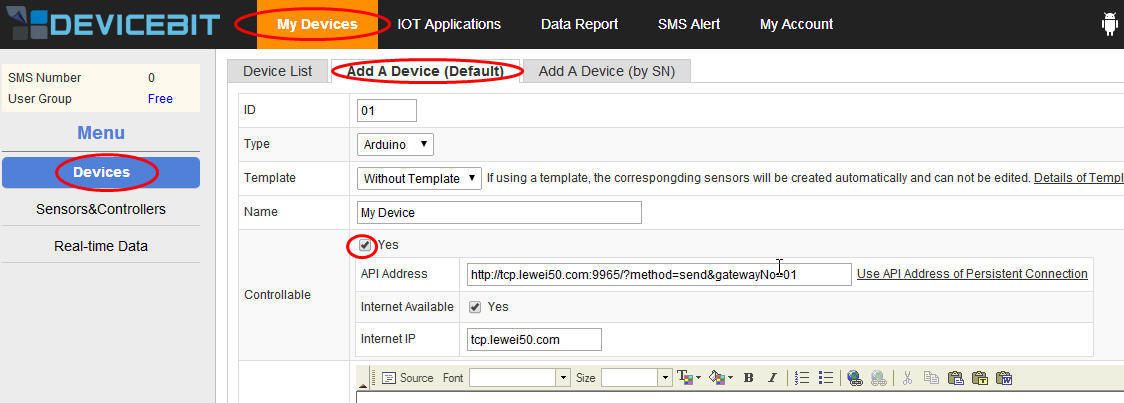
## 3.3 Add Humidity
The next step is to add the humidity sensor. Go to**My Devices-> Sensors&Controllers->Sensor**, click on **Add**.

Pic.3 Sensors
Then there will be the ***Add A Sensor*** page.
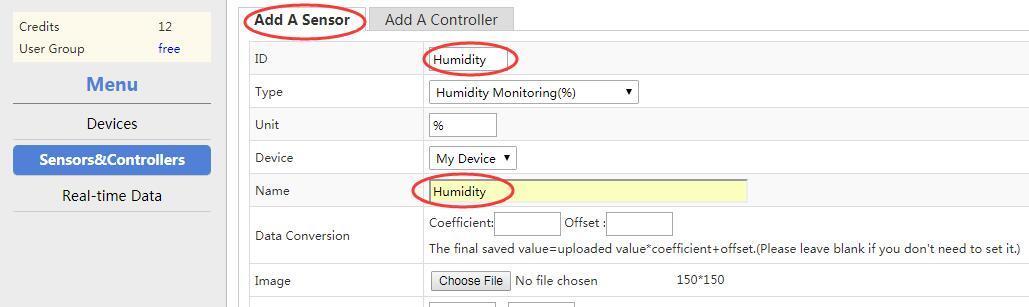
Pic.4 Add Humidity
## 3.3 Add Temperature
Add the ***Temperature*** sensor in the same way. Please see the following picture.
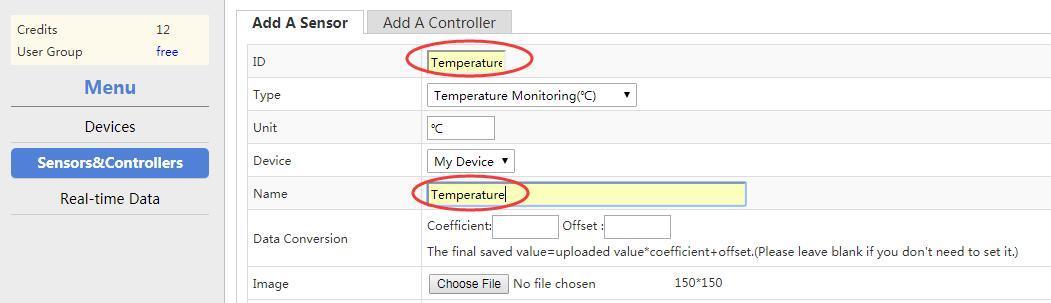
Pic.5 Add Temperature
After setting up, as picture 5 shows, note down the ***ID*** because it will be used in Api calling.
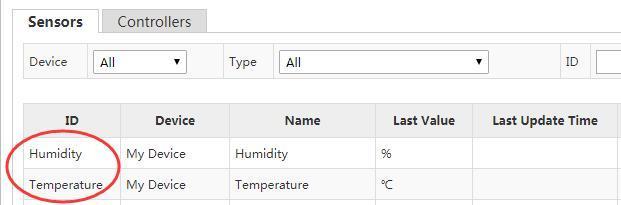
Pic.6 Sensor ID
## 3.4 Data Simulation
Now, let's move on to simulate data upload by using Api testing tool.
At the home page (the website is www.devicebit.com) click on ***Documentation***
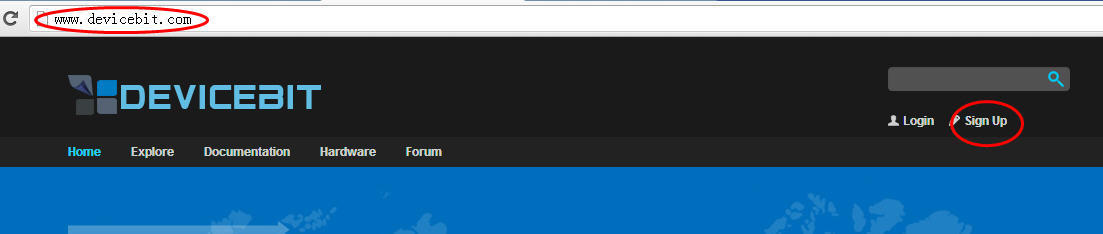
Pic.7 Home Page
and then go to **API Directory-> Sensor ->Upload Sensor Data**
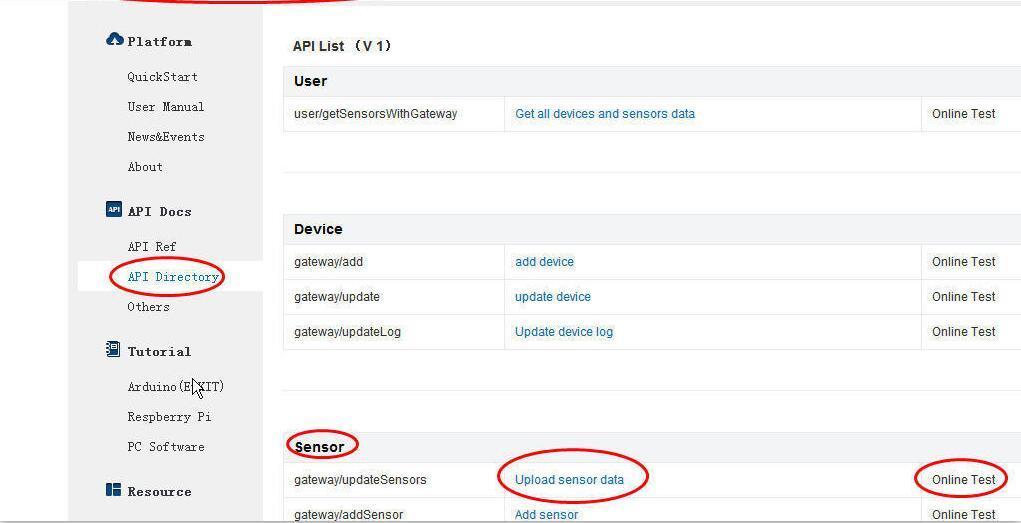
Pic.8 API Directory
Website
https://www.devicebit.com/dev/apitest/203

Pic.9 On-line test
Click on ***on-line test***
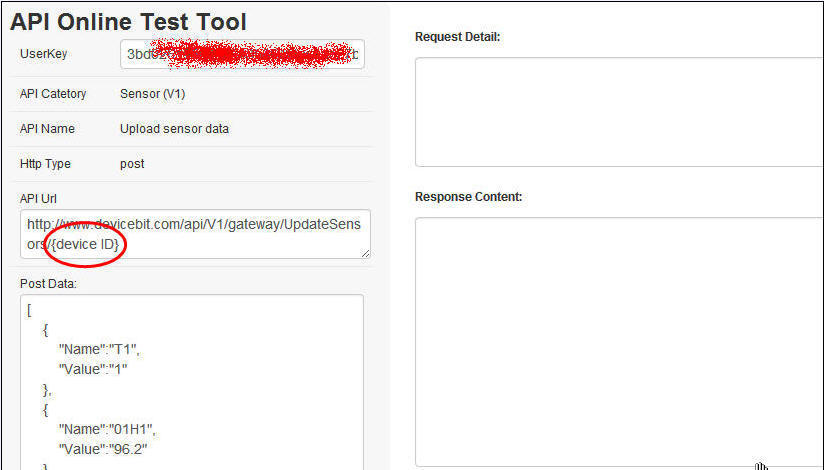
Pic.10 API Testing Tool
Enter your **Userkey**
Enter ***Device ID*** at API URL
http://www.devicebit.com/api/V1/gateway/UpdateSensors/{device ID}
[(01 for exampe)](http://www.lewei50.com/api/V1/gateway/UpdateSensors/%E4%BD%A0%E7%9A%84%E7%BD%91%E5%85%B3%E5%8F%B7)
After entering the device ID, the APIURL is: http://www.devicebit.com/api/V1/gateway/UpdateSensors/01
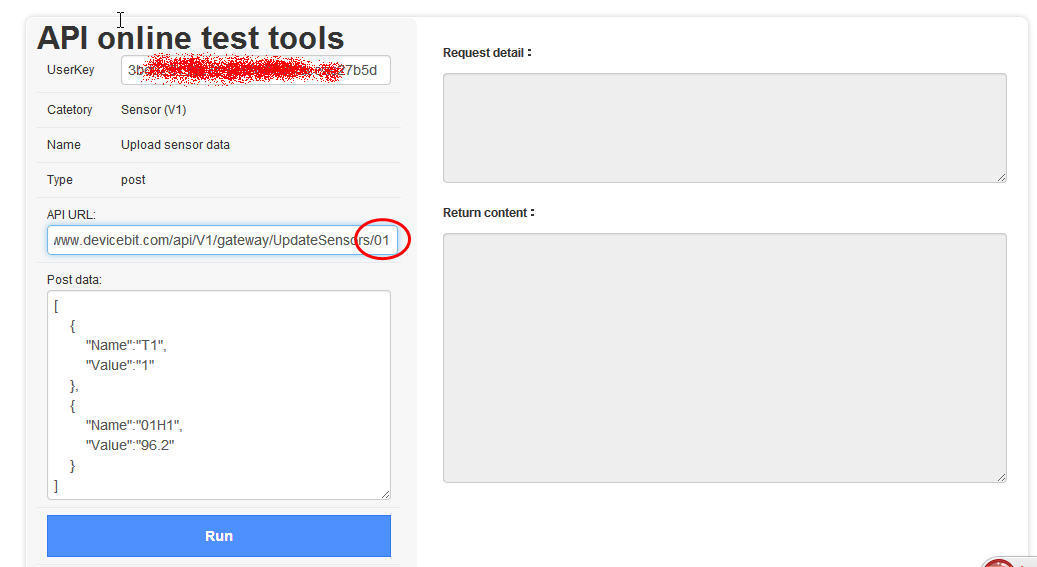
Pic.11 Userkey & Device No.
Change ***T1*** to ***Temperature*** for ***Name***; change ***1*** to ***32*** for **Value***;
Change ***01H1*** to ***Humidity*** for ***Name***; change ***96.2*** to ***75*** for ***Value***.
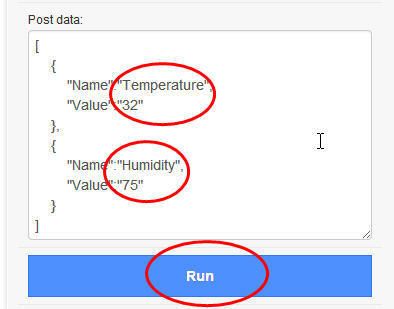
Pic.12 Post Data
Click on ***Run***, and then the request detail will be displayed.
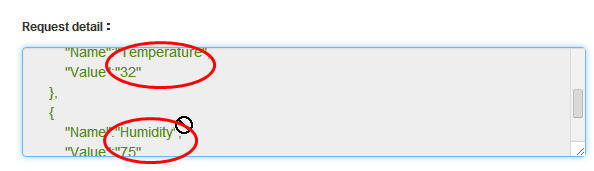
Pic.13 Request Detail
At last, Go to ***My IOT -> Sensors&Controllers->Sensor List***, you will see the following value.

Pic.14 The Value
Well Done! Your data upload is successfully simulated by using API testing tool!
- QuickStart
- 1 Upload Data
- 2 DIY WiFi Temperature Sensor
- 3 Modbus
- User Manual
- 1 Add A Device
- 2 Add a new sensor or controller
- 3 Data Upload Simulation
- 4 Email Alert
- 5 Data Reports
- 6 Account Settings
- 7 Email Auto-sending
- 8 Email Report
- 9 Control Scheme
- 10 Trigger
- 11 MQTT
- 12 Agent
- 13 Credits
- 14 Access Tools
- Software Access Tools
- 1 Serial to TCP Software (@Windows)
- 2 Serial to TCP Software Chrome APP
