The next step is to add a new sensor or controller connected to your device.
# 2.1 Add a new sensor
As shown in Pic3, go to ***My Devices -> Sensors&Controllers ->Sensors*** and then click on ***Add*** button to create a new sensor.

Pic.1 Add a new sensor
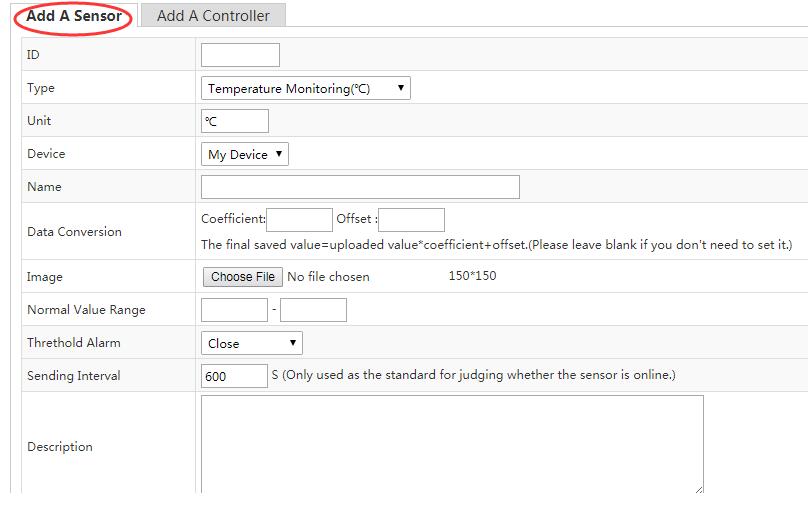
Pic.2 Create a new sensor
ID: The ID of the new sensor. It is unique for each sensor.
Type: The type of the new sensor.
Unit: The unit of the measurement.
Device: Select the device which the sensor to be connected to.
Name: The name of the new sensor.
Data Conversion: To calibrate your sensor’s measurement. You can fill in the Coefficient and offset if applicable.
Image: Upload the picture of your sensor.
Normal Value Range: The normal range of the sensor’s measurement. You can set it according to your actual need.
Threthold alarm: Turn it on and you will receive the alert by SMS or email when the sensor’s measurement is out of the range.
Sending Interval: The system indicates that the sensor is OFFLINE if it does not get the data posted by the sensor within every data post period set here.
Description: Description of the sensor.
# 2.2 Add a new controller
As shown in Pic4, go to ***My Devices -> Sensors&Controllers ->Controllers, ***and then click on ***Add*** button to create a new controller.

Pic.3 Add a new controller
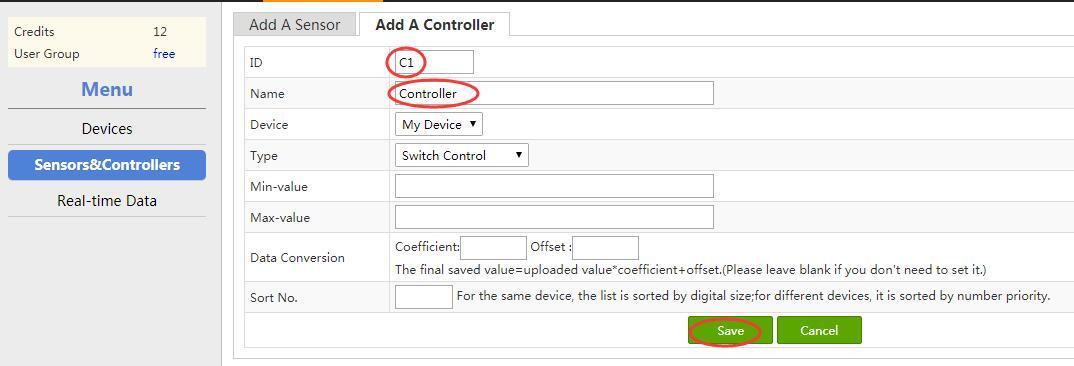
Pic.4 Create a new controller
Fill in the related information and then click on Save.
The related parameters are explained as follows:
ID: The ID of the new controller. It is unique for each controller.
Name: The name of the new controller.
Device: To select the device which the controller is connected to.
Type: The type of the new controller, which can be switch control or numerical control. For switch type, 0 or 1 is used to control the switch. While for numerical type, the controller status is adjusted by different numerical values.
Max-value: The max-value for numerical type.
Min-value: The min-value for numerical type.
[3]: https://leweidoc.oss-cn-hangzhou.aliyuncs.com/lewei50/img/devicebitmanual-xj-20180930-3.jpg
[4]: https://leweidoc.oss-cn-hangzhou.aliyuncs.com/lewei50/img/devicebitmanual-xj-20180930-4.jpg
[5]: https://leweidoc.oss-cn-hangzhou.aliyuncs.com/lewei50/img/devicebitmanual-xj-20180930-5.jpg
[6]: https://leweidoc.oss-cn-hangzhou.aliyuncs.com/lewei50/img/devicebitmanual-xj-20180930-6.jpg
- QuickStart
- 1 Upload Data
- 2 DIY WiFi Temperature Sensor
- 3 Modbus
- User Manual
- 1 Add A Device
- 2 Add a new sensor or controller
- 3 Data Upload Simulation
- 4 Email Alert
- 5 Data Reports
- 6 Account Settings
- 7 Email Auto-sending
- 8 Email Report
- 9 Control Scheme
- 10 Trigger
- 11 MQTT
- 12 Agent
- 13 Credits
- 14 Access Tools
- Software Access Tools
- 1 Serial to TCP Software (@Windows)
- 2 Serial to TCP Software Chrome APP
