DeviceBit platform provides basic data-analyzing tools so you can do a series of research based on your data stored in DeviceBit system.
## 5.1 Real-time Data
You can check the real-time data of your sensors

## 5.2 Data Chart
Go to ***Data Report ->Data Chart***. You can right click on ***Query*** button to view the latest data curve. You can select the device and time period.
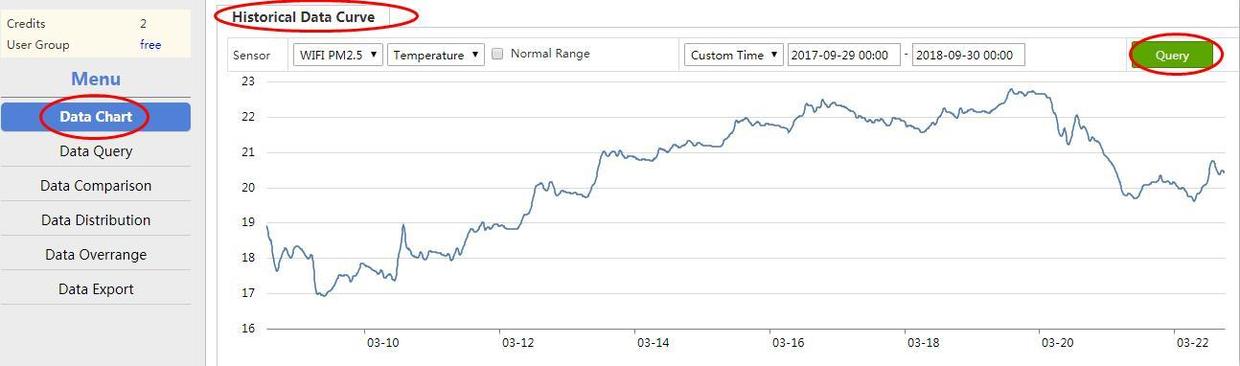
## 5.3 Data Query
You can also query the historical data by lists. Go to ***Data reports ->Data Query*** You can select the device and other conditions. The data can be exported in Excel.
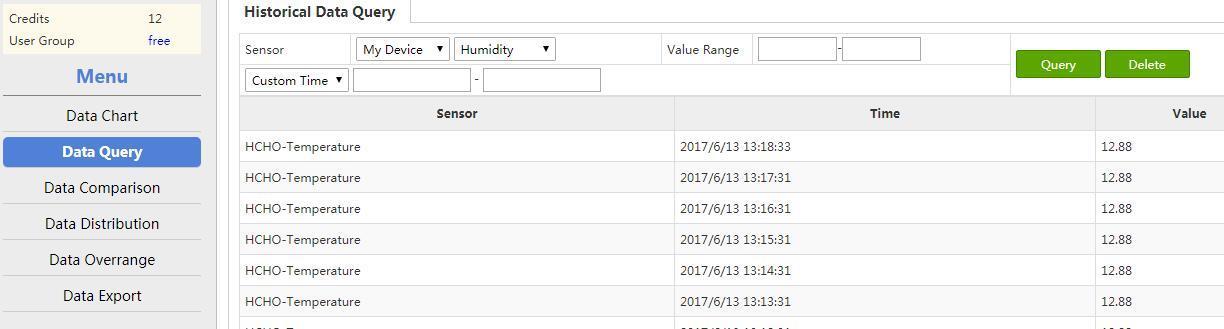
## 5.4 Data Comparison
You can do comparative analysis between different sensors. Go to***Data Report ->Data Comparison***. For example, select ***Humidity*** and ***Temperature***, and the time period; then, right click on ***Query*** button. The comparative analysis will be shown below:
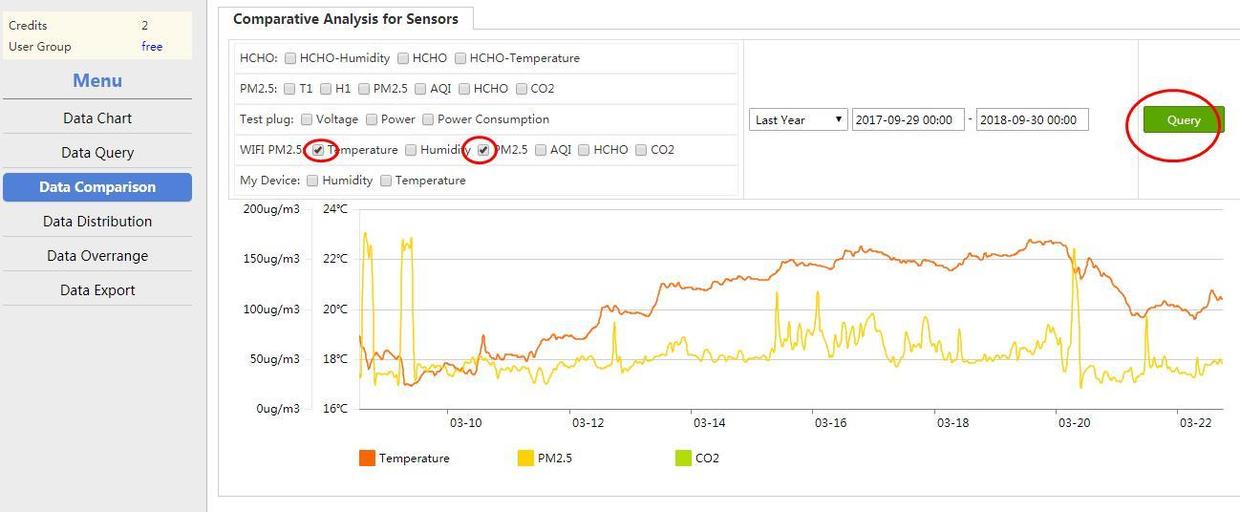
## 5.5 Data Distribution
You can check the data distribution. Go to ***Data reports ->Data Distribution***. You can set the query conditions and the histogram will display.
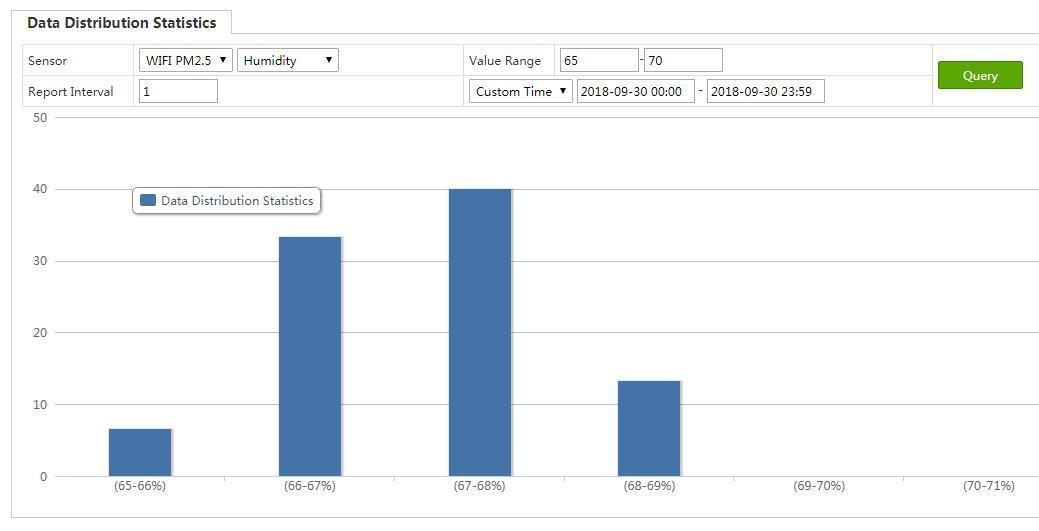
## 6.6 Data Overrange
You can set the normal range for your devices’ measurement. Go to ***Data reports ->Data Overrange*** to query the alarm statistics. Set the query conditions and the result will be displayed by pie chart.
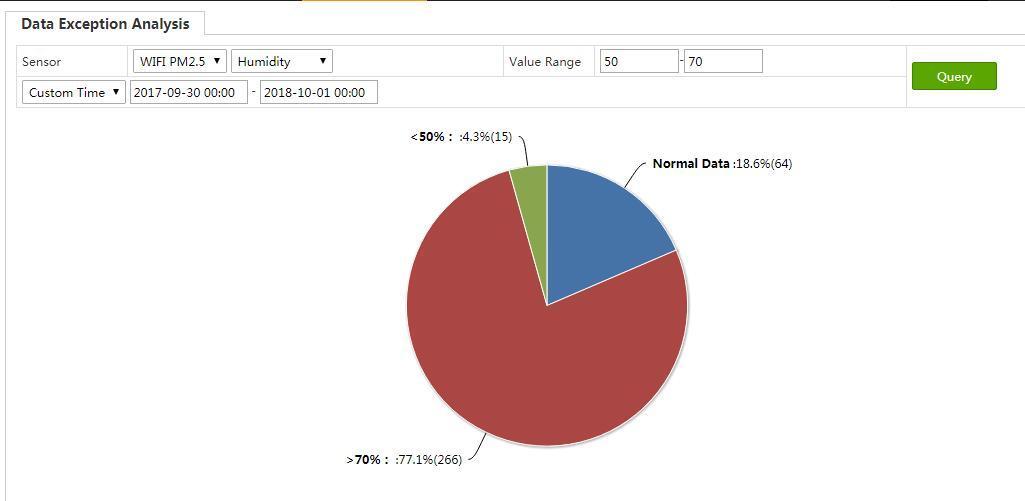
## 6.7 Data Export
Go to ***Data Report ->Data Export***, click on ***Export*** to export the measurement list of specified device to local disk.
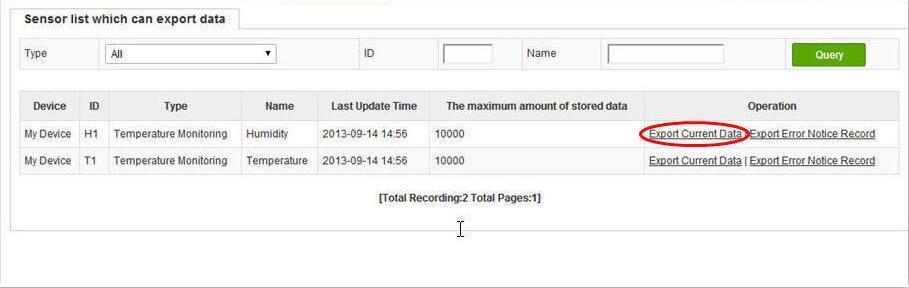
[27]: https://leweidoc.oss-cn-hangzhou.aliyuncs.com/lewei50/img/devicebitmanual-xj-20180930-27.jpg
[28]: https://leweidoc.oss-cn-hangzhou.aliyuncs.com/lewei50/img/devicebitmanual-xj-20180930-28.jpg
[29]: https://leweidoc.oss-cn-hangzhou.aliyuncs.com/lewei50/img/devicebitmanual-xj-20180930-29.jpg
[30]: https://leweidoc.oss-cn-hangzhou.aliyuncs.com/lewei50/img/devicebitmanual-xj-20180930-30.jpg
[31]: https://leweidoc.oss-cn-hangzhou.aliyuncs.com/lewei50/img/devicebitmanual-xj-20180930-31.jpg
[32]: https://leweidoc.oss-cn-hangzhou.aliyuncs.com/lewei50/img/devicebitmanual-xj-20180930-32.jpg
[33]: https://leweidoc.oss-cn-hangzhou.aliyuncs.com/lewei50/img/devicebitmanual-xj-20180930-33.jpg
[34]: https://leweidoc.oss-cn-hangzhou.aliyuncs.com/lewei50/img/devicebitmanual-xj-20180930-34.jpg
[35]: https://leweidoc.oss-cn-hangzhou.aliyuncs.com/lewei50/img/devicebitmanual-xj-20180930-35.jpg
[36]: https://leweidoc.oss-cn-hangzhou.aliyuncs.com/lewei50/img/devicebitmanual-xj-20180930-36.jpg
[37]: https://leweidoc.oss-cn-hangzhou.aliyuncs.com/lewei50/img/devicebitmanual-xj-20180930-37.jpg
[38]: https://leweidoc.oss-cn-hangzhou.aliyuncs.com/lewei50/img/devicebitmanual-xj-20180930-38.jpg
[39]: https://leweidoc.oss-cn-hangzhou.aliyuncs.com/lewei50/img/devicebitmanual-xj-20180930-39.jpg
[40]: https://leweidoc.oss-cn-hangzhou.aliyuncs.com/lewei50/img/devicebitmanual-xj-20180930-40.jpg
[41]: https://leweidoc.oss-cn-hangzhou.aliyuncs.com/lewei50/img/devicebitmanual-xj-20180930-41.jpg
[42]: https://leweidoc.oss-cn-hangzhou.aliyuncs.com/lewei50/img/devicebitmanual-xj-20180930-42.jpg
[43]: https://leweidoc.oss-cn-hangzhou.aliyuncs.com/lewei50/img/devicebitmanual-xj-20180930-43.jpg
[44]: https://leweidoc.oss-cn-hangzhou.aliyuncs.com/lewei50/img/devicebitmanual-xj-20180930-44.jpg
[45]: https://leweidoc.oss-cn-hangzhou.aliyuncs.com/lewei50/img/devicebitmanual-xj-20180930-45.jpg
[46]: https://leweidoc.oss-cn-hangzhou.aliyuncs.com/lewei50/img/devicebitmanual-xj-20180930-46.jpg
[47]: https://leweidoc.oss-cn-hangzhou.aliyuncs.com/lewei50/img/devicebitmanual-xj-20180930-47.jpg
[48]: https://leweidoc.oss-cn-hangzhou.aliyuncs.com/lewei50/img/devicebitmanual-xj-20180930-48.jpg
[49]: https://leweidoc.oss-cn-hangzhou.aliyuncs.com/lewei50/img/devicebitmanual-xj-20180930-49.jpg
[50]: https://leweidoc.oss-cn-hangzhou.aliyuncs.com/lewei50/img/devicebitmanual-xj-20180930-50.jpg
[51]: https://leweidoc.oss-cn-hangzhou.aliyuncs.com/lewei50/img/devicebitmanual-xj-20180930-51.jpg
[52]: https://leweidoc.oss-cn-hangzhou.aliyuncs.com/lewei50/img/devicebitmanual-xj-20180930-52.jpg
[55]: https://leweidoc.oss-cn-hangzhou.aliyuncs.com/lewei50/img/devicebitmanual-xj-20180930-55.jpg
[56]: https://leweidoc.oss-cn-hangzhou.aliyuncs.com/lewei50/img/devicebitmanual-xj-20180930-56.jpg
[57]: https://leweidoc.oss-cn-hangzhou.aliyuncs.com/lewei50/img/devicebitmanual-xj-20180930-57.jpg
[58]: https://leweidoc.oss-cn-hangzhou.aliyuncs.com/lewei50/img/devicebitmanual-xj-20180930-58.jpg
[59]: https://leweidoc.oss-cn-hangzhou.aliyuncs.com/lewei50/img/devicebitmanual-xj-20180930-59.jpg
[60]: https://leweidoc.oss-cn-hangzhou.aliyuncs.com/lewei50/img/devicebitmanual-xj-20180930-60.jpg
[53]: https://leweidoc.oss-cn-hangzhou.aliyuncs.com/lewei50/img/devicebitmanual-xj-20180930-53.jpg
[54]: https://leweidoc.oss-cn-hangzhou.aliyuncs.com/lewei50/img/devicebitmanual-xj-20180930-54.jpg
- QuickStart
- 1 Upload Data
- 2 DIY WiFi Temperature Sensor
- 3 Modbus
- User Manual
- 1 Add A Device
- 2 Add a new sensor or controller
- 3 Data Upload Simulation
- 4 Email Alert
- 5 Data Reports
- 6 Account Settings
- 7 Email Auto-sending
- 8 Email Report
- 9 Control Scheme
- 10 Trigger
- 11 MQTT
- 12 Agent
- 13 Credits
- 14 Access Tools
- Software Access Tools
- 1 Serial to TCP Software (@Windows)
- 2 Serial to TCP Software Chrome APP
