# 如何使用 Maven 配置文件
> 原文: [https://javatutorial.net/how-to-use-maven-profiles](https://javatutorial.net/how-to-use-maven-profiles)
简而言之, [Maven](https://javatutorial.net/how-to-install-maven-on-windows-linux-and-mac) 配置文件是一组覆盖默认值的配置值。 通过使用它,您可以为不同的环境(生产/开发)创建自定义版本。
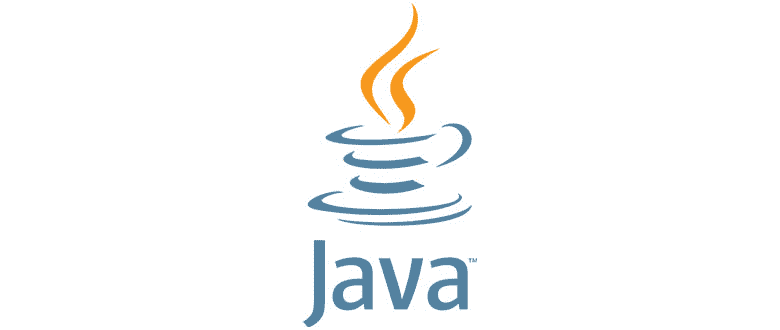
在继续学习本教程的内容之前,假定您已经安装了 Maven。 如果您不这样做,请按照本教程 的逐步指南进行操作。
要在 Maven 中指定配置文件,您需要使用`pom.xml`文件中的`activeProfiles`或配置文件元素。`pom.xml`在**运行时**时被修改。
有 3 种构建配置文件类型。
1. 每个项目
1. 在`pom.xml`文件中定义
2. 每位使用者
1. 在 Maven 设置 xml 文件(`%USER_HOME%/.m2/settings.xml`)中定义
3. 全球
1. 在 Maven 全局设置 xml 文件(`%M2_HOME%/conf/settings.xml`)中定义
如何提示 Maven Build 配置文件? 有两种方法:
1. 终端–本教程涵盖
2. Maven 设置–本教程涵盖
3. 环境变量–在本教程中涵盖
4. 操作系统设置
5. 存在或缺少文件
### 显式激活配置文件
创建您的 Maven 项目(如果尚未创建),然后创建第一个简单的配置文件`test1`。
这是我添加的`pom.xml`代码
```java
<project xmlns="http://maven.apache.org/POM/4.0.0" xmlns:xsi="http://www.w3.org/2001/XMLSchema-instance"
xsi:schemaLocation="http://maven.apache.org/POM/4.0.0 http://maven.apache.org/maven-v4_0_0.xsd">
<modelVersion>4.0.0</modelVersion>
<groupId>mavenprofilesdemo</groupId>
<artifactId>mavenprofilesdemo</artifactId>
<packaging>jar</packaging>
<version>0.0.1-SNAPSHOT</version>
<name>Maven Quick Start Archetype</name>
<url>http://maven.apache.org</url>
<dependencies>
<dependency>
<groupId>junit</groupId>
<artifactId>junit</artifactId>
<version>3.8.1</version>
<scope>test</scope>
</dependency>
</dependencies>
<profiles>
<profile>
<id>test1</id>
<build>
<plugins>
<plugin>
<groupId>org.apache.maven.plugins</groupId>
<artifactId>maven-compiler-plugin</artifactId>
<configuration>
<fork>true</fork>
<compilerVersion>1.5</compilerVersion>
</configuration>
</plugin>
</plugins>
</build>
</profile>
</profiles>
</project>
```
`<profiles>` -> `<profile>` -> `id`;那是我们指定如何引用配置文件的地方。 不要错过该行,这很重要,因为它不仅是必填项,而且如果您省略它,则将无法访问您的个人资料。
我们在`pom.xml`文件中所做的是,我们已覆盖了编译器插件设置。 我们已将编译器的版本设置为 1.5,并将`fork`设置为`true`。
请记住,在这种情况下,我们仅创建了 1 个配置文件,但是我们也可以在`<profiles>`标签内添加更多`<profile>`标签。
覆盖所需的插件之后,该运行我们的配置文件了。 您可以通过在命令行中输入`mvn test -P <id>`来运行它
在我们的例子中,我们需要编写`mvn test -Ptest1`,因为我们创建的个人资料给我们提供了值为`test1`的 ID。
现在转到项目的文件夹位置,然后输入`mvn test -P <您的配置文件 ID>`。如果我在上面的示例中运行此命令,则得到的结果是:
```java
[INFO] Scanning for projects...
[INFO]
[INFO] ----------------< mavenprofilesdemo:mavenprofilesdemo >-----------------
[INFO] Building Maven Quick Start Archetype 0.0.1-SNAPSHOT
[INFO] --------------------------------[ jar ]---------------------------------
[INFO]
[INFO] --- maven-resources-plugin:2.6:resources (default-resources) @ mavenprofilesdemo ---
[WARNING] Using platform encoding (Cp1252 actually) to copy filtered resources, i.e. build is platform dependent!
[INFO] skip non existing resourceDirectory D:\Eclipse Projects\mavenprofilesdemo\src\main\resources
[INFO]
[INFO] --- maven-compiler-plugin:3.1:compile (default-compile) @ mavenprofilesdemo ---
[INFO] Nothing to compile - all classes are up to date
[INFO]
[INFO] --- maven-resources-plugin:2.6:testResources (default-testResources) @ mavenprofilesdemo ---
[WARNING] Using platform encoding (Cp1252 actually) to copy filtered resources, i.e. build is platform dependent!
[INFO] skip non existing resourceDirectory D:\Eclipse Projects\mavenprofilesdemo\src\test\resources
[INFO]
[INFO] --- maven-compiler-plugin:3.1:testCompile (default-testCompile) @ mavenprofilesdemo ---
[INFO] Nothing to compile - all classes are up to date
[INFO]
[INFO] --- maven-surefire-plugin:2.12.4:test (default-test) @ mavenprofilesdemo ---
[INFO] Surefire report directory: D:\Eclipse Projects\mavenprofilesdemo\target\surefire-reports
-------------------------------------------------------
T E S T S
-------------------------------------------------------
Running mavenprofilesdemo.mavenprofilesdemo.AppTest
Tests run: 1, Failures: 0, Errors: 0, Skipped: 0, Time elapsed: 0 sec
Results :
Tests run: 1, Failures: 0, Errors: 0, Skipped: 0
[INFO] ------------------------------------------------------------------------
[INFO] BUILD SUCCESS
[INFO] ------------------------------------------------------------------------
[INFO] Total time: 1.072 s
[INFO] Finished at: 2019-08-18T09:15:55+01:00
[INFO] ------------------------------------------------------------------------
```
### 使用 Maven 设置激活配置文件
转到您的用户主目录,然后打开`.m2`文件夹。 如果那里没有`settings.xml`文件,请创建一个。
然后将我们创建的配置文件添加为活动配置文件。 使用以下代码:
```java
<settings xmlns = "http://maven.apache.org/POM/4.0.0"
xmlns:xsi = "http://www.w3.org/2001/XMLSchema-instance"
xsi:schemaLocation="http://maven.apache.org/POM/4.0.0
http://maven.apache.org/xsd/settings-1.0.0.xsd">
<mirrors>
<mirror>
<id>maven.dev.snaponglobal.com</id>
<name>Internal Artifactory Maven repository</name>
<url>http://repo1.maven.org/maven2/</url>
<mirrorOf>*</mirrorOf>
</mirror>
</mirrors>
<activeProfiles>
<activeProfile>test</activeProfile>
</activeProfiles>
</settings>
```
现在,转到包含`pom.xml`文件的文件夹并执行`mvn test`。
### 使用环境变量激活配置文件
删除`settings.xml`文件并在`name`标签中添加`env`值。 像这样:
```java
<profile>
<id>test</id>
<activation>
<property>
<name>env</name>
<value>test1</value>
</property>
</activation>
</profile>
```
您必须创建一个称为`env`的环境变量,并将其值设置为`test1`。
转到包含`pom.xml`的文件夹,然后键入`mvn test`。
如果您希望将自定义库包含到 maven 本地存储库中,可以遵循[本文](https://javatutorial.net/how-to-include-custom-library-into-maven-local-repository)。
- JavaTutorialNetwork 中文系列教程
- Java 基础
- Java 概述
- 在 Ubuntu 上安装 Java 8 JDK
- Java Eclipse 教程
- Eclipse 快捷方式
- 简单的 Java 示例
- Java 基本类型
- Java 循环
- Java 数组
- Java 读取文件示例
- Java 对象和类教程
- 什么是面向对象编程(OOP)
- Java 封装示例
- Java 接口示例
- Java 继承示例
- Java 抽象示例
- Java 多态示例
- Java 中的方法重载与方法覆盖
- Java 控制流语句
- Java 核心
- 如何在 Windows,Linux 和 Mac 上安装 Maven
- 如何使用 Maven 配置文件
- 如何将自定义库包含到 Maven 本地存储库中
- 如何使用 JUnit 进行单元测试
- 如何使用 Maven 运行 JUnit 测试
- 如何在 Java 中使用 Maven 创建子模块
- 如何使用 Maven 创建 Java JAR 文件
- 如何使用 Maven 创建 Java WAR 文件
- JVM 解释
- Java 内存模型解释示例
- 捕获 Java 堆转储的前 3 种方法
- Java 垃圾收集
- Java 互斥量示例
- Java 信号量示例
- Java 并行流示例
- Java 线程同步
- Java 线程池示例
- Java ThreadLocal示例
- Java 中的活锁和死锁
- Java Future示例
- Java equals()方法示例
- Java Lambda 表达式教程
- Java Optional示例
- Java 11 HTTP 客户端示例
- Java 类加载器介绍
- Java 枚举示例
- Java hashCode()方法示例
- 如何测试独立的 Java 应用程序
- SWING JFrame基础知识,如何创建JFrame
- Java SWING JFrame布局示例
- 在JFrame上显示文本和图形
- 与JFrame交互 – 按钮,监听器和文本区域
- 如何使用 Maven 创建 Java JAR 文件
- Java Collection新手指南
- 选择合适的 Java 集合
- Java ArrayList示例
- Java LinkedList示例
- Java HashSet示例
- Java TreeSet示例
- Java LinkedHashSet示例
- Java EnumSet示例
- Java ConcurrentHashSet示例
- Java HashMap示例
- Java LinkedHashMap示例
- Java TreeMap示例
- Java EnumMap示例
- Java WeakHashMap示例
- Java IdentityHashMap示例
- Java SortedMap示例
- Java ConcurrentMap示例
- Java Hashtable示例
- Java 中ArrayList和LinkedList之间的区别
- Java HashMap迭代示例
- Java HashMap内联初始化
- Java 中HashMap和TreeMap之间的区别
- Java 图示例
- Java 深度优先搜索示例
- Java 广度优先搜索示例
- 不同的算法时间复杂度
- Java 序列化示例
- Java 反射示例
- Java 中的弱引用
- Java 8 日期时间 API
- Java 基本正则表达式
- 使用 Java 检索可用磁盘空间
- Java 生成 MD5 哈希和
- Java 增加内存
- Java 属性文件示例
- 如何在 Eclipse 上安装 Java 9 Beta
- Java 9 JShell 示例
- Java 9 不可变列表示例
- Java 9 不可变集示例
- Java 9 不可变映射示例
- Java 单例设计模式示例
- Java 代理设计模式示例
- Java 观察者设计模式示例
- Java 工厂设计模式
- Java 构建器设计模式
- Java 比较器示例
- Java 发送电子邮件示例
- Java volatile示例
- Java Docker 和 Docker 容器简介
- 安装和配置 MySQL 数据库和服务器以供 Spring 使用
- 如何在 Java 中使用 MySQL 连接器
- 如何使用 Eclipse 调试 Java
- Java EE
- 如何在 Windows 10 中设置JAVA_HOME
- JavaBeans 及其组件简介
- 如何安装和配置 Tomcat 8
- 如何在 Tomcat 中部署和取消部署应用程序
- 从 Eclipse 运行 Tomcat
- Java Servlet 示例
- Java Servlet POST 示例
- Servlet 请求信息示例
- Servlet 注解示例
- 使用初始化参数配置 Java Web 应用程序
- Java Servlet 文件上传
- Java JSP 示例
- Glassfish 启用安全管理
- 如何使用 MySQL 配置 Glassfish 4
- Java 文件上传 REST 服务
- Glassfish 和 Jetty 的 Java WebSockets 教程
- 基于 Glassfish 表单的身份验证示例
- 如何使用 Java EE 和 Angular 构建单页应用程序
- Spring
- 在 Eclipse 中安装 Spring STS
- 使用 STS 创建简单的 Spring Web App
- Spring Web Framework 简介
- Java Docker 和 Docker 容器简介
- 在 Spring 中实现控制器
- Spring 中的PathVariable注解
- Spring 中的RequestBody注解
- Spring 中的RequestParam注解
- Spring 拦截器
- Spring IOC
- Java Spring IoC 容器示例
- Spring 中的DispatcherServlet
- Spring 示例中的依赖注入
- 实现 Spring MVC 控制器
- Spring ORM 简介
- 什么是 DAO 以及如何使用它
- 如何对 DAO 组件进行单元测试
- 如何对控制器和服务执行单元测试
- 安装和配置 MySQL 数据库和服务器以供 Spring 使用
- 如何在 Spring 中处理登录身份验证
- Spring Security 简介及其设置
- 如何使用 Spring 创建 RESTful Web 服务
- Spring CSRF 保护
- Spring 中基于 OAuth2 的身份验证和授权
- Spring Boot 简介
- Spring MVC 框架介绍
- Spring JDBC 简介
- 如何 docker 化 Spring 应用程序
- Spring 的@Autowired注解
- Spring AOP 中的核心概念和建议类型
- Sping Bean 简介
- 如何在 Java 中使用 MySQL 连接器
- 安卓
- 安装和配置 Android Studio
- 将 Android 设备连接到 Android Studio
- Android 简介,活动,意图,服务,布局
- 创建一个简单的 Android 应用
- 运行和调试 Android 应用程序
- 在虚拟设备上运行 Android 应用程序
- Android 活动示例
- Android 意图示例
- Android 服务示例
- Android 线性布局示例
- Android 相对布局示例
- Android Web 视图示例
- Android 列表视图示例
- Android 网格视图示例
- 带有ListAdapter的 Android ListView示例
- Android SQLite 数据库介绍
- Android SQLite 数据库示例
- Android 动画教程
- Android 中的通知
- Android 中的事件处理
- 如何在 Android 中发送带有附件的电子邮件
- 杂项
- 选择您的 JAVA IDE:Eclipse,NetBeans 和 IntelliJ IDEA
- Java S3 示例
- 如何在 Ubuntu 上为多个站点配置 Apache
- 如何在 Liferay DXP 中替代现成的(OOTB)模块
- 简单的 Git 教程
- 使用 Java 捕获网络数据包
- Selenium Java 教程
- 使用特定工作区运行 Eclipse
- 在 Eclipse 中安装 SVN
- 如何运行 NodeJS 服务器
- SQL 内连接示例
- SQL 左连接示例
- SQL 右连接示例
- SQL 外连接示例
- 树莓派
- Raspberry Pi 3 规格
- 将 Raspbian 安装到 SD 卡
- Raspberry Pi 首次启动
- 远程连接到 Raspberry Pi
- 建立 Raspberry Pi 远程桌面连接
- Raspberry Pi Java 教程
- 使用 PWM 的 Raspberry Pi LED 亮度调节
- Raspberry Pi 控制电机速度
- Raspberry Pi 用 Java 控制直流电机的速度和方向
