# 如何使用 Maven 创建 Java WAR 文件
> 原文: [https://javatutorial.net/how-to-create-java-war-file-with-maven](https://javatutorial.net/how-to-create-java-war-file-with-maven)
在继续进行下一步之前,请确保已在系统上安装了 JDK 和 Maven。
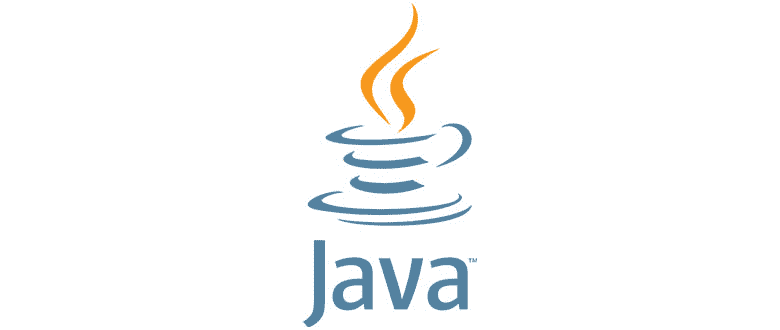
如果您尚未安装 JDK,[请点击此处](https://javatutorial.net/install-java-8-jdk-on-ubuntu)。
如果您尚未安装 Maven,[请点击此处](https://javatutorial.net/how-to-install-maven-on-windows-linux-and-mac)。
## 使用 Eclipse 生成 WAR 文件
步骤 1 – 打开 Eclipse 并创建一个新的 Maven 项目(文件 -> 新建 -> 其他 -> Maven 项目)
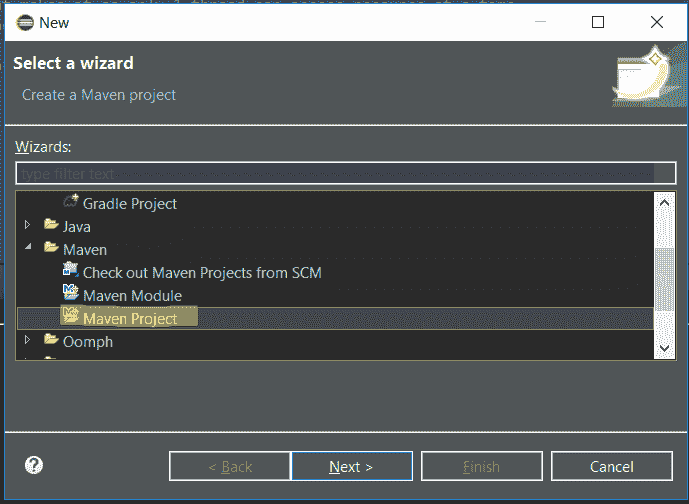
步骤 2 – 创建 Maven 项目后,在新窗口中单击“下一步”,如下所示:
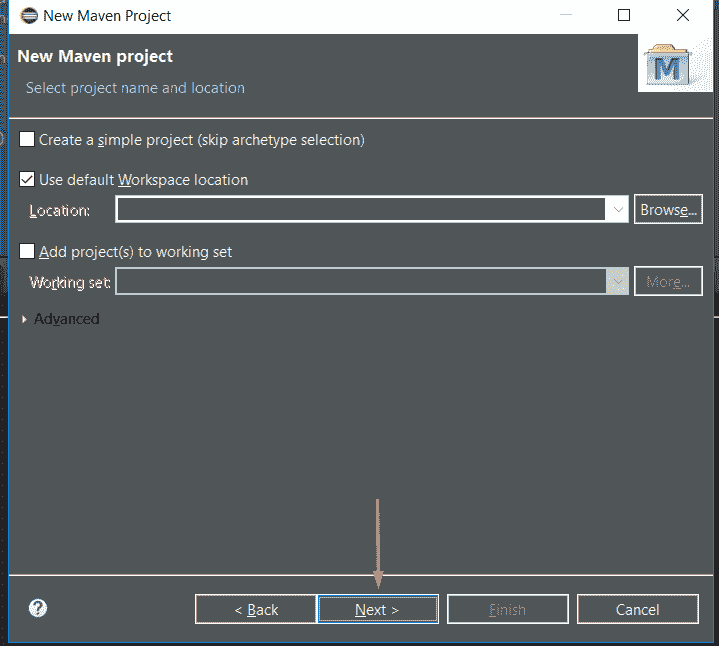
步骤 3 – 选择`maven-archetype-webapp`并单击“Next”,如下所示:
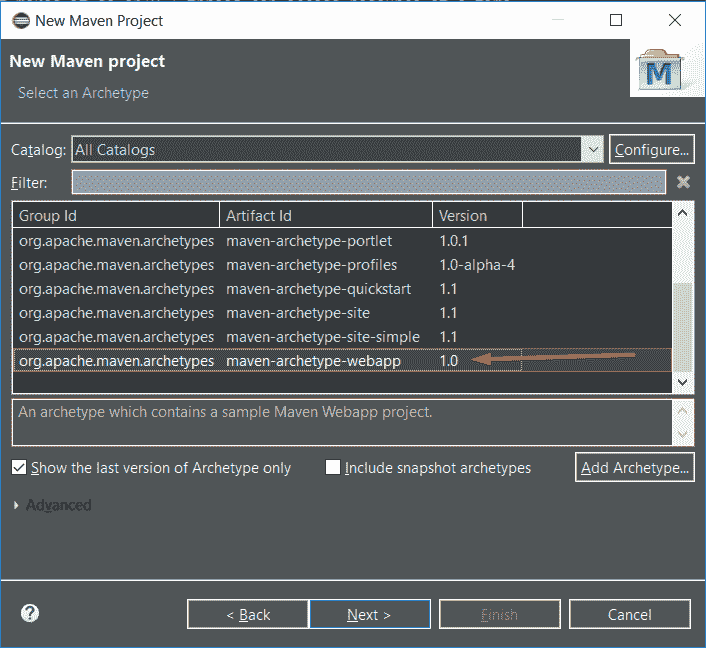
步骤 4 – 输入详细信息,例如我的,然后单击“完成”
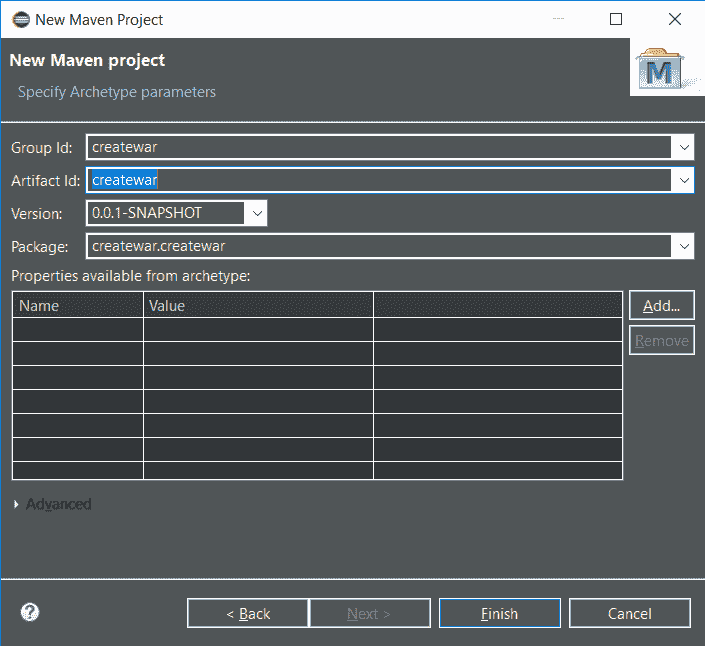
您的 Maven 项目目录应类似于以下内容:
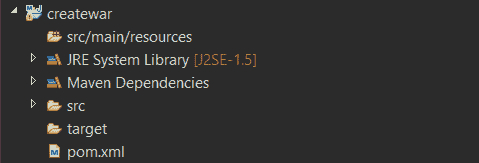
并且`pom.xml`应该看起来像这样:
```java
<project xmlns="http://maven.apache.org/POM/4.0.0" xmlns:xsi="http://www.w3.org/2001/XMLSchema-instance"
xsi:schemaLocation="http://maven.apache.org/POM/4.0.0 http://maven.apache.org/maven-v4_0_0.xsd">
<modelVersion>4.0.0</modelVersion>
<groupId>createwar</groupId>
<artifactId>createwar</artifactId>
<packaging>war</packaging>
<version>0.0.1-SNAPSHOT</version>
<name>createwar Maven Webapp</name>
<url>http://maven.apache.org</url>
<dependencies>
<dependency>
<groupId>junit</groupId>
<artifactId>junit</artifactId>
<version>3.8.1</version>
<scope>test</scope>
</dependency>
</dependencies>
<build>
<finalName>createwar</finalName>
</build>
</project>
```
步骤 6 – 将`pom.xml`替换为以下代码:
```java
<project xmlns="http://maven.apache.org/POM/4.0.0" xmlns:xsi="http://www.w3.org/2001/XMLSchema-instance"
xsi:schemaLocation="http://maven.apache.org/POM/4.0.0 http://maven.apache.org/xsd/maven-4.0.0.xsd">
<modelVersion>4.0.0</modelVersion>
<groupId>CrunchifyTutorial</groupId>
<artifactId>CrunchifyTutorial</artifactId>
<version>0.0.1-SNAPSHOT</version>
<packaging>war</packaging>
<build>
<sourceDirectory>src</sourceDirectory>
<plugins>
<plugin>
<artifactId>maven-compiler-plugin</artifactId>
<version>3.1</version>
<configuration>
<source>1.7</source>
<target>1.7</target>
</configuration>
</plugin>
<plugin>
<artifactId>maven-war-plugin</artifactId>
<version>2.4</version>
<configuration>
<warSourceDirectory>WebContent</warSourceDirectory>
<failOnMissingWebXml>false</failOnMissingWebXml>
</configuration>
</plugin>
</plugins>
</build>
<dependencies>
<dependency>
<groupId>javax.servlet</groupId>
<artifactId>servlet-api</artifactId>
<version>2.5</version>
</dependency>
</dependencies>
</project>
```
最重要的几行是:
```java
<packaging>war</packaging>
```
和:
```java
<artifactId>maven-compiler-plugin</artifactId>
```
这就是我们有效地将其转换为 WAR 的地方。
步骤 7 – 右键点击“Project- > Run As -> Maven build…”

步骤 8 – 在“目标”部分中键入`clean install`,然后单击“运行”,如下所示:
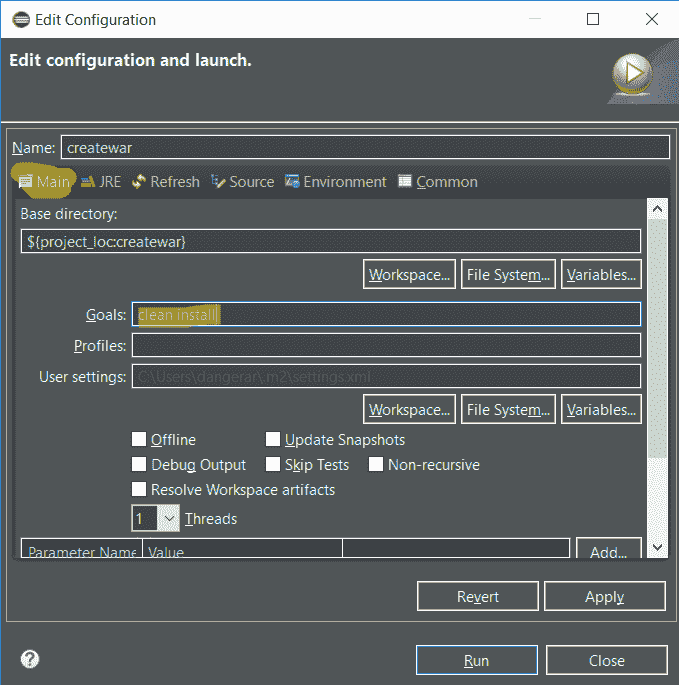
步骤 9 – 您应该看到`BUILD SUCCESS`,像这样:
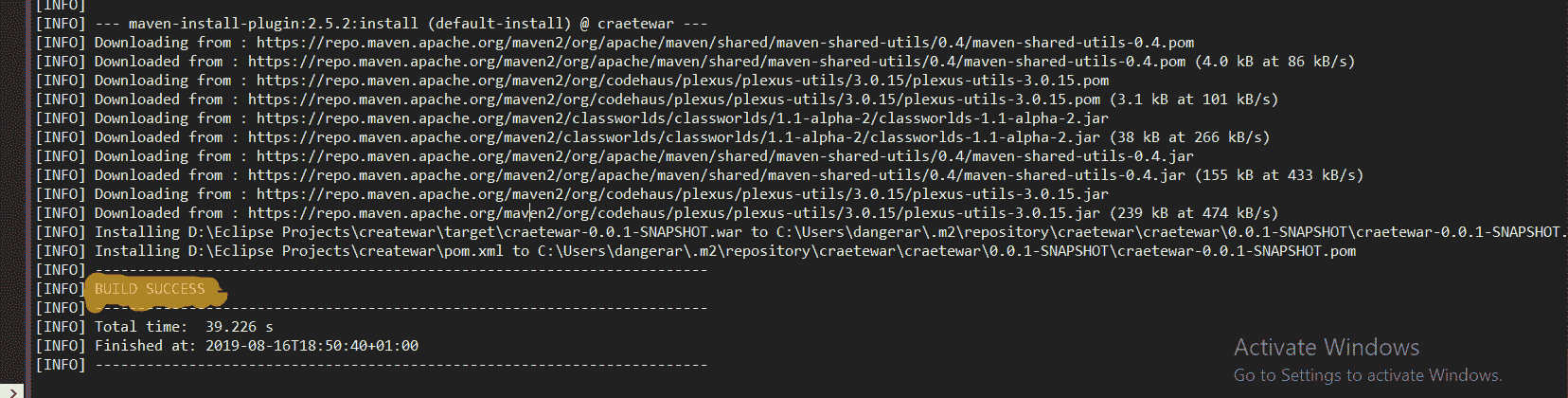
恭喜! 您有您的`.war`文件。

## 使用 CMD 生成 WAR 文件
步骤 1 – 通过在我们安装了 Java 的地方添加编译器来修改`pom.xml`文件。
**pom.xml**
```java
<project xmlns="http://maven.apache.org/POM/4.0.0" xmlns:xsi="http://www.w3.org/2001/XMLSchema-instance" xsi:schemaLocation="http://maven.apache.org/POM/4.0.0 http://maven.apache.org/xsd/maven-4.0.0.xsd">
<modelVersion>4.0.0</modelVersion>
<groupId>craetewar</groupId>
<artifactId>craetewar</artifactId>
<version>0.0.1-SNAPSHOT</version>
<packaging>war</packaging>
<name>craetewar</name>
<parent>
<groupId>org.springframework.boot</groupId>
<artifactId>spring-boot-starter-parent</artifactId>
<version>1.5.2.RELEASE</version>
</parent>
<dependencies>
<dependency>
<groupId>org.springframework.boot</groupId>
<artifactId>spring-boot-starter-web</artifactId>
</dependency>
</dependencies>
<build>
<finalName>createwarexample</finalName>
<plugins>
<plugin>
<artifactId>maven-compiler-plugin</artifactId>
<version>3.1</version>
<configuration>
<fork>true</fork>
<executable>C:\Program Files\Java\jdk1.8.0_211\bin\javac.exe</executable>
</configuration>
</plugin>
</plugins>
</build>
</project>
```
**注意**:`<executable>`是重要的部分。 您的 Java 版本可能有所不同,请确保牢记这一点并放置正确的文件夹路径。
步骤 2 – 在终端中转到项目的文件夹路径,例如:

步骤 3 - 运行`mvn clean install`,它将负责创建 WAR 文件:
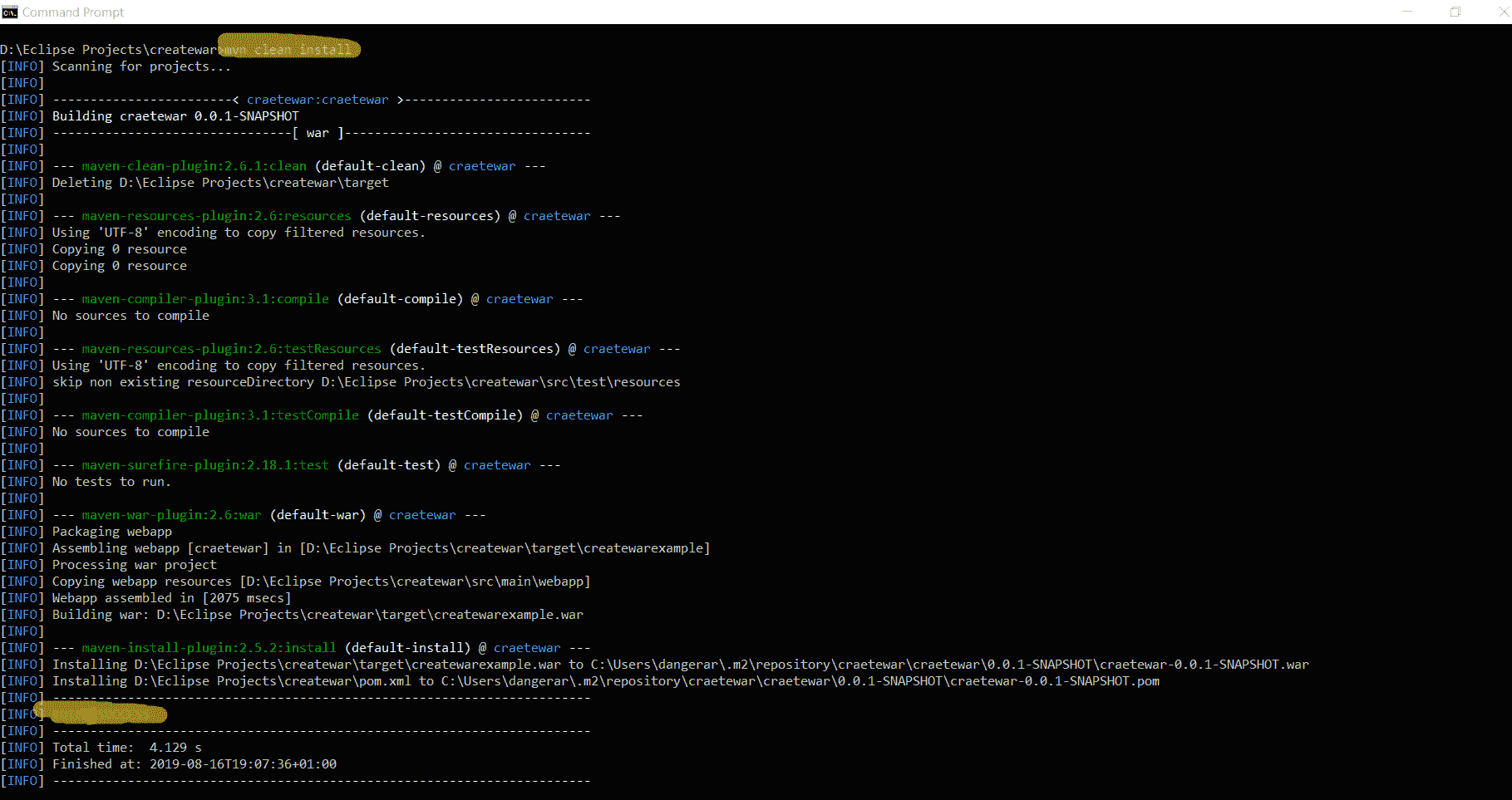
有我们的 WAR 文件:

好的! 我们已经成功使用 Eclipse 和 Terminal 生成了 WAR 文件。
如果您有兴趣生成 JAR 文件,我已经有关于该主题的文章。 您可以通过[单击此处](https://javatutorial.net/how-to-create-java-jar-file-with-maven)来遵循它。
- JavaTutorialNetwork 中文系列教程
- Java 基础
- Java 概述
- 在 Ubuntu 上安装 Java 8 JDK
- Java Eclipse 教程
- Eclipse 快捷方式
- 简单的 Java 示例
- Java 基本类型
- Java 循环
- Java 数组
- Java 读取文件示例
- Java 对象和类教程
- 什么是面向对象编程(OOP)
- Java 封装示例
- Java 接口示例
- Java 继承示例
- Java 抽象示例
- Java 多态示例
- Java 中的方法重载与方法覆盖
- Java 控制流语句
- Java 核心
- 如何在 Windows,Linux 和 Mac 上安装 Maven
- 如何使用 Maven 配置文件
- 如何将自定义库包含到 Maven 本地存储库中
- 如何使用 JUnit 进行单元测试
- 如何使用 Maven 运行 JUnit 测试
- 如何在 Java 中使用 Maven 创建子模块
- 如何使用 Maven 创建 Java JAR 文件
- 如何使用 Maven 创建 Java WAR 文件
- JVM 解释
- Java 内存模型解释示例
- 捕获 Java 堆转储的前 3 种方法
- Java 垃圾收集
- Java 互斥量示例
- Java 信号量示例
- Java 并行流示例
- Java 线程同步
- Java 线程池示例
- Java ThreadLocal示例
- Java 中的活锁和死锁
- Java Future示例
- Java equals()方法示例
- Java Lambda 表达式教程
- Java Optional示例
- Java 11 HTTP 客户端示例
- Java 类加载器介绍
- Java 枚举示例
- Java hashCode()方法示例
- 如何测试独立的 Java 应用程序
- SWING JFrame基础知识,如何创建JFrame
- Java SWING JFrame布局示例
- 在JFrame上显示文本和图形
- 与JFrame交互 – 按钮,监听器和文本区域
- 如何使用 Maven 创建 Java JAR 文件
- Java Collection新手指南
- 选择合适的 Java 集合
- Java ArrayList示例
- Java LinkedList示例
- Java HashSet示例
- Java TreeSet示例
- Java LinkedHashSet示例
- Java EnumSet示例
- Java ConcurrentHashSet示例
- Java HashMap示例
- Java LinkedHashMap示例
- Java TreeMap示例
- Java EnumMap示例
- Java WeakHashMap示例
- Java IdentityHashMap示例
- Java SortedMap示例
- Java ConcurrentMap示例
- Java Hashtable示例
- Java 中ArrayList和LinkedList之间的区别
- Java HashMap迭代示例
- Java HashMap内联初始化
- Java 中HashMap和TreeMap之间的区别
- Java 图示例
- Java 深度优先搜索示例
- Java 广度优先搜索示例
- 不同的算法时间复杂度
- Java 序列化示例
- Java 反射示例
- Java 中的弱引用
- Java 8 日期时间 API
- Java 基本正则表达式
- 使用 Java 检索可用磁盘空间
- Java 生成 MD5 哈希和
- Java 增加内存
- Java 属性文件示例
- 如何在 Eclipse 上安装 Java 9 Beta
- Java 9 JShell 示例
- Java 9 不可变列表示例
- Java 9 不可变集示例
- Java 9 不可变映射示例
- Java 单例设计模式示例
- Java 代理设计模式示例
- Java 观察者设计模式示例
- Java 工厂设计模式
- Java 构建器设计模式
- Java 比较器示例
- Java 发送电子邮件示例
- Java volatile示例
- Java Docker 和 Docker 容器简介
- 安装和配置 MySQL 数据库和服务器以供 Spring 使用
- 如何在 Java 中使用 MySQL 连接器
- 如何使用 Eclipse 调试 Java
- Java EE
- 如何在 Windows 10 中设置JAVA_HOME
- JavaBeans 及其组件简介
- 如何安装和配置 Tomcat 8
- 如何在 Tomcat 中部署和取消部署应用程序
- 从 Eclipse 运行 Tomcat
- Java Servlet 示例
- Java Servlet POST 示例
- Servlet 请求信息示例
- Servlet 注解示例
- 使用初始化参数配置 Java Web 应用程序
- Java Servlet 文件上传
- Java JSP 示例
- Glassfish 启用安全管理
- 如何使用 MySQL 配置 Glassfish 4
- Java 文件上传 REST 服务
- Glassfish 和 Jetty 的 Java WebSockets 教程
- 基于 Glassfish 表单的身份验证示例
- 如何使用 Java EE 和 Angular 构建单页应用程序
- Spring
- 在 Eclipse 中安装 Spring STS
- 使用 STS 创建简单的 Spring Web App
- Spring Web Framework 简介
- Java Docker 和 Docker 容器简介
- 在 Spring 中实现控制器
- Spring 中的PathVariable注解
- Spring 中的RequestBody注解
- Spring 中的RequestParam注解
- Spring 拦截器
- Spring IOC
- Java Spring IoC 容器示例
- Spring 中的DispatcherServlet
- Spring 示例中的依赖注入
- 实现 Spring MVC 控制器
- Spring ORM 简介
- 什么是 DAO 以及如何使用它
- 如何对 DAO 组件进行单元测试
- 如何对控制器和服务执行单元测试
- 安装和配置 MySQL 数据库和服务器以供 Spring 使用
- 如何在 Spring 中处理登录身份验证
- Spring Security 简介及其设置
- 如何使用 Spring 创建 RESTful Web 服务
- Spring CSRF 保护
- Spring 中基于 OAuth2 的身份验证和授权
- Spring Boot 简介
- Spring MVC 框架介绍
- Spring JDBC 简介
- 如何 docker 化 Spring 应用程序
- Spring 的@Autowired注解
- Spring AOP 中的核心概念和建议类型
- Sping Bean 简介
- 如何在 Java 中使用 MySQL 连接器
- 安卓
- 安装和配置 Android Studio
- 将 Android 设备连接到 Android Studio
- Android 简介,活动,意图,服务,布局
- 创建一个简单的 Android 应用
- 运行和调试 Android 应用程序
- 在虚拟设备上运行 Android 应用程序
- Android 活动示例
- Android 意图示例
- Android 服务示例
- Android 线性布局示例
- Android 相对布局示例
- Android Web 视图示例
- Android 列表视图示例
- Android 网格视图示例
- 带有ListAdapter的 Android ListView示例
- Android SQLite 数据库介绍
- Android SQLite 数据库示例
- Android 动画教程
- Android 中的通知
- Android 中的事件处理
- 如何在 Android 中发送带有附件的电子邮件
- 杂项
- 选择您的 JAVA IDE:Eclipse,NetBeans 和 IntelliJ IDEA
- Java S3 示例
- 如何在 Ubuntu 上为多个站点配置 Apache
- 如何在 Liferay DXP 中替代现成的(OOTB)模块
- 简单的 Git 教程
- 使用 Java 捕获网络数据包
- Selenium Java 教程
- 使用特定工作区运行 Eclipse
- 在 Eclipse 中安装 SVN
- 如何运行 NodeJS 服务器
- SQL 内连接示例
- SQL 左连接示例
- SQL 右连接示例
- SQL 外连接示例
- 树莓派
- Raspberry Pi 3 规格
- 将 Raspbian 安装到 SD 卡
- Raspberry Pi 首次启动
- 远程连接到 Raspberry Pi
- 建立 Raspberry Pi 远程桌面连接
- Raspberry Pi Java 教程
- 使用 PWM 的 Raspberry Pi LED 亮度调节
- Raspberry Pi 控制电机速度
- Raspberry Pi 用 Java 控制直流电机的速度和方向
