## SafariLauncher 安装说明
在 iOS 9.3 及以下的真机上使用 Instruments 运行移动端网页测试,需要引入一个第三方 app [SafariLauncher](https://github.com/snevesbarros/SafariLauncher)。
这是因为用 Instruments 不能在设备上启动 Safari。而 `SafariLauncher` 启动后会启动 Safari。简单吧!
在一些配置下,Appium 可以在需要时自动构建、签名并且安装 `SafariLauncher`,不需要额外做什么。如果不行,很可能是因为新版本的 [Xcode](https://developer.apple.com/xcode/),需要完成以下配置才能成功在真机上运行 Safari 测试。
### 自动配置 SafariLauncher
只要新建一个用于发布 `SafariLauncher` 应用的 **provisioning profile** 就可以自动配置 `SafariLauncher`。特殊之处是需要一个通配符证书,而免费的苹果开发者账号不能创建通配符证书。所以免费账号需要用下面的手动配置方法。
创建 launcher 使用的 profile 需要进入 **Apple Developers Member Center** 然后:
* **步骤 1:** 创建 **新的 App Id**,选择通配符 App ID 选项并填写为"*"。
* **步骤 2:** 创建 **新的 Development Profile** 关联步骤 1 创建的 App Id。
* **步骤 3:** 选择你的 **certificate(s) and device(s)** 然后点击下一步。
* **步骤 4:** 填写 profile 名称然后 **generate the profile**。
* **步骤 5:** 下载 profile 用编辑器打开。
* **步骤 6:** 搜索 **UUID**,字符串是你的 **identity code**。
现在只需在 desired capabilities 中填入你的 UDID 和 device name:
```js
{
udid: '...',
deviceName: '...',
platformName: 'iOS',
platformVersion: '9.3',
browserName: 'Safari'
}
```
### 手动配置 SafariLauncher
**注意:** 这个过程假定你是 [Xcode](https://developer.apple.com/xcode/) 7.3 或 7.3.1。
可以使用 [appium-ios-driver](https://github.com/appium/appium-ios-driver) 包含的 [SafariLauncher](https://github.com/snevesbarros/SafariLauncher) 版本,但是每次升级 Appium 后都必须重新做一遍。
先从 [GitHub](https://github.com/) 克隆 `SafariLauncher` 得到本地拷贝:
```bash
git clone https://github.com/snevesbarros/SafariLauncher.git
```
在本地有了 `SafariLauncher` 应用的源码后用 [Xcode](https://developer.apple.com/xcode/) 打开 `SafariLauncher` 项目
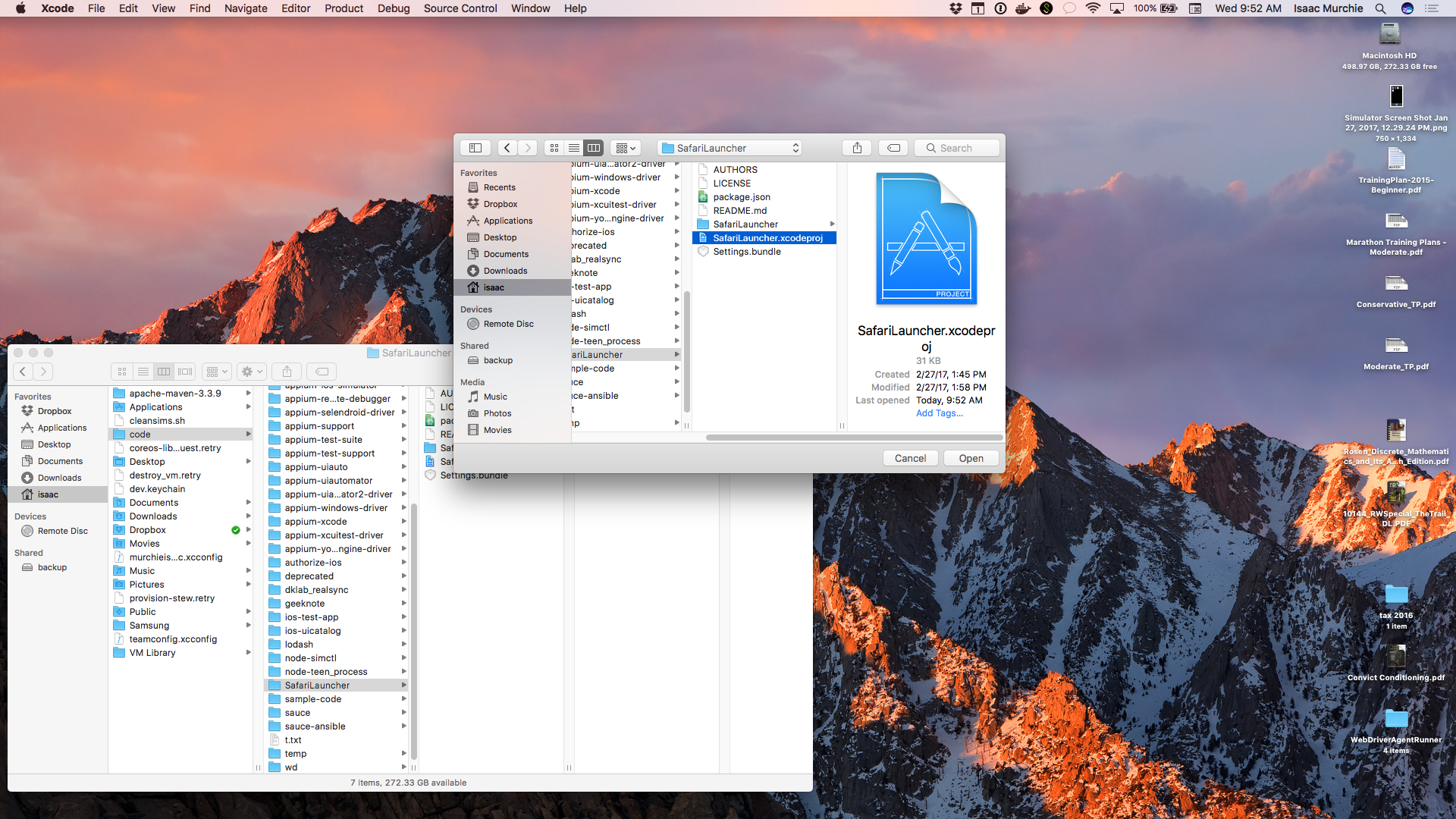
在 `SafariLauncher` target 面板会看到应用需要 provisioning profile 的错误提示。
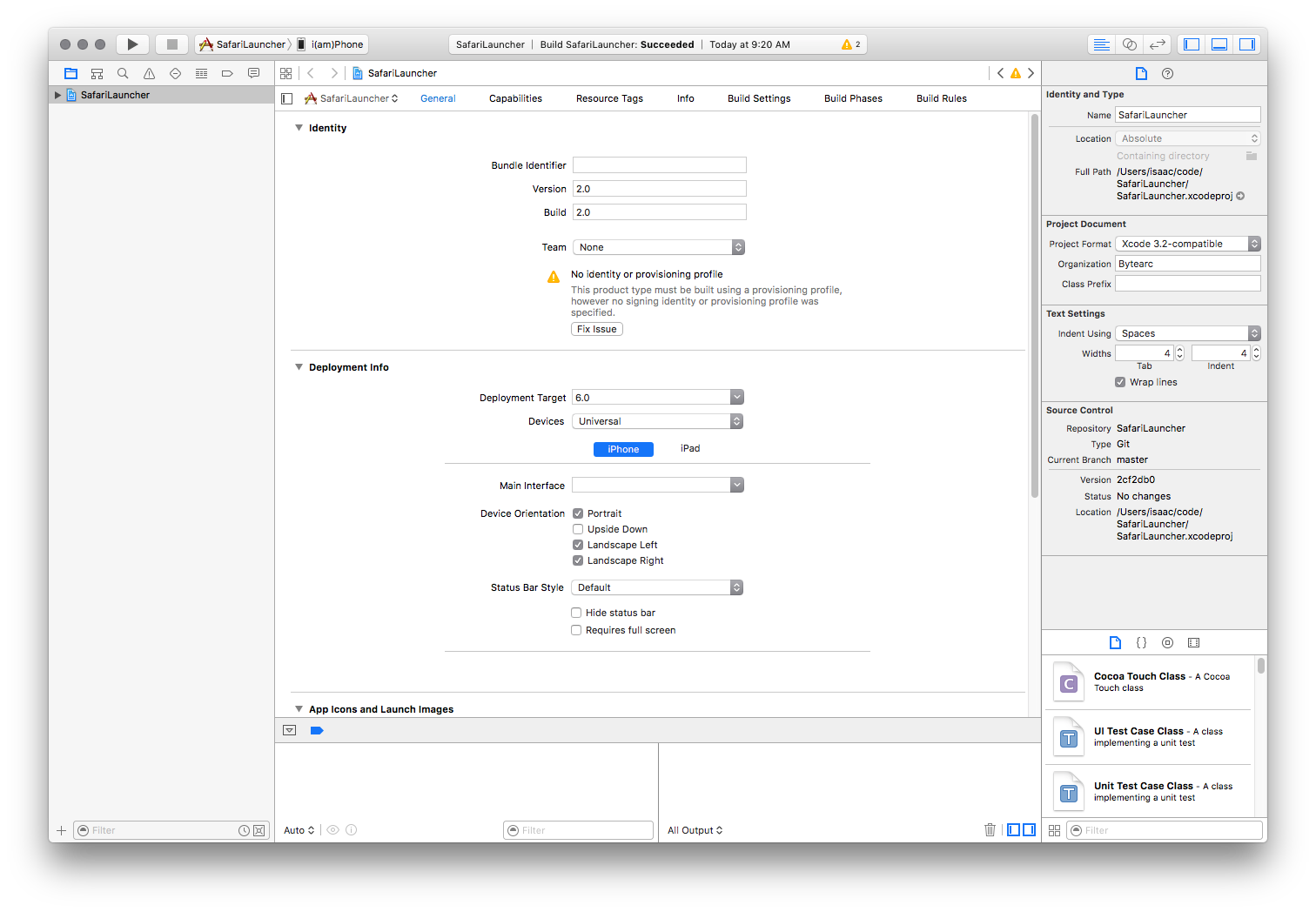
修复错误需要先输入应用的 "Bundle Identifier",默认情况 Appium 使用 `com.bytearc.SafariLauncher`。如果用这个不能构建就换一个并记下来。然后选择 "Team",接着允许创建 provisioning profile。
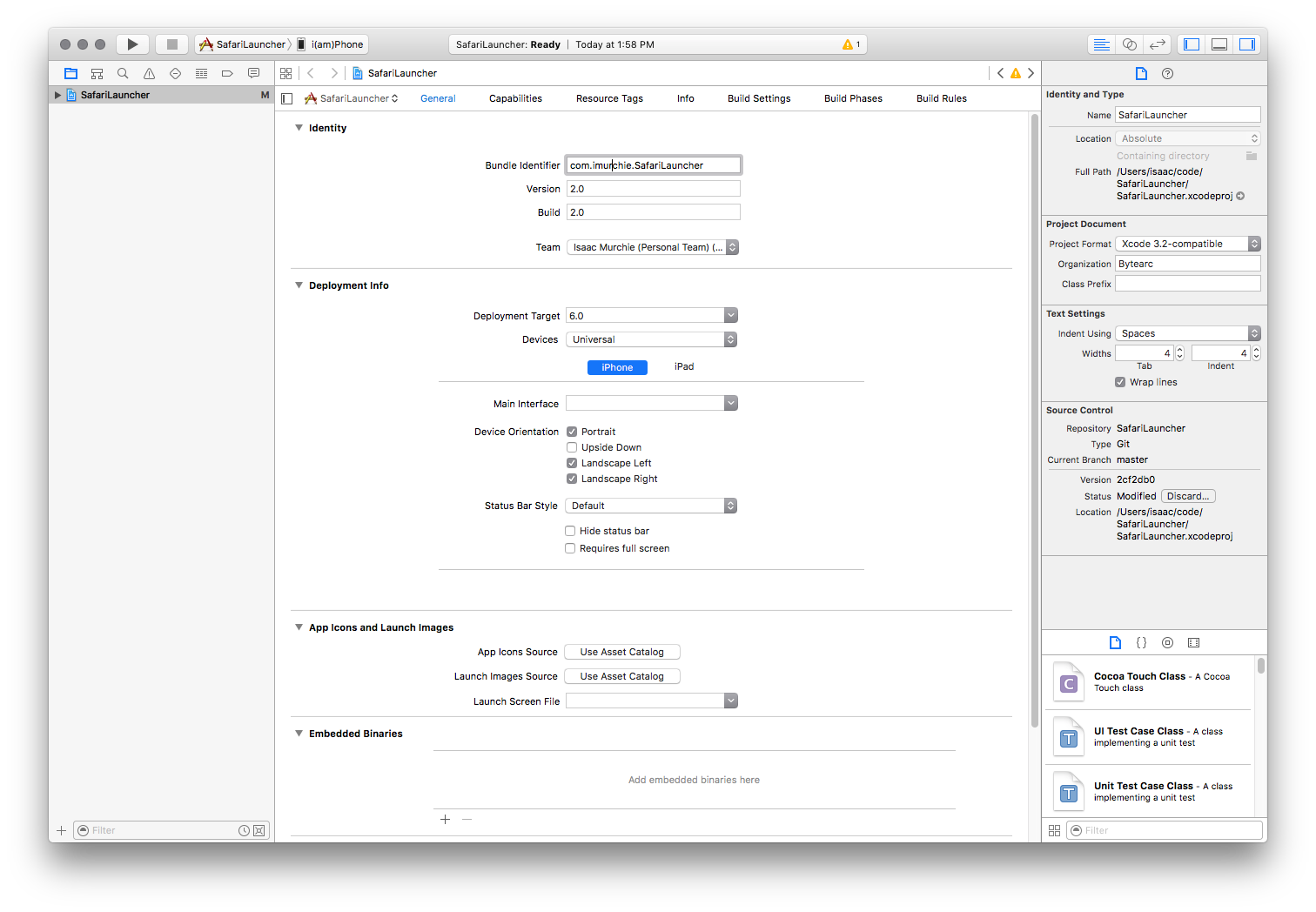
最后选择连上电脑的设备作为目标
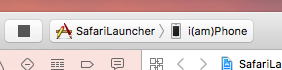
执行 "Run",构建后安装 app 到你的设备上
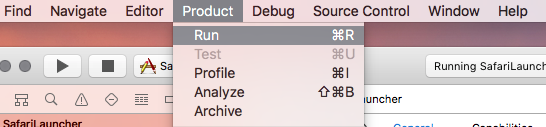
现在 `SafariLauncher` 可以在你的设备上工作了。app 只有一个简单的页面,点击按钮会启动 `Safari`
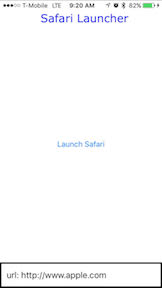
最后一步只有在你没有使用默认 bundle identifier(`com.bytearc.SafariLauncher`) 的情况下才需要。Appium 在创建会话时需要通过 `bundleId` desired capability 知道你使用的 bundle identifier:
```js
{
udid: '...',
deviceName: '...',
platformName: 'iOS',
platformVersion: '9.3',
browserName: 'Safari',
bundleId: 'com.imurchie.SafariLauncher'
}
```
- 关于TesterHome和MTSC
- 关于Appium
- 简介
- Appium 客户端
- 入门指南
- 已支持的平台
- API 文档
- Appium驱动
- XCUITest (iOS)
- XCUITest Real Devices (iOS)
- UIAutomation (iOS)
- UIAutomation Safari Launcher (iOS)
- UIAutomator (Android)
- UIAutomator2 (Android)
- Espresso (Android)
- Windows
- Mac
- Appium命令
- Status
- Execute Mobile Command
- Session
- Create
- End
- Get Session Capabilities
- Go Back
- Screenshot
- Source
- Timeouts
- Timeouts
- Implicit Wait
- Async Script
- Orientation
- Get Orientation
- Set Orientation
- Geolocation
- Get Geolocation
- Set Geolocation
- Logs
- Get Log Types
- Get Logs
- Events
- Log event
- Get events
- Settings
- Update Settings
- Get Device Settings
- Settings
- Update Settings
- Get Device Settings
- Execute Driver Script
- Device
- Activity
- Start Activity
- Current Activity
- Current Package
- App
- Install App
- Is App Installed
- Launch App
- Background App
- Close App
- Reset App
- Remove App
- Activate App
- Terminate App
- Get App State
- Get App Strings
- End Test Coverage
- Clipboard
- Get Clipboard
- Set Clipboard
- Emulator
- Power AC
- Power Capacity
- Files
- Push File
- Pull File
- Pull Folder
- Interactions
- Shake
- Lock
- Unlock
- Is Locked
- Rotate
- Keys
- Press keycode
- Long press keycode
- Hide Keyboard
- Is Keyboard Shown
- Network
- Toggle Airplane Mode
- Toggle Data
- Toggle WiFi
- Toggle Location Services
- Send SMS
- GSM Call
- GSM Signal
- GSM Voice
- Network Speed
- Performance Data
- Get Performance Data
- Performance Data Types
- Screen Recording
- Start Screen Recording
- Stop Screen Recording
- Simulator
- Perform Touch ID
- Toggle Touch ID Enrollment
- System
- Open Notifications
- System Bars
- System Time
- Display density
- Authentication
- Finger Print
- Element
- Find Element
- Find Elements
- Actions
- Click
- Send Keys
- Clear
- Attributes
- Text
- Name
- Attribute
- Selected
- Enabled
- Displayed
- Location
- Size
- Rect
- CSS Property
- Location in View
- Other
- Submit
- Active Element
- Equals Element
- Context
- Get Context
- Get All Contexts
- Set Context
- Interactions
- Mouse
- Move To
- Click
- Double Click
- Button Down
- Button Up
- Touch
- Single Tap
- Double Tap
- Move
- Touch Down
- Touch Up
- Long Press
- Scroll
- Flick
- Multi Touch Perform
- Touch Perform
- W3C Actions
- Web
- Window
- Set Window
- Close Window
- Get Handle
- Get Handles
- Get Title
- Get Window Size
- Set Window Size
- Get Window Position
- Set Window Position
- Maximize Window
- Navigation
- Go to URL
- Get URL
- Back
- Forward
- Refresh
- Storage
- Get All Cookies
- Set Cookie
- Delete Cookie
- Delete All Cookies
- Frame
- Switch to Frame
- Switch to Parent Frame
- Execute Async
- Execute
- 编写 & 运行Appium脚本
- Running Tests
- Desired Capabilities
- The --default-capabilities flag
- Finding Elements
- Touch Actions
- CLI Arguments
- Server Security
- Web/Web Views
- Mobile Web Testing
- Automating Hybrid Apps
- Using ios-webkit-debug-proxy
- Using Chromedriver
- Image Comparison
- iOS
- Low-Level Insights on iOS Input Events
- XCUITest Mobile Gestures
- XCUITest Mobile App Management
- iOS Pasteboard Guide
- iOS Predicate Guide
- iOS Touch ID Guide
- iOS Install Certificate
- tvOS support
- Pushing/Pulling files
- Audio Capture
- Android
- Low-Level Insights on Android Input Events
- UiSelector Guide
- Espresso Datamatcher Guide
- Android Code Coverage Guide
- Activities Startup Troubleshooting Guide
- How To Execute Shell Commands On The Remote Device
- Android Device Screen Streaming
- How To Emulate IME Actions Generation
- How To Test Android App Bundle
- Other
- Reset Strategies
- Network Connection Guide
- Using Unicode with Appium
- Troubleshooting
- Tutorial
- Swipe Tutorial
- Screen
- Element
- Partial screen
- Simple
- Multiple scroll views
- Add scroll layout
- Tricks and Tips
- Screen
- Element
- Element search
- Fast
- Slow
- Guide
- 进阶概念
- 定位图像中的元素
- 使用定位元素的插件
- 迁移到 XCUITest
- 在 Appium 中使用 Selenium Grid
- Appium Logs Filtering
- 跨域 iframes
- 使用自定义 WDA 服务器
- 使用不同版本的 Xcode 运行
- The Event Timings API
- 并行测试的设置
- The Settings API
- Memory Collection
- 向Appium项目做贡献
- 从源代码运行 Appium
- 开发者概述
- 标准开发命令
- Appium 风格指南
- 如何编写文档
- Appium 包结构
- 鸣谢
