# Appium 简述
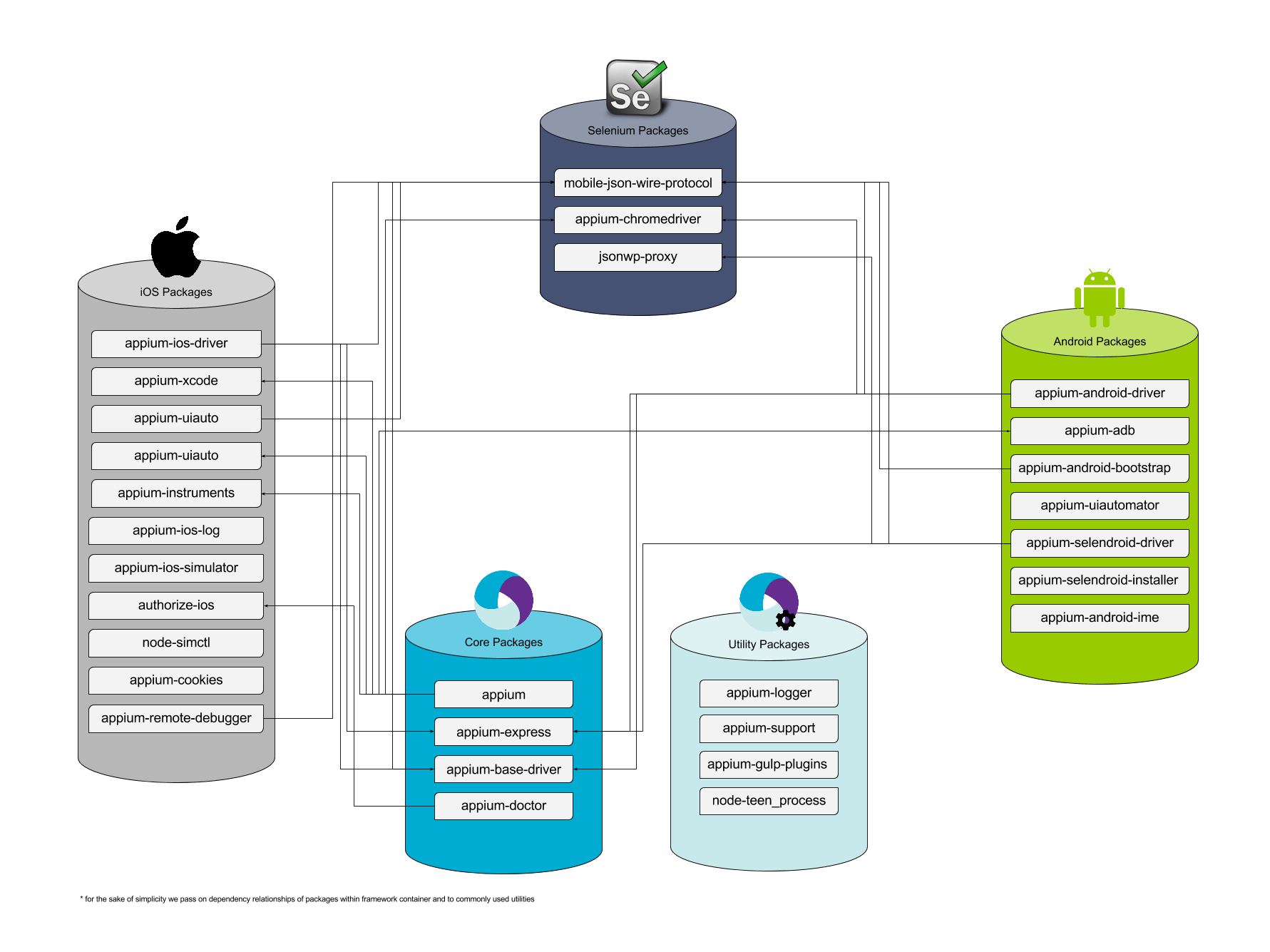
## appium
- 运行时的基本检查
- 节点版本(>= 5)
- CLI 参数检查
- 包含所有可用和支持的CLI参数
- 检是否有冲突和弃用
- 统一存放日志
- 统一存放npmlog, winston和自定义log
- 启动AppiumDriver(继承Basedriver)
- 为iOS/Android/Fake Driver 建立会话
- 创建/删除Appium会话
- 启动baseServer (appium-express)
- 通过driver给出的路径
## appium-express (部分appium basedriver)
- 启动express server(允许x-domain-origin)
- 从AppiumDriver初始化
- 超时处理
- 提供一个用于测试的静态页面
- 将req/res事件记入日志
## mobile-json-wire-protocol (部分appium basedriver)
- 提供了Appium命令列表
- 通过协议的驱动子类
-客户端和驱动程序之间的中间件
- 处理驱动程序的jwp代理
- 包含所有类型错误的错误类
- 消除错误响应
- 将参数封装/解封到命令中
- 检查所需参数,验证参数
## appium basedriver
- 每个实例化都有一个单独的测试会话
- 包含对caps的约束 (platformName必须存在等)
- 验证功能
- 运行具有单个并发性的命令
- 处理会话重启
- 处理滑动选项
- DeviceSettings负责设备的get/update管理
- 包含基本命令
- 找到元素
- 创建/删除会话
- 处理超时
- 设备的set/update设置
- 为命令提供帮助方法
## appiium iosdriver
- 也可以作为独立服务器运行(从appium-express继承了小部分服务)
- 支持的策略:“name”,“xpath”,“id”,“-ios uiautomation”,“class name”,“accessibility id”
- 可以启动一个模拟器或一个真实的设备(需要标明udid)
- 每个类型的说明
- removeInstrumentsSocket
- setBundleIdFromApp
- createInstruments
- runSimReset, isolateSimDevice, setLocale || runRealDeviceReset
- setPreferences || runRealDeviceReset
- startLogCapture
- prelaunchSimulator || (noop)
- startInstruments
- onInstrumentsLaunch
- configureBootstrap
- setBundleId
- setInitialOrientation
- initAutoWebview
- waitForAppLaunched
- 所有帮助说明都在driver.js中
- 包含一组更具体的功能约束
- 有使用appium-xcode构建和运行Safari(safari-launcher)的逻辑
- 实现iOSdriver的命令
- Selenium命令被编译为ui-automator命令
- 命令将会发送到uiAutoClient(appium-uiauto)
- 连接到appium远程调试器
## appium-xcode
- 运行shell命令从Xcode返回有用的数据,比如
- getPath
- getVersion
- getAutomationTraceTemplatePath
- getMaxIOSSDK
- …
- 内置自动重试
## appium-uiauto
- 封装 iOS UI Automation 框架
- 通过socket连接进行通信
- 运行由sendCommand函数填充的命令队列
- 处理来自ui-automation的响应(作为缓冲区)
- 使用osascript旋转屏幕截图
- 提供bootstrap simulator/realdevice (dynamic-bootstrap)的方法
- 在iOS UI自动化上下文(非节点)中运行的JavaScript文件
- 负责执行实际的iOS UI Automation命令
- 参考 [UIAutomation docs](https://web.archive.org/web/20160904214108/https://developer.apple.com/library/ios/documentation/DeveloperTools/Reference/UIAutomationRef/)
- 命令流程就像
- Webdriver 命令-> iOS driver 命令 -> uiauto-命令
## appium-instruments
- 封装运行instruments的命令
- 很多exec调用与instruments二进制义互
- 所有这些都采取回调来获取结果
- 必须使用“iwd”包编译软件包
- 特殊的Instruments包不存在命令延迟
- 还包含较旧版本的iwd instrument(v4 - v7)
## appium-ios日志
- 捕获iOS模拟器或真机的控制台,性能和崩溃日志
- 通过调用tail来从系统路径获取日志(模拟器设备)
- 或通过调用deviceconsole(真机)
- 使用远程调试器来抓取性能日志
- 崩溃日志保留在系统上的“.crash”文件中
## appium-iOS-模拟器
- 封装iOS模拟器应用程序
- 启动和关闭(杀死所有)模拟器
- 更新设置和本地
- 更新/清除 safari
- 获取有关模拟器设备的元数据
- 使用simctl与模拟器通信
- 适用于Xcode 6和7
## node-simctl
- 封装simctl二进制(cli实用程序来控制iOS模拟器)
- 作为xcrun的子命令执行(从命令行查找或调用开发人员工具)
- 包含功能
- 安装/删除应用程序
- 启动和关闭模拟器
- 创建/清除/删除设备
- 获取设备列表
## appium-cookies
- 简单的包来创建和接收cookie
- 在appium-iosdriver中使用,以在Web上下文中实现jswonwire cookie命令
## appium-chromedriver
- 封装 chromedriver
- 下载并安装chromedriver二进制文件
- 启动,重新启动并停止(或杀死所有)chrome实例
- 使用appium-jsonwp-proxy向driver发送json wire protocol命令
## jsonwp-proxy (部分appium-base-driver)
- 允许将json wire协议命令发送到了解它的服务器(浏览器驱动程序)
- 解析json的响应
- 允许代理服务器的请求
- 用户在 appium-chromedriver 里通信
## appium-android-driver
- 类似于appium-ios-driver,它可以作为独立服务运行
- 自动化模拟器和真机上的原生,混合和移动Web应用程序
- 负责安装Android软件包到设备
- 如果需要,运行chromedriver会话
- 包含一组更具体的功能约束
- 使用appium-adb与emulator/simulator/realdevice进行交互
- 和appium-android-bootstrap来执行实际的命令
- 包含helpers找出哪个网页视图属于哪个应用程序包,反之亦然
## appium-adb
- 封装 Android Debug Bridge(adb)
- 包含一些基本的rpc到adb二进制的命令
- 容纳jar文件来运行特殊用例,例如签名,验证应用程序或移动manifests
- 允许与webdriver协议无关的特殊(移动专用)模拟器命令
- 锁定屏幕
- 按返回按钮
- 按home按钮
- 设置/获取飞行模式
- 设置/获取wifi状态
- 捕获logcat
- 处理模拟器/模拟器动作(例如重启)
## appium-android-bootstrap
- JavaScript界面和Java代码,用于与Android UI Automator进行交互
- 构建包含逻辑执行命令的AppiumBootstrap.jar
- 对应的 iOS 上的 appium-uiauto
- 一旦启动,就会创建一个到设备的web scoket连接
- 应用程序提供启动/关闭/发送命令接口
- 命令流程如下:
- Selenium 命令 - > appium-adb - > appium-androidbootstrap - > 使用Android UI Automator 框架的 Java 代码
## appium-uiautomator
- 启动和关闭uiautomator服务器,uiautomator由appium-android-bootstrap jar 构建
- 命令流程如下:
- appium-android-bootstrap:start -> appium-uiautomator:start -> appium-adb:install bootstrap
## appium-android-ime
- 允许从 Android 设备发送和接收 unicode 字符
- 将文本编码为UTF-7将其发送到设备并将其重新编码为 Unicode
- 由 appium-android-driver 使用
## appium-doctor
- 在启动Appium之前诊断,报告和修复常见的Node,iOS和Android配置问题
- 暴露cli命令“appium-doctor”
- 它检查
- Android:
- android sdk存在并正确配置
- env变量和路径检查
- iOS:
- 安装了xcode(使用命令行工具)
- 开发工具安全检查
- auth检查
- node 二进制校验
## appium-gulp-plugins
- 具有定制插件的开发包使用交叉应用模块(仅适用于Appium开发)
- 包含任务
- e2e和单元测试(覆盖率报告)
- 将ES2016 转换成 ES5
- 静态代码分析(eslint)
- 开发人员的任务
## appium-remote-debugger
- RPC客户端将Appium连接到iOS webviews
- 可以连接到WebKit devtools
- 仅适用于iOS
- 有两个rpc客户端类
- remote-debugger-rpc-client:使用连接到localhost的tcp6:27753
- webkit-rpc-client:使用WebSockets连接到ws:// localhost:27753 / devtools / page / $ {pageId}
## node-teen_process
- 助手模块暴露:
- exec:在引擎盖下使用spawn的exec的ES7(async / await)实现
- SubProcess:在使用spawn时减少样板(特别是在async / await上下文中使用时)
## appium 日志
- 运行时,日志器默认为 npmlog,
- 暴露了几乎所有的Appium软件包使用的getLogger函数
- 如果有一个已经运行的记录器,那么所有的东西都会记录
## appium-support
- 用于支持跨应用程序包的库的实用程序函数。
- 为一些常见的操作提供封装,如
- 系统方法(isWindows,isLinux ...)
- 实用程序方法,如hasValue,escapeSpace
- 一堆fs方法
- plist帮助类解析和更新plist文件
本文由 [校长](https://testerhome.com/xushizhao) 翻译,由 [lihuazhang](https://github.com/lihuazhang) 校验。
- 关于TesterHome和MTSC
- 关于Appium
- 简介
- Appium 客户端
- 入门指南
- 已支持的平台
- API 文档
- Appium驱动
- XCUITest (iOS)
- XCUITest Real Devices (iOS)
- UIAutomation (iOS)
- UIAutomation Safari Launcher (iOS)
- UIAutomator (Android)
- UIAutomator2 (Android)
- Espresso (Android)
- Windows
- Mac
- Appium命令
- Status
- Execute Mobile Command
- Session
- Create
- End
- Get Session Capabilities
- Go Back
- Screenshot
- Source
- Timeouts
- Timeouts
- Implicit Wait
- Async Script
- Orientation
- Get Orientation
- Set Orientation
- Geolocation
- Get Geolocation
- Set Geolocation
- Logs
- Get Log Types
- Get Logs
- Events
- Log event
- Get events
- Settings
- Update Settings
- Get Device Settings
- Settings
- Update Settings
- Get Device Settings
- Execute Driver Script
- Device
- Activity
- Start Activity
- Current Activity
- Current Package
- App
- Install App
- Is App Installed
- Launch App
- Background App
- Close App
- Reset App
- Remove App
- Activate App
- Terminate App
- Get App State
- Get App Strings
- End Test Coverage
- Clipboard
- Get Clipboard
- Set Clipboard
- Emulator
- Power AC
- Power Capacity
- Files
- Push File
- Pull File
- Pull Folder
- Interactions
- Shake
- Lock
- Unlock
- Is Locked
- Rotate
- Keys
- Press keycode
- Long press keycode
- Hide Keyboard
- Is Keyboard Shown
- Network
- Toggle Airplane Mode
- Toggle Data
- Toggle WiFi
- Toggle Location Services
- Send SMS
- GSM Call
- GSM Signal
- GSM Voice
- Network Speed
- Performance Data
- Get Performance Data
- Performance Data Types
- Screen Recording
- Start Screen Recording
- Stop Screen Recording
- Simulator
- Perform Touch ID
- Toggle Touch ID Enrollment
- System
- Open Notifications
- System Bars
- System Time
- Display density
- Authentication
- Finger Print
- Element
- Find Element
- Find Elements
- Actions
- Click
- Send Keys
- Clear
- Attributes
- Text
- Name
- Attribute
- Selected
- Enabled
- Displayed
- Location
- Size
- Rect
- CSS Property
- Location in View
- Other
- Submit
- Active Element
- Equals Element
- Context
- Get Context
- Get All Contexts
- Set Context
- Interactions
- Mouse
- Move To
- Click
- Double Click
- Button Down
- Button Up
- Touch
- Single Tap
- Double Tap
- Move
- Touch Down
- Touch Up
- Long Press
- Scroll
- Flick
- Multi Touch Perform
- Touch Perform
- W3C Actions
- Web
- Window
- Set Window
- Close Window
- Get Handle
- Get Handles
- Get Title
- Get Window Size
- Set Window Size
- Get Window Position
- Set Window Position
- Maximize Window
- Navigation
- Go to URL
- Get URL
- Back
- Forward
- Refresh
- Storage
- Get All Cookies
- Set Cookie
- Delete Cookie
- Delete All Cookies
- Frame
- Switch to Frame
- Switch to Parent Frame
- Execute Async
- Execute
- 编写 & 运行Appium脚本
- Running Tests
- Desired Capabilities
- The --default-capabilities flag
- Finding Elements
- Touch Actions
- CLI Arguments
- Server Security
- Web/Web Views
- Mobile Web Testing
- Automating Hybrid Apps
- Using ios-webkit-debug-proxy
- Using Chromedriver
- Image Comparison
- iOS
- Low-Level Insights on iOS Input Events
- XCUITest Mobile Gestures
- XCUITest Mobile App Management
- iOS Pasteboard Guide
- iOS Predicate Guide
- iOS Touch ID Guide
- iOS Install Certificate
- tvOS support
- Pushing/Pulling files
- Audio Capture
- Android
- Low-Level Insights on Android Input Events
- UiSelector Guide
- Espresso Datamatcher Guide
- Android Code Coverage Guide
- Activities Startup Troubleshooting Guide
- How To Execute Shell Commands On The Remote Device
- Android Device Screen Streaming
- How To Emulate IME Actions Generation
- How To Test Android App Bundle
- Other
- Reset Strategies
- Network Connection Guide
- Using Unicode with Appium
- Troubleshooting
- Tutorial
- Swipe Tutorial
- Screen
- Element
- Partial screen
- Simple
- Multiple scroll views
- Add scroll layout
- Tricks and Tips
- Screen
- Element
- Element search
- Fast
- Slow
- Guide
- 进阶概念
- 定位图像中的元素
- 使用定位元素的插件
- 迁移到 XCUITest
- 在 Appium 中使用 Selenium Grid
- Appium Logs Filtering
- 跨域 iframes
- 使用自定义 WDA 服务器
- 使用不同版本的 Xcode 运行
- The Event Timings API
- 并行测试的设置
- The Settings API
- Memory Collection
- 向Appium项目做贡献
- 从源代码运行 Appium
- 开发者概述
- 标准开发命令
- Appium 风格指南
- 如何编写文档
- Appium 包结构
- 鸣谢
