## LED Bar Graph
The bar graph - a series of LEDs in a line, such as you see on an audio display - is a common hardware display for analog sensors. It's made up of a series of LEDs in a row, an analog input like a potentiometer, and a little code in between. You can buy multi-LED bar graph displays fairly cheaply, like [this one](http://www.digikey.com/product-detail/en/MV54164/1080-1183-ND/2675674). This tutorial demonstrates how to control a series of LEDs in a row, but can be applied to any series of digital outputs.
This tutorial borrows from the [For Loop and Arrays](https://www.arduino.cc/en/Tutorial/Loop) tutorial as well as the [Analog Input](https://www.arduino.cc/en/Tutorial/AnalogInput) tutorial.

### **所需硬件**
* Arduino or Genuino Board
* LED bar graph display or 10 LEDs
* Potentiometer
* 10 220 ohm resistors
* hook-up wires
* breadboard
### **电路**
click the image to enlarge
[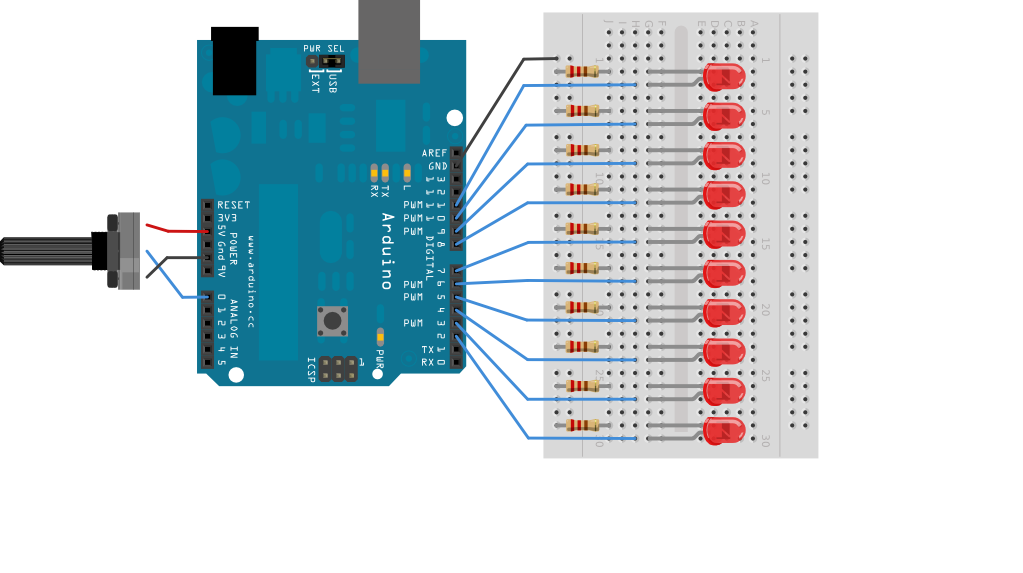](https://www.arduino.cc/en/uploads/Tutorial/BarGraph_bb.png)
image developed using [Fritzing](http://www.fritzing.org/). For more circuit examples, see the [Fritzing project page](http://fritzing.org/projects/)
Schematic:
click the image to enlarge
[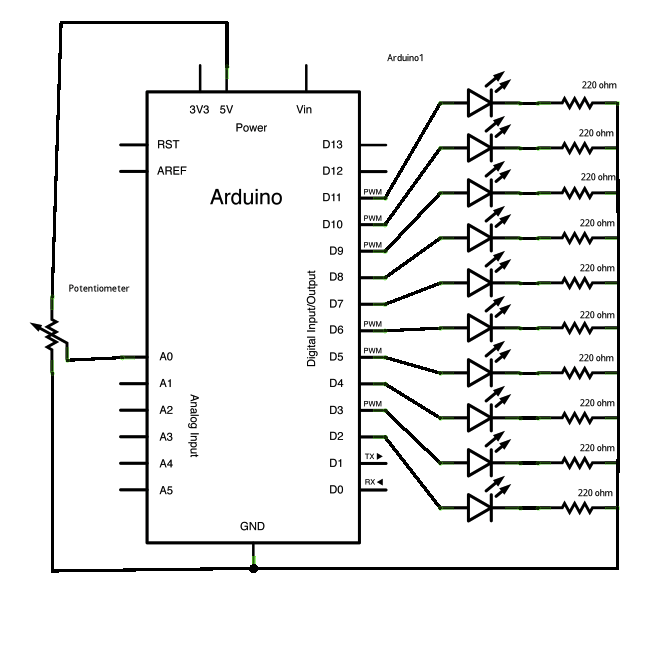](https://www.arduino.cc/en/uploads/Tutorial/BarGraph2_schem.png)
### **代码**
The sketch works like this: first you read the input. You map the input value to the output range, in this case ten LEDs. Then you set up a [for loop](https://www.arduino.cc/en/Tutorial/Loop) to iterate over the outputs. If the output's number in the series is lower than the mapped input range, you turn it on. If not, you turn it off.
/*
LED bar graph
Turns on a series of LEDs based on the value of an analog sensor.
This is a simple way to make a bar graph display. Though this graph uses 10
LEDs, you can use any number by changing the LED count and the pins in the
array.
This method can be used to control any series of digital outputs that depends
on an analog input.
The circuit:
- LEDs from pins 2 through 11 to ground
created 4 Sep 2010
by Tom Igoe
This example code is in the public domain.
http://www.arduino.cc/en/Tutorial/BarGraph
*/
// these constants won't change:
const int analogPin = A0; // the pin that the potentiometer is attached to
const int ledCount = 10; // the number of LEDs in the bar graph
int ledPins[] = {
2, 3, 4, 5, 6, 7, 8, 9, 10, 11
}; // an array of pin numbers to which LEDs are attached
void setup() {
// loop over the pin array and set them all to output:
for (int thisLed = 0; thisLed ledCount; thisLed++) {
pinMode(ledPins[thisLed], OUTPUT);
}
}
void loop() {
// read the potentiometer:
int sensorReading = analogRead(analogPin);
// map the result to a range from 0 to the number of LEDs:
int ledLevel = map(sensorReading, 0, 1023, 0, ledCount);
// loop over the LED array:
for (int thisLed = 0; thisLed ledCount; thisLed++) {
// if the array element's index is less than ledLevel,
// turn the pin for this element on:
if (thisLed ledLevel) {
digitalWrite(ledPins[thisLed], HIGH);
}
// turn off all pins higher than the ledLevel:
else {
digitalWrite(ledPins[thisLed], LOW);
}
}
}
[[Get Code]](https://www.arduino.cc/en/Tutorial/BarGraph?action=sourceblock&num=1)
### **参考**:
* [pinMode](https://www.arduino.cc/en/Reference/PinMode)()
* [for](https://www.arduino.cc/en/Reference/For)()
* [digitalWrite](https://www.arduino.cc/en/Reference/DigitalWrite)()
* [if...else](https://www.arduino.cc/en/Reference/Else)
* [map](https://www.arduino.cc/en/Reference/Map)()
* [For Loop Iteration](https://www.arduino.cc/en/Tutorial/ForLoopIteration) - Control multiple LEDs with a For Loop.
* [Arrays](https://www.arduino.cc/en/Tutorial/Arrays) - a variation on the For Loop example that demonstrates how to use an array.
* [Row Column Scanning](https://www.arduino.cc/en/Tutorial/RowColumnScanning) - how to control an 8x8 matrix of LEDs.
- 说明
- 系统示例文件目录结构及说明
- 01.Basics
- AnalogReadSerial
- BareMinimum
- Blink
- DigitalReadSerial
- Fade
- ReadAnalogVoltage
- 02.Digital
- BlinkWithoutDelay
- Button
- Debounce
- DigitalInputPullup
- StateChangeDetection
- toneKeyboard
- toneMelody
- toneMultiple
- tonePitchFollower
- 03.Analog
- AnalogInOutSerial
- AnalogInput
- AnalogWriteMega
- Calibration
- Fading
- Smoothing
- 04.Communication
- ASCIITable
- Dimmer
- Graph
- Midi
- MultiSerial
- PhysicalPixel
- ReadASCIIString
- SerialCallResponse
- SerialCallResponseASCII
- SerialEvent
- SerialPassthrough
- VirtualColorMixer
- 05.Control
- Arrays
- ForLoopIteration
- IfStatementConditional
- switchCase
- switchCase2
- WhileStatementConditional
- 06.Sensors
- ADXL3xx
- Knock
- Memsic2125
- Ping
- 07.Display
- barGraph
- RowColumnScanning
- 08.Strings
- CharacterAnalysis
- StringAdditionOperator
- StringAppendOperator
- StringCaseChanges
- StringCharacters
- StringComparisonOperators
- StringConstructors
- StringIndexOf
- StringLength
- StringLengthTrim
- StringReplace
- StringStartsWithEndsWith
- StringSubstring
- StringToInt
- 09.USB
- Keyboard
- KeyboardLogout
- KeyboardMessage
- KeyboardReprogram
- KeyboardSerial
- KeyboardAndMouseControl
- Mouse
- ButtonMouseControl
- JoystickMouseControl
- 10.StarterKit_BasicKit (与特定硬件相关,暂无)
- p02_SpaceshipInterface
- p03_LoveOMeter
- p04_ColorMixingLamp
- p05_ServoMoodIndicator
- p06_LightTheremin
- p07_Keyboard
- p08_DigitalHourglass
- p09_MotorizedPinwheel
- p10_Zoetrope
- p11_CrystalBall
- p12_KnockLock
- p13_TouchSensorLamp
- p14_TweakTheArduinoLogo
- p15_HackingButtons
- 11.ArduinoISP(暂无)
- ArduinoISP
