## 为毛要实现这个工具?
1. 在我小时候,每当游戏在真机运行时,我们看到的日志是这样的。
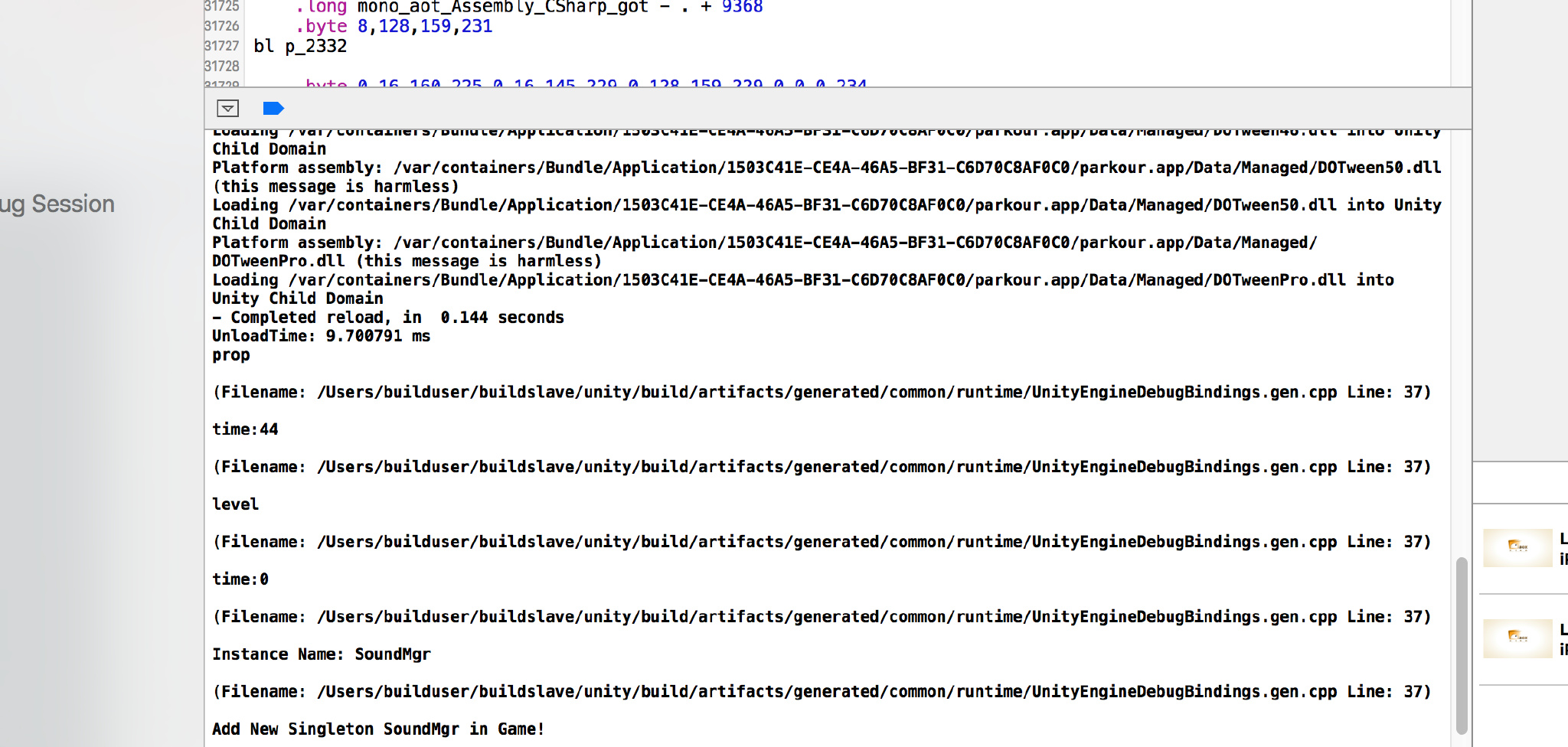
没高亮啊,还有乱七八糟的堆栈信息,好干扰日志查看,好影响心情。
2. 还有就是必须始终连着 usb 线啊,我想要想躺着测试。。。
以上种种原因,QConsole 诞生了。
## 如何使用?
使用方式和QLog一样,在初始化出调用,简单的一句。
```cs
QConsole.Instance();
```
就好了,使用之后效果是这样的。

在 Editor 模式下,F1控制开关。
在真机上需要在屏幕上同时按下五个手指就可以控制开关了。(本来考虑 11 个手指萌一下的)。
## 实现思路:
1. 首先要想办法获取Log,这个和上一篇介绍的 QLog 一样,需要使用 Application.logMessageReceived 这个 api。
2. 获取到的 Log 信息要存在一个 Queue 或者 List 中,然后把 Log 输出到屏幕上就 ok 了。
3. 输出到屏幕上使用的是 OnGUI 回调和 GUILayout.Window 这个 api, 总共三步。
## 贴上代码:
QConsole实现
```cs
sing UnityEngine;
#if UNITY_EDITOR
using UnityEditor;
#endif
using System.Collections;
using System;
using System.Collections.Generic;
namespace QFramework {
/// <summary>
/// 控制台GUI输出类
/// 包括FPS,内存使用情况,日志GUI输出
/// </summary>
public class QConsole : QSingleton<QConsole>
{
struct ConsoleMessage
{
public readonly string message;
public readonly string stackTrace;
public readonly LogType type;
public ConsoleMessage (string message, string stackTrace, LogType type)
{
this.message = message;
this.stackTrace = stackTrace;
this.type = type;
}
}
/// <summary>
/// Update回调
/// </summary>
public delegate void OnUpdateCallback();
/// <summary>
/// OnGUI回调
/// </summary>
public delegate void OnGUICallback();
public OnUpdateCallback onUpdateCallback = null;
public OnGUICallback onGUICallback = null;
/// <summary>
/// FPS计数器
/// </summary>
private QFPSCounter fpsCounter = null;
/// <summary>
/// 内存监视器
/// </summary>
private QMemoryDetector memoryDetector = null;
private bool showGUI = true;
List<ConsoleMessage> entries = new List<ConsoleMessage>();
Vector2 scrollPos;
bool scrollToBottom = true;
bool collapse;
bool mTouching = false;
const int margin = 20;
Rect windowRect = new Rect(margin + Screen.width * 0.5f, margin, Screen.width * 0.5f - (2 * margin), Screen.height - (2 * margin));
GUIContent clearLabel = new GUIContent("Clear", "Clear the contents of the console.");
GUIContent collapseLabel = new GUIContent("Collapse", "Hide repeated messages.");
GUIContent scrollToBottomLabel = new GUIContent("ScrollToBottom", "Scroll bar always at bottom");
private QConsole()
{
this.fpsCounter = new QFPSCounter(this);
this.memoryDetector = new QMemoryDetector(this);
// this.showGUI = App.Instance().showLogOnGUI;
QApp.Instance().onUpdate += Update;
QApp.Instance().onGUI += OnGUI;
Application.logMessageReceived += HandleLog;
}
~QConsole()
{
Application.logMessageReceived -= HandleLog;
}
void Update()
{
#if UNITY_EDITOR
if (Input.GetKeyUp(KeyCode.F1))
this.showGUI = !this.showGUI;
#elif UNITY_ANDROID
if (Input.GetKeyUp(KeyCode.Escape))
this.showGUI = !this.showGUI;
#elif UNITY_IOS
if (!mTouching && Input.touchCount == 4)
{
mTouching = true;
this.showGUI = !this.showGUI;
} else if (Input.touchCount == 0){
mTouching = false;
}
#endif
if (this.onUpdateCallback != null)
this.onUpdateCallback();
}
void OnGUI()
{
if (!this.showGUI)
return;
if (this.onGUICallback != null)
this.onGUICallback ();
if (GUI.Button (new Rect (100, 100, 200, 100), "清空数据")) {
PlayerPrefs.DeleteAll ();
#if UNITY_EDITOR
EditorApplication.isPlaying = false;
#else
Application.Quit();
#endif
}
windowRect = GUILayout.Window(123456, windowRect, ConsoleWindow, "Console");
}
/// <summary>
/// A window displaying the logged messages.
/// </summary>
void ConsoleWindow (int windowID)
{
if (scrollToBottom) {
GUILayout.BeginScrollView (Vector2.up * entries.Count * 100.0f);
}
else {
scrollPos = GUILayout.BeginScrollView (scrollPos);
}
// Go through each logged entry
for (int i = 0; i < entries.Count; i++) {
ConsoleMessage entry = entries[i];
// If this message is the same as the last one and the collapse feature is chosen, skip it
if (collapse && i > 0 && entry.message == entries[i - 1].message) {
continue;
}
// Change the text colour according to the log type
switch (entry.type) {
case LogType.Error:
case LogType.Exception:
GUI.contentColor = Color.red;
break;
case LogType.Warning:
GUI.contentColor = Color.yellow;
break;
default:
GUI.contentColor = Color.white;
break;
}
if (entry.type == LogType.Exception)
{
GUILayout.Label(entry.message + " || " + entry.stackTrace);
} else {
GUILayout.Label(entry.message);
}
}
GUI.contentColor = Color.white;
GUILayout.EndScrollView();
GUILayout.BeginHorizontal();
// Clear button
if (GUILayout.Button(clearLabel)) {
entries.Clear();
}
// Collapse toggle
collapse = GUILayout.Toggle(collapse, collapseLabel, GUILayout.ExpandWidth(false));
scrollToBottom = GUILayout.Toggle (scrollToBottom, scrollToBottomLabel, GUILayout.ExpandWidth (false));
GUILayout.EndHorizontal();
// Set the window to be draggable by the top title bar
GUI.DragWindow(new Rect(0, 0, 10000, 20));
}
void HandleLog (string message, string stackTrace, LogType type)
{
ConsoleMessage entry = new ConsoleMessage(message, stackTrace, type);
entries.Add(entry);
}
}
}
```
QFPSCounter
```cs
using UnityEngine;
using System.Collections;
namespace QFramework {
/// <summary>
/// 帧率计算器
/// </summary>
public class QFPSCounter
{
// 帧率计算频率
private const float calcRate = 0.5f;
// 本次计算频率下帧数
private int frameCount = 0;
// 频率时长
private float rateDuration = 0f;
// 显示帧率
private int fps = 0;
public QFPSCounter(QConsole console)
{
console.onUpdateCallback += Update;
console.onGUICallback += OnGUI;
}
void Start()
{
this.frameCount = 0;
this.rateDuration = 0f;
this.fps = 0;
}
void Update()
{
++this.frameCount;
this.rateDuration += Time.deltaTime;
if (this.rateDuration > calcRate)
{
// 计算帧率
this.fps = (int)(this.frameCount / this.rateDuration);
this.frameCount = 0;
this.rateDuration = 0f;
}
}
void OnGUI()
{
GUI.color = Color.black;
GUI.Label(new Rect(80, 20, 120, 20),"fps:" + this.fps.ToString());
}
}
}
```
QMemoryDetector
```cs
using UnityEngine;
using System.Collections;
namespace QFramework {
/// <summary>
/// 内存检测器,目前只是输出Profiler信息
/// </summary>
public class QMemoryDetector
{
private readonly static string TotalAllocMemroyFormation = "Alloc Memory : {0}M";
private readonly static string TotalReservedMemoryFormation = "Reserved Memory : {0}M";
private readonly static string TotalUnusedReservedMemoryFormation = "Unused Reserved: {0}M";
private readonly static string MonoHeapFormation = "Mono Heap : {0}M";
private readonly static string MonoUsedFormation = "Mono Used : {0}M";
// 字节到兆
private float ByteToM = 0.000001f;
private Rect allocMemoryRect;
private Rect reservedMemoryRect;
private Rect unusedReservedMemoryRect;
private Rect monoHeapRect;
private Rect monoUsedRect;
private int x = 0;
private int y = 0;
private int w = 0;
private int h = 0;
public QMemoryDetector(QConsole console)
{
this.x = 60;
this.y = 60;
this.w = 200;
this.h = 20;
this.allocMemoryRect = new Rect(x, y, w, h);
this.reservedMemoryRect = new Rect(x, y + h, w, h);
this.unusedReservedMemoryRect = new Rect(x, y + 2 * h, w, h);
this.monoHeapRect = new Rect(x, y + 3 * h, w, h);
this.monoUsedRect = new Rect(x, y + 4 * h, w, h);
console.onGUICallback += OnGUI;
}
void OnGUI()
{
GUI.Label(this.allocMemoryRect,
string.Format(TotalAllocMemroyFormation, Profiler.GetTotalAllocatedMemory() * ByteToM));
GUI.Label(this.reservedMemoryRect,
string.Format(TotalReservedMemoryFormation, Profiler.GetTotalReservedMemory() * ByteToM));
GUI.Label(this.unusedReservedMemoryRect,
string.Format(TotalUnusedReservedMemoryFormation, Profiler.GetTotalUnusedReservedMemory() * ByteToM));
GUI.Label(this.monoHeapRect,
string.Format(MonoHeapFormation, Profiler.GetMonoHeapSize() * ByteToM));
GUI.Label(this.monoUsedRect,
string.Format(MonoUsedFormation, Profiler.GetMonoUsedSize() * ByteToM));
}
}
}
```
## 注意事项:
1. 和上一篇介绍的 QLog 一样,需要依赖上上篇文章介绍的QApp。
2. QConsole 初步实现来自于开源 Unity 插件 Unity-WWW-Wrapper 中的 Console.cs.在此基础上添加了 ScrollToBottom 选项。因为这个插件的控制台不支持滚动显示 Log,需要拖拽右边的 scrollBar,很不方便。
3. Unity-WWW-wrapper 非常不稳定,建议大家不要使用。倒是感兴趣的同学可以研究下实现,贴上地址:https://www.assetstore.unity3d.com/en/#!/content/19116。
## 欢迎讨论!
转载请注明地址:凉鞋的笔记:[liangxiegame.com](http://liangxiegame.com)
## 更多内容
* QFramework 地址:[https://github.com/liangxiegame/QFramework](https://github.com/liangxiegame/QFramework)
* QQ 交流群:[623597263](http://shang.qq.com/wpa/qunwpa?idkey=706b8eef0fff3fe4be9ce27c8702ad7d8cc1bceabe3b7c0430ec9559b3a9ce66)
* **Unity 进阶小班**:
* 主要训练内容:
* 框架搭建训练(第一年)
* 跟着案例学 Shader(第一年)
* 副业的孵化(第二年、第三年)
* 权益、授课形式等具体详情请查看[《小班产品手册》](https://liangxiegame.com/master/intro):https://liangxiegame.com/master/intro
* 关注公众号:liangxiegame 获取第一时间更新通知及更多的免费内容。

- 正文
- Unity 游戏框架搭建 2017(一)概述
- Unity 游戏框架搭建 2017(二)单例的模板
- Unity 游戏框架搭建 2017(三)MonoBehaviour 单例的模板
- Unity 游戏框架搭建 2017(四)简易有限状态机
- Unity 游戏框架搭建 2017(五)简易消息机制
- Unity 游戏框架搭建 2017 (六) 关于框架的一些好文和一些思考
- Unity 游戏框架搭建 2017 (七) 减少加班利器-QApp类
- Unity 游戏框架搭建 2017 (八) 减少加班利器-QLog
- Unity 游戏框架搭建 2017 (九) 减少加班利器-QConsole
- Unity 游戏框架搭建 2017 (十) QFramework v0.0.2小结
- Unity 游戏框架搭建 2017 (十一) 简易 AssetBundle 打包工具 (一)
- Unity 游戏框架搭建 2017 (十二) 简易 AssetBundle 打包工具 (二)
- Unity 游戏框架搭建 2017 (十三) 无需继承的单例的模板
- Unity 游戏框架搭建 2017 (十四) 优雅的 QSingleton (零) QuickStart
- Unity 游戏框架搭建 2017 (十四) 优雅的 QSingleton (一) Singleton 单例实现
- Unity 游戏框架搭建 2017 (十四) 优雅的 QSingleton (二) MonoSingleton单例实现
- Unity 游戏框架搭建 2017 (十四) 优雅的 QSignleton (三) 通过属性器实现 Singleton
- Unity 游戏框架搭建 2017 (十四) 优雅的 QSingleton (四) 属性器实现 Mono 单例
- Unity 游戏框架搭建 2017 (十四) 优雅的 QSingleton (五) 优雅地进行GameObject命名
- Unity 游戏框架搭建 2017 (十五) 优雅的 QChain (零)
- Unity 游戏框架搭建 2017 (十六) v0.0.3 架构调整
- Unity 游戏框架搭建 2017 (十七) 静态扩展GameObject 实现链式编程
- Unity 游戏框架搭建 2017 (十八) 静态扩展 + 泛型实现 transform 的链式编程
- Unity 游戏框架搭建 2017 (十九) 简易对象池
- Unity 游戏框架搭建 2017 (二十) 安全的对象池
- Unity 游戏框架搭建 2017 (二十一) 使用对象池时的一些细节
- Unity 游戏框架搭建 2017 (二十二) 简易引用计数器
- Unity 游戏框架搭建 2017 (二十三) 重构小工具 Platform
- Unity 游戏框架搭建 2017 (二十四) 小结
